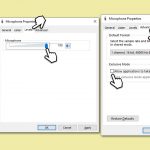Question
Issue: How to fix microphone not working: "Device not migrated" error in Windows?
Hello, my microphone is not working, and when I go to the device Properties, it shows a “Device not migrated” error. Any tops on how to fix this?
Solved Answer
The “Device not migrated” error in Windows is a common issue that can cause certain peripheral devices, such as a microphone, not to work correctly. This error typically indicates that there's a problem with the migration of the device's driver during a system upgrade or update. Migration, in this context, refers to the process of transferring driver software from one system version to another, which is crucial for hardware compatibility.
There are several potential causes behind the “Device not migrated” error. Often, it's a result of an incompatibility between your Windows operating system version and the device driver. This can occur if your system has recently been updated or upgraded, but the device driver hasn't been updated to match. Another common cause is incorrect, outdated, or corrupt system files, which can prevent the correct migration of device drivers.
When this error occurs with a microphone, it means that the audio driver related to the microphone hasn't been successfully migrated. This results in the system not recognizing the microphone, thus causing it to stop working. Such issues can seriously impact communication software, like Skype or Zoom, hindering voice-based activities and causing inconvenience to the user.
Several potential causes can trigger the “Device not migrated” error. A frequent cause is a mismatch between the Windows operating system version and the device driver. This situation often arises when a system undergoes an update or upgrade, but the device driver isn't concurrently updated to maintain compatibility. Another common cause is the presence of incorrect, outdated, or corrupt system files, which can obstruct the successful migration of device drivers.
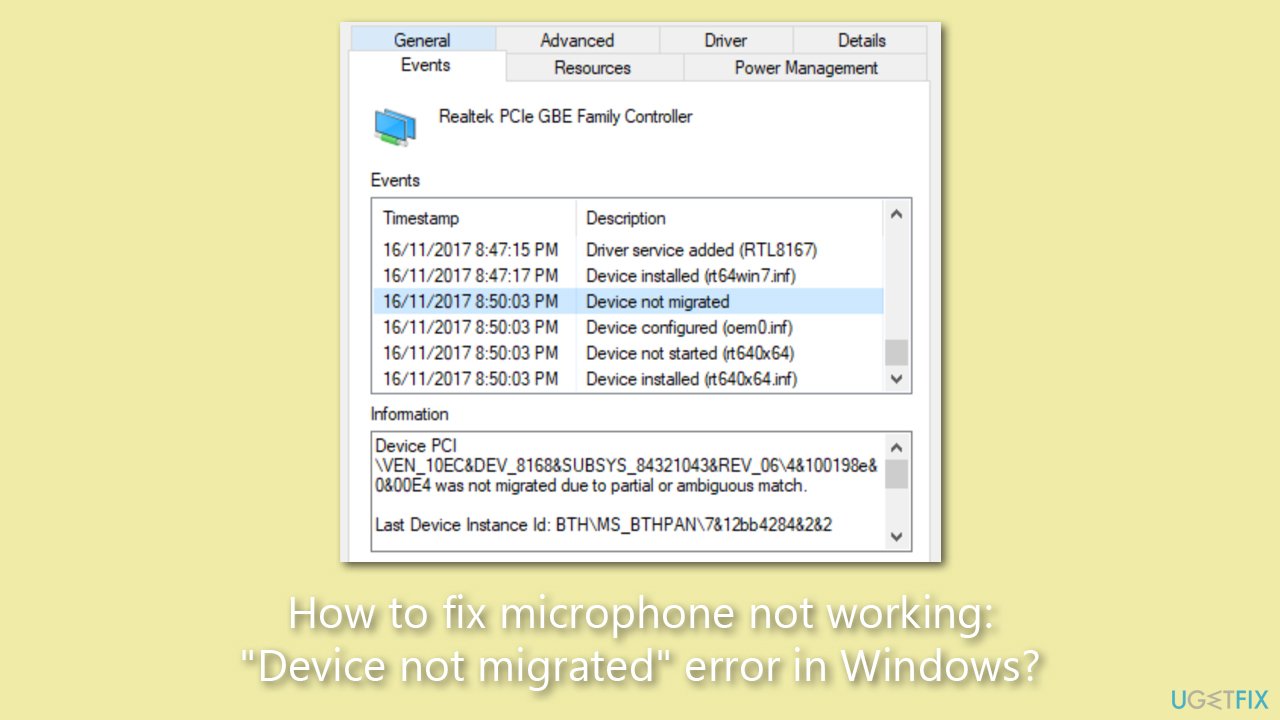
When you encounter the “Device not migrated” error, it serves as a signal that there's a discrepancy between your hardware, specifically your microphone in this case, and the software that controls it. It's a clear call to action, urging you to rectify this mismatch to restore your microphone's functionality. The process of resolving this issue involves several steps, which will be detailed in the following sections of this article. Before proceeding with manual solutions, we recommend you check your system with FortectMac Washing Machine X9, which can automatically fix damaged system files and other common issues in Windows.
Fix 1. Run the troubleshooter
We recommend starting with the Speech troubleshooter:
- Type Troubleshoot in Windows search and hit Enter.
- Click Additional troubleshooters/Other troubleshooters.
- Scroll down to find Speech and select it.
- Click Run the troubleshooter/Run.
- Wait till the scan is finished and apply recommended fixes.
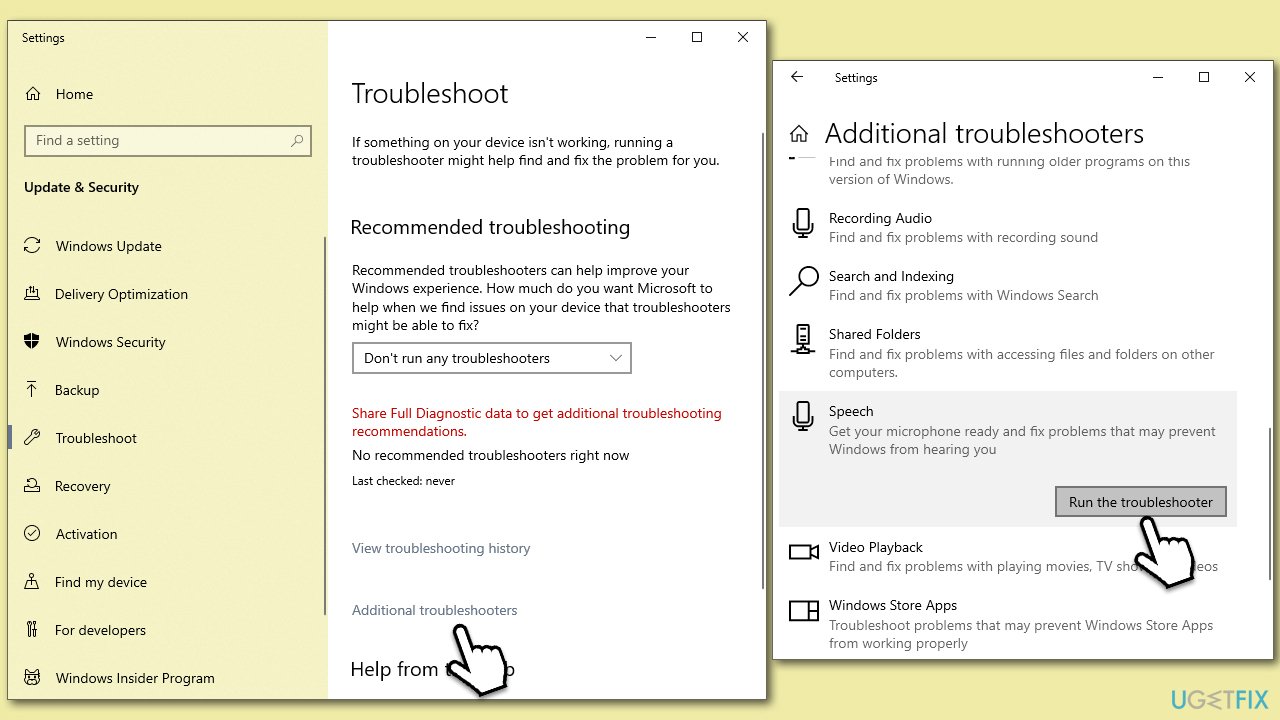
Fix 2. Repair damaged system files
- Type cmd in Windows search.
- Right-click on Command Prompt and pick Run as administrator.
- When User Account Control (UAC) asks you whether you want to allow changes, click Yes.
- Use the following command and press Enter:
sfc /scannow - When the scan is complete, you should also run the following commands to repair Windows image files:
DISM /Online /Cleanup-Image /CheckHealth
DISM /Online /Cleanup-Image /ScanHealth
DISM /Online /Cleanup-Image /RestoreHealth - Restart your system.
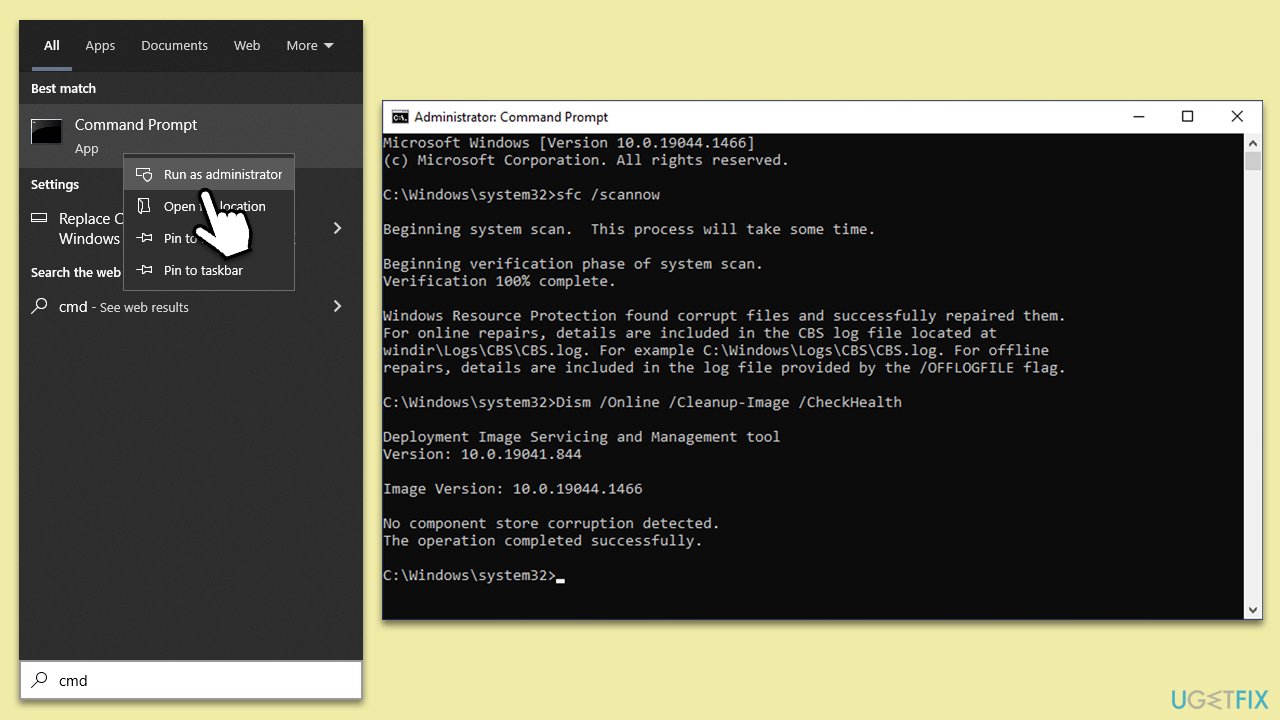
Fix 3. Install Windows updates
Make sure that all Windows updates are installed:
- Type Update in the Windows search box and press Enter.
- Click Check for Updates.
- Wait till all the required files are installed.
- Install all the optional updates as well.
- Restart your system.
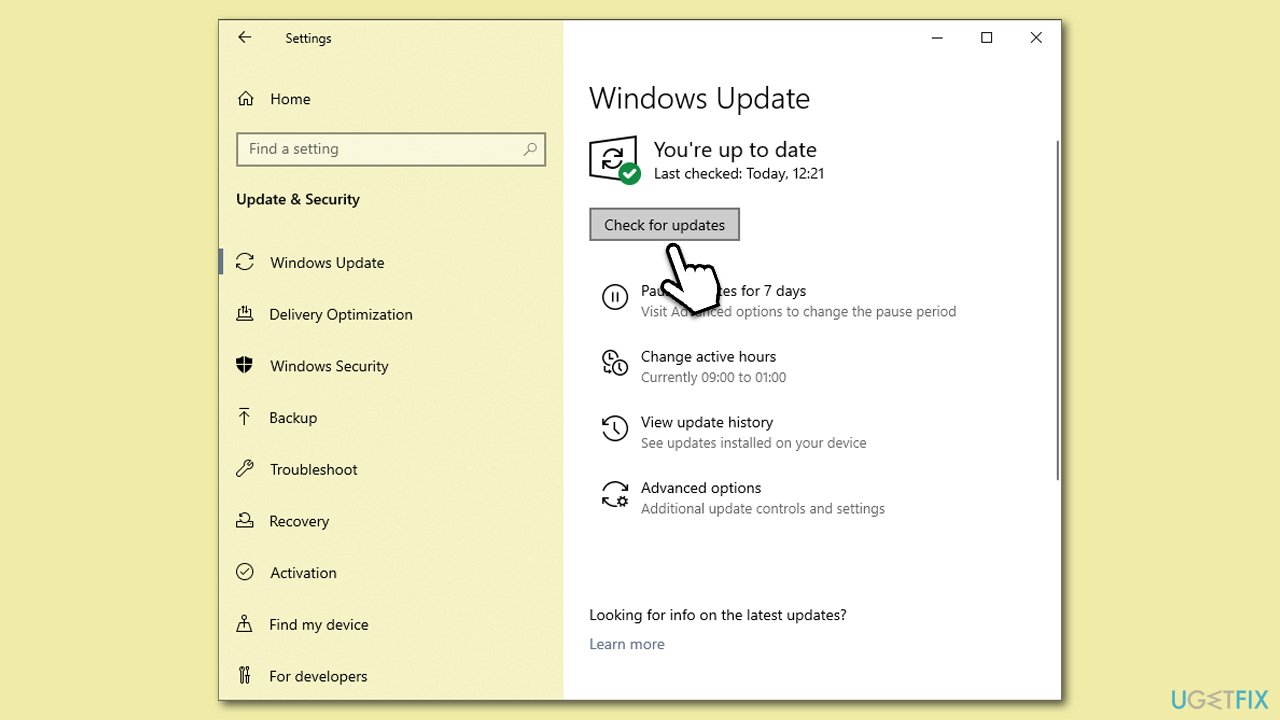
To update your drivers, you can employ DriverFix software or visit the website of your device manufacturer.
Fix 4. Use an older version of the Realtek driver
- Right-click on Start and pick Device Manager.
- Expand the Sound, video and game controllers.
- Find the Realtek Audio driver from the list.
- Right-click and select Update driver.
- Pick Browse my computer for driver software.
- Select Let me pick from a list of available drivers on my computer (ensure Show compatible hardware is ticked).
- From the list, pick an older driver.
- Click Next and reboot your device.
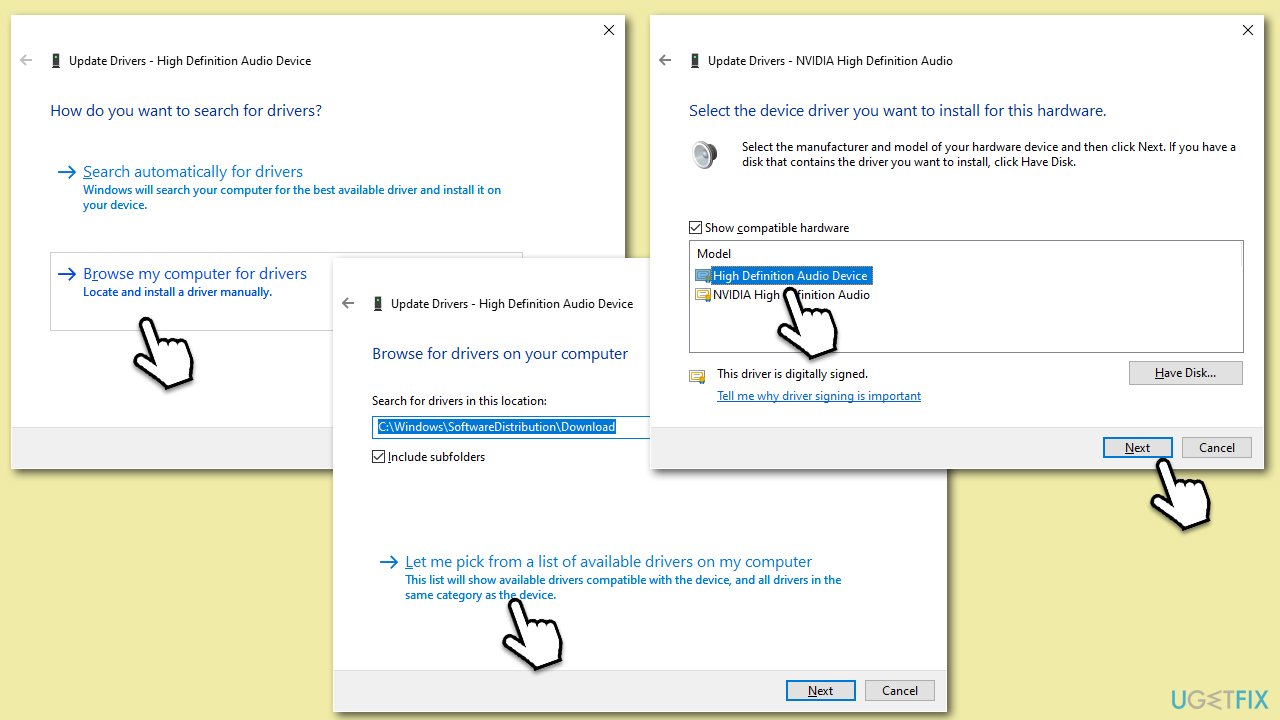
Fix 5. Remove the application control feature
- Right-click on the sound icon in your taskbar and select Sounds.
- Go to the Recording tab and double-click your microphone.
- Select the Levels tab and ensure the volume is set to 100.
- Go to the Advanced tab and uncheck the Allow application to take exclusive control of this device option.
- Click OK.
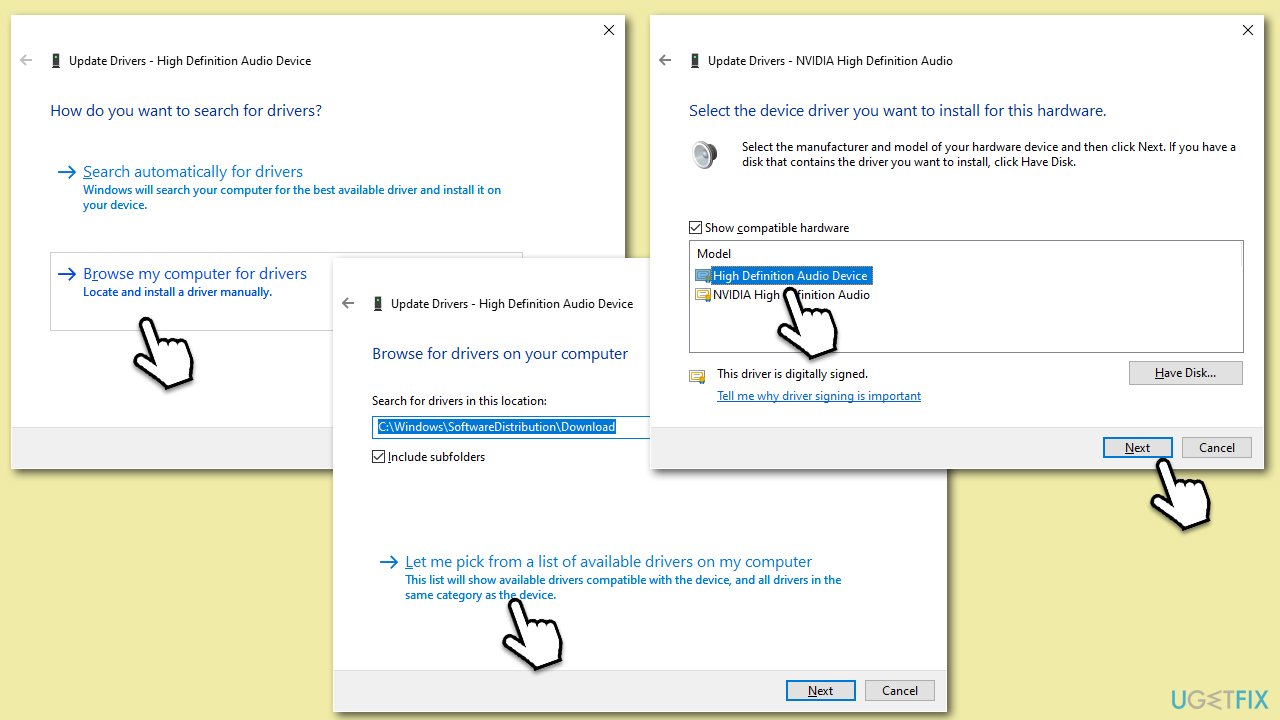
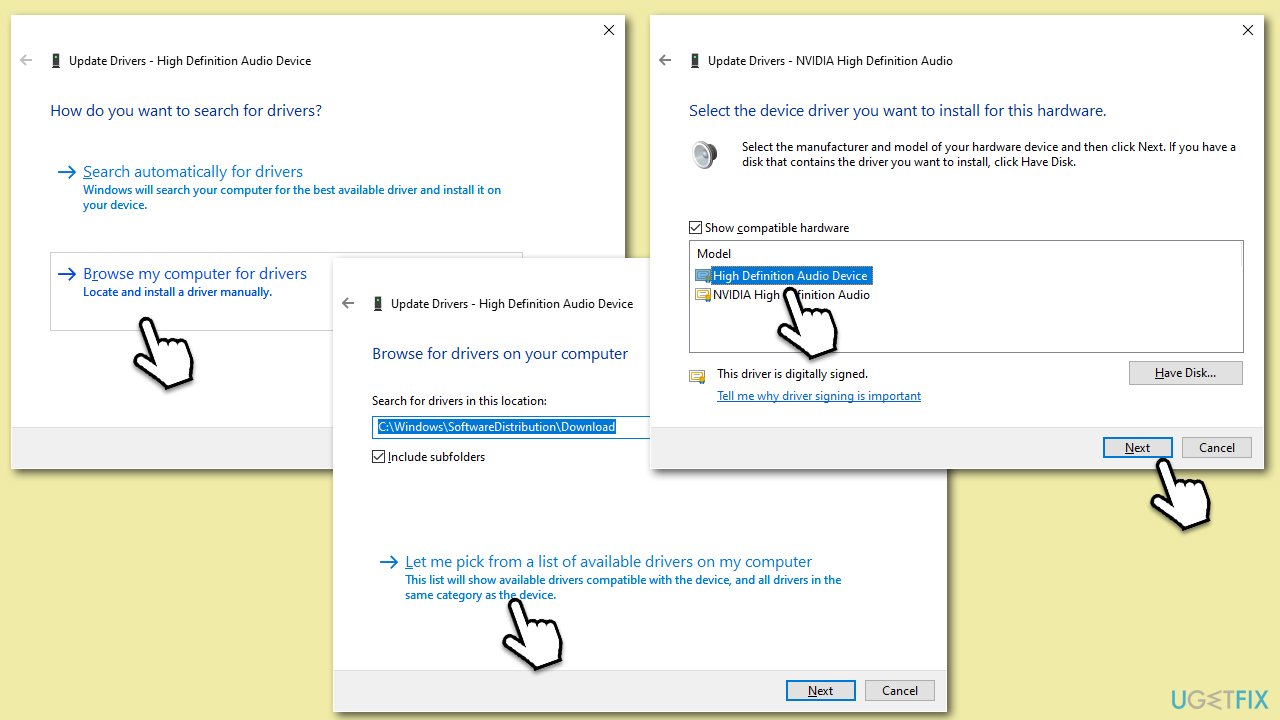
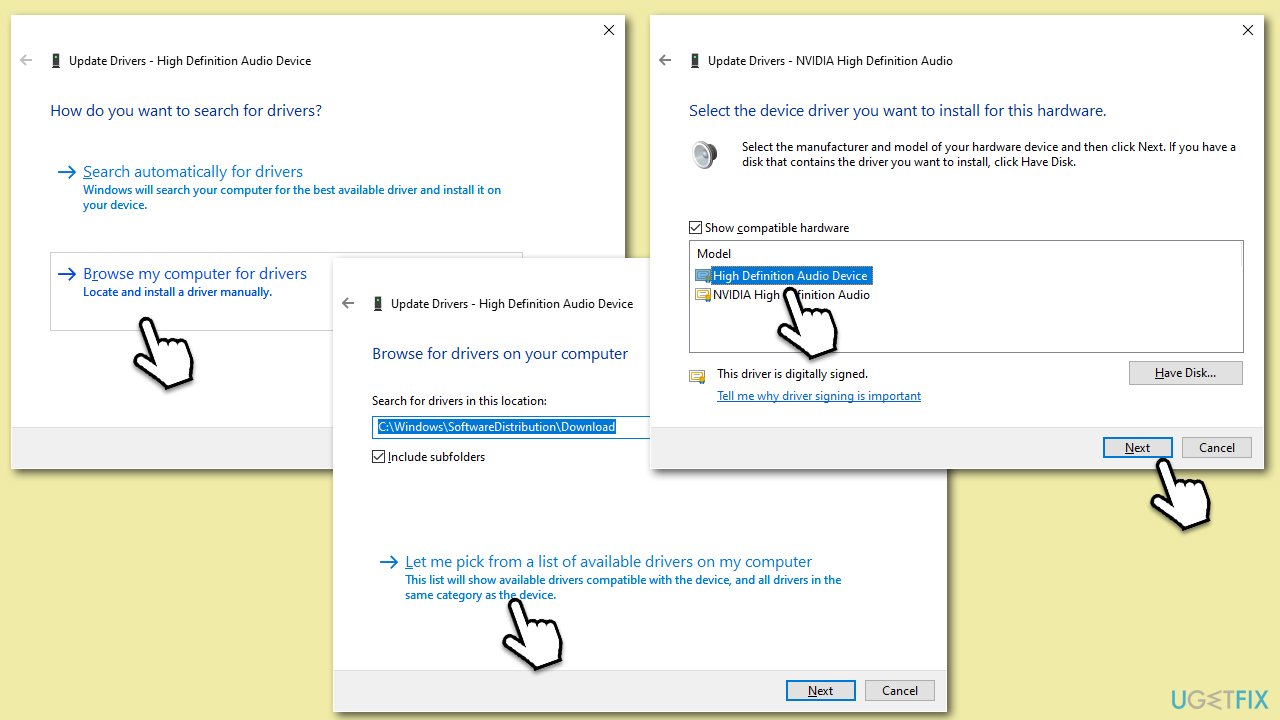
Repair your Errors automatically
ugetfix.com team is trying to do its best to help users find the best solutions for eliminating their errors. If you don't want to struggle with manual repair techniques, please use the automatic software. All recommended products have been tested and approved by our professionals. Tools that you can use to fix your error are listed bellow:
Protect your online privacy with a VPN client
A VPN is crucial when it comes to user privacy. Online trackers such as cookies can not only be used by social media platforms and other websites but also your Internet Service Provider and the government. Even if you apply the most secure settings via your web browser, you can still be tracked via apps that are connected to the internet. Besides, privacy-focused browsers like Tor is are not an optimal choice due to diminished connection speeds. The best solution for your ultimate privacy is Private Internet Access – be anonymous and secure online.
Data recovery tools can prevent permanent file loss
Data recovery software is one of the options that could help you recover your files. Once you delete a file, it does not vanish into thin air – it remains on your system as long as no new data is written on top of it. Data Recovery Pro is recovery software that searchers for working copies of deleted files within your hard drive. By using the tool, you can prevent loss of valuable documents, school work, personal pictures, and other crucial files.