Question
Issue: How to fix Microsoft Edge crashing when trying to print?
For some time now, I have experienced difficulty in printing from Edge. Although the preview page opens and the waiting icon spins for an extended period of time, no progress is made. Nevertheless, other applications do not seem to be facing this issue, and several browsers are able to successfully print without error. I'd appreciate any advice.
Solved Answer
Microsoft Edge is a web browser developed by Microsoft. It was first released in 2015 as a replacement for Internet Explorer and is now available on Windows, macOS, iOS, and Android. Edge is designed to be a fast and efficient browser, with features such as a reading mode, Cortana integration, and an annotation tool.
To print a webpage in Microsoft Edge, you can use the keyboard shortcut “Ctrl + P” or by clicking on the three dots in the top right corner of the browser, then select “Print” from the drop-down menu. This will open the print dialog box, where you can select your printer, choose the number of copies, and adjust other settings, such as page layout and margins. Additionally, you can also use the “Print to PDF” option to save a webpage as a PDF document, which allows you to read it offline or share it with others easily.
Unfortunately, using both methods proved to be difficult for some users, as they said that Microsoft Edge crashes whenever they try to print any document from the web. In some cases, the browser freezes when the printing icon spins, while others claim that the app straight out crashes whenever they initiate the process.
There are a few reasons why Microsoft Edge might crash when trying to print a webpage. Some possible causes include the following:
- Bugged[1] account login;
- Faulty extensions or add-ons;
- Printer drivers;[2]
- Corrupted or damaged system files.
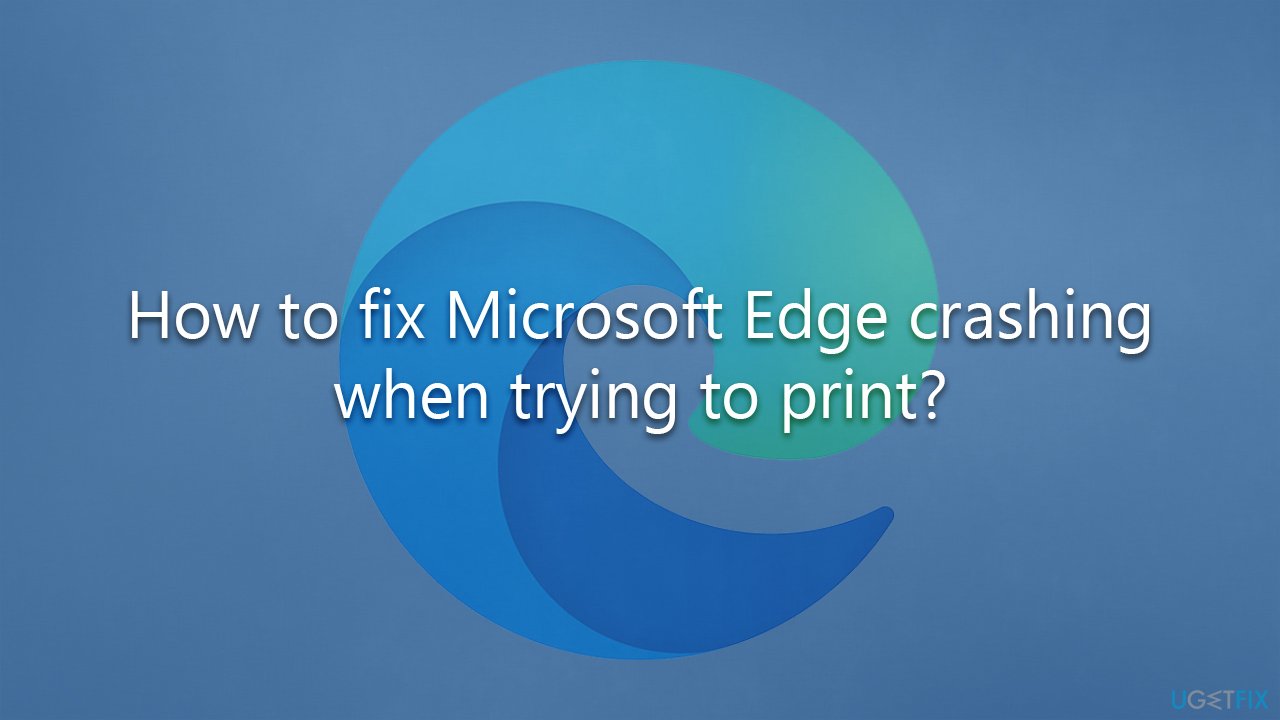
It is important to note that these are just some examples, the specific cause of the crash might vary. Thus, we provided several methods to fix Edge crashing when trying to print issue below. We recommend you scan your system with FortectMac Washing Machine X9 PC repair software if you want a speedy solution for all types of typical Windows problems.
Fix 1. Log in and out of your Microsoft Account in Edge
One of the simplest ways that helped many people was to log out of their accounts and clear data.
- Click on your Profile picture and select Profile settings.
- In your Profile section, click Sign out.
- You will be asked whether you want to clear favorites, history, and other browser data from the device – mark it and click Sign out.
- Next, log back into your account and sync all your data – your passwords, favorites, and history should be back.
- Try printing again.
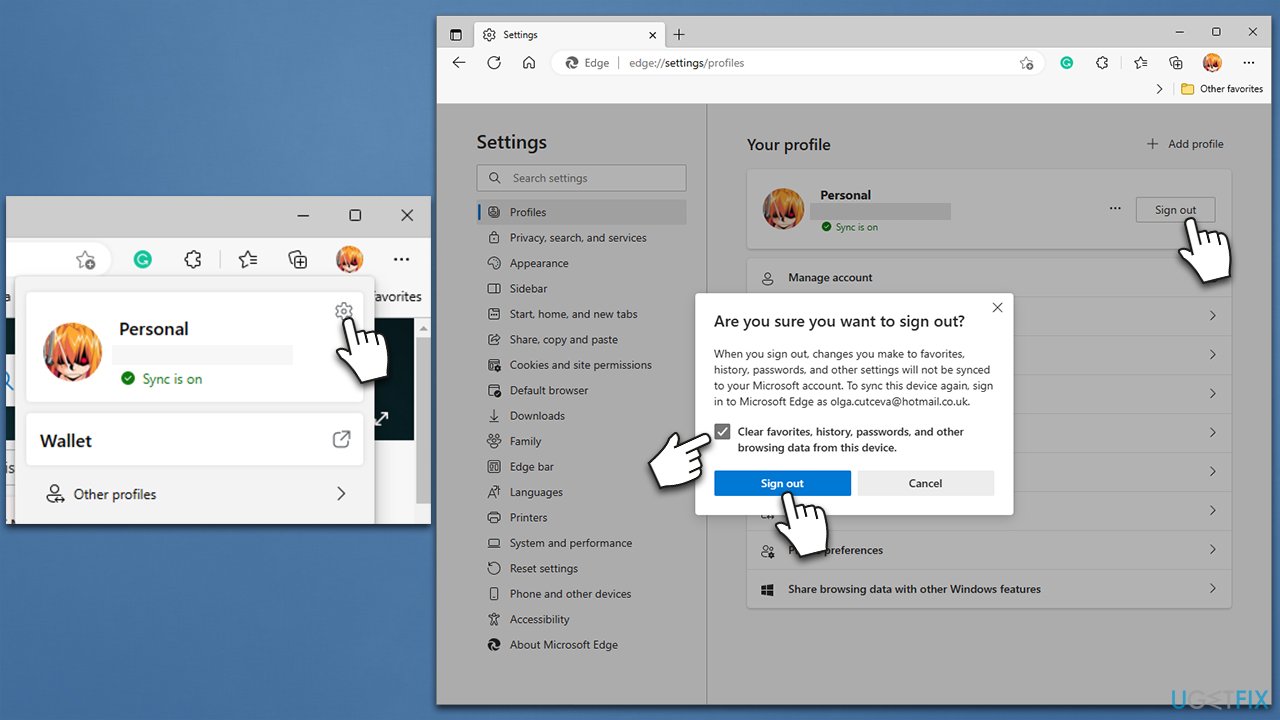
Fix 2. Restart the Print Spooler service
If you are having trouble when trying to print from Microsoft Edge, you should restart Print Spooler service. If it's not running, change the startup options to automatic.
- Type in Services in Windows search and press Enter.
- Scroll down until your find Print Spooler.
- Right-click it and select Restart.
- If the service is not running, double-click it to open Properties.
- Under Startup type, select Automatic from the drop-down menu.
- Click Start, Apply, and OK.
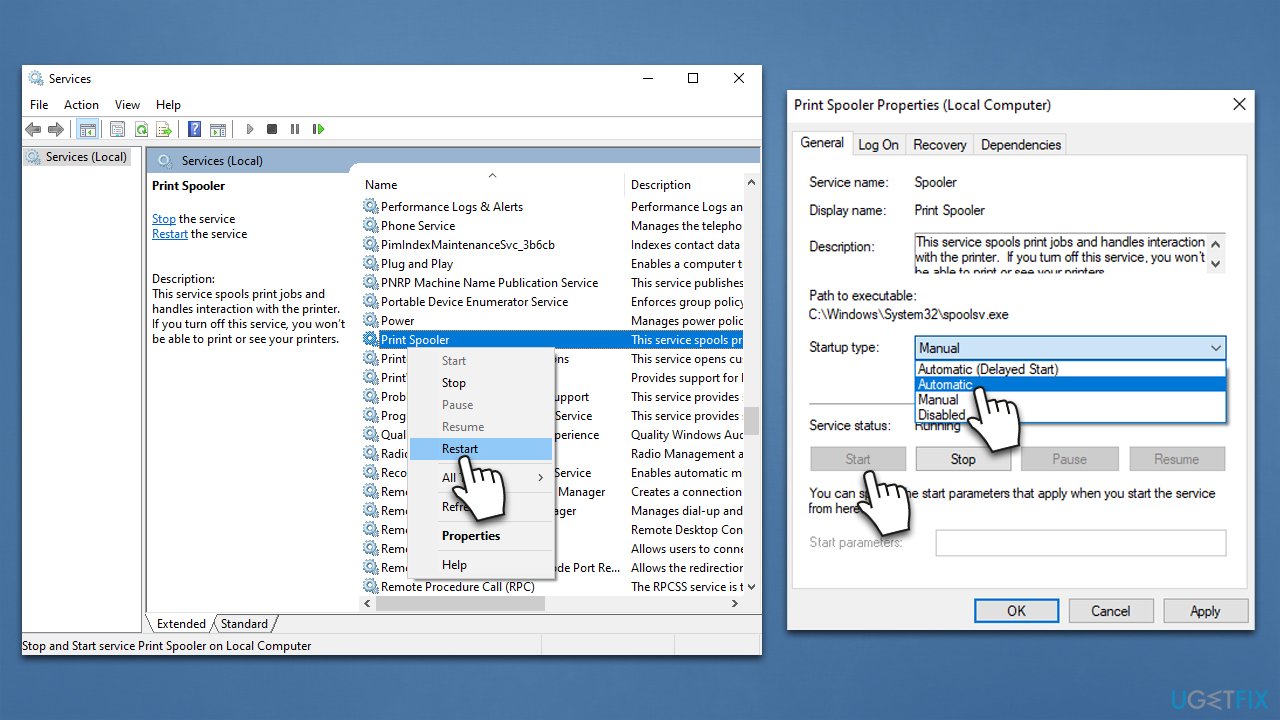
Fix 3. Run SFC and DISM
Corrupted Windows system files might be causing the issue. Try running SFC and DISM via elevated Command Prompt:
- Type cmd in Windows search.
- Right-click on Command Prompt and pick Run as administrator.
- When User Account Control shows up, click Yes.
- Use the following command lines, pressing Enter after each:
sfc /scannow
DISM /Online /Cleanup-Image /CheckHealth
DISM /Online /Cleanup-Image /ScanHealth
DISM /Online /Cleanup-Image /RestoreHealth - Restart your computer.
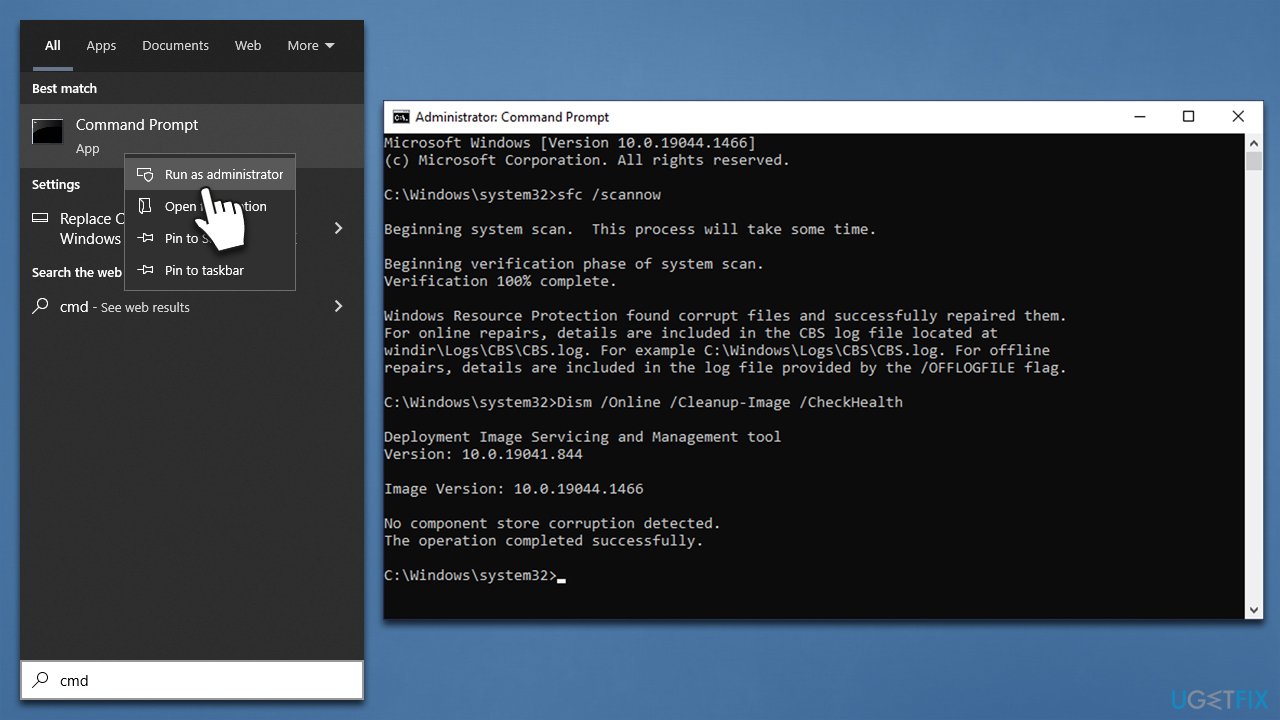
Fix 4. Uninstall faulty Windows update [if applicable]
- Type Control Panel in Windows search and hit Enter.
- Select Programs > Uninstall a program.
- Pick View installed updates on the left.
- From the list, uninstall the most recent Windows update by right-clicking it and selecting Uninstall.
- Next, you should pause the updates until the issue is fixed. To do that, type in Updates in Windows search and press Enter
- Here, click Pause updates for 7 days. In Windows 11, you can choose a longer timeframe.
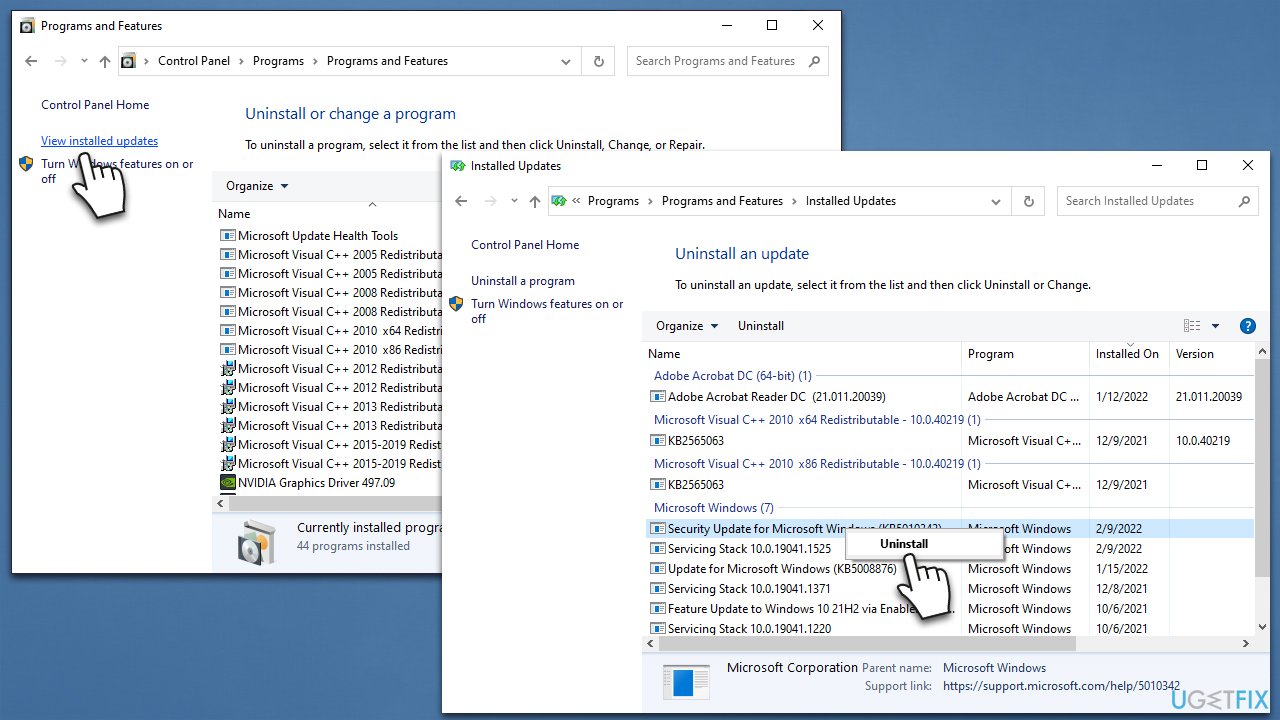
Fix 5. Uninstall extensions and add-ons [if applicable]
- Open the MS Edge browser and click the Extensions button at the top-right.
- Select Manage Extensions.
- From here, you can either Disable extensions by clicking the toggle switch button or remove them by clicking Remove.
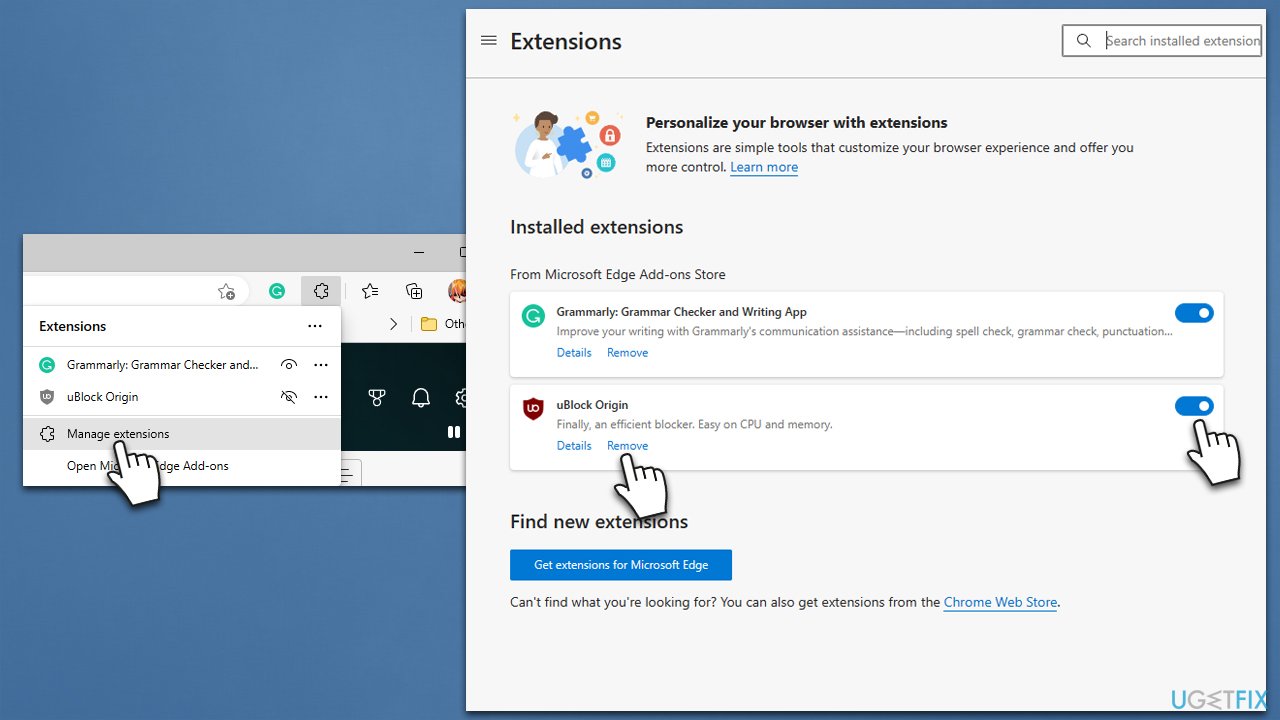
Fix 6. Reinstall Printer drivers
If your printer driver is malfunctioning, it could cause Microsoft Edge to crash when trying to print. Typically, reinstalling drivers can fix the issue in such cases.
- Right-click on Start and pick Device Manager.
- Expand the Print queues section.
- Right-click on your printer and select Uninstall device.
- Pick Delete the driver software for this device option and click Uninstall.
- Follow on-screen instructions and restart your system once prompted.
You can download the newest printer driver in several ways – using DriverFix being one of the easiest methods. Alternatively, you can go to the device manufacturer's website and download drivers from there. In some cases, initiating Windows updates and installing optional updates can suffice.
Repair your Errors automatically
ugetfix.com team is trying to do its best to help users find the best solutions for eliminating their errors. If you don't want to struggle with manual repair techniques, please use the automatic software. All recommended products have been tested and approved by our professionals. Tools that you can use to fix your error are listed bellow:
Protect your online privacy with a VPN client
A VPN is crucial when it comes to user privacy. Online trackers such as cookies can not only be used by social media platforms and other websites but also your Internet Service Provider and the government. Even if you apply the most secure settings via your web browser, you can still be tracked via apps that are connected to the internet. Besides, privacy-focused browsers like Tor is are not an optimal choice due to diminished connection speeds. The best solution for your ultimate privacy is Private Internet Access – be anonymous and secure online.
Data recovery tools can prevent permanent file loss
Data recovery software is one of the options that could help you recover your files. Once you delete a file, it does not vanish into thin air – it remains on your system as long as no new data is written on top of it. Data Recovery Pro is recovery software that searchers for working copies of deleted files within your hard drive. By using the tool, you can prevent loss of valuable documents, school work, personal pictures, and other crucial files.
- ^ Software Bug. Techopedia. Defining complex tech jargon to exploring the latest tech trends.
- ^ What is a driver?. Microsoft. Documentation.



