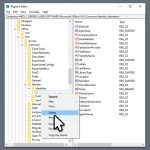Question
Issue: How to fix Microsoft Office activation error 0x4004F00C in Windows?
Hi, I upgraded my Windows recently, so I lost my Microsoft Office. I reinstalled and attempted to activate it but received an error 0x4004F00C. It would be nice to receive some tips on how to solve this, please.
Solved Answer
Microsoft Office is a suite of productivity applications that has become an essential tool in both corporate and home environments. It includes popular software such as Word, Excel, PowerPoint, and Outlook, among others, which users rely on for tasks ranging from creating documents to managing emails.
To use Microsoft Office, users need to activate their copy of the software using a unique product key. This activation process is designed to ensure that the software is genuine and not being used illegally. It also allows Microsoft to provide updates and support to its users.
However, some users may encounter errors during the activation process, including the 0x4004F00C error. This error can appear randomly or when the user checks the product information window.
There are several underlying causes of the 0x4004F00C error. One of the most common is a generic activation glitch that can be fixed using one of the three Office activation troubleshooters provided by Microsoft. Another cause could be VPN or proxy interference, where the activation feature on Office is sensitive to filtered networks that go through a VPN or proxy server. In this case, disabling or uninstalling the VPN or proxy server may help resolve the issue.
Another possible cause of the 0x4004F00C error is a conflicting license key data. This could happen if a user frequently migrates their single license subscription between multiple devices or adds and removes Office 365 tenants regularly. In this scenario, using an ospp.vbs script to check the license status and then uninstalling every trace of the current license key before doing a clean activation may help.
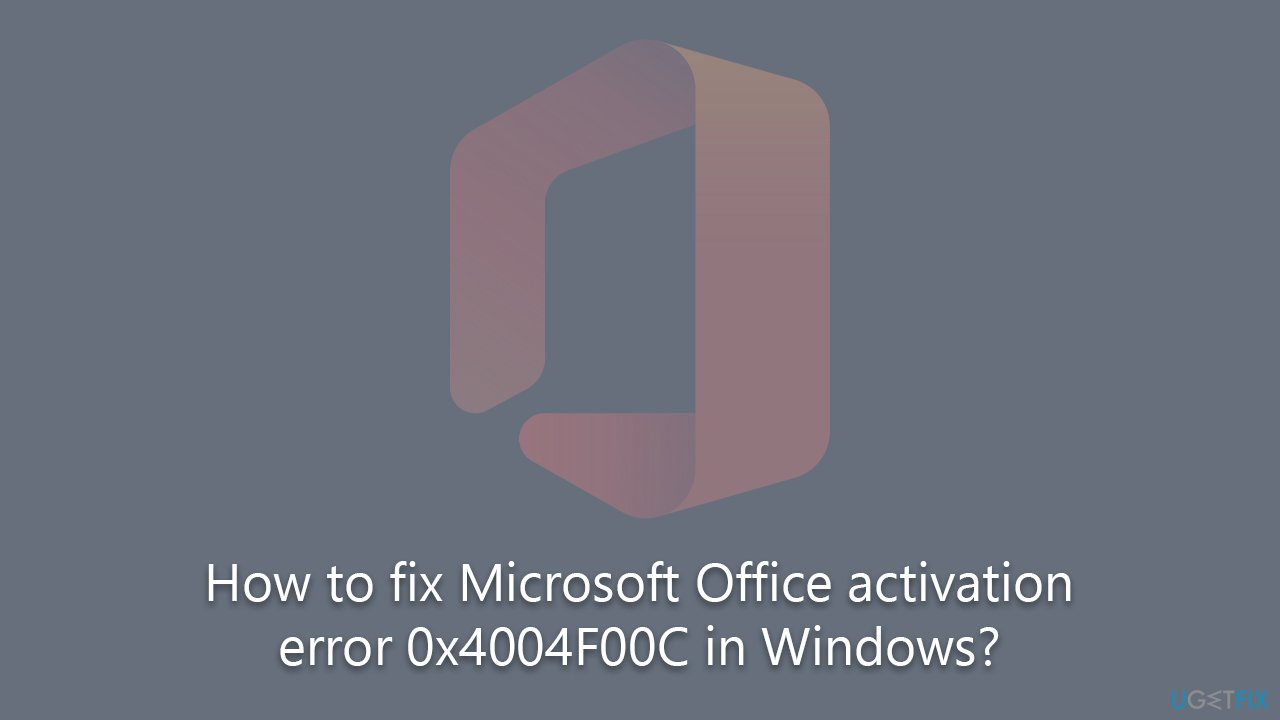
Lastly, the error may occur due to a corrupted Office installation. In this case, forcing an online repair from the Programs and Files menu may help resolve the issue.
It is important to note that these potential fixes assume that the license key is valid. If the error occurs due to an invalid or pirated license key, none of the methods will work. Also, we would recommend running a scan with a powerful PC repair tool FortectMac Washing Machine X9, which can quickly and easily identify and get rid of common Windows issues automatically.
Method 1. Use Support and Recovery Assistant
This solution applies to Office 365 versions only.
- Download the official Support and Recovery Assistant.
- Once downloaded, right-click on SetupProd_Act.exe and select Run as administrator.
- Agree to terms and services.
- Click Yes when prompted and follow the on-screen instructions to finish the process. The app should help you fix any licensing issues you may have.
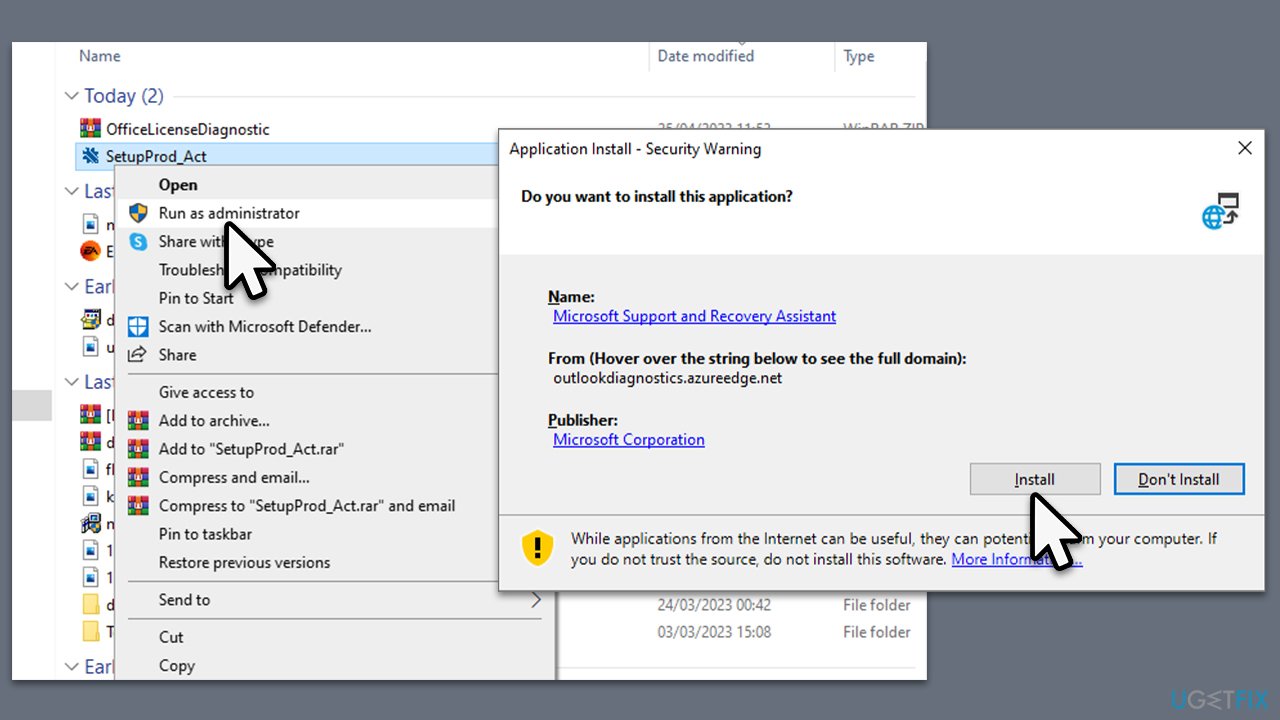
Method 2. Use Office Licensing Diagnostic Tool
Another tool from Microsoft is available to fix Office activation issues. Follow these steps:
- Download the tool from the official Microsoft website.
- You will get a ZIP file – right-click and extract the file.
- Right-click on licenseInfo.cmd and select Run as administrator.
- When the Command Prompt window opens, follow the instructions provided.
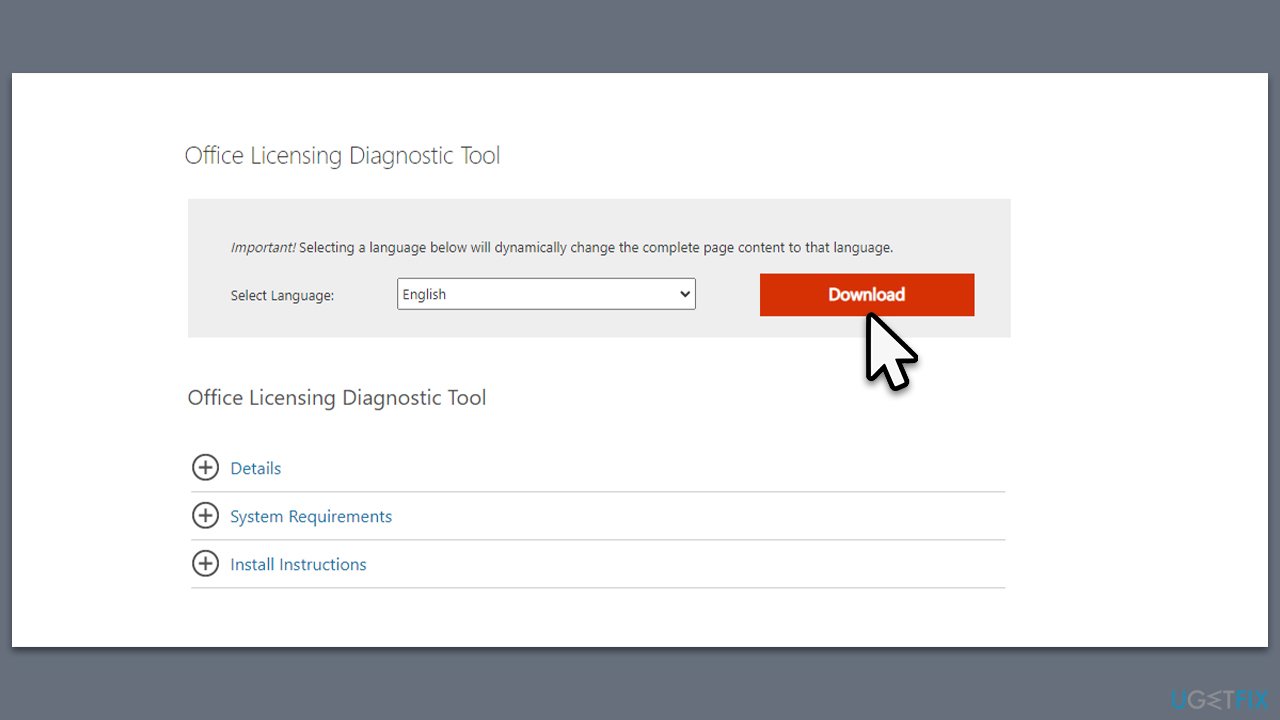
Method 3. Repair Office installation
- Type Control Panel in Windows search and press Enter.
- Select Programs > Programs and Features.
- Select Microsoft Office and click on Change.
- Choose the option for Online Repair and click Repair.
- Follow the prompts to finish the repair.
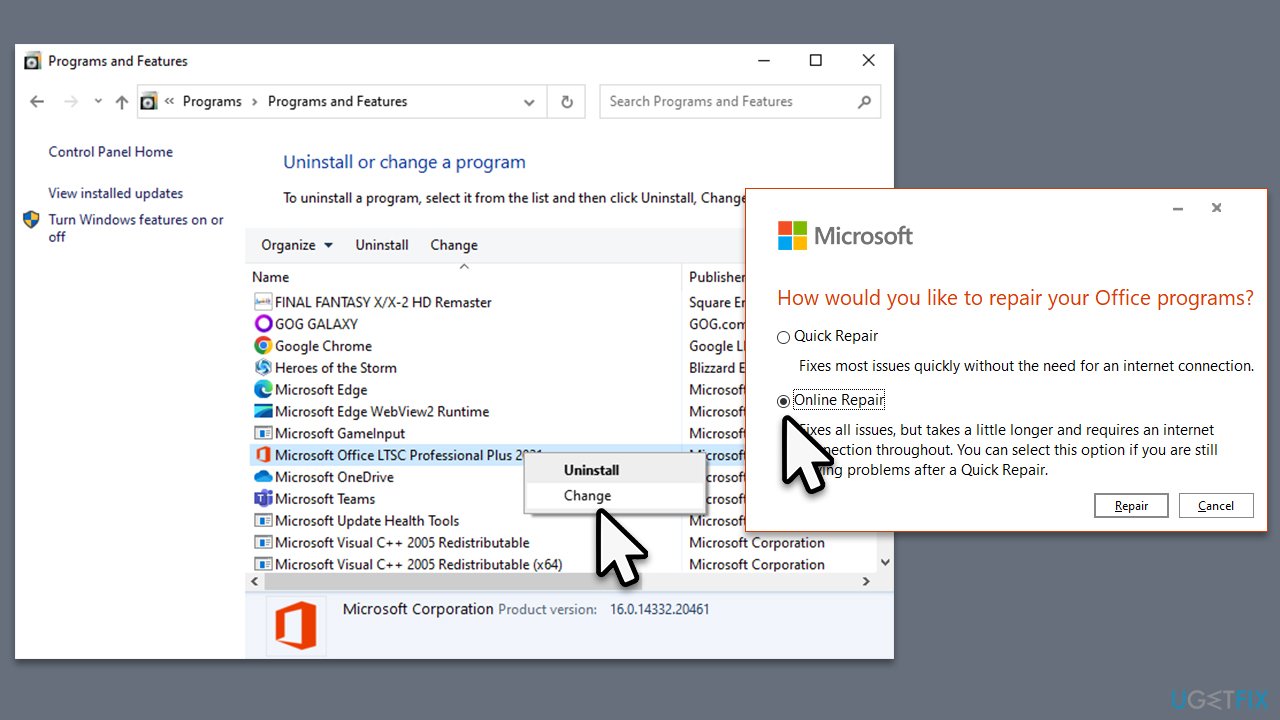
Method 4. Uninstall the second copy of MS Office
If you have two versions of Office installed, it may conflict with the licensing process, producing an error.
- Type Control Panel in Windows search and press Enter.
- Select Programs > Programs and Features.
- Here, look for multiple copies of Microsoft Office. For example, the regular version and the Pro version could be present.
- Uninstall one of the versions, restart your PC and attempt to apply the license once more.
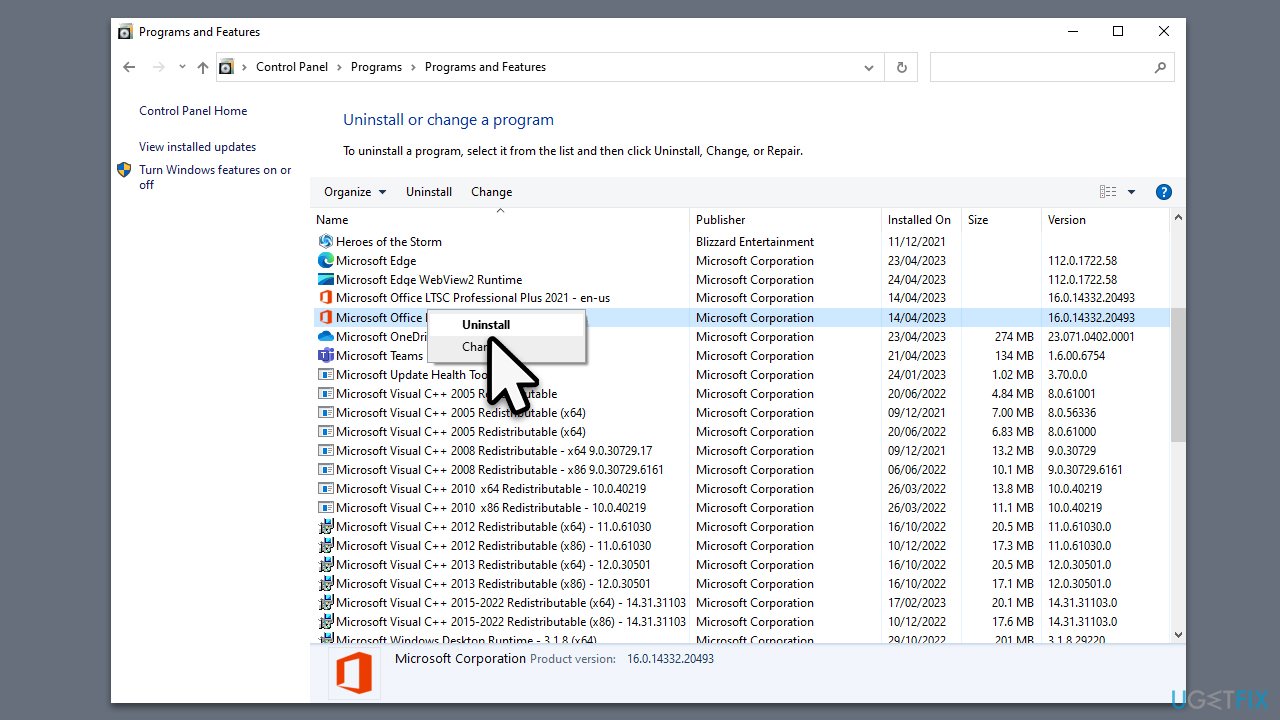
Method 5. Ensure your timezone is synchronized
If your time and date settings are incorrect, licensing errors may occur.
- Type in Control Panel in Windows search and press Enter.
- Go to Clock and Region and click on Date and Time.
- Pick the Internet Time tab and select Change Settings.
- Make sure that Synchronize with an Internet time server box is ticked.
- Click Update now and OK.
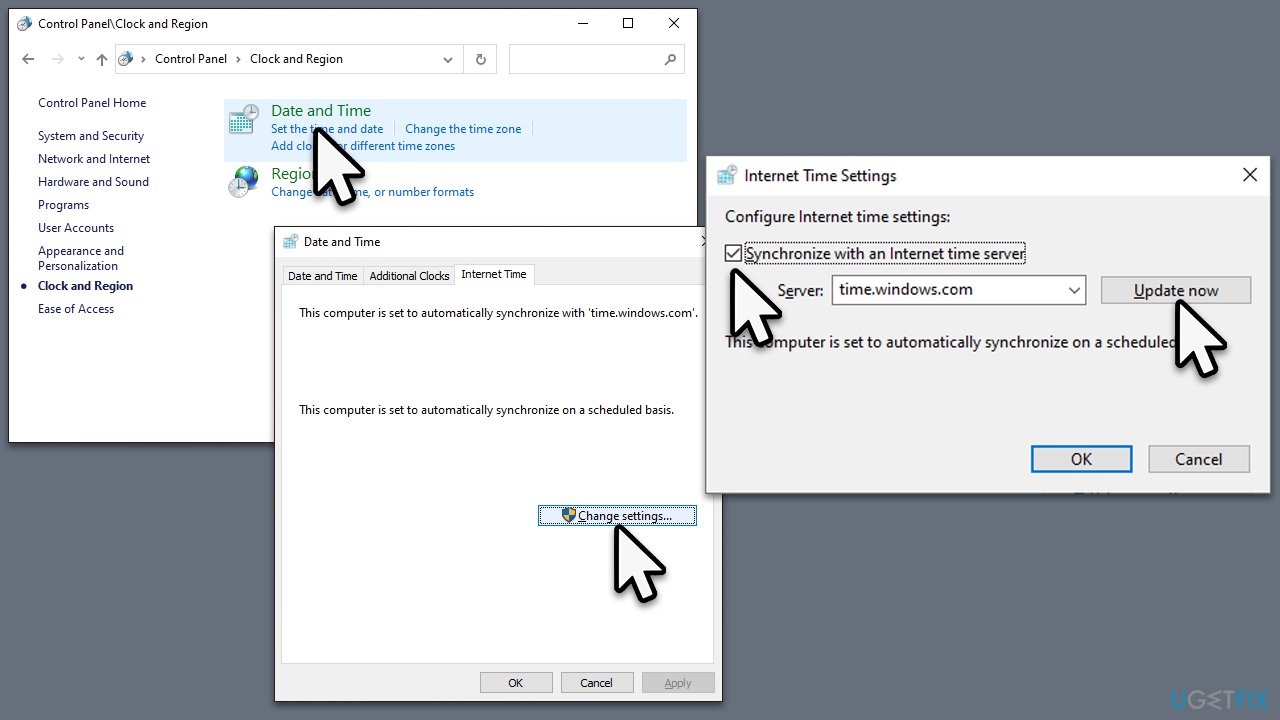
Method 6. Reactivate the current key
- Type cmd in Windows search.
- Right-click on Command Prompt result and pick Run as administrator.
- User Account Control will ask whether you want to allow changes – click Yes.
- In the new window, copy and paste the following command and press Enter:
C:\Program Files (x86)\Microsoft office\office15>cscript ospp.vbs /dstatus - This should provide you with your key. You might also know this from before.
- Next, paste the following command and press Enter:
C:\Program Files (x86)\Microsoft office\office15>cscript ospp.vbs /unpkey:“XXXXX”
Note: replace the XXXXX with the five last characters of your product key. - Close down Command Prompt.
The next step will be performed in Registry Editor, so we recommend you back up the registry database before making any changes.
- Type Regedit in Windows search and press Enter.
- Navigate to the following location:
Computer\HKCU\Software\Microsoft\Office\OFFICE VERSION\Common\Identity\Identities
Note: OFFICE VERSION represents the number that should represent version of your MS Office, for example, 16.0 - Right-click on the subfolders of Identity (should be a random string(s)) and select Delete.
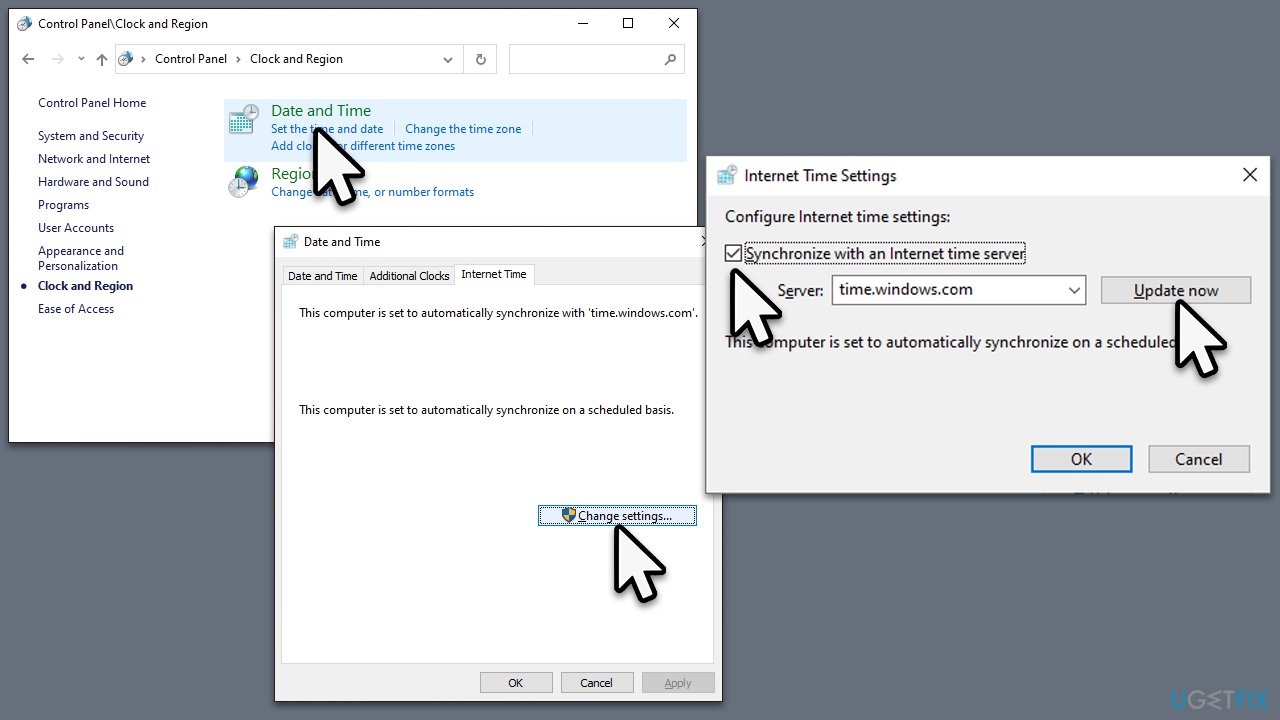
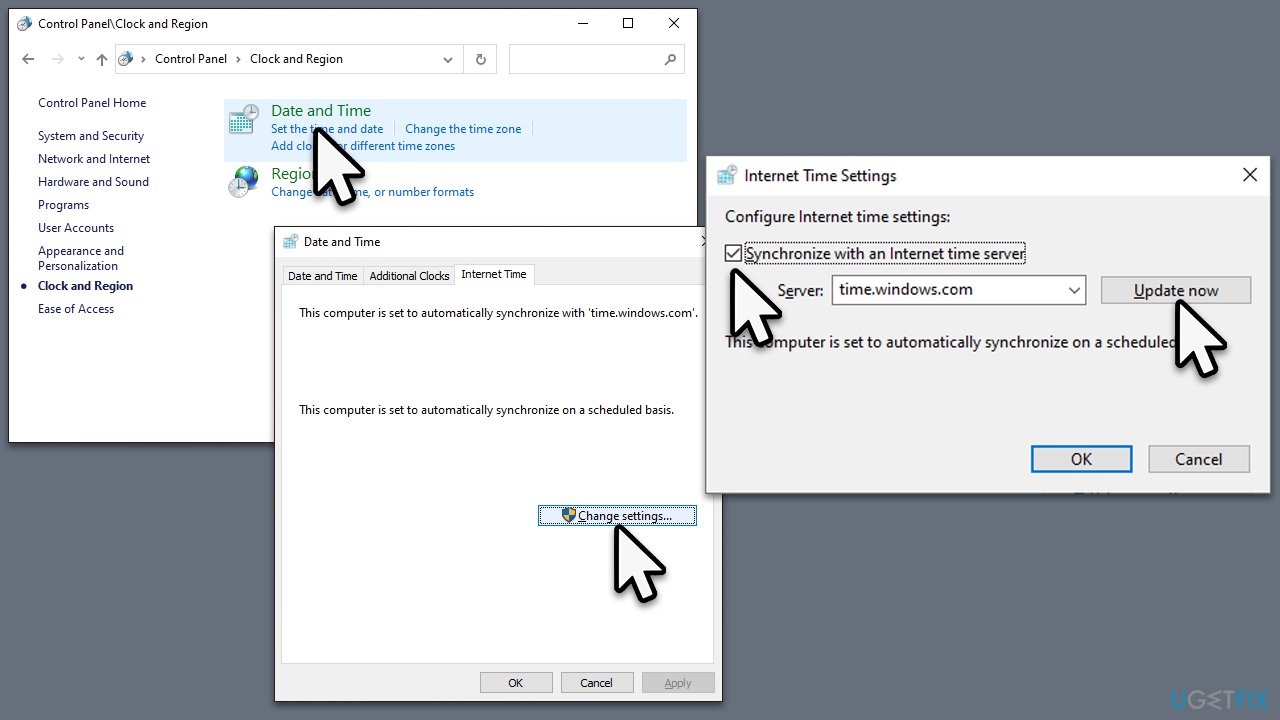
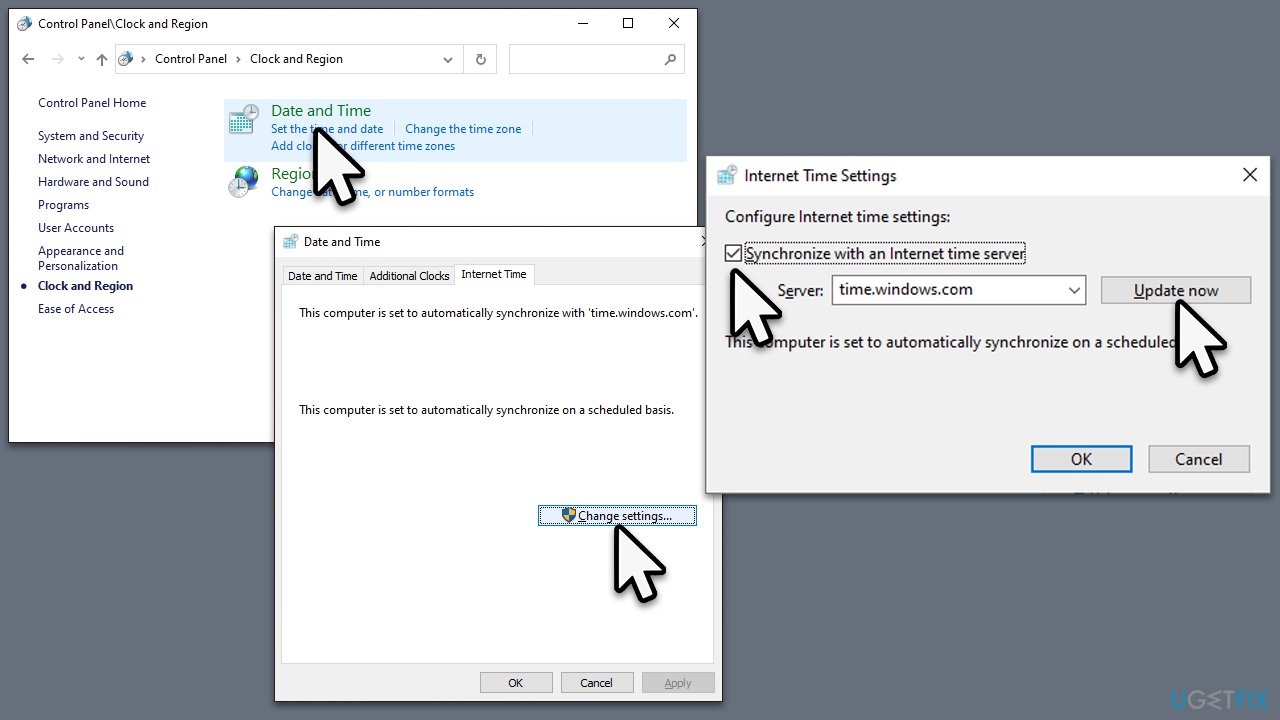
The final step is to delete your profile from the Credential Manager.
- Type Credential Manager in Windows search and press Enter.
- Select Windows Credentials.
- Find the section dedicated to Microsoft Office.
- Expand the entry and select Remove at the bottom.
When all of these steps are done, restart your PC and try activating Office once again – you should be able to avoid the 0x4004F00C error this time.
Repair your Errors automatically
ugetfix.com team is trying to do its best to help users find the best solutions for eliminating their errors. If you don't want to struggle with manual repair techniques, please use the automatic software. All recommended products have been tested and approved by our professionals. Tools that you can use to fix your error are listed bellow:
Prevent websites, ISP, and other parties from tracking you
To stay completely anonymous and prevent the ISP and the government from spying on you, you should employ Private Internet Access VPN. It will allow you to connect to the internet while being completely anonymous by encrypting all information, prevent trackers, ads, as well as malicious content. Most importantly, you will stop the illegal surveillance activities that NSA and other governmental institutions are performing behind your back.
Recover your lost files quickly
Unforeseen circumstances can happen at any time while using the computer: it can turn off due to a power cut, a Blue Screen of Death (BSoD) can occur, or random Windows updates can the machine when you went away for a few minutes. As a result, your schoolwork, important documents, and other data might be lost. To recover lost files, you can use Data Recovery Pro – it searches through copies of files that are still available on your hard drive and retrieves them quickly.