Question
Issue: How to fix Microsoft Store error 0x80048839?
Hello. Recently I have noticed that I can't update any apps in Microsoft Store because of the 0x80048839 error. Are there any tips you could provide to fix this?
Solved Answer
Microsoft Store is an app store built into the Windows operating system that offers a wide range of applications, games, music, movies, and TV shows. It provides a secure and reliable platform for downloading and installing legitimate apps on your Windows device. The store is a one-stop shop for Windows users to find and download apps without the need for a third-party download source.
One of the advantages of using the Microsoft Store is that it ensures that all apps available in the store are legitimate and have been verified by Microsoft. This means that you can download and install apps with confidence, knowing that they are safe and secure to use.
However, like any other built-in Windows app, the Microsoft Store may sometimes malfunction and encounter errors. One such error is 0x80048839, which can occur when there is a problem with the Microsoft account that is linked to the Store.
The causes of the 0x80048839 error are not always clear, but some of the possible reasons behind it include incorrect system settings, corrupted store cache, outdated Windows version, server issues, and others. The error can also arise due to an unstable internet connection, VPN/third-party security software interference, or incorrect date and time settings.

Here are several methods to troubleshoot the 0x80048839 error. Try these solutions one by one to see if any of them can help you resolve the issue. Additionally, we recommend running a scan with a PC repair tool that can automatically detect and fix damaged OS sectors to resolve various common Windows issues such as BSODs, errors, crashes, and registry corruption.
Fix 1. Run the troubleshooter
Troubleshooters are useful built-in tools that can be used to check out issues in Windows. Follow these steps:
- Type Troubleshoot in Windows search and press Enter.
- Click Additional troubleshooters if you can't see them listed.
- Scroll down to find Windows Store Apps.
- Click and select Run the troubleshooter.
- Wait for the scan to finish, apply the suggested fixes, and restart your device.
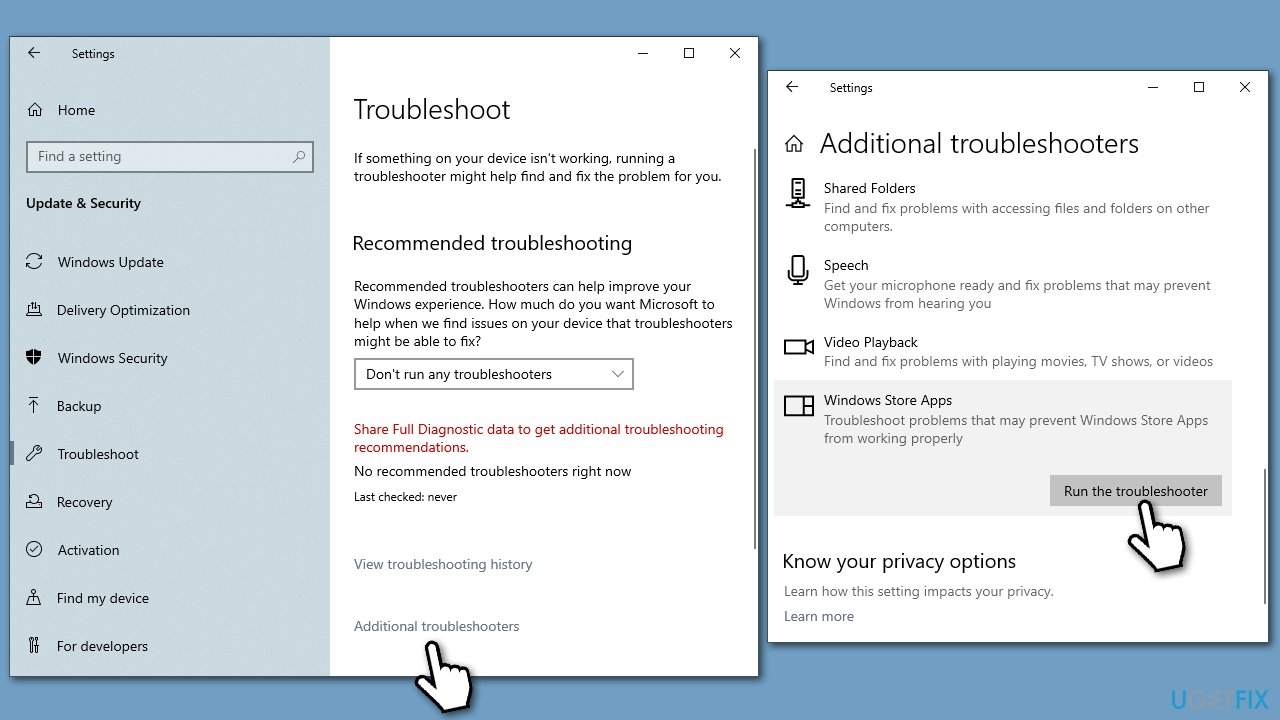
Fix 2. Run SFC and DISM
Make sure that you fix corrupted files in Windows:
- Type cmd in Windows search.
- Right-click on Command Prompt and select Run as administrator.
- User Account Control should pop up – click Yes.
- Type this command and press Enter:
sfc /scannow - Wait for the scan to finish.
- As soon as the scan finishes, Windows will report whether integrity violations were found and if they could be fixed. Regardless of the outcome, use these commands next, pressing Enter after each:
Dism /Online /Cleanup-Image /CheckHealth
Dism /Online /Cleanup-Image /ScanHealth
Dism /Online /Cleanup-Image /RestoreHealth - Close down the Command Prompt and restart your device.
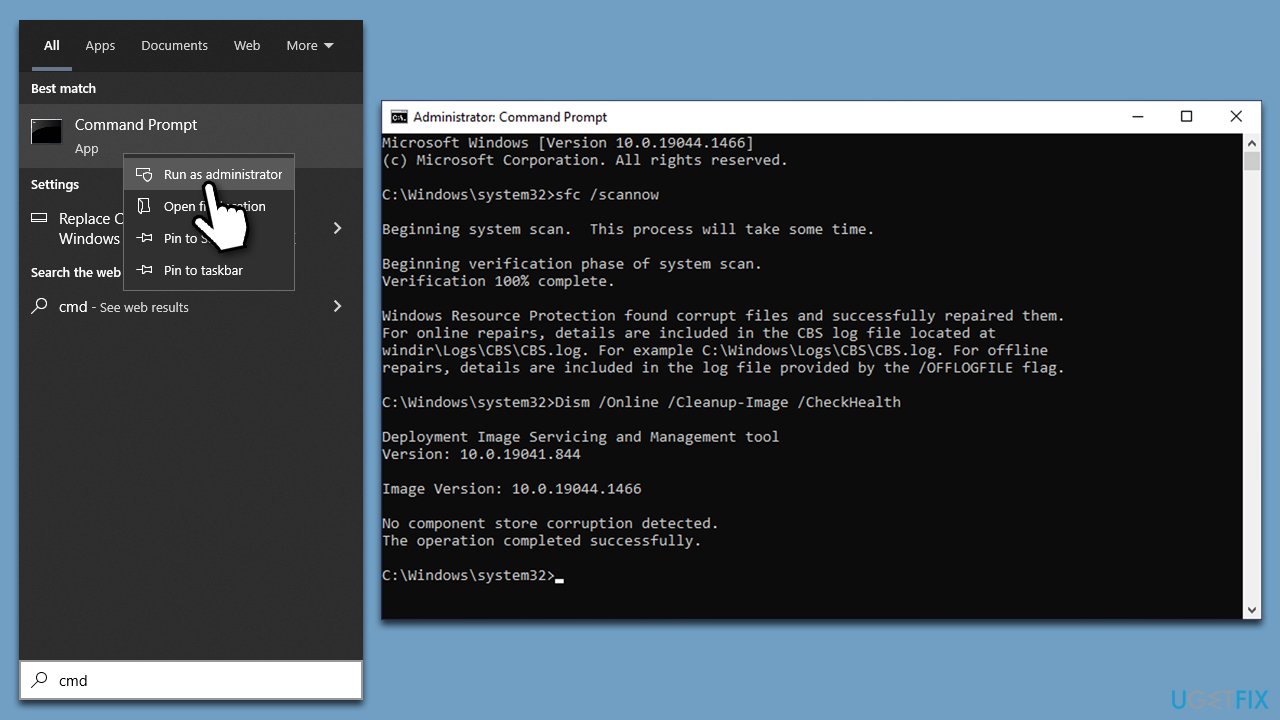
Fix 3. Log out and back in
Sometimes, a simple account bug might cause the 0x80048839 error.
- Launch Microsoft Store.
- Click on your Profile picture and click Sign out.
- Restart your computer.
- Once back, open the Store again.
- Click on the user icon and select Sign in.
- Enter your username and password and see if that solves the problem.
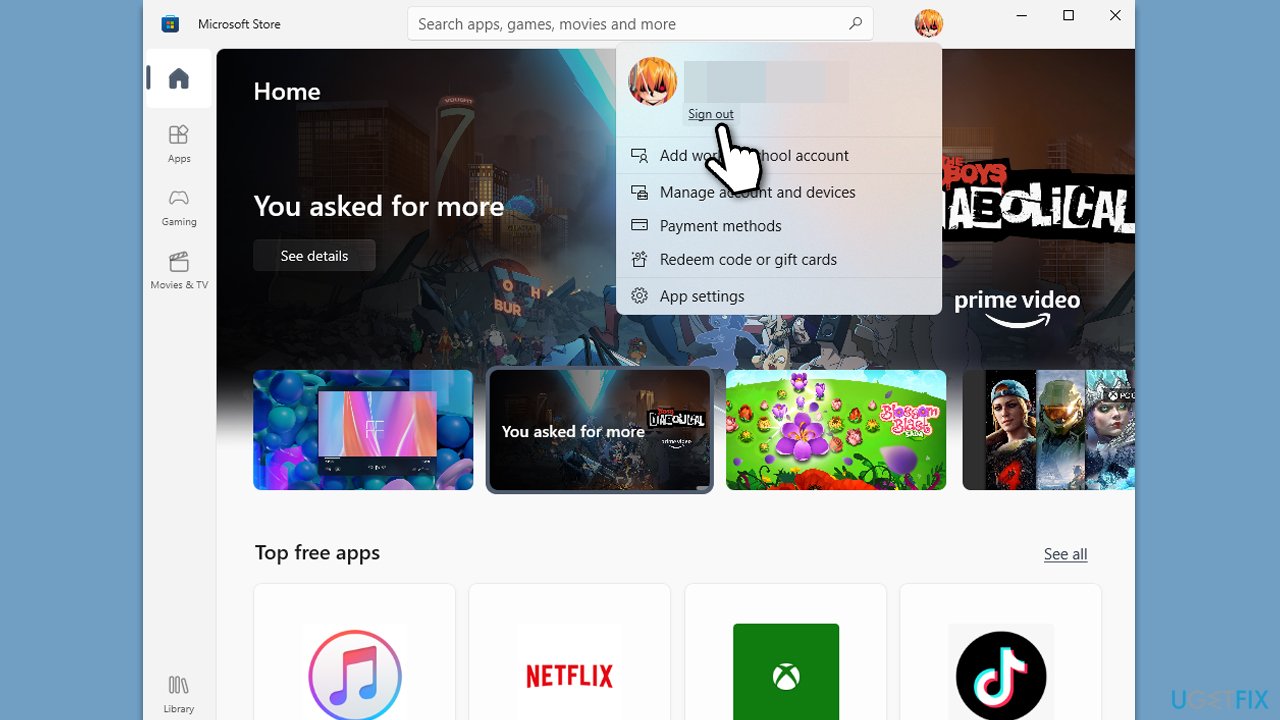
Fix 4. Update Windows
- Type Updates in Windows search and press Enter.
- On the right side of the window, click Check for Updates.
- Wait till all the files are downloaded and installed.
- Install all the optional updates as well.
- Restart your system when done.
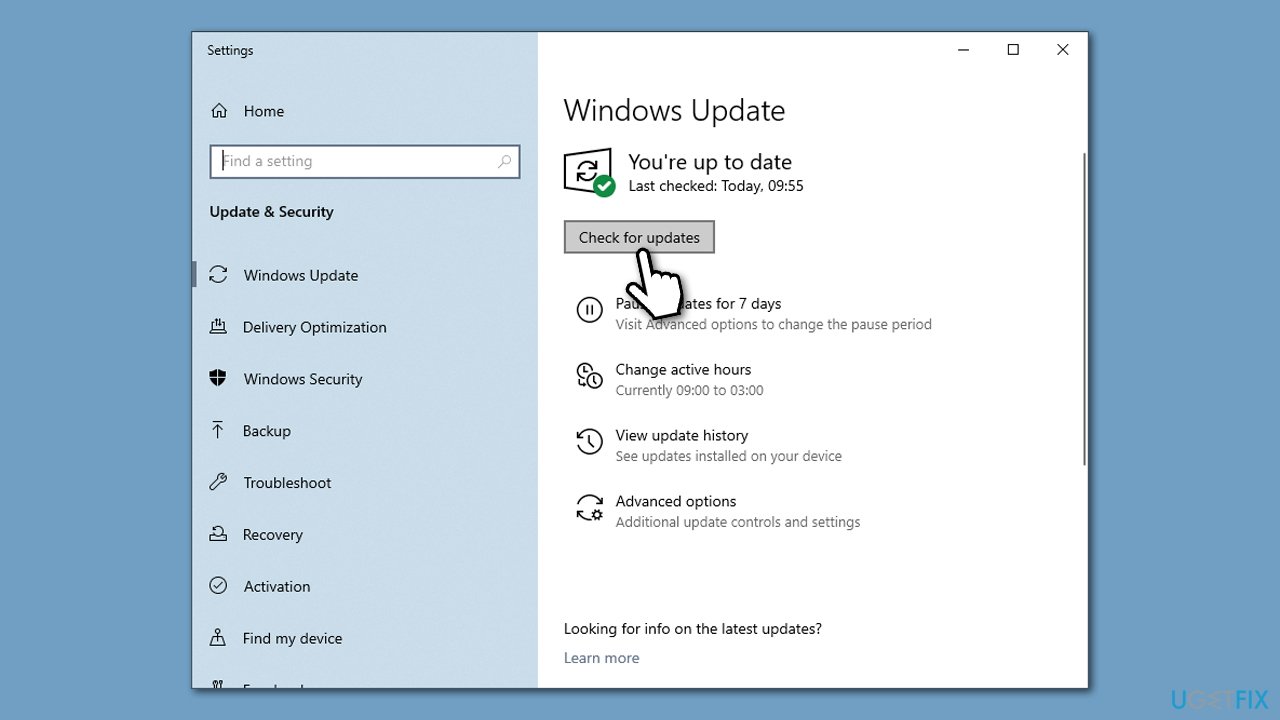
Fix 5. Reset Microsoft Store cache
- Type WSReset.exe in the Windows search bar and press Enter.
- Wait till a black pop-up window shows up – do not close it.
- The pop-up window will close soon, and the Windows Store should reopen.
- Check if the 0x80048839 error is gone.
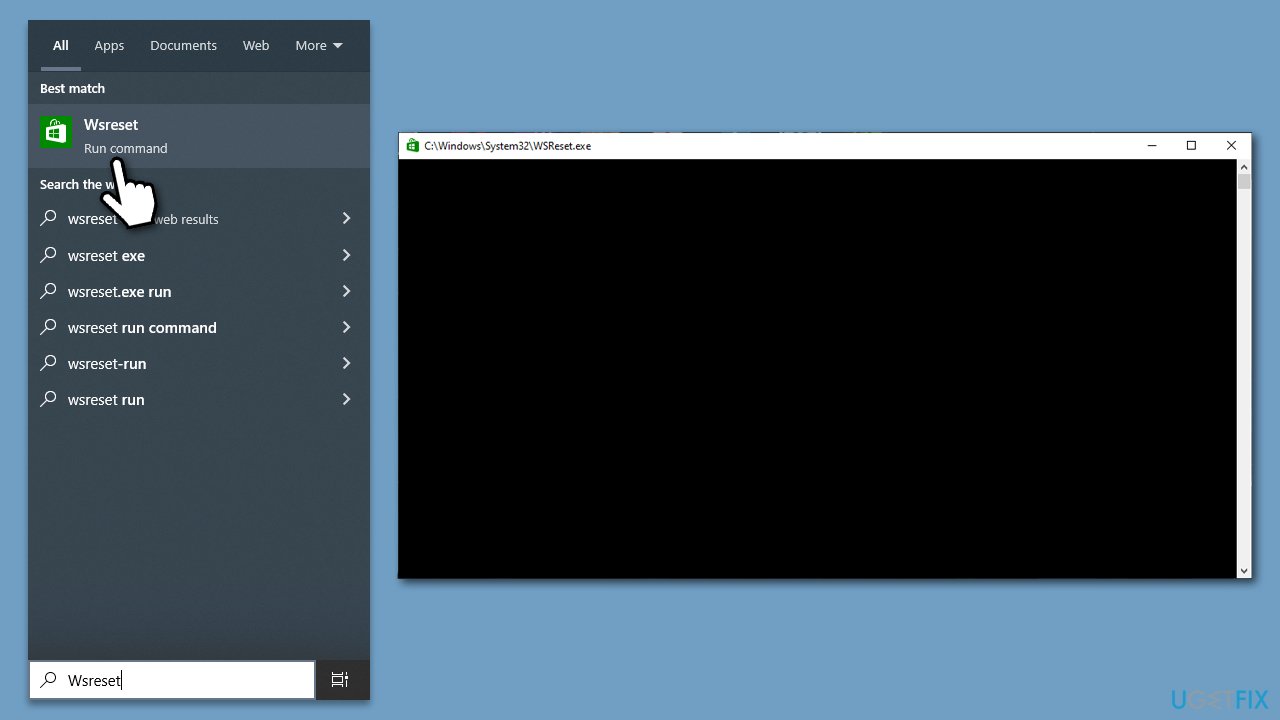
Fix 6. Repair or reset the app
You can try to repair or reset the app via the Advanced settings as follows:
- Right-click on Start and select Apps & Features.
- Scroll down to find Microsoft Store and click Advanced options.
- Scroll down again and click Terminate and Repair.
- If that does not work, try using Reset.
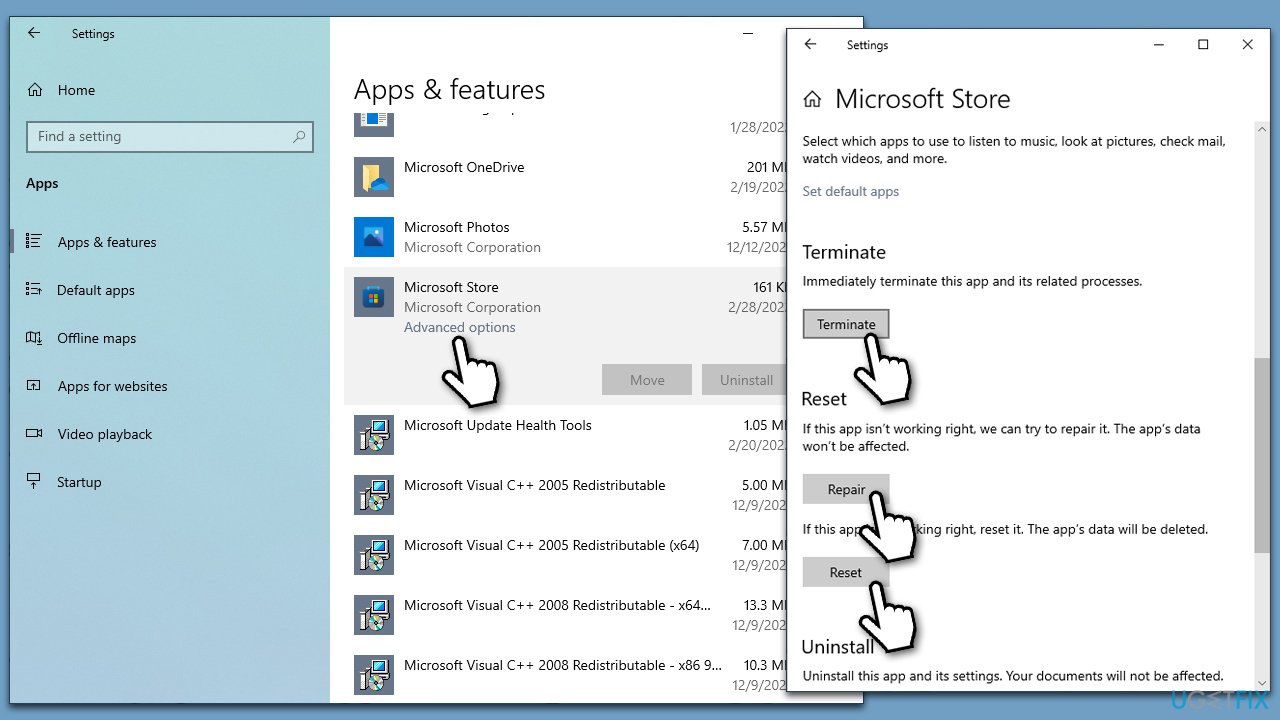
Fix 7. Enable Microsoft Store Install Service
- Type Services in Windows search and press Enter.
- Locate Microsoft Store Install Service.
- If it is already running, right-click and select Restart.
- if the service is not running, double-click it, and pick Automatic under the Startup type from the drop-down menu.
- Click Start, Apply, and OK.
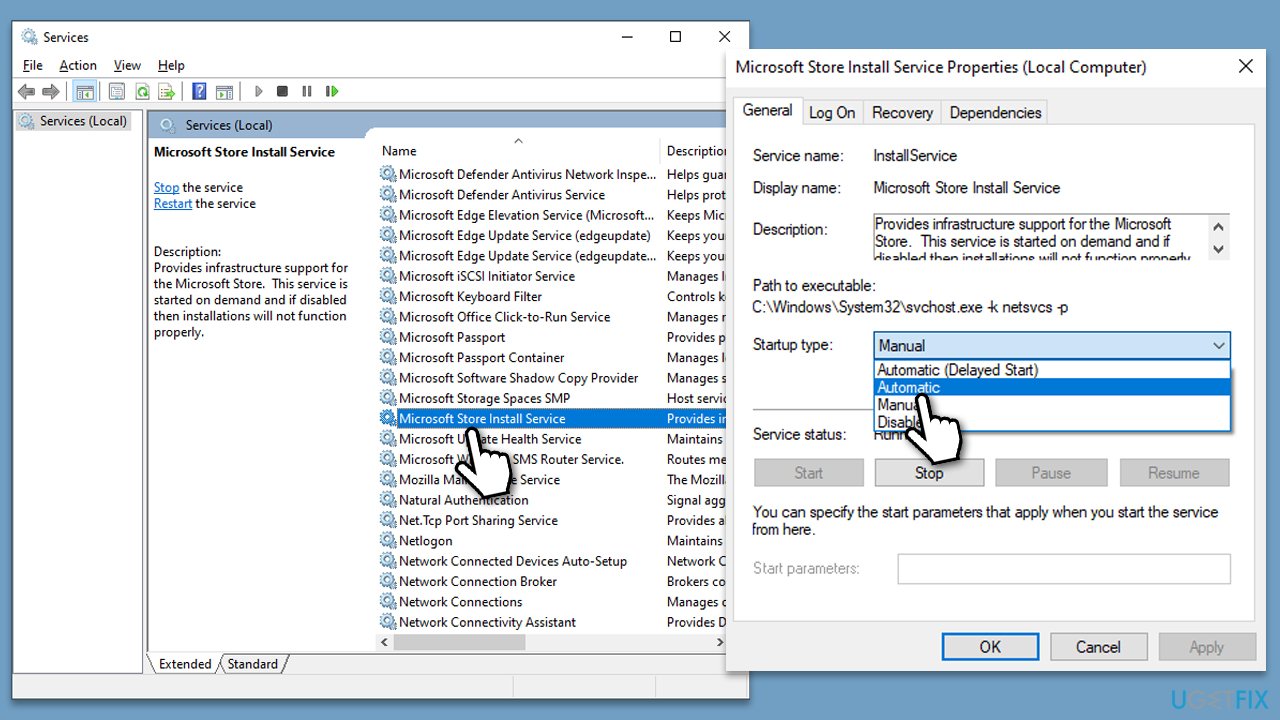
Fix 8. Reinstall Microsoft Store
- Make sure your Microsoft Store is closed and not running in the background
- Right-click on Start and select PowerShell (Admin)
- Paste the following command and press Enter:
Get-AppXPackage *Microsoft.WindowsStore* | Foreach {Add-AppxPackage -DisableDevelopmentMode -Register “$($_.InstallLocation)\AppXManifest.xml”} - Close Powershell.
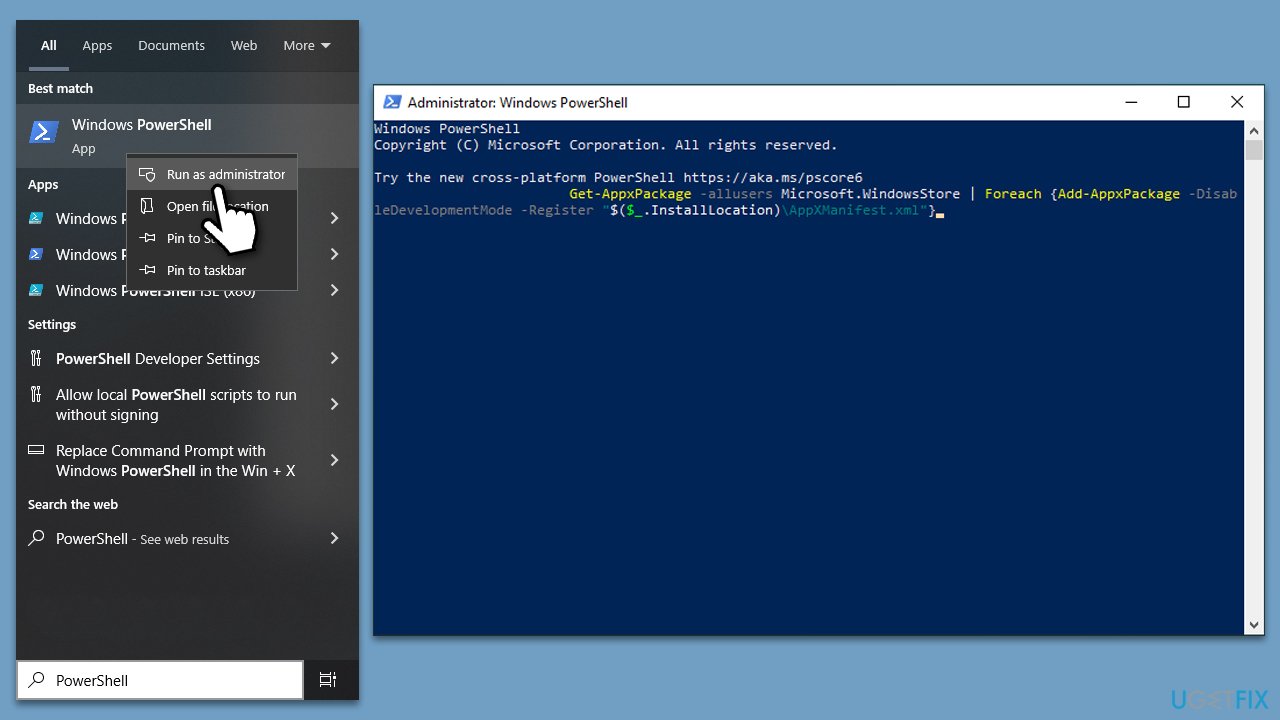
Other Microsoft Store errors we previously wrote about:
Repair your Errors automatically
ugetfix.com team is trying to do its best to help users find the best solutions for eliminating their errors. If you don't want to struggle with manual repair techniques, please use the automatic software. All recommended products have been tested and approved by our professionals. Tools that you can use to fix your error are listed bellow:
Access geo-restricted video content with a VPN
Private Internet Access is a VPN that can prevent your Internet Service Provider, the government, and third-parties from tracking your online and allow you to stay completely anonymous. The software provides dedicated servers for torrenting and streaming, ensuring optimal performance and not slowing you down. You can also bypass geo-restrictions and view such services as Netflix, BBC, Disney+, and other popular streaming services without limitations, regardless of where you are.
Don’t pay ransomware authors – use alternative data recovery options
Malware attacks, particularly ransomware, are by far the biggest danger to your pictures, videos, work, or school files. Since cybercriminals use a robust encryption algorithm to lock data, it can no longer be used until a ransom in bitcoin is paid. Instead of paying hackers, you should first try to use alternative recovery methods that could help you to retrieve at least some portion of the lost data. Otherwise, you could also lose your money, along with the files. One of the best tools that could restore at least some of the encrypted files – Data Recovery Pro.



