Question
Issue: How to fix Microsoft Store error 0x80248014?
Hello. When I try to download any app from the Microsoft Store, I receive the 0x80248014 error. Is there a way to fix this?
Solved Answer
The Microsoft Store is an official digital marketplace for various Microsoft Windows-compatible applications, games, software, and media content. It offers users a convenient platform for discovering, purchasing, and downloading a wide variety of apps for their devices. Additionally, the Microsoft Store provides features such as automatic updates, a user-friendly interface, and integration with Microsoft accounts for seamless synchronization across multiple devices.
Users have reported encountering the error code 0x80248014, which prevents them from downloading apps from the Microsoft Store. This error usually indicates a problem with the Store's update process or a temporary system glitch. It can be aggravating for users because they are unable to access or install desired applications, limiting their ability to improve their Windows experience with new software or entertain themselves with games and media content.
This problem may have a significant impact on users who rely on the Microsoft Store for essential apps, productivity tools, or entertainment options. It limits their ability to access and use the most recent software offerings, preventing them from taking advantage of new features, bug fixes, security patches, and performance enhancements. Furthermore, because the error disrupts the Microsoft Store's synchronization capabilities, users may have difficulty maintaining a consistent app ecosystem across their devices.
While specific troubleshooting steps may differ depending on the underlying cause of the error, users can investigate a number of potential solutions. Checking for and installing Windows updates, resetting the Microsoft Store cache, verifying network connectivity, or running the Windows Store Apps troubleshooter are all possible solutions.
This guide will walk you through six steps that should help you resolve Microsoft Store error 0x80248014. Remember that you can use a maintenance tool like FortectMac Washing Machine X9 to repair most system errors, BSODs,[1] corrupted files, registry[2] issues, or clear cookies and cache.[3] Otherwise, proceed with the instructions below.
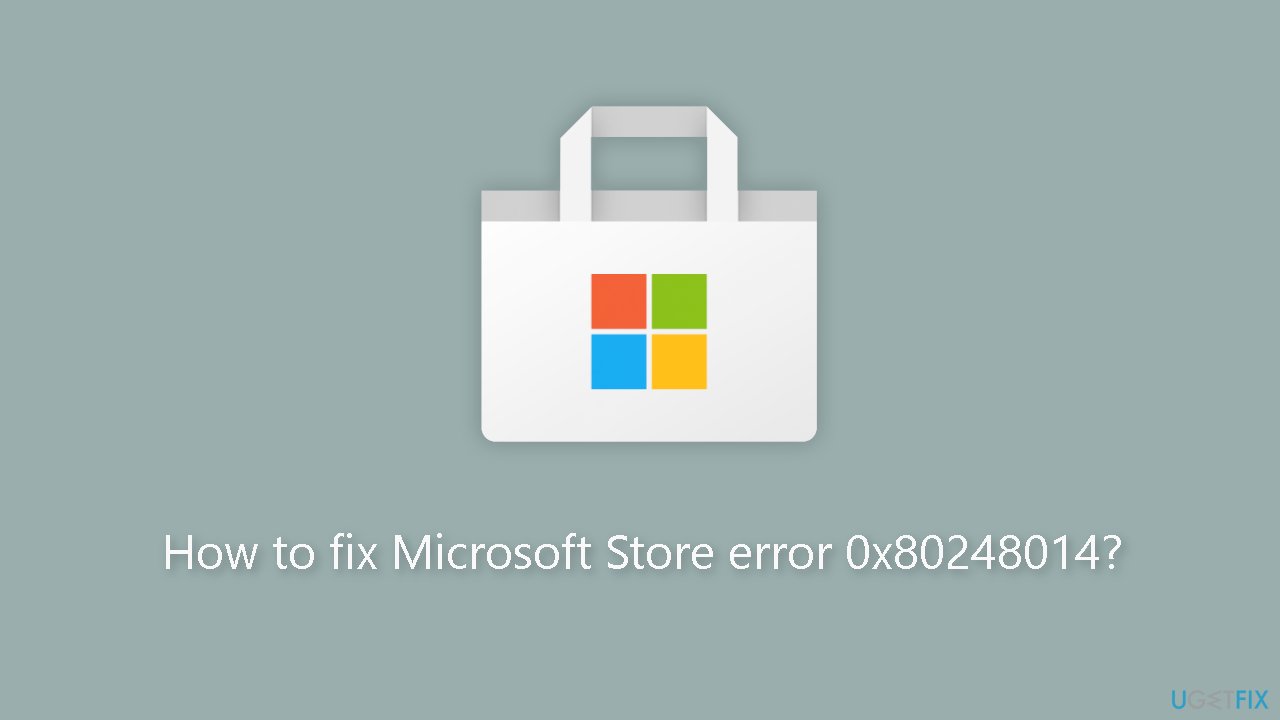
Solution 1. Run Microsoft Store Apps Troubleshooter
- Open the Start menu.
- Click the gear-shaped icon to launch the Settings app.
- In the Settings app, click on the System tab.
- Click on Troubleshoot.
- Select Other troubleshooters.
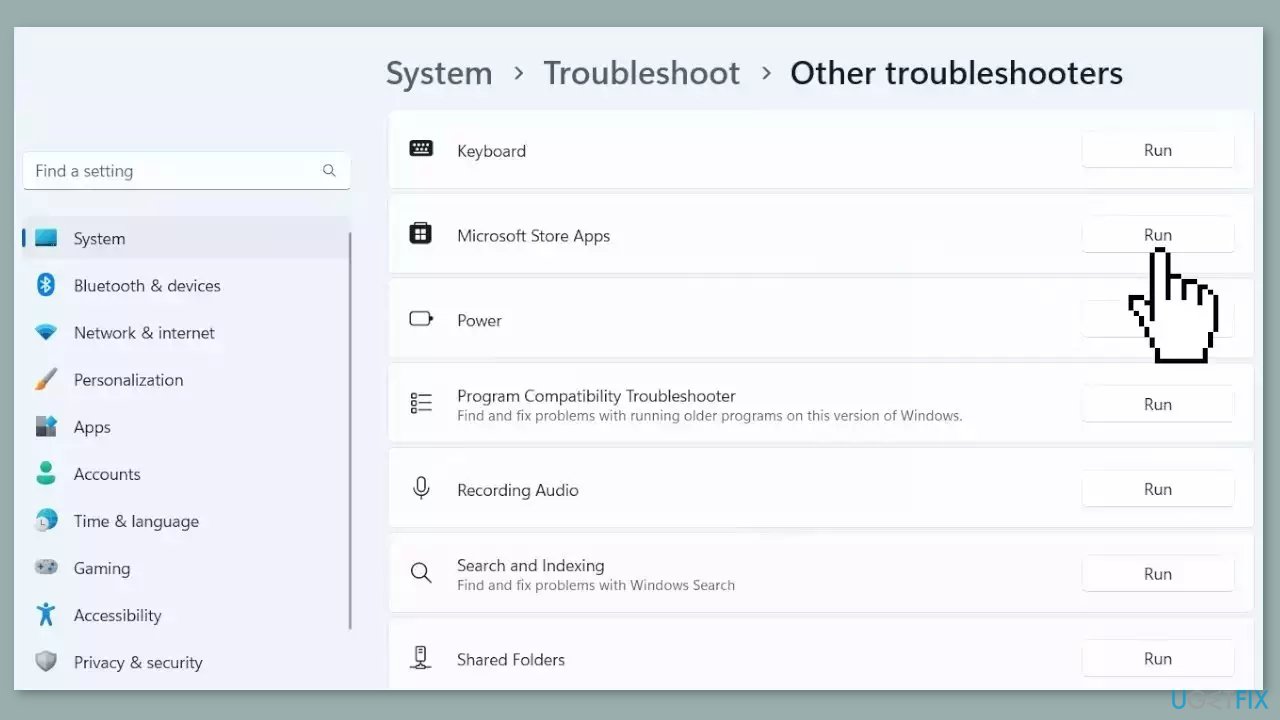
- Look for Windows Store Apps and click the Run button next to it.
- Follow the on-screen prompts to run the troubleshooter.
Solution 2. Fix Corrupted System Files
Use Command Prompt commands to repair system file corruption:
- Open Command Prompt as administrator
- Use the following command and press Enter:
sfc /scannow
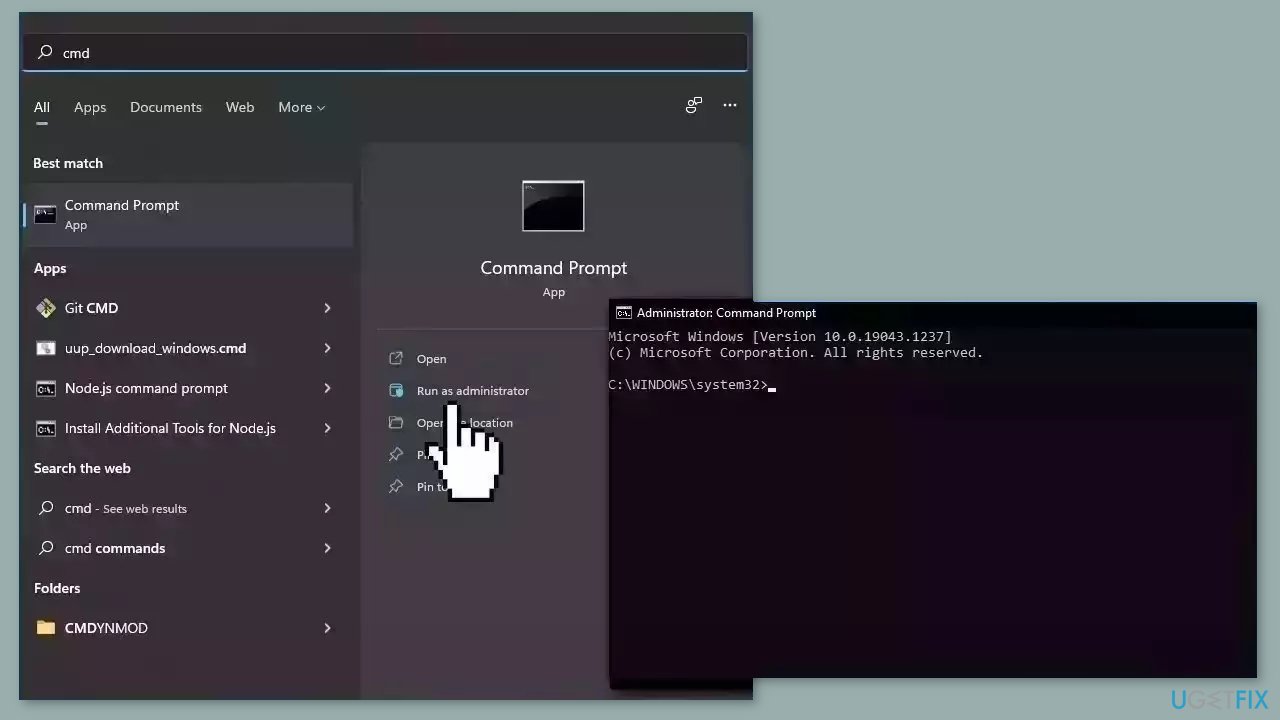
- Reboot your system
- If SFC returned an error, then use the following command lines, pressing Enter after each:
DISM /Online /Cleanup-Image /CheckHealth
DISM /Online /Cleanup-Image /ScanHealth
DISM /Online /Cleanup-Image /RestoreHealth
Solution 3. Reset Network
- Press the Windows key + I to launch the Settings window.
- Click on the Network & internet option from the left sidebar.
- From the right section, click on Advanced network settings.
- Under the More settings section, click on the Network reset option.
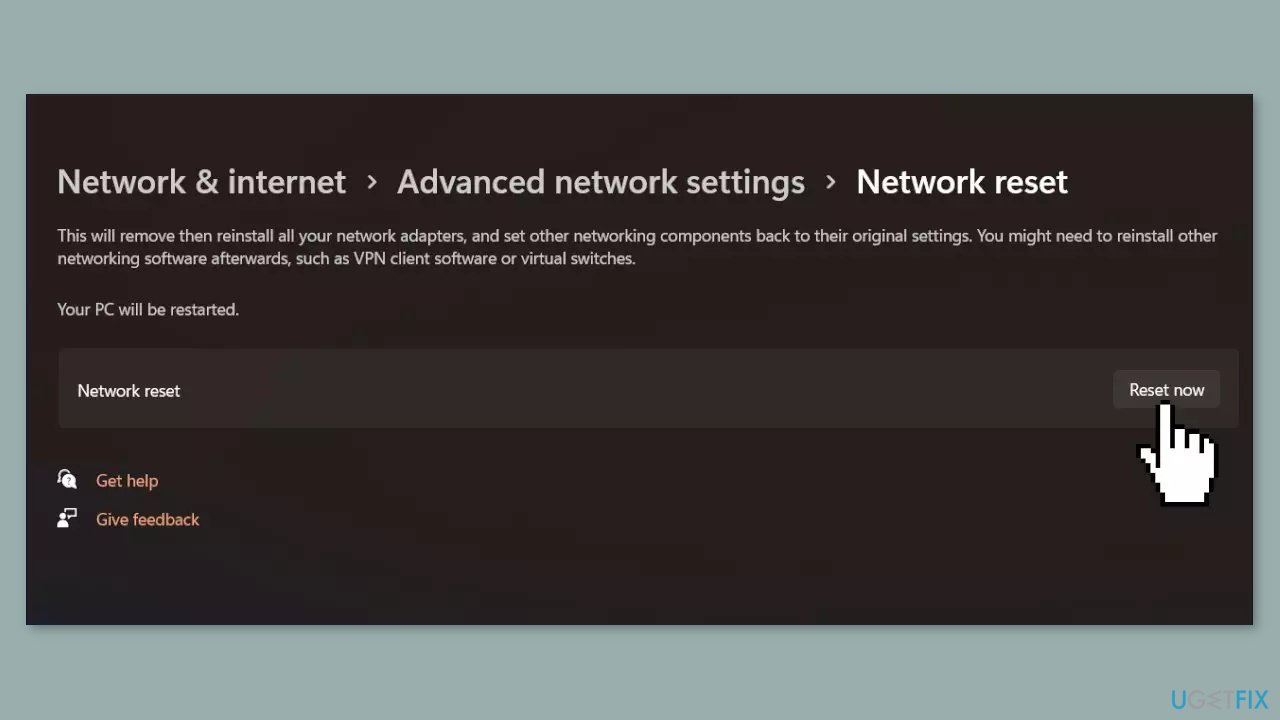
- Click the Reset now button to reset the network settings.
- Confirm the action by selecting Yes on the confirmation pop-up window.
- Restart your Windows PC to complete the network reset process.
Solution 4. Clear Microsoft Store Cache
Like most applications, Microsoft Store creates and stores cache data to enhance performance. However, if this cache becomes corrupt, you may experience various issues.
- Open the Run dialog box by pressing the Windows key + R.
- If the hotkeys don't work, you can use any other method to open the Run dialog box.
- In the search bar of the Run dialog box, type wsreset.exe.

- Click OK.
- A blank Command Prompt window will appear for a few seconds.
- Once the cache is cleared, Windows will close the Command Prompt window and automatically launch the Microsoft Store app.
Solution 5. Re-register the App Packages
- Press the Windows key to open the Start Menu.
- Type Windows PowerShell in the search bar.
- Choose Run as administrator from the right pane.
- In the elevated PowerShell window, type the following command:
Get-AppXPackage -AllUsers | Foreach {Add-AppxPackage -DisableDevelopmentMode -Register “$($_.InstallLocation)\AppXManifest.xml”}
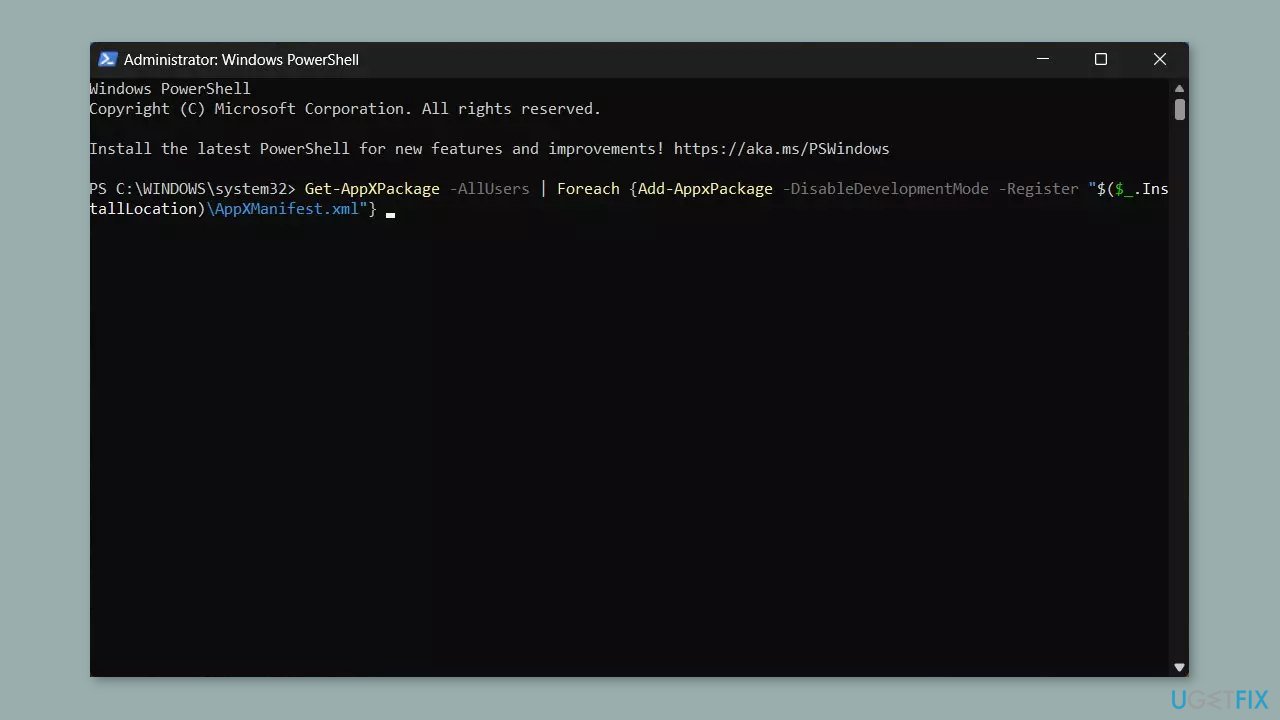
- Press Enter to run the command.
- Wait for the process to complete.
- Close the PowerShell window.
- Check if the Microsoft Store app is working properly now.
Solution 6. Repair or Reset the Microsoft Store
- Right-click on Start and pick Apps & Features.
- Scroll down to locate Microsoft Store and click Advanced options.
- Click Terminate and Repair.
- If that does not help, try the Reset option instead.
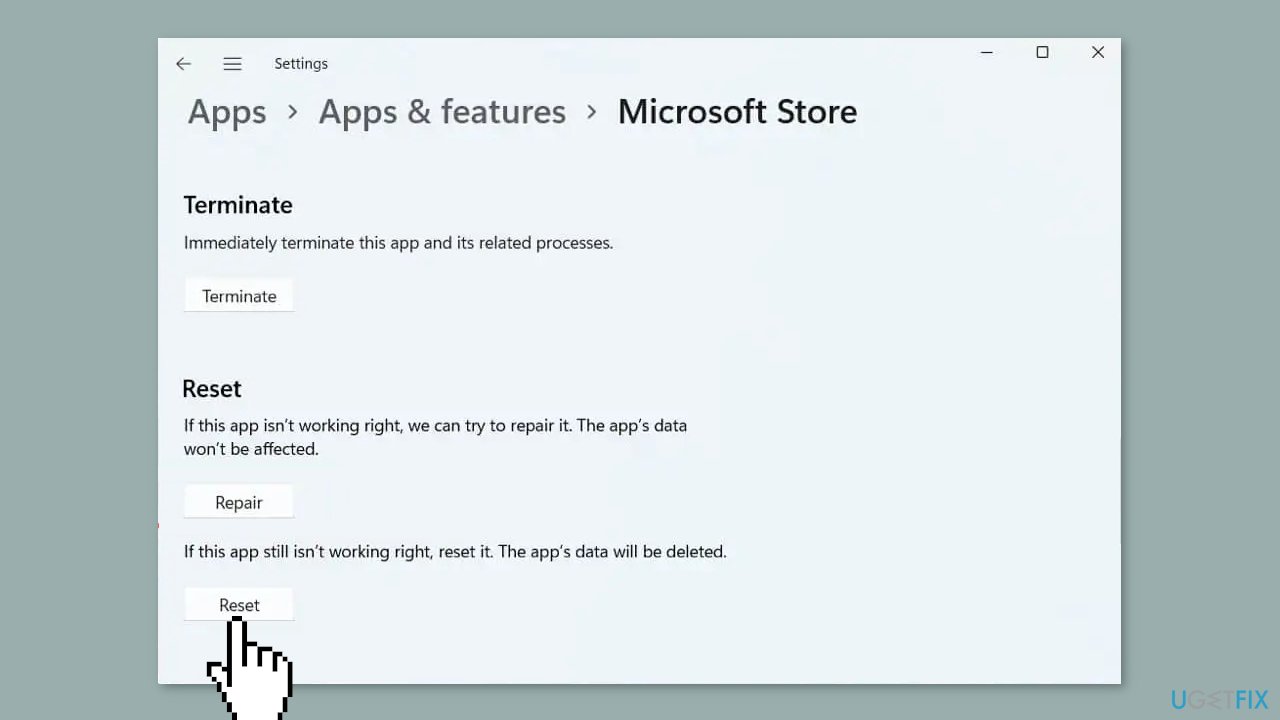
Repair your Errors automatically
ugetfix.com team is trying to do its best to help users find the best solutions for eliminating their errors. If you don't want to struggle with manual repair techniques, please use the automatic software. All recommended products have been tested and approved by our professionals. Tools that you can use to fix your error are listed bellow:
Prevent websites, ISP, and other parties from tracking you
To stay completely anonymous and prevent the ISP and the government from spying on you, you should employ Private Internet Access VPN. It will allow you to connect to the internet while being completely anonymous by encrypting all information, prevent trackers, ads, as well as malicious content. Most importantly, you will stop the illegal surveillance activities that NSA and other governmental institutions are performing behind your back.
Recover your lost files quickly
Unforeseen circumstances can happen at any time while using the computer: it can turn off due to a power cut, a Blue Screen of Death (BSoD) can occur, or random Windows updates can the machine when you went away for a few minutes. As a result, your schoolwork, important documents, and other data might be lost. To recover lost files, you can use Data Recovery Pro – it searches through copies of files that are still available on your hard drive and retrieves them quickly.
- ^ Chris Hoffman. Everything You Need To Know About the Blue Screen of Death. Howtogeek. Technology Magazine.
- ^ Tim Fisher. What Is the Windows Registry?. Lifewire. Software and Apps.
- ^ Difference between Cache and Cookies. Geeksforgeeks. IT Education.



