Question
Issue: How to fix Microsoft Store error 0x803F7003?
So I was trying to update an app via Microsoft Store because I was having some problems with it. To my disbelief, I now can't update it because I get a 0x803F7003 error. What should I do now?
Solved Answer
Microsoft Store, a crucial part of the Windows operating system, serves as a digital distribution platform for users to easily download, install and update software applications. With its user-friendly interface, it offers a diverse selection of apps, games, and even multimedia, such as music, movies, and TV shows, all in one convenient location.
Despite its profound usefulness and well-structured design, it is not immune to occasional glitches and errors. One such problem that some users may encounter is the Microsoft Store error code 0x803F7003. This particular error typically arises when attempting to download or update applications, disrupting the smooth operations that users are accustomed to.
Error 0x803F7003 essentially reflects a communication issue between your device and the Microsoft servers. It is generally provoked by network inconsistencies, server issues, or, occasionally, due to corrupted system files.
The root cause can be multifaceted, ranging from temporary server outages, which are beyond the user's control, to something as straightforward as a poor internet connection. Sometimes, the error may be the result of system file corruption or incorrect system configuration, which can make it challenging for the Microsoft Store to retrieve or update data from the server.
Though this error can cause frustration, especially when urgently needing to install or update an application, solutions are within reach. The user can try several methods, including resetting the Microsoft Store cache, checking and ensuring a stable internet connection, or even performing a system scan for corrupted files.
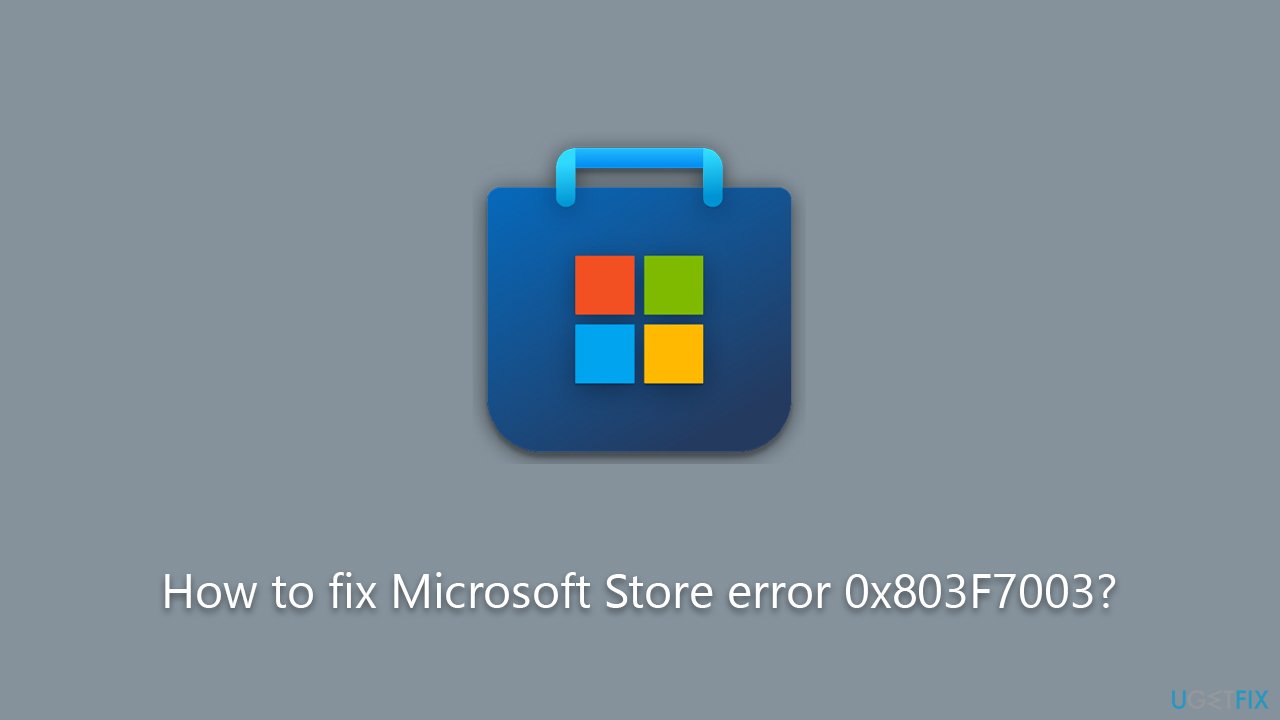
All these instructions for troubleshooting the 0x803F7003 error and more can be found in the sections below this article. Remember, patience and methodical troubleshooting are often key to resolving such issues.
In addition, it is worth noting that using tools like the FortectMac Washing Machine X9 PC repair tool could be beneficial. This particular software does not directly fix the error 0x803F7003, but it is capable of resolving a plethora of other issues that could indirectly influence the smooth running of the Microsoft Store.
Fix 1. Start with Windows Store Apps troubleshooter
Windows Store Apps troubleshooter is a built-in tool designed to identify and automatically fix issues with Windows Store and its apps. It works by scanning for problems and applying pre-defined solutions.
- Type troubleshoot in Windows search and press Enter.
- On the right, choose Additional troubleshooters/ Other troubleshooters.
- Find Windows Store Apps and click Run the troubleshooter.
- Wait till the process is finished and apply the suggested changes.
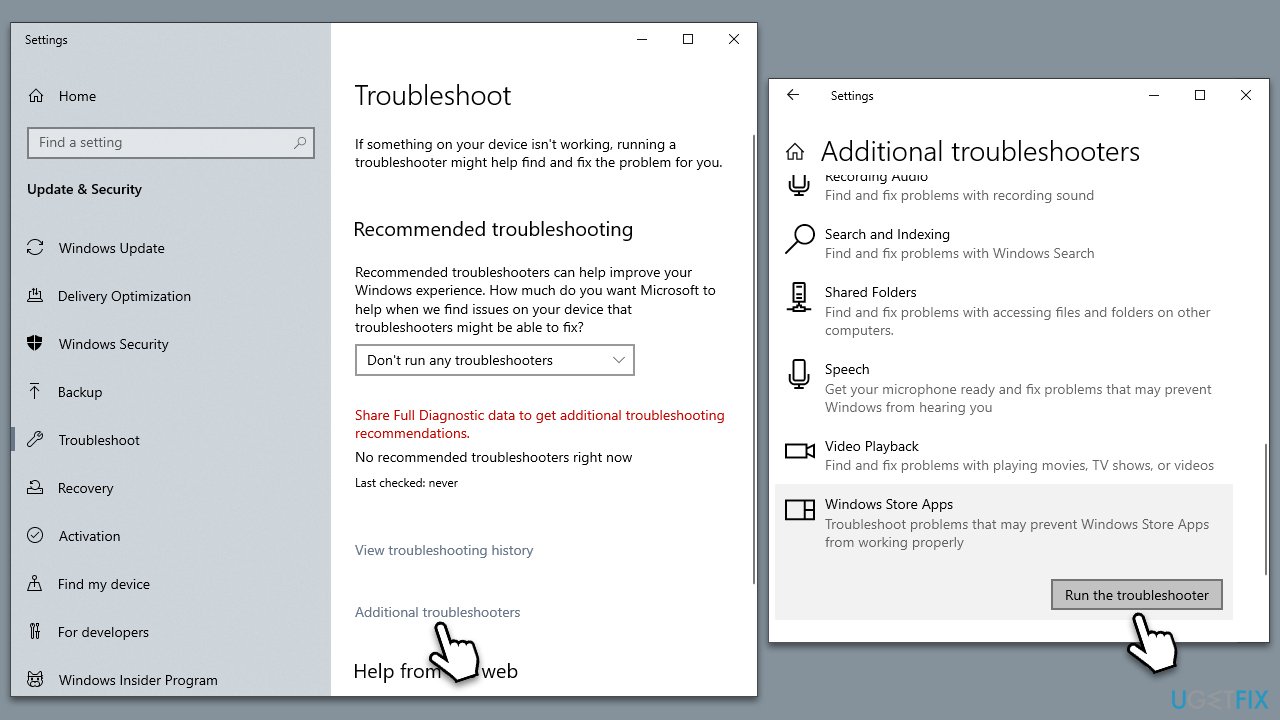
Fix 2. Install all Windows updates
Keeping your system updated ensures that you have all the necessary patches and improvements that Microsoft has released. Sometimes, certain updates can fix issues with Windows Store and its apps.
- Type Updates in Windows search and press Enter.
- In this window, click Check for updates.
- If optional updates are available, install them too.
- When everything is installed, restart your system.
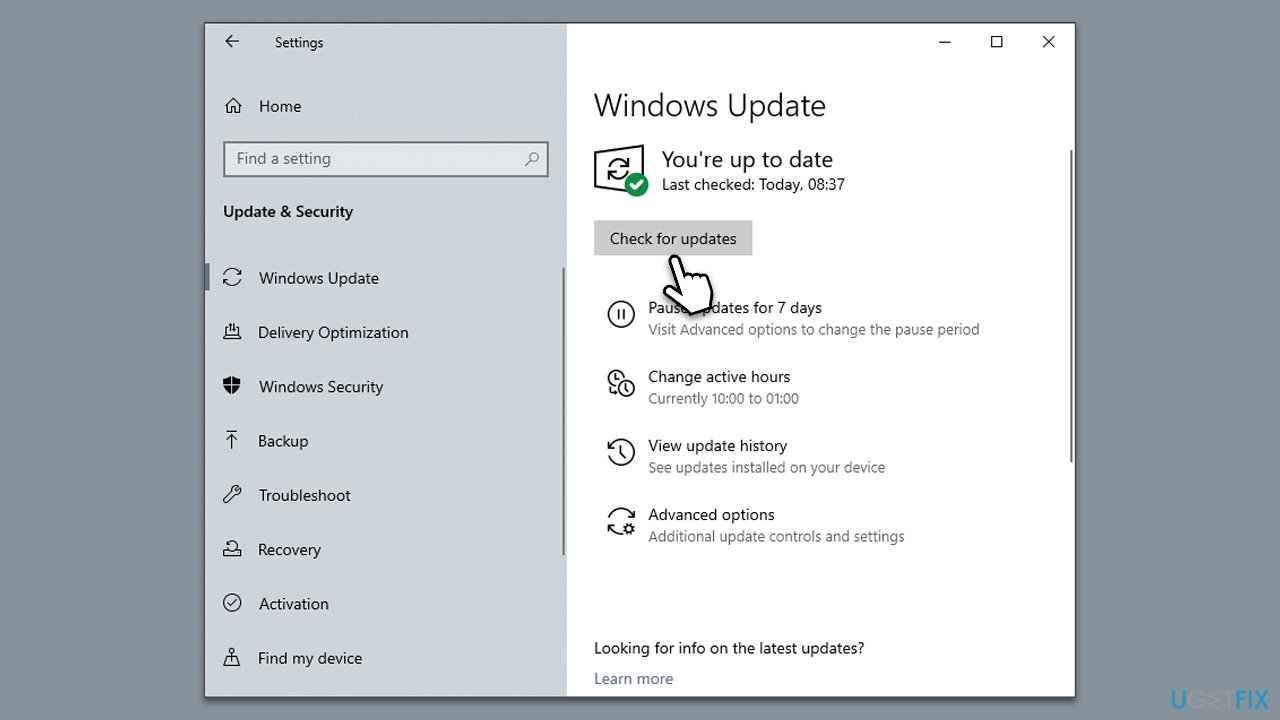
Fix 3. Reset Store cache
Resetting the Store cache can help resolve issues caused by corrupt or outdated cache files. This process refreshes the Store app and can remove any temporary files causing the error.
- In Windows search, type wsreset.exe and press Enter.
- Wait till a black window shows up – do not close it.
- Once it's gone, Microsoft Store should restart
- Try using the Store again.
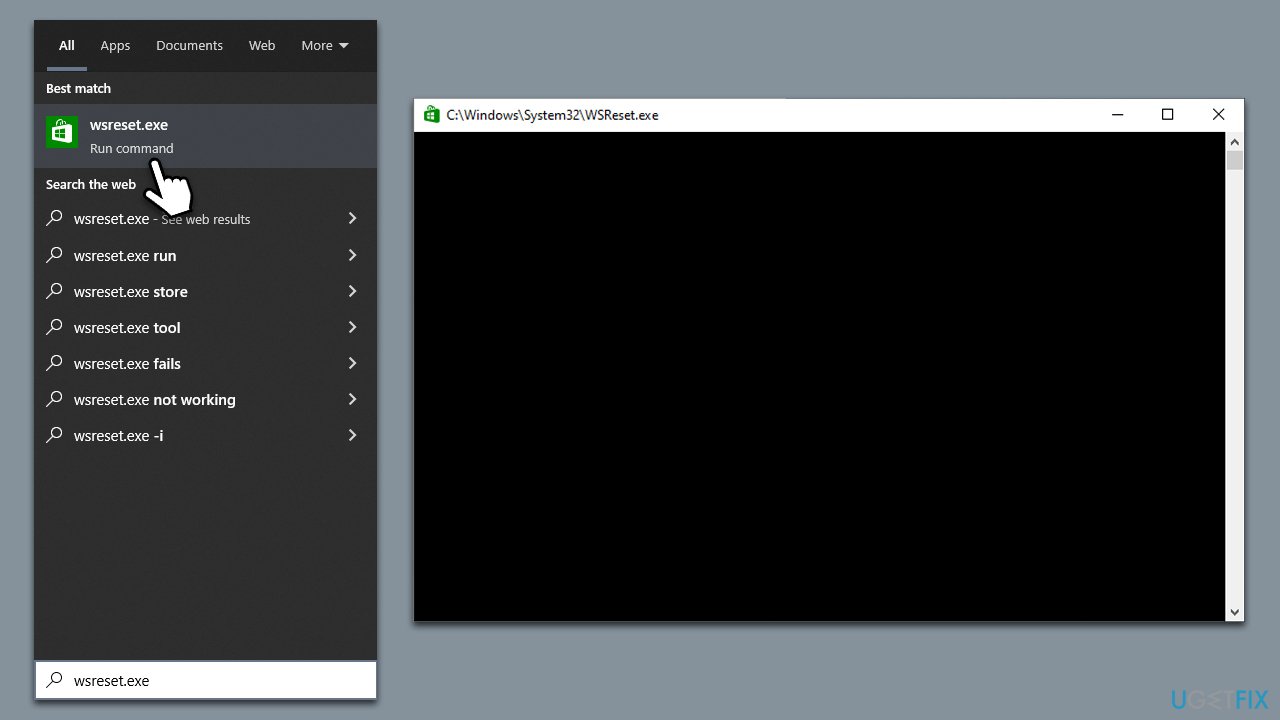
Fix 4. Run SFC and DISM scans
System File Checker (SFC) and Deployment Image Servicing and Management (DISM) are system utilities that can repair corrupted or damaged system files, which could be causing the error.
- Type cmd in Windows search.
- Right-click on Command Prompt and pick Run as administrator.
- When UAC asks you whether you want to make changes, agree by pressing Yes.
- Next, copy and paste the following commands, pressing Enter each time:
sfc /scannow
DISM /Online /Cleanup-Image /CheckHealth
DISM /Online /Cleanup-Image /ScanHealth
DISM /Online /Cleanup-Image /RestoreHealth
(Note: if you get an error executing the last command, add /Source:C:\RepairSource\Windows /LimitAccess to it and try again.) - Restart your computer.
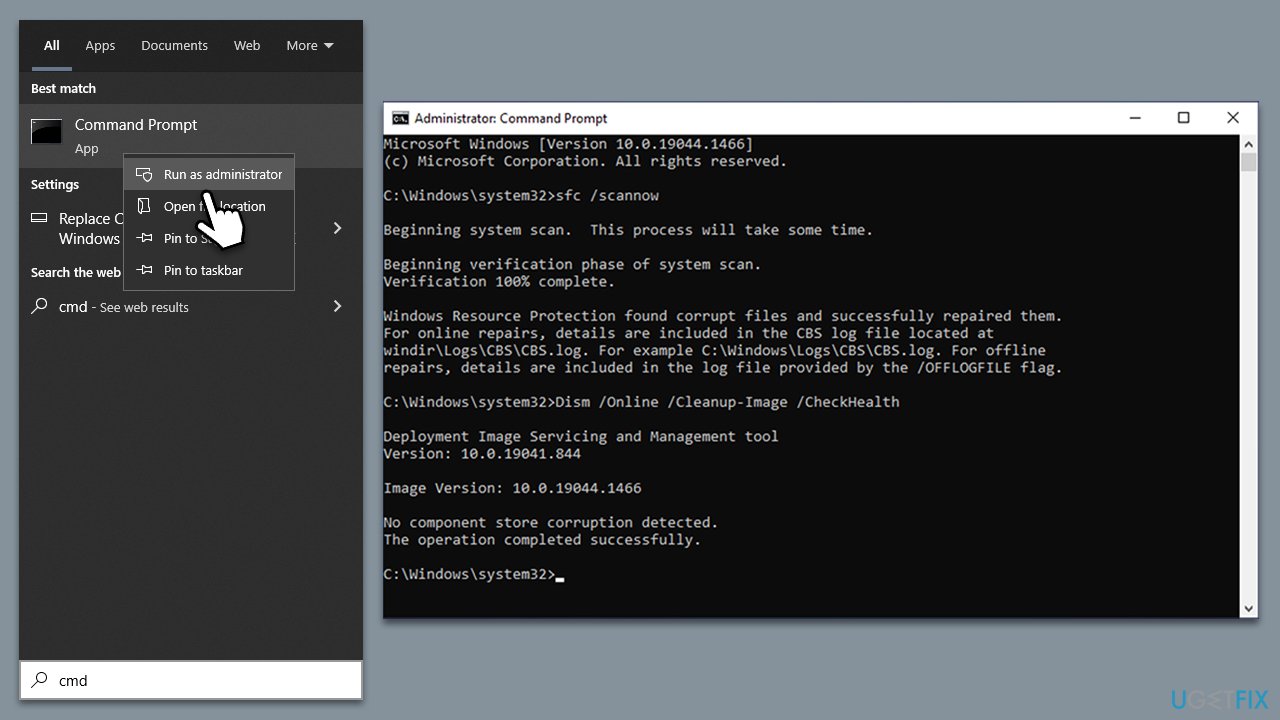
Fix 5. Repair or reset Microsoft Store
Repairing or resetting the Microsoft Store can fix issues by restoring the app to its default settings.
- Right-click on Start and select Apps & Features.
- Scroll down to find Microsoft Store and click Advanced options.
- Scroll down again and click Terminate and Repair.
- If that does not work, try using Reset.
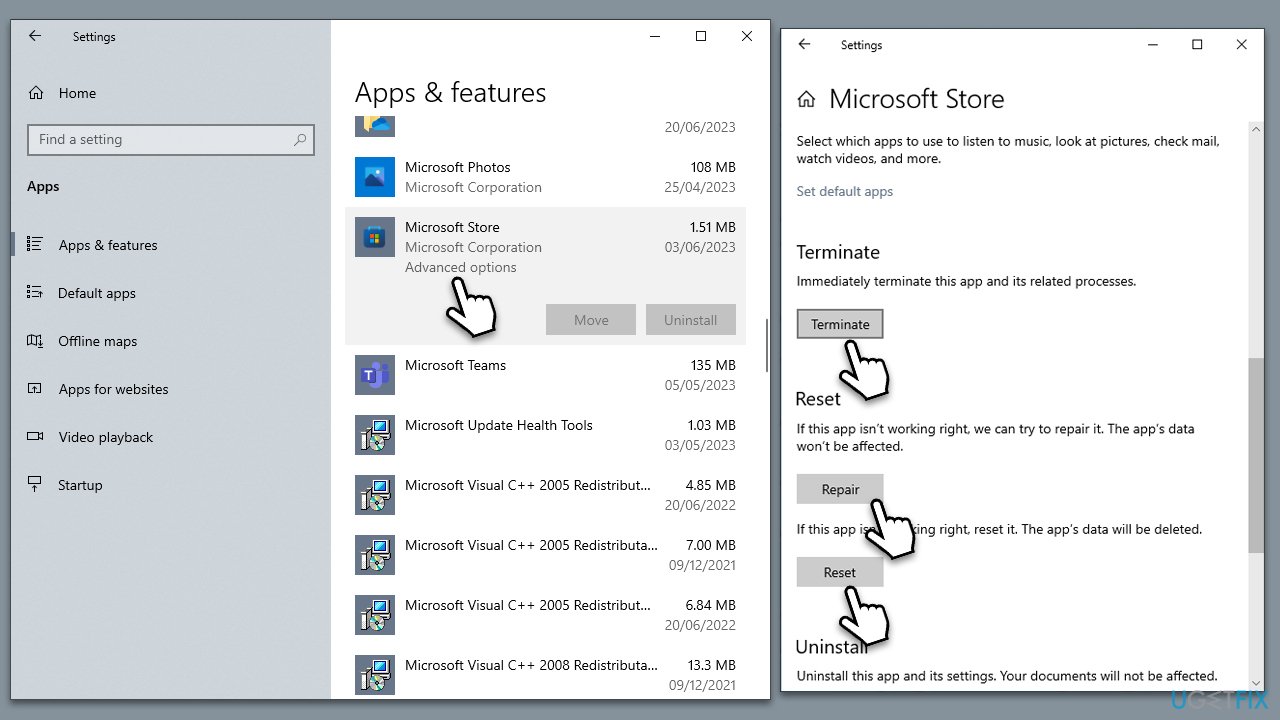
Fix 6. Reinstall the Store app
As a last resort, reinstalling the Store app might help if all the above solutions fail. This should provide a clean installation of the app.
- Power PowerShell as administrator again.
- In the new window, copy and paste the following command, pressing Enter after:
Get-AppxPackage Microsoft.WindowsStore | Remove-AppxPackage - With the next command, you can install the Store:
Add-AppxPackage -register “C:\Program Files\WindowsApps\Microsoft.WindowsStore*\AppxManifest.xml” -DisableDevelopmentMode - Press Enter and close down PowerShell.

Repair your Errors automatically
ugetfix.com team is trying to do its best to help users find the best solutions for eliminating their errors. If you don't want to struggle with manual repair techniques, please use the automatic software. All recommended products have been tested and approved by our professionals. Tools that you can use to fix your error are listed bellow:
Protect your online privacy with a VPN client
A VPN is crucial when it comes to user privacy. Online trackers such as cookies can not only be used by social media platforms and other websites but also your Internet Service Provider and the government. Even if you apply the most secure settings via your web browser, you can still be tracked via apps that are connected to the internet. Besides, privacy-focused browsers like Tor is are not an optimal choice due to diminished connection speeds. The best solution for your ultimate privacy is Private Internet Access – be anonymous and secure online.
Data recovery tools can prevent permanent file loss
Data recovery software is one of the options that could help you recover your files. Once you delete a file, it does not vanish into thin air – it remains on your system as long as no new data is written on top of it. Data Recovery Pro is recovery software that searchers for working copies of deleted files within your hard drive. By using the tool, you can prevent loss of valuable documents, school work, personal pictures, and other crucial files.



