Question
Issue: How to fix Microsoft Store error "Application made too many requests" in Windows?
Hello. I keep getting the “Application made too many requests” error when I try to use any Microsoft Store apps. Is there a way to solve this? Any tips would be appreciated.
Solved Answer
Users can download a wide range of programs, including games, productivity tools, and multimedia software, from the Microsoft Store, a Windows app store. It's a feature that comes with Windows and makes it simple for users to install and update apps.
However, users who use the Microsoft Store may experience errors like the “Application made too many requests” error. An individual app may experience this error, or it may affect every app that users have downloaded from the Microsoft Store.
The “Application made too many requests” error frequently appears when an app sends the Microsoft Store server an excessive number of requests in a brief period of time. This can occur while the app is downloading or updating, and it may result in the app's access to the server being blocked for a while.
Users may be impacted by this problem if they are unable to download or update apps from the Microsoft Store. Additionally, it might annoy and frustrate users who depend on the store for their software requirements. There are a few potential fixes for this problem, including clearing the Microsoft Store cache, looking for Windows updates, or reinstalling the affected app. Nevertheless, the precise solution may change based on the error's unique root cause.
In this guide, you will find 7 steps that should help you fix Microsoft Store error “Application made too many requests” in Windows. You can also use a maintenance tool like FortectMac Washing Machine X9 that can fix most system errors, BSODs,[1] corrupted files, registry[2] issues, or clear cookies and cache.[3] Otherwise, follow the step-by-step instructions below.
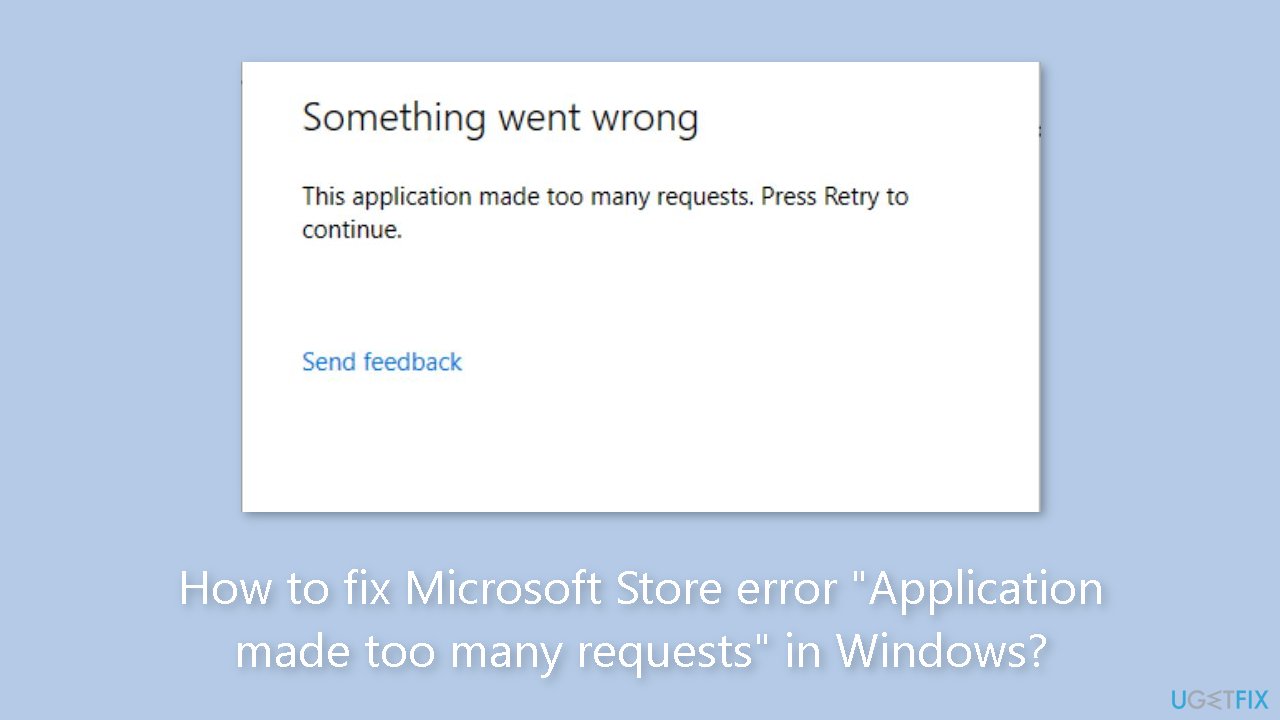
Method 1. Install Windows Updates
- Press the Windows key + R to open the Run box
- Type ms-settings:windowsupdate in the text box and press Enter
- Click the Check for updates button
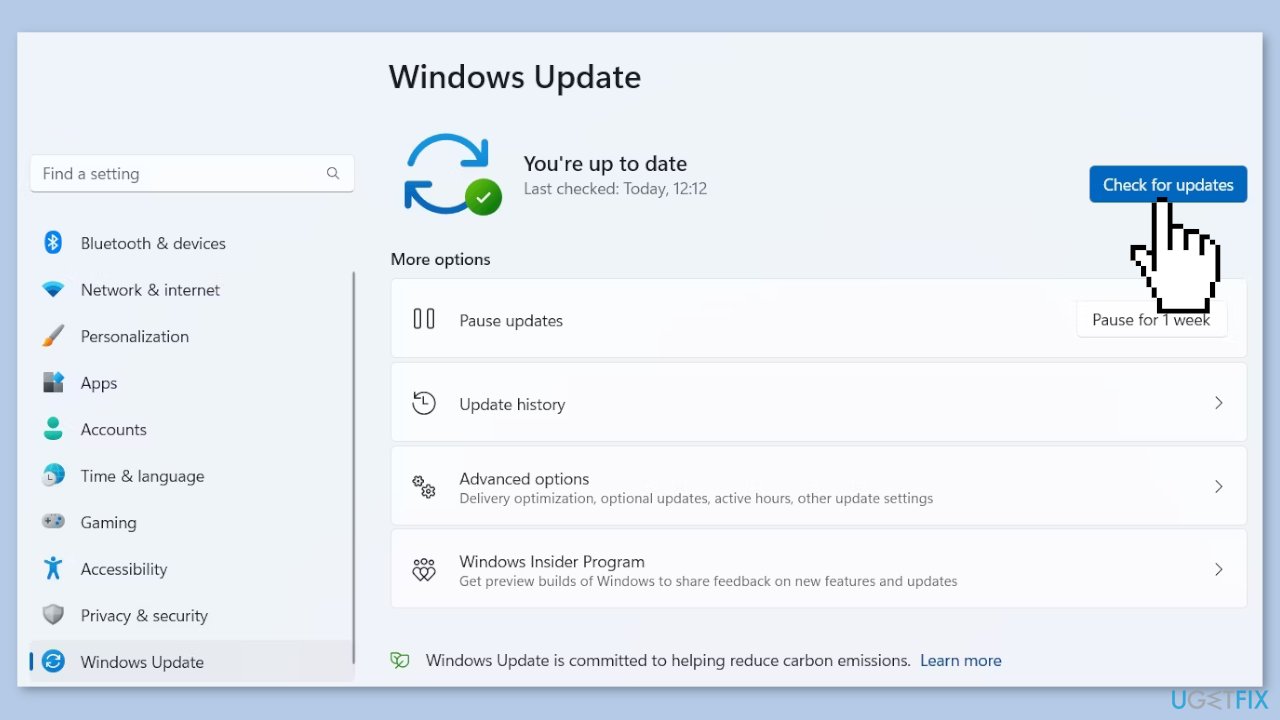
- If a new update is available, click the Download & Install all button.
- Restart your computer after the process is finished and check to see if the problem is fixed
Method 2. Run Microsoft Store Apps Troubleshooter
- Open the Start menu.
- Click the gear-shaped icon to launch the Settings app.
- In the Settings app, click on the System tab.
- Click on Troubleshoot.
- Select Other troubleshooters.
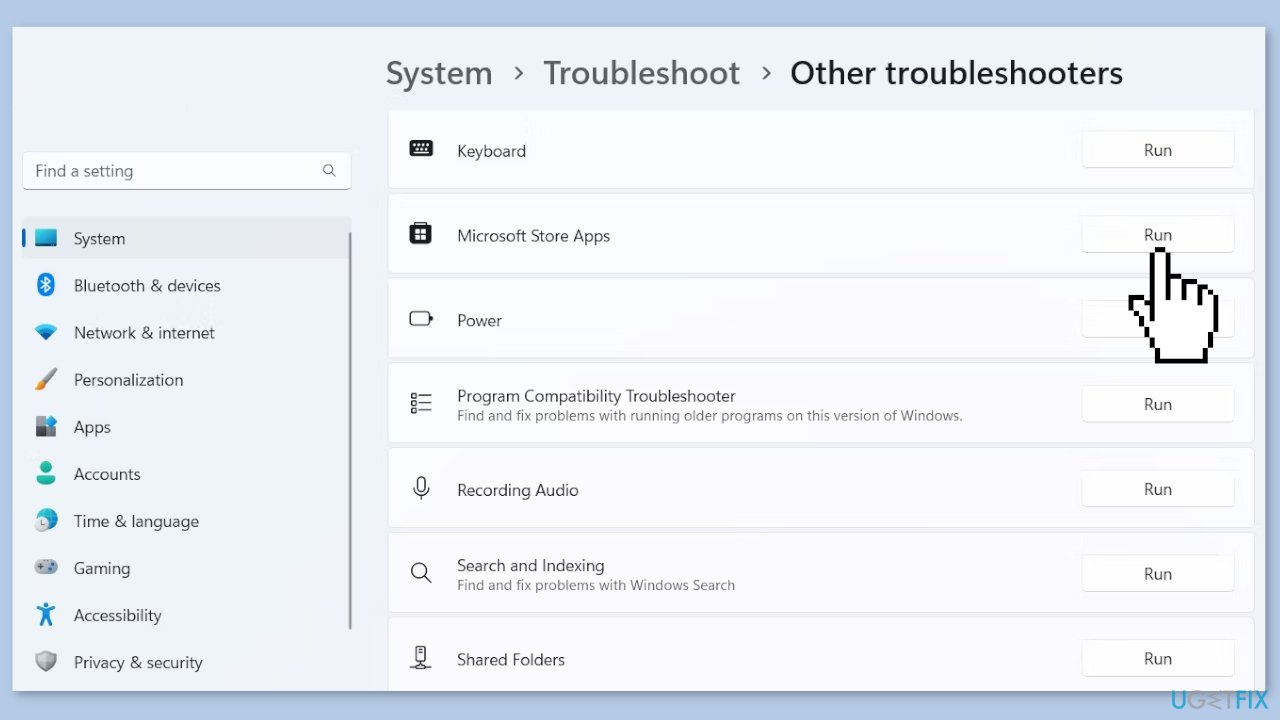
- Look for Windows Store Apps and click the Run button next to it.
- Follow the on-screen prompts to run the troubleshooter.
Method 3. Check System Settings
- Open the Settings app.
- From the left sidebar, choose Time & language.
- Select the Language & region option.
- Under the Region section, click the drop-down icon next to the Country or region option.
- Choose your current region from the list of options.
- To correct the time, choose Time & language from the left sidebar again.
- Select Date & time from the right pane.
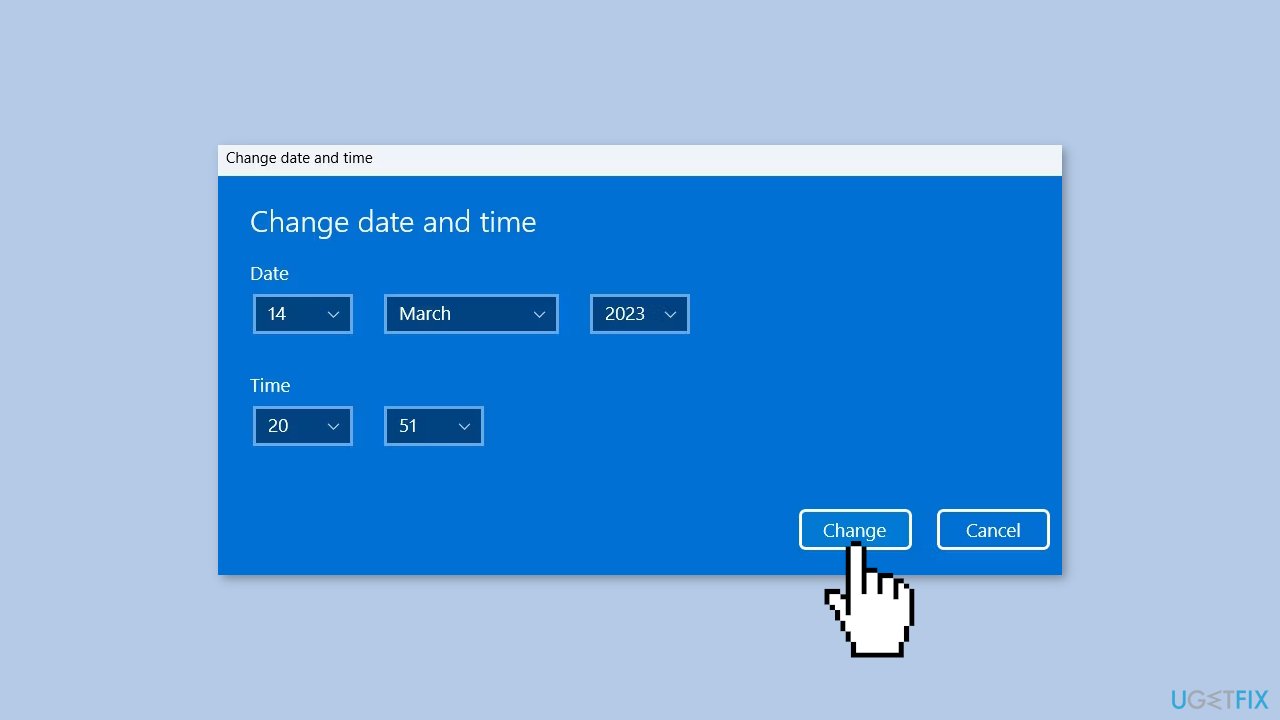
- Click the Change button next to Set the date and time manually option.
- Enter the correct date and time.
- Click the Change button to save the changes.
Method 4. Clear the SoftwareDistribution Folder
The SoftwareDistribution folder is a crucial part of Windows update process, as it stores temporary files that are necessary for installing new updates. However, if the folder's contents become corrupt, it can result in various problems, including the issue you're currently experiencing.
- Press the Windows key + E to open File Explorer.
- Open the drive where you have installed the OS. For most users, this is the C drive.
- Navigate to the Windows folder.
- Open the SoftwareDistribution folder.
- Select the DataStore folder and delete it permanently.
- Select the Download folder and delete it permanently.
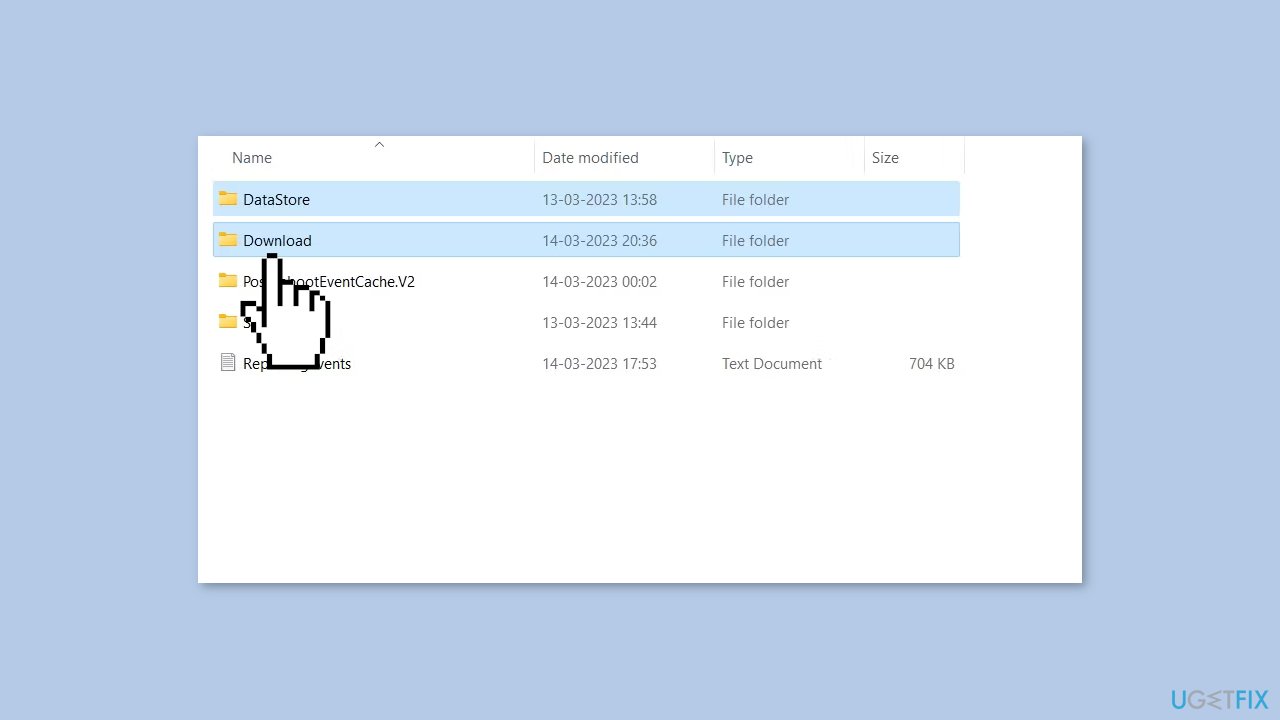
- Restart your computer.
- Check if the problem you were experiencing has been fixed.
Method 5. Reset Microsoft Store Cache
Like most applications, Microsoft Store creates and stores cache data to enhance performance. However, if this cache becomes corrupt, you may experience various issues.
- Open the Run dialog box by pressing the Windows key + R.
- If the hotkeys don't work, you can use any other method to open the Run dialog box.
- In the search bar of the Run dialog box, type wsreset.exe.
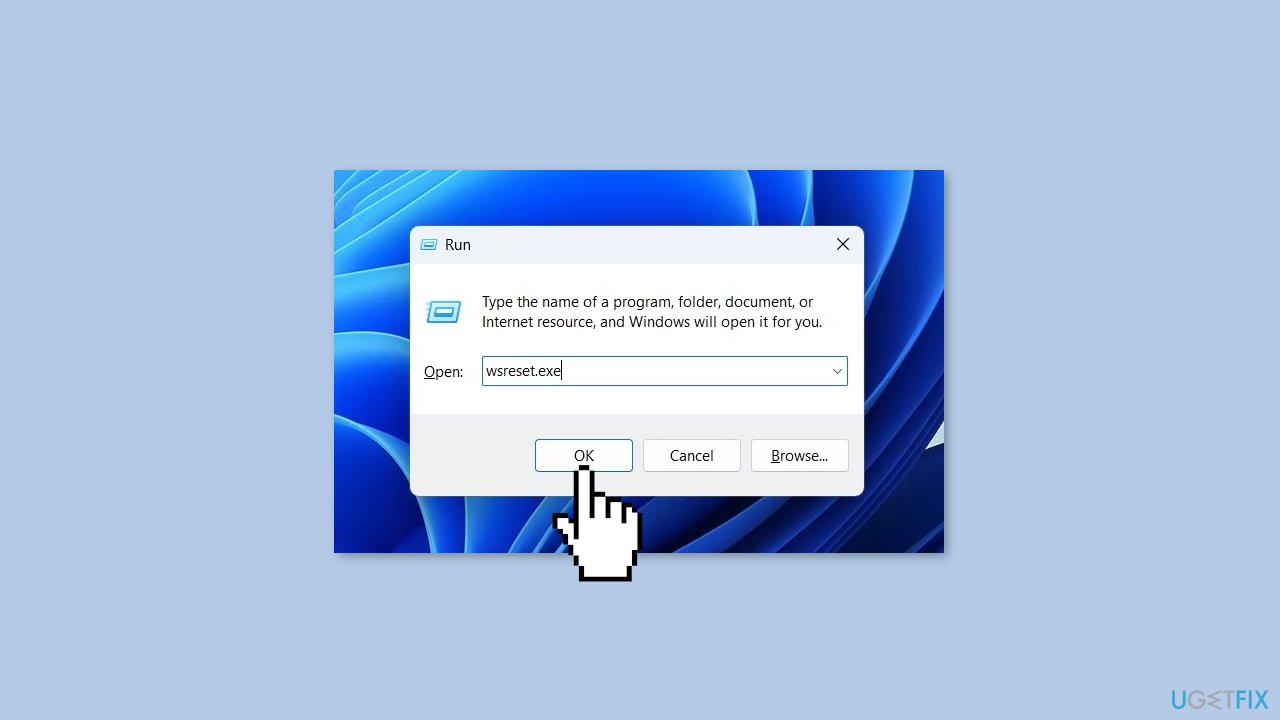
- Click OK.
- A blank Command Prompt window will appear for a few seconds.
- Once the cache is cleared, Windows will close the Command Prompt window and automatically launch the Microsoft Store app.
Method 6. Re-register the Microsoft Store
- Press the Windows key to open the Start Menu.
- Type Windows PowerShell in the search bar.
- Choose Run as administrator from the right pane.
- In the elevated PowerShell window, type the following command:
Get-AppXPackage *WindowsStore* -AllUsers | Foreach {Add-AppxPackage -DisableDevelopmentMode -Register “$($_.InstallLocation)\AppXManifest.xml”}
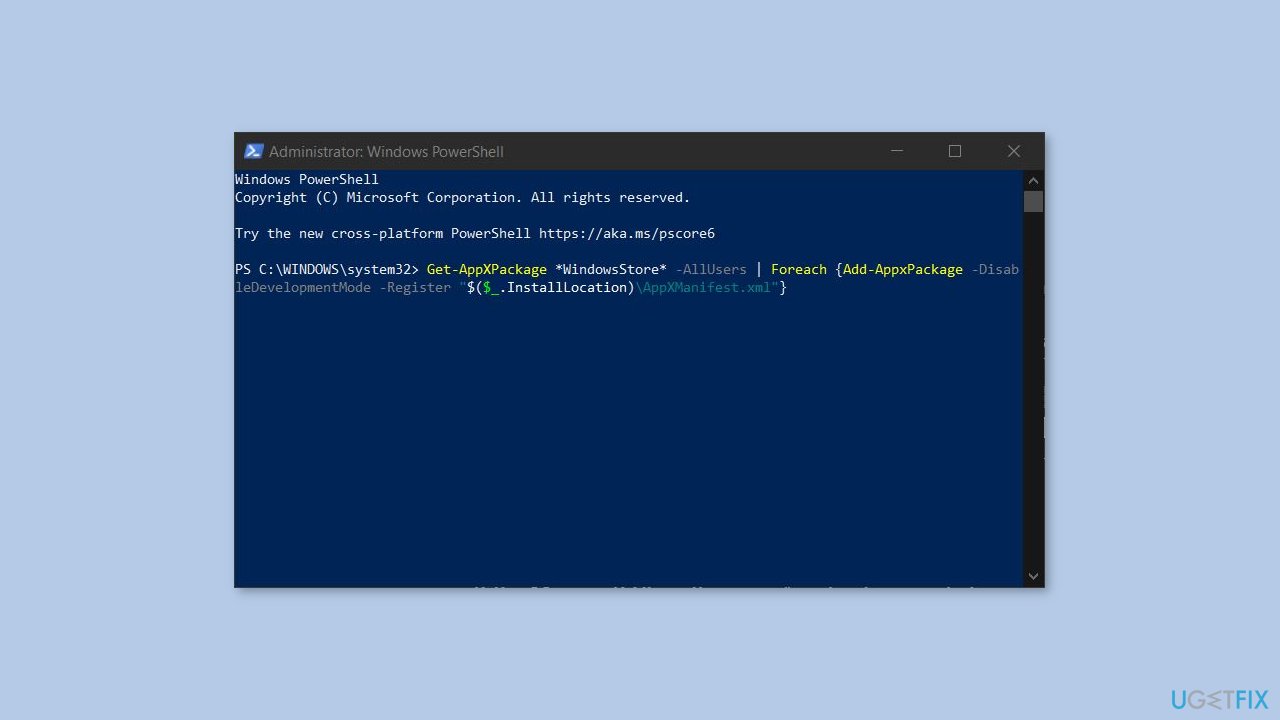
- Press Enter to run the command.
- Wait for the process to complete.
- Close the PowerShell window.
- Check if the Microsoft Store app is working properly now.
Method 7. Reset Windows
If none of the previous solutions resolve the issue, consider resetting Windows. Keep in mind that this is a time-consuming process, as the Windows reset will remove all your apps and require reinstallation.
- Press the Windows key + I to open Windows Settings.
- Press on Update & security.
- Click on Recovery in the left pane.
- In the right pane, click on Reset PC next to Reset this PC.
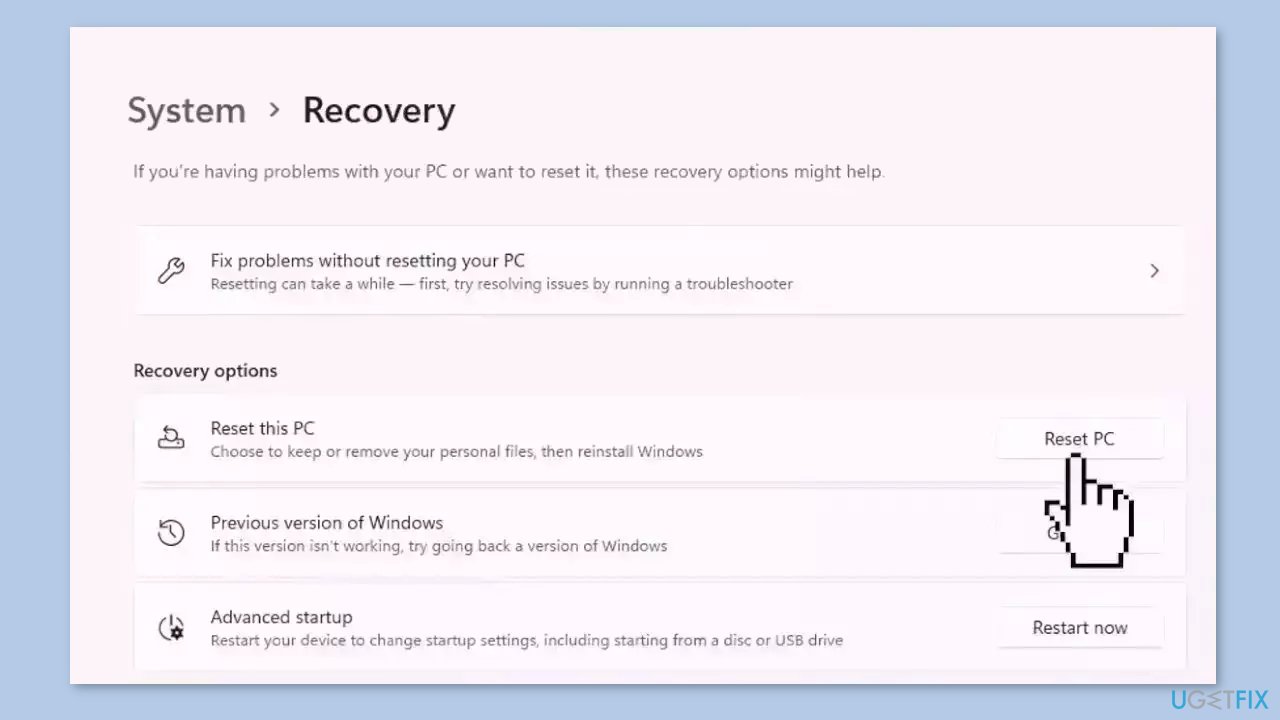
- Click on either Keep my files (if you want the computer to be reset without losing any of the user data stored on it) or Remove everything (if you want the computer to be reset and any and all user data stored on it to be deleted.
- If presented with a warning, simply click on Next.
- When prompted to do so, click on Reset.
Repair your Errors automatically
ugetfix.com team is trying to do its best to help users find the best solutions for eliminating their errors. If you don't want to struggle with manual repair techniques, please use the automatic software. All recommended products have been tested and approved by our professionals. Tools that you can use to fix your error are listed bellow:
Prevent websites, ISP, and other parties from tracking you
To stay completely anonymous and prevent the ISP and the government from spying on you, you should employ Private Internet Access VPN. It will allow you to connect to the internet while being completely anonymous by encrypting all information, prevent trackers, ads, as well as malicious content. Most importantly, you will stop the illegal surveillance activities that NSA and other governmental institutions are performing behind your back.
Recover your lost files quickly
Unforeseen circumstances can happen at any time while using the computer: it can turn off due to a power cut, a Blue Screen of Death (BSoD) can occur, or random Windows updates can the machine when you went away for a few minutes. As a result, your schoolwork, important documents, and other data might be lost. To recover lost files, you can use Data Recovery Pro – it searches through copies of files that are still available on your hard drive and retrieves them quickly.
- ^ Chris Hoffman. Everything You Need To Know About the Blue Screen of Death. Howtogeek. Technology Magazine.
- ^ Windows Registry. Wikipedia, the free encyclopedia.
- ^ Carol Finch. What Are the Benefits of Clearing the Cache?. SmallBusiness. Business Technology and Customer Support website.



