Question
Issue: How to fix Microsoft Store log in error 0x800704ec in Windows?
Hi, I can't log into Microsoft Store – I get a 0x800704ec error every time. I do use two separate accounts – one for work, and one for home if that helps.
Solved Answer
A Microsoft account is an online account that allows you to access various Microsoft services, such as Windows and Office 365. It is a secure way to manage your online identities, passwords, payment methods, and more. Through a Microsoft account, you can easily access all of Microsoft's services across different devices and platforms.
When you sign in to your Microsoft account, you can sync settings, files, and other data across multiple devices. This allows you to have the same experience wherever you go – whether it's on a Windows PC or laptop, an Android device, an iOS device, or Xbox console.
Your Microsoft account also gives you access to the Microsoft Store – an online marketplace where you can purchase digital content, such as apps, music, movies, and games. Unfortunately, this functionality suddenly is not accessible to users who receive a 0x800704ec error when trying to log in to their Microsoft accounts.
It is not a secret that Microsoft uses the same error codes for different circumstances so that one code could be used when trying to update Windows, log into an account, or launch an application, for example. 0x800704ec error has been previously seen when using Microsoft Defender, although that's a completely separate matter. In any case, this code is usually accompanied by the message “Can't sign in with a Microsoft account,” which reads as follows:
This program is blocked by group policy. For more information, contact your system administrator
0x800704ec
While it is claimed that the system administrator should deal with the issue, many users reported that they are sole users of their Windows machines, which makes little sense.
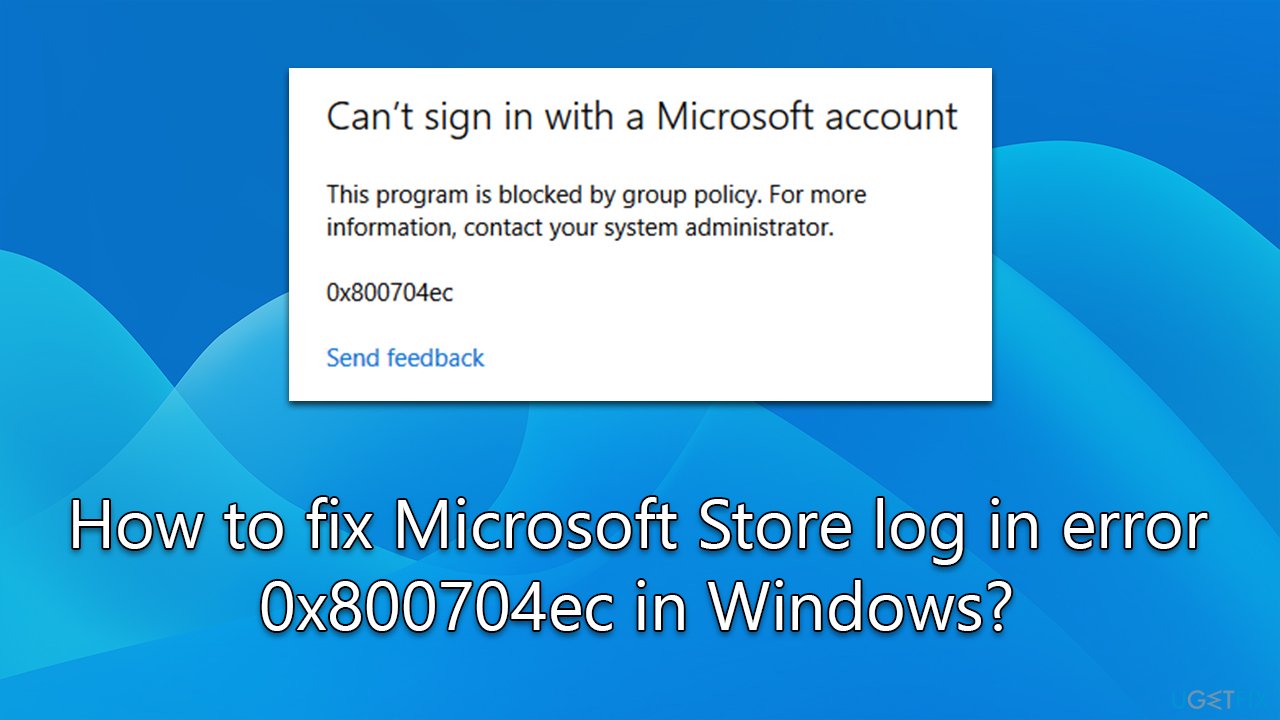
If you have two accounts, such as one for work or school, it would explain the 0x800704ec errors when trying to log into Microsoft Store. In this case, removing/recreating the account could help you deal with the issue. Likewise, the issue could be related to bugged or corrupted system files, which can be addressed as well.
Before proceeding with the steps below, we recommend you run a scan with a PC repair tool FortectMac Washing Machine X9, which can quickly and easily find damaged system files and fix them automatically for you in case the problem lies there.
Fix 1. Run Windows Store Apps troubleshooter
- Type troubleshoot in Windows search and press Enter.
- On the right, choose Additional troubleshooters/ Other troubleshooters.
- Find Windows Store Apps and click Run the troubleshooter.
- Wait till the process is finished and apply the suggested changes.
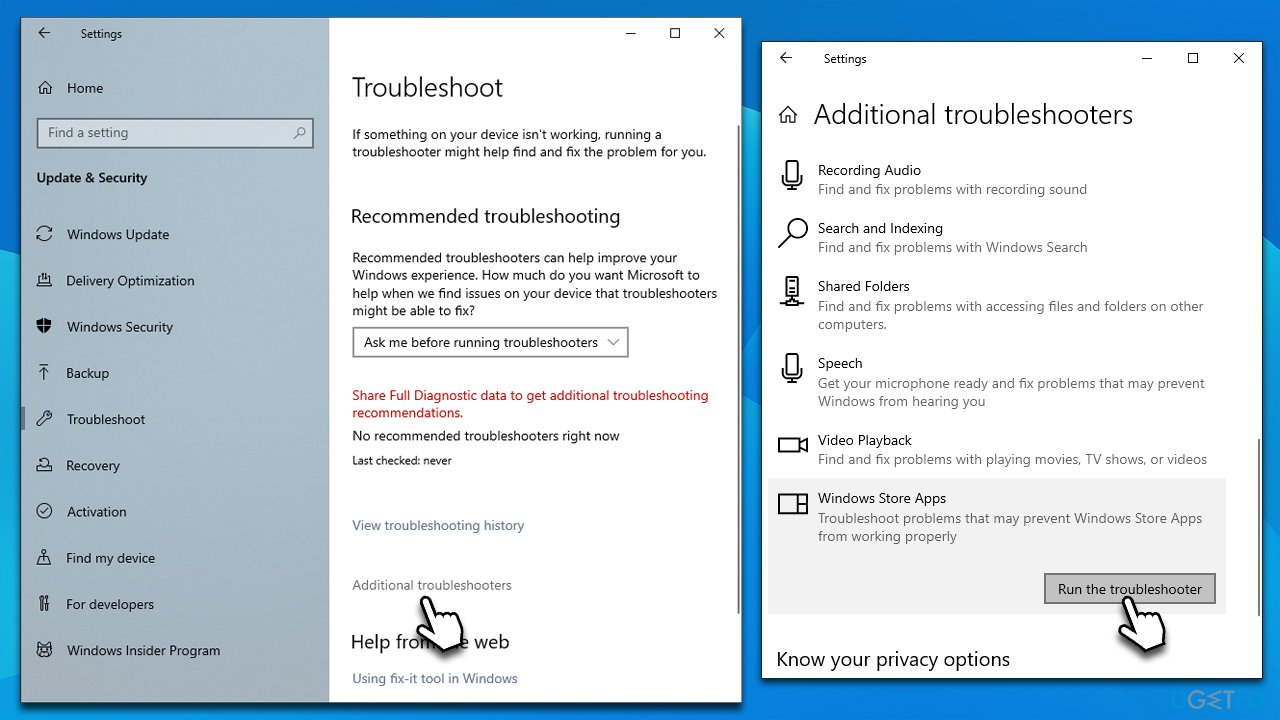
Fix 2. Delete the second account
You can delete and then recreate the account easily.
- Right-click on Start and pick Settings.
- From here, go to Accounts.
- Select Family & other users.
- Go to Other users in Windows 11.
- Here, select the account you want to delete and click Remove.
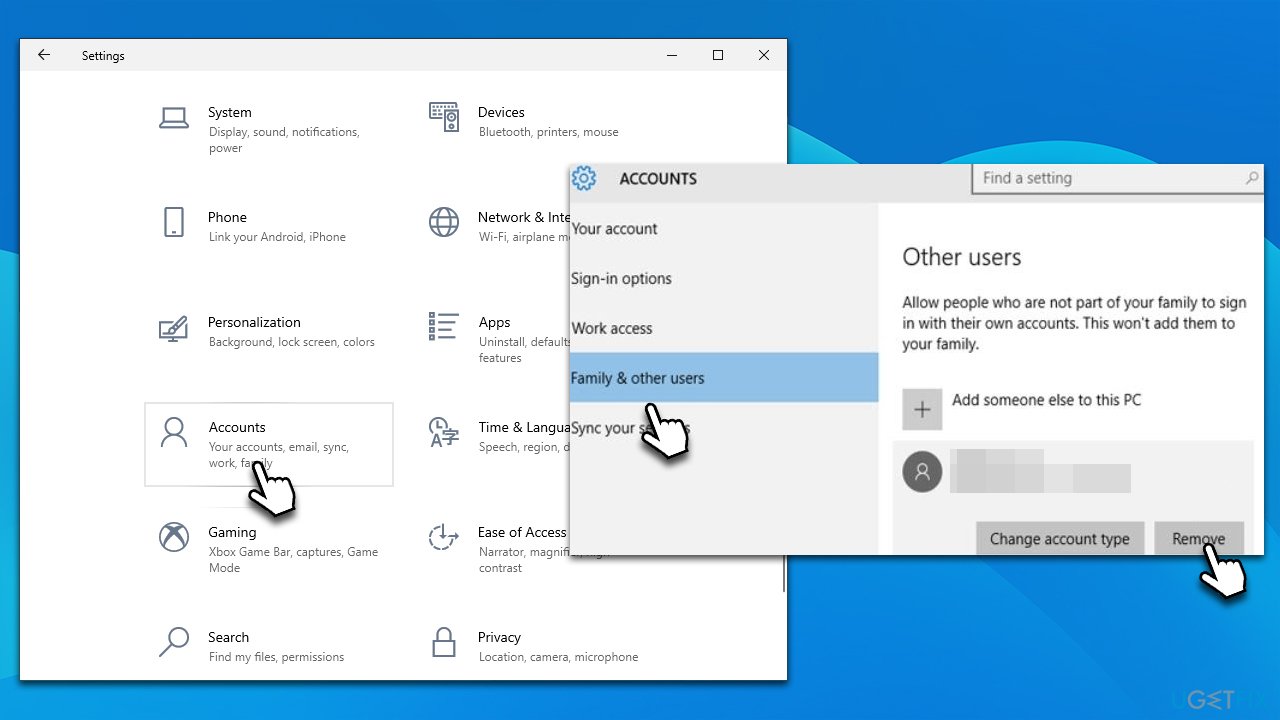
If this method is unacceptable for you, proceed with the other ones below.
Fix 3. Remove Windows Store cache
- Press Win + R on your keyboard.
- In the Run dialog, type in wsreset.exe and press Enter or click OK.
- A black window will show up – do not close it.
- In a few brief moments, the Store cache will be deleted, and MS Store will restart.
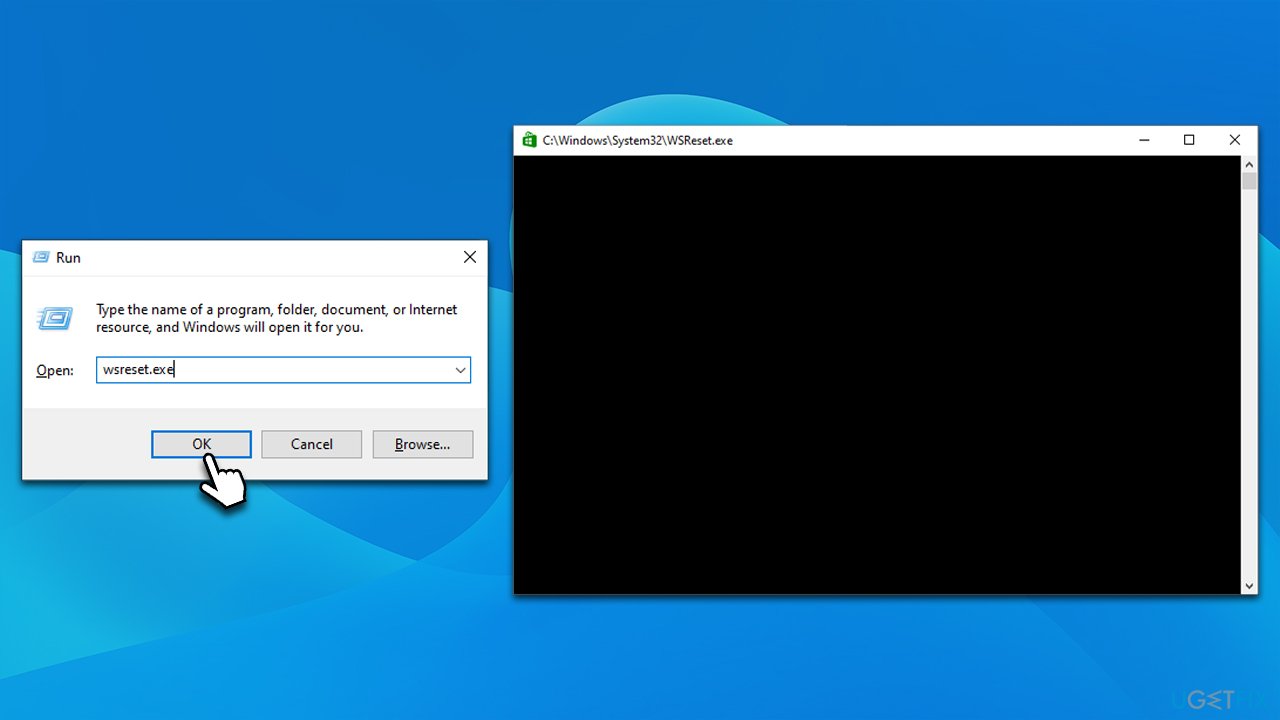
Fix 4. Reset the app
If removing the MS Store cache did not work, resetting it might be more effective.
- Right-click on Start and pick Apps and Features.
- Scroll down to locate Microsoft Store.
- In Windows 11, click three vertical dots and select Advanced options.
- Scroll down and click Terminate.
- Then click Reset.
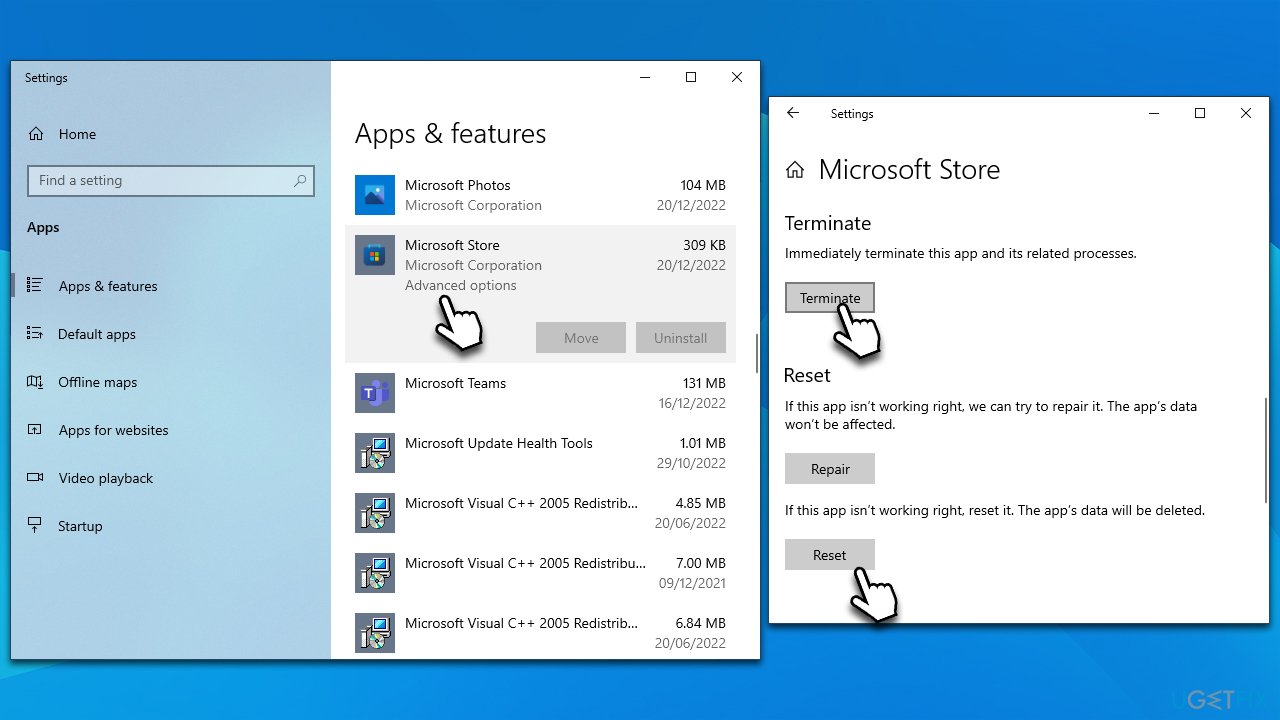
Fix 5. Change Group Policy settings
This method managed to help many people to fix Microsoft Store log in error 0x800704ec, so try it out yourself.
- Type in gpedit.msc in the Windows search field and press Enter.
- Go to Computer Configuration > Administrative templates > Windows Components.
- Select Microsoft Account.
- Double-click the Block all consumer Microsoft account user authentication option and pick Not Configured.
- Close down Group Policy Editor and try signing in to your Microsoft account.
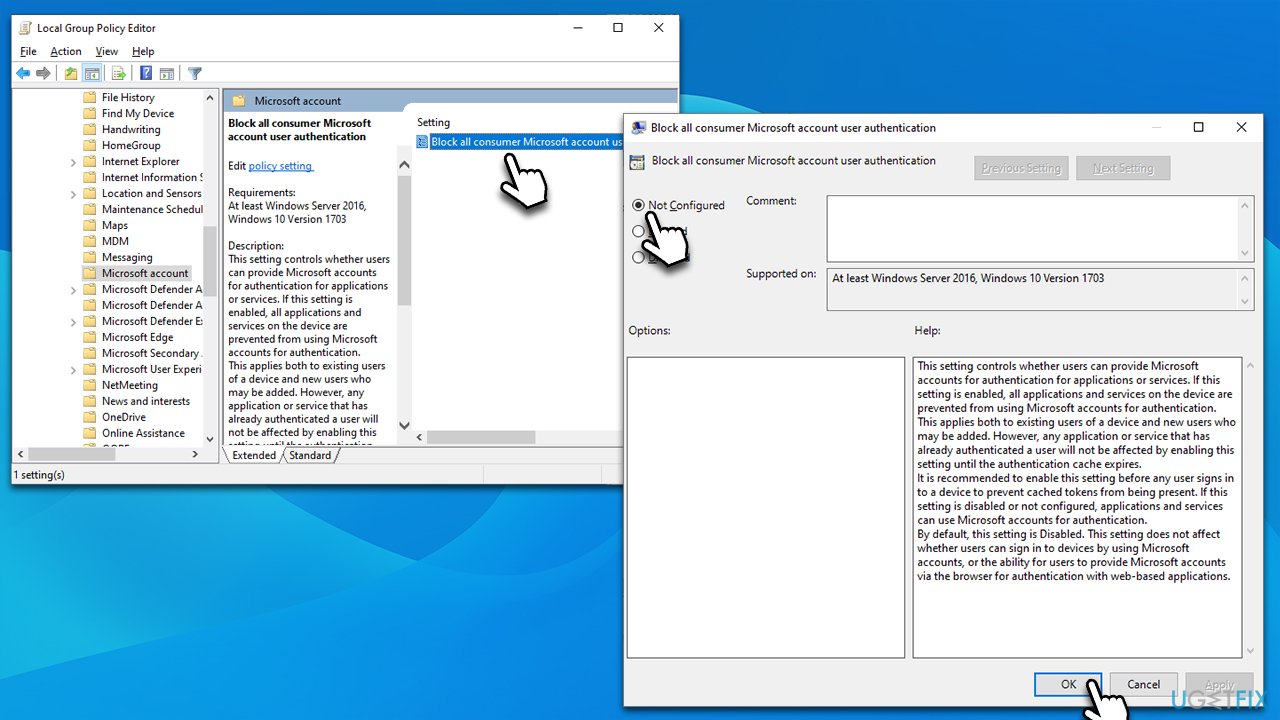
Repair your Errors automatically
ugetfix.com team is trying to do its best to help users find the best solutions for eliminating their errors. If you don't want to struggle with manual repair techniques, please use the automatic software. All recommended products have been tested and approved by our professionals. Tools that you can use to fix your error are listed bellow:
Prevent websites, ISP, and other parties from tracking you
To stay completely anonymous and prevent the ISP and the government from spying on you, you should employ Private Internet Access VPN. It will allow you to connect to the internet while being completely anonymous by encrypting all information, prevent trackers, ads, as well as malicious content. Most importantly, you will stop the illegal surveillance activities that NSA and other governmental institutions are performing behind your back.
Recover your lost files quickly
Unforeseen circumstances can happen at any time while using the computer: it can turn off due to a power cut, a Blue Screen of Death (BSoD) can occur, or random Windows updates can the machine when you went away for a few minutes. As a result, your schoolwork, important documents, and other data might be lost. To recover lost files, you can use Data Recovery Pro – it searches through copies of files that are still available on your hard drive and retrieves them quickly.



