Question
Issue: How to fix Microsoft Teams error 80080300?
Hello. When I try to sign in to Microsoft Teams using the Windows app I receive the 80080300 error. What should I do?
Solved Answer
Code 80080300 is an error message displayed to users when they attempt to log into Microsoft Teams using their email. The majority of people who experience this issue report that logging into their account from a browser, like Chrome, works without any issues – the problem only occurs when trying to use the dedicated Windows app for Teams.
The Microsoft Teams error is probably caused by a bad update or corrupted cache. On Windows 11, you might also see this because of corrupted UWP installation for MS Teams. If there's also a shared network connection, look into Credential Manager for corrupt MS Teams credentials.
In this guide, you will find 6 steps that should help you fix Microsoft Teams error 80080300. However, the manual troubleshooting process can be lengthy. You can use a maintenance tool like FortectMac Washing Machine X9. It can fix most system errors, BSODs,[1] corrupted files, and registry[2] issues. It can also clear cookies and cache[3] which are often the culprits behind many malfunctions. Otherwise, follow the step-by-step instructions.
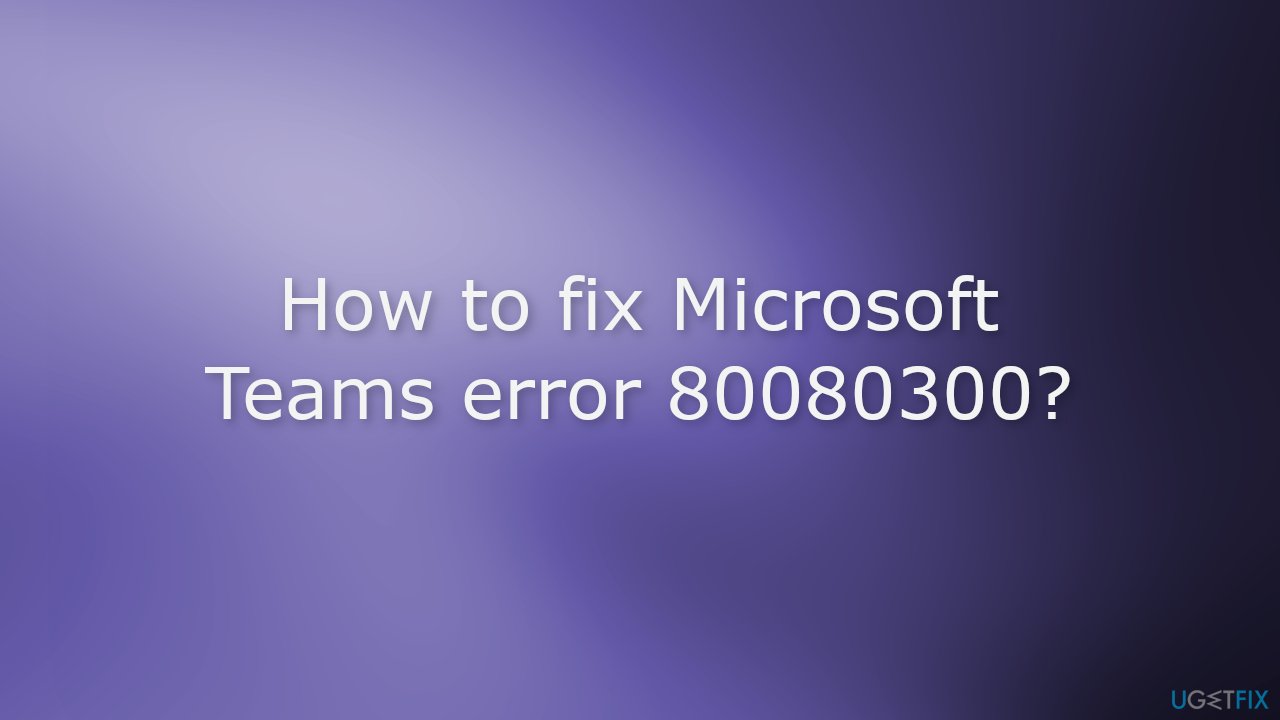
Solution 1. Install Updates
Microsoft reportedly fixed the issue with a couple of hotfixes deployed on every currently supported Windows version (Windows 10 and 11). Try to check for Windows updates to see if it helps.
- Press the Windows key + R to open the Run box
- Type ms-settings:windowsupdate in the text box and press Enter
- Click the Check for Updates button
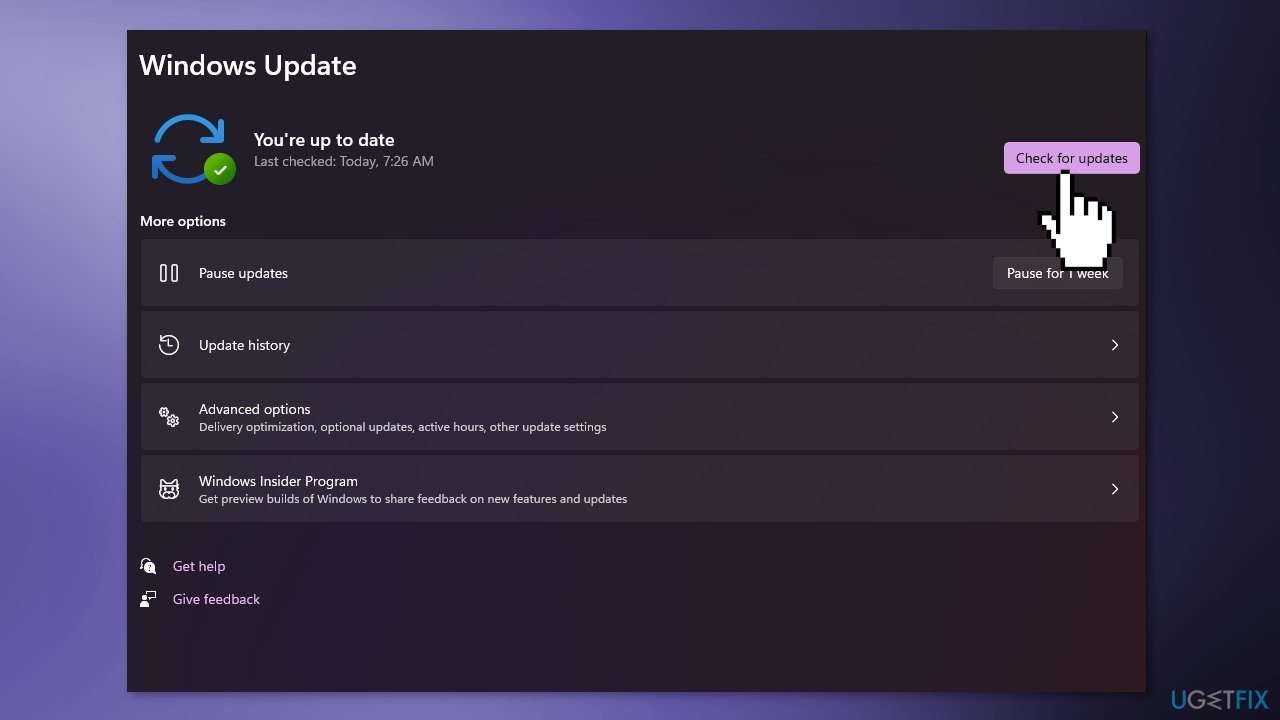
- If a new update is available, click the Download & Install all button.
- Restart your computer after the process is finished and check to see if the problem is fixed
Solution 2. Uninstall the latest Windows Updates
Mostly, people started reporting the Microsoft Teams error 80080300 after KB4560960 and KB4534132 updates. If you have these installed, try to uninstall them to see if it fixes the issue.
- Turn off your computer and hold down the power button while your PC is booting up to interrupt the process
- Start your PC once again and repeat the step above two more types until you successfully enter the Recovery menu
- When you get to the Advanced Options screen, choose Troubleshoot
- Click on the Troubleshoot tab and go to the Troubleshoot menu
- Choose Uninstall Updates
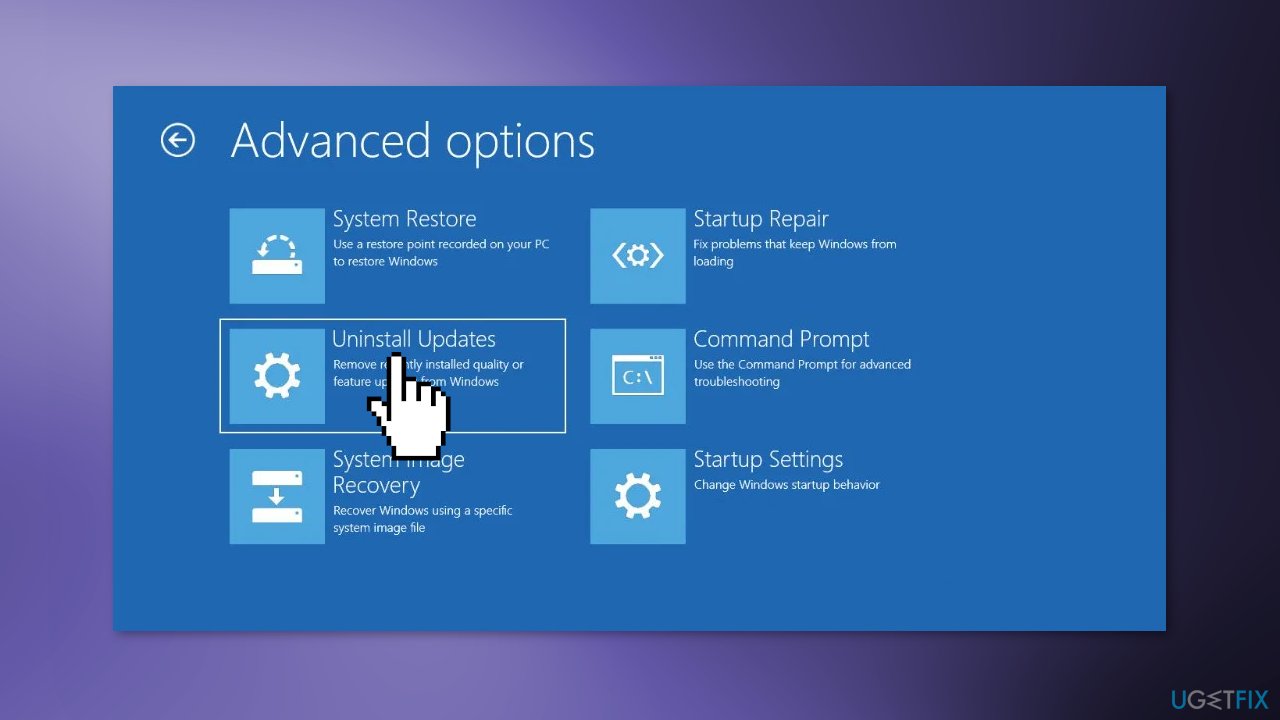
- On the Uninstall Updates screen, choose the most recent update, click on Uninstall, and click on confirm
- Once your PC boots back up, open Microsoft Teams to see if the error disappeared
Solution 3. Run Teams in Compatibility Mode
- Sign out of Microsoft Teams, close the app, and make sure it is not running in the background
- Right-click on the Microsoft Teams shortcut and select Properties from the context menu
- Go to the Compatibility tab
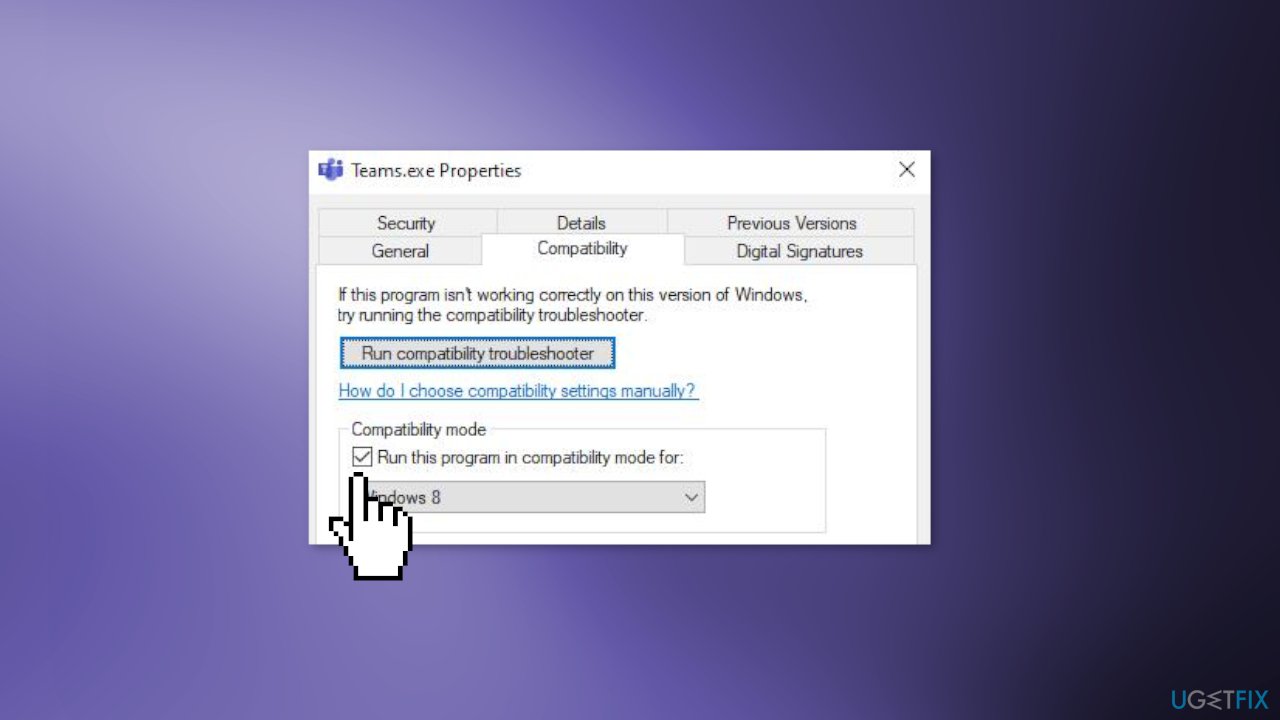
- Check the box associated with Compatibility Mode and set it to Windows 8
- Save the changes and reboot your PC
Solution 4. Delete Microsoft Teams Cache
- Press the Windows key + I to open the Settings app
- Click on Apps and click on Installed apps
- Use the search function on top to search for Microsoft Teams
- Click on the action button (three-dot icon), then click on Advanced Options
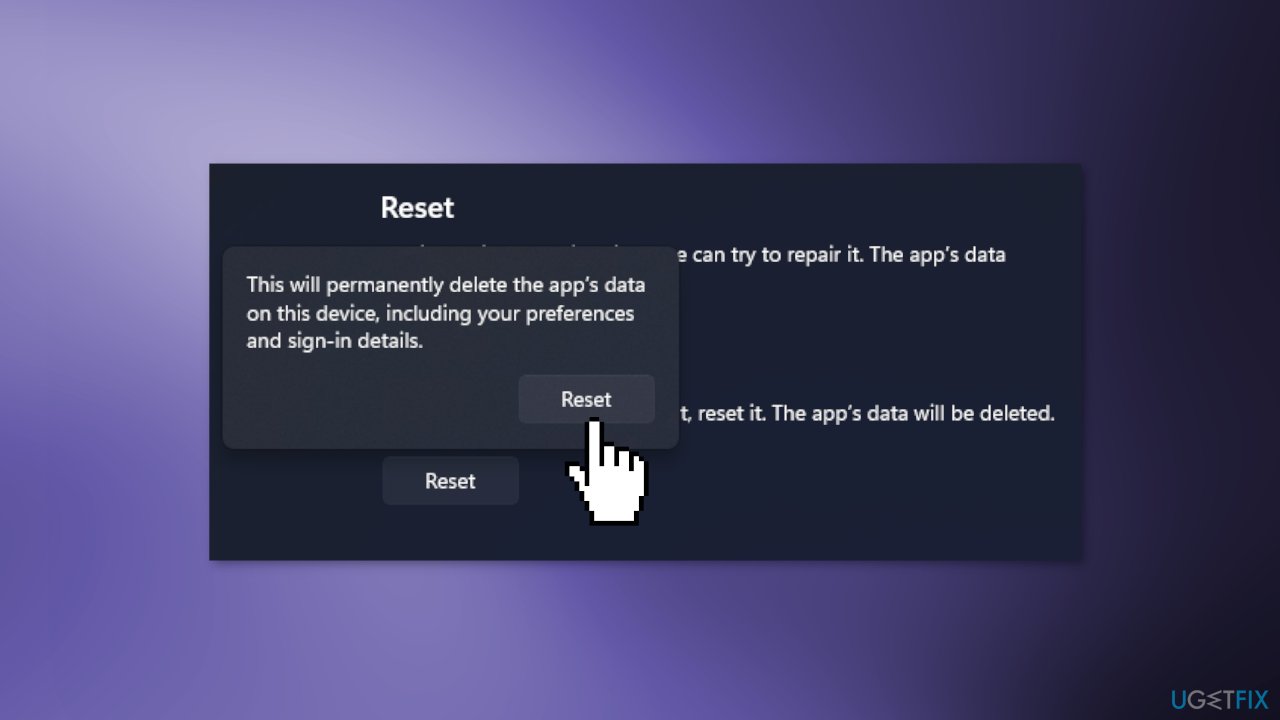
- Scroll down and click on the Reset button
- Confirm the reset procedure, then wait until the process is finished
- Restart your computer
Solution 5. Reinstall Microsoft Teams
- Make sure Microsoft Teams is closed and not running in the background
- Type Teams in the Windows Search Menu
- Right-click on Microsoft Teams and click on Uninstall
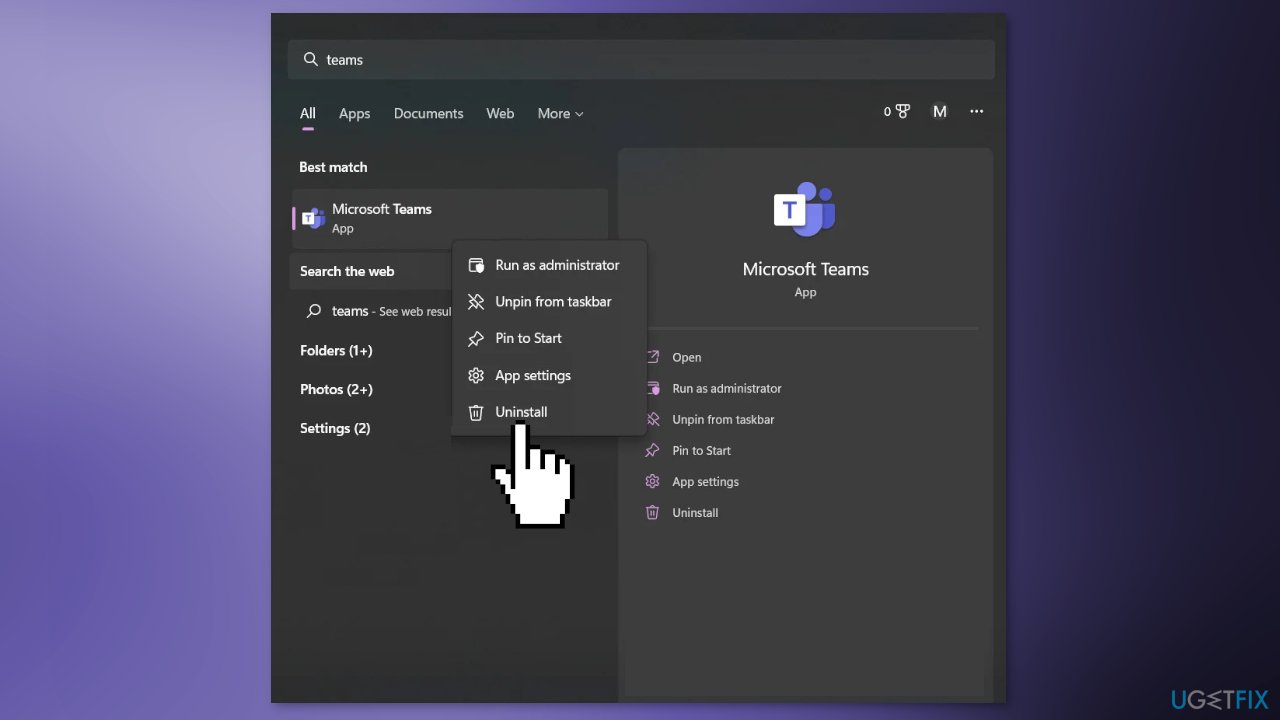
- Wait until the uninstallation is complete
- Now, open your browser and navigate to the official download page of Microsoft Teams
- Click on Download for Desktop
- Right-click on the downloaded executable and choose Run as administrator
- Microsoft Teams will automatically open once the UWP installation is complete
Solution 6. Remove MS Teams Credentials
- Press the Windows key + R to open up a Run dialog box
- Type control.exe keymgr.dll, then press Ctrl + Shift + Enter to open it with admin access
- Click on Windows Credentials
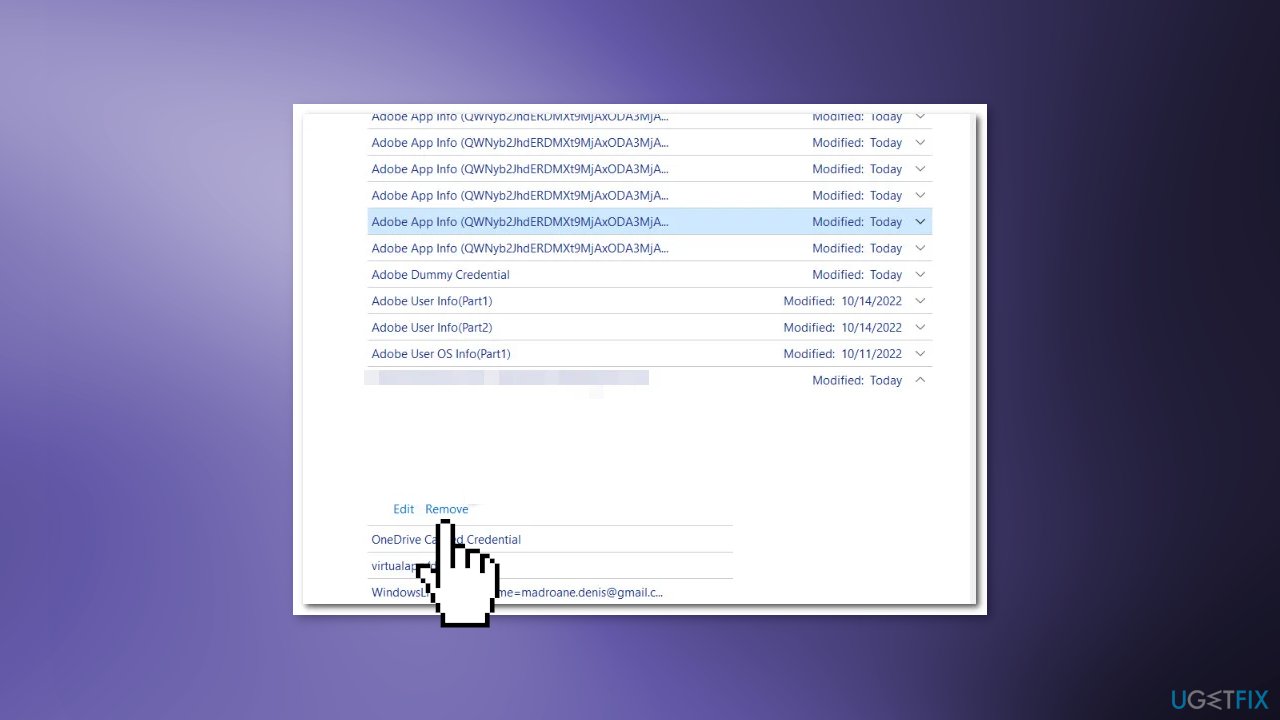
- Remove every saved Microsoft Teams and Microsoft Office account by selecting each listing and clicking Remove
- Close the Credentials manager and reboot your PC
- Open Microsoft Teams and see if the issue is resolved
Repair your Errors automatically
ugetfix.com team is trying to do its best to help users find the best solutions for eliminating their errors. If you don't want to struggle with manual repair techniques, please use the automatic software. All recommended products have been tested and approved by our professionals. Tools that you can use to fix your error are listed bellow:
Access geo-restricted video content with a VPN
Private Internet Access is a VPN that can prevent your Internet Service Provider, the government, and third-parties from tracking your online and allow you to stay completely anonymous. The software provides dedicated servers for torrenting and streaming, ensuring optimal performance and not slowing you down. You can also bypass geo-restrictions and view such services as Netflix, BBC, Disney+, and other popular streaming services without limitations, regardless of where you are.
Don’t pay ransomware authors – use alternative data recovery options
Malware attacks, particularly ransomware, are by far the biggest danger to your pictures, videos, work, or school files. Since cybercriminals use a robust encryption algorithm to lock data, it can no longer be used until a ransom in bitcoin is paid. Instead of paying hackers, you should first try to use alternative recovery methods that could help you to retrieve at least some portion of the lost data. Otherwise, you could also lose your money, along with the files. One of the best tools that could restore at least some of the encrypted files – Data Recovery Pro.
- ^ Chris Hoffman. Everything You Need To Know About the Blue Screen of Death. Howtogeek. Technology Magazine.
- ^ Tim Fisher. What Is the Windows Registry?. Lifewire. Software and Apps.
- ^ Difference between Cache and Cookies. Geeksforgeeks. IT Education.



