Question
Issue: How to fix Microsoft Teams error caa90019 in Windows?
I keep getting a caa90019 error when I try to sign in to Teams, and I need to fix this as soon as possible.
Solved Answer
Microsoft Teams is an all-in-one platform for collaboration that combines file storage, video conferencing, chat, and application integration. It is now a key component of many businesses' communication plans, allowing teams working remotely and in person to interact easily from different places. Teams is a crucial tool in the contemporary workplace since it offers a centralized area for project discussions, meetings, and document sharing, all of which are intended to increase productivity.
The Microsoft Teams error caa90019 may appear for some users even if the program is widely used and dependable, either while logging in or trying to enter an established group. This mistake may prevent Teams from operating normally, making it more difficult for users to interact and work together with one another.
There are multiple reasons why Windows may experience the caa90019 error. It could occur as a result of a corrupted file within the Teams installation that prevents it from operating properly, an outdated version of the application that is incompatible with some Windows updates, a bugged cache that interferes with the functionality of the application, or a lack of privileges to access certain features or carry out specific tasks within Teams, and more.
Updates frequently include solutions for known issues and compatibility enhancements, so making sure the Teams application is up to date may be necessary to fix the caa90019 error. Applications that have corrupted temporary data can be fixed by clearing their cache.
It might also be helpful to verify the application files' integrity and fix any corrupted installations. Access restriction-related problems can also be avoided by making sure you have the required authorizations to carry out the tasks you are trying to do within Teams. All of these steps can be found in the detailed guide below.
The process of troubleshooting is made easier by using a PC repair application FortectMac Washing Machine X9, which offers an easy fix for error caa90019 and improves the reliability of your system overall.
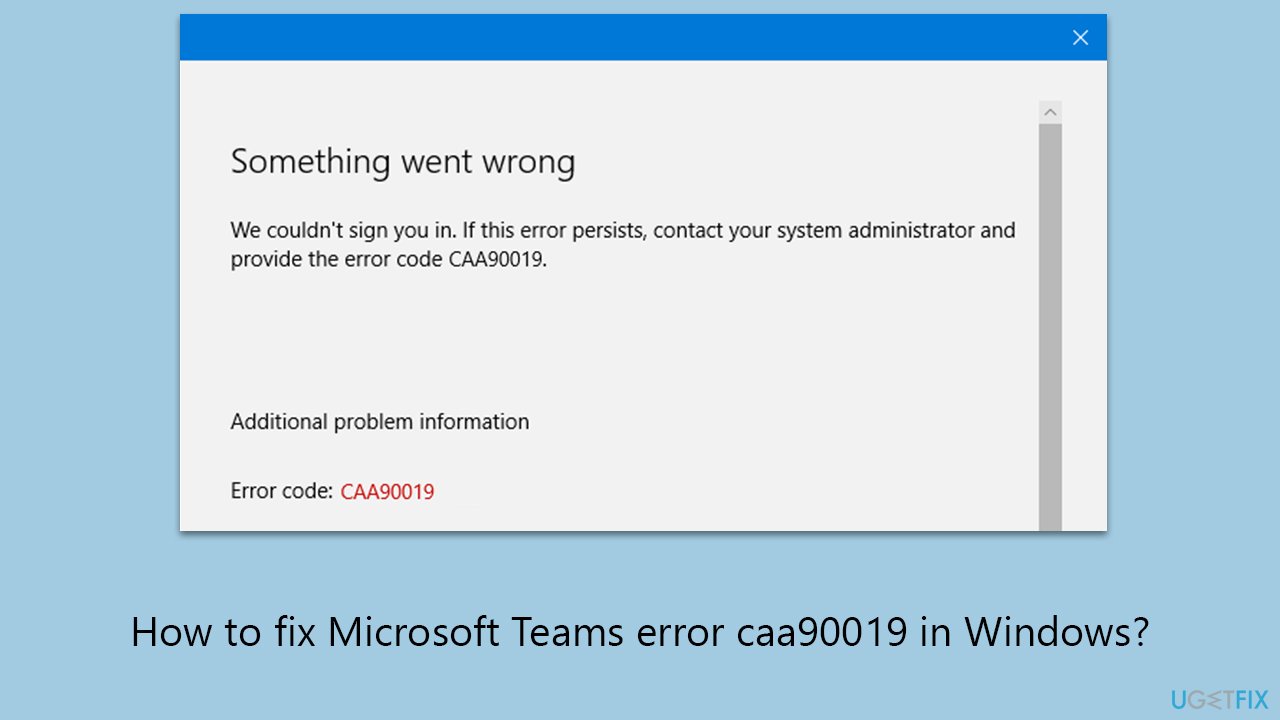
Fix 1. Run Windows Store Apps troubleshooter
The Windows Store Apps troubleshooter is a built-in tool designed to automatically detect and fix issues with apps downloaded from the Microsoft Store, including Microsoft Teams. Running this troubleshooter can resolve problems preventing Teams from functioning correctly, such as launch issues or errors encountered while using the app.
- Type Troubleshoot in Windows search and hit Enter.
- Click Additional troubleshooters/Other troubleshooters.
- Scroll down to find Windows store apps and select it.
- Click Run the troubleshooter/Run.
- Wait till the process is finished and apply the fixes.
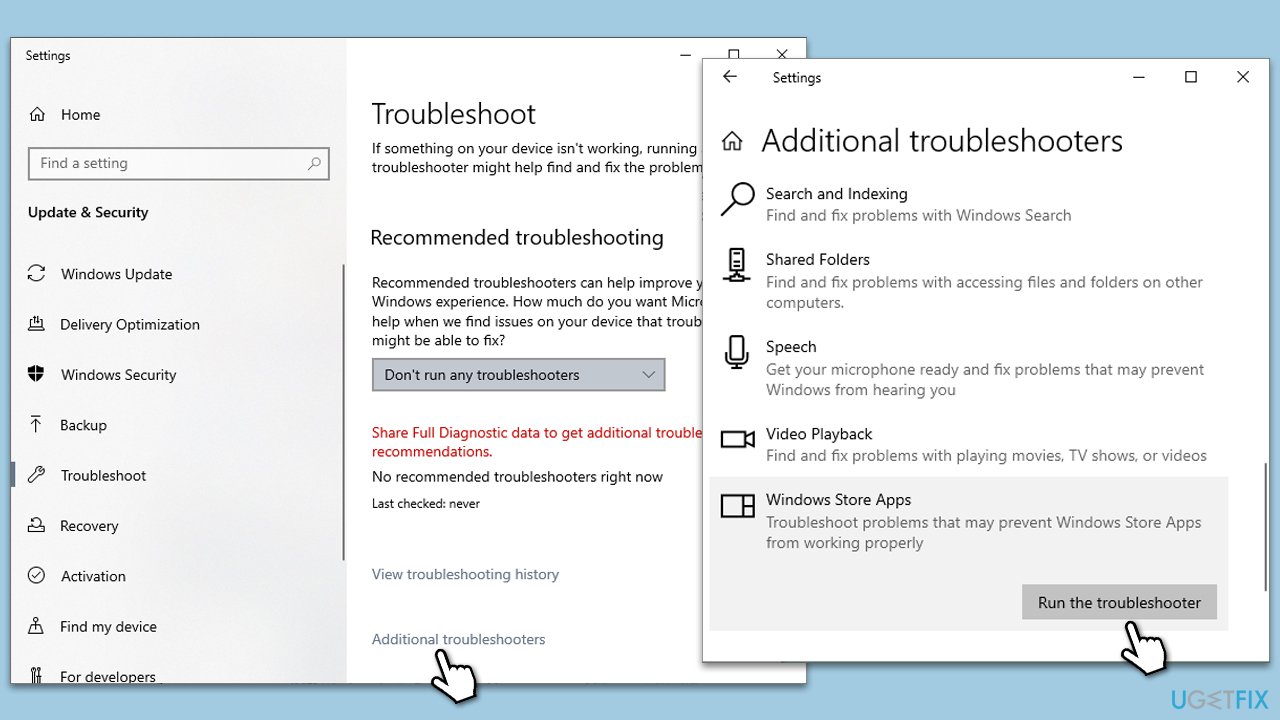
Fix 2. Clear Teams credential cache
Clearing the Teams credential cache can resolve sign-in issues or errors related to user authentication. This process removes stored login information that may have become corrupted, allowing you to enter fresh credentials upon your next sign-in attempt.
- Type Credential Manager in Windows search and press Enter.
- Select Windows Credentials.
- Locate and remove any stored credentials related to Microsoft Teams.
- Restart Teams and re-enter your login details.
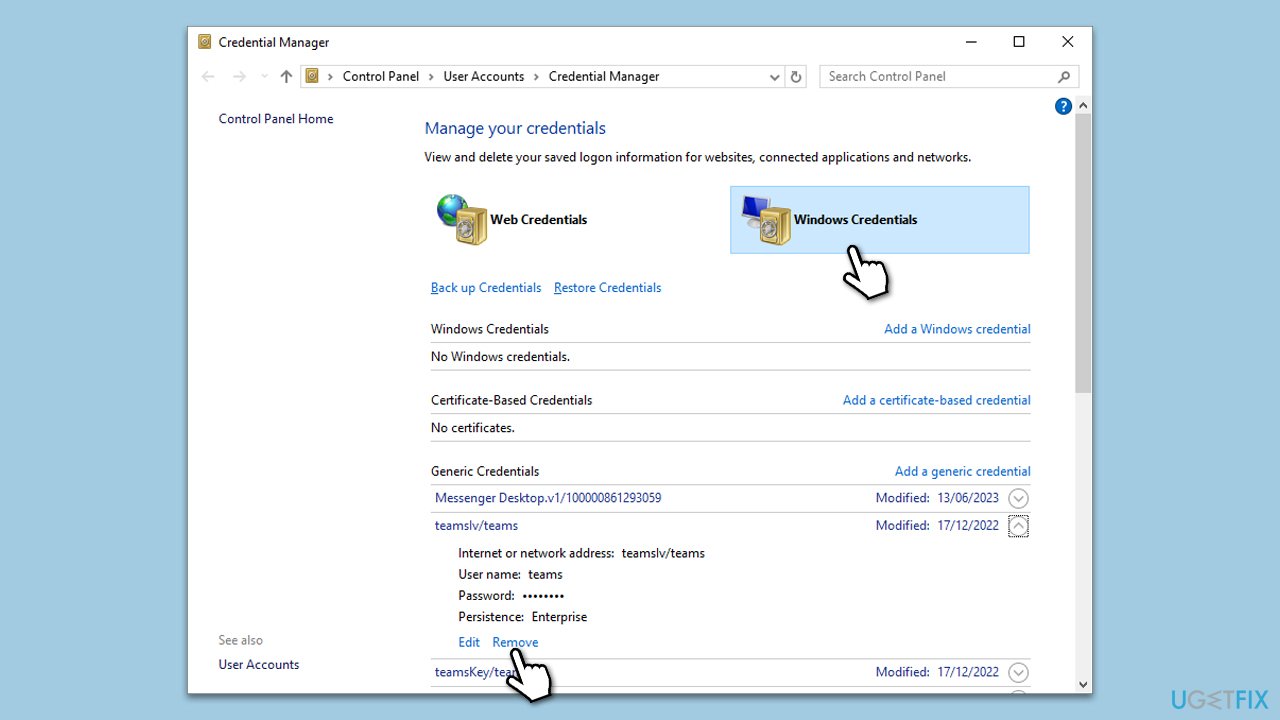
Fix 3. Reconnect your work or school account via Windows settings
Reconnecting your work or school account can solve issues related to account authentication and permissions, especially if the account has not synced properly with your device.
- Right-click on Start and pick Settings.
- Click on Accounts.
- Select Access work or school.
- Click on your account and then Disconnect.
- Navigate to C:\users\USERNAME\AppData\Local\Packages (replace USERNAME with your actual username).
- Delete the contents of the folder.
- Restart your computer.
- Return to Access work or school and connect your account again.
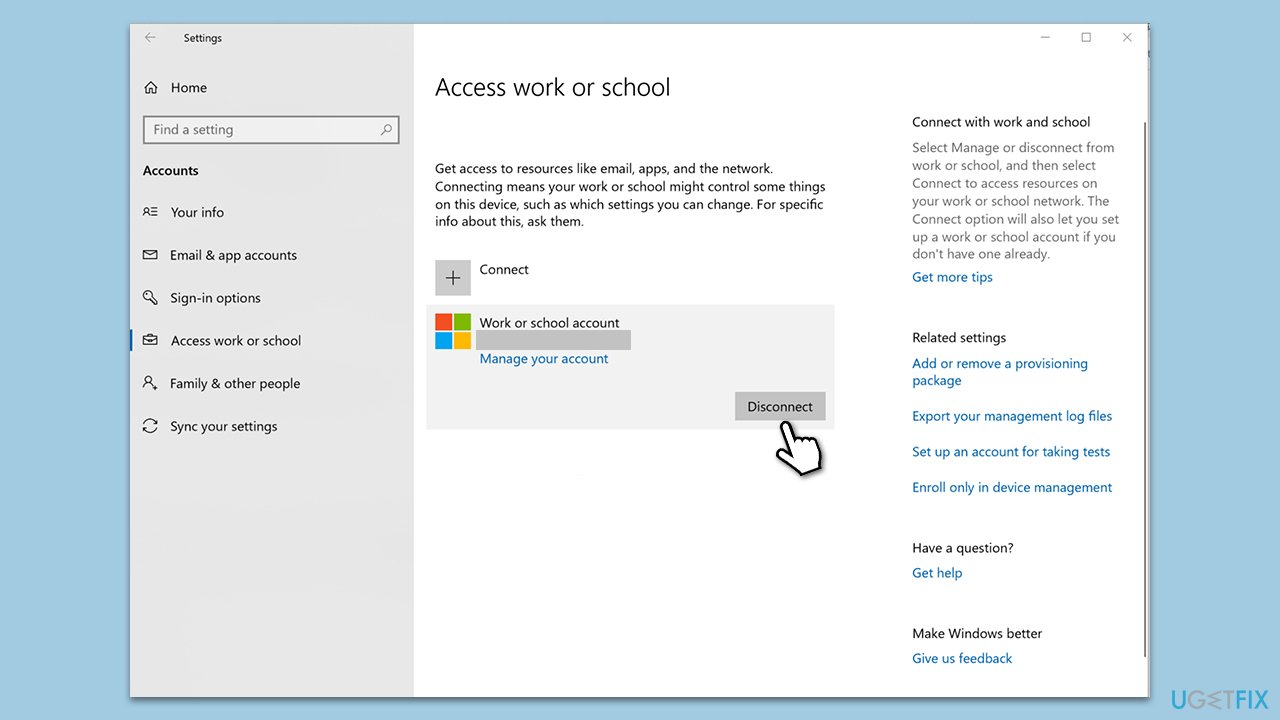
Fix 4. Delete Teams app cache
Deleting the Teams app cache can resolve issues by removing temporary files that may have become corrupted and are causing the app to malfunction.
- Close Microsoft Teams.
- Press Win + R on your keyboard to open the Run dialog.
- Type %AppData% and press Enter or click OK.
- Go to the following location:
C:\Users\USERNAME\AppData\Local\Microsoft - Delete all the files and folders located in the Teams folder.
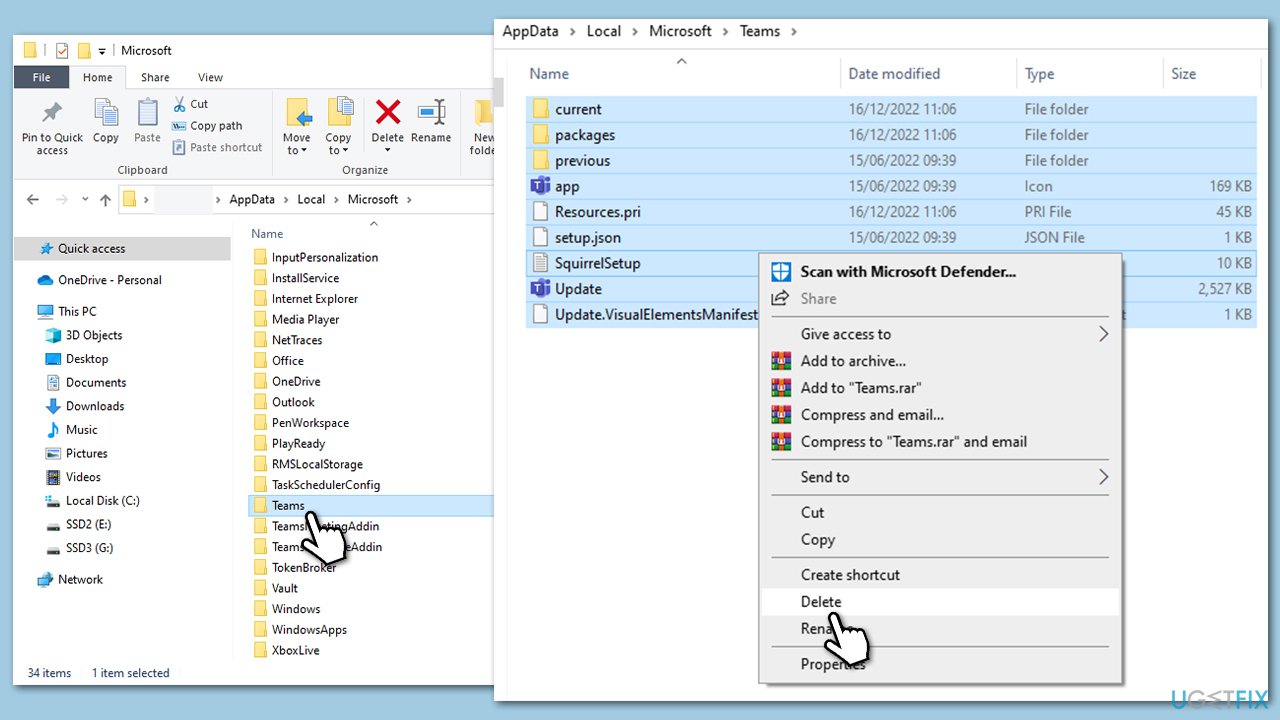
Fix 5. Run Teams as administrator
Running Teams as an administrator can resolve issues related to insufficient permissions, allowing the app to access all necessary system resources and run without restrictions.
- Right-click on the Microsoft Teams shortcut on your desktop or in the Start menu.
- Select Properties, then go to the Compatibility tab.
- Check the box next to Run this program as administrator.
- Click Apply, then OK.
- Open Teams and try to log in again.
Fix 6. Install all Windows updates
Installing the latest Windows updates can fix issues with Microsoft Teams by ensuring that both the operating system and the app have the latest security patches, performance improvements, and compatibility updates.
- Type Updates in Windows search and press Enter.
- Here, click Check for updates.
- Wait till Windows downloads and installs all the files.
- If optional updates are available, install them as well.
- Reboot your device.
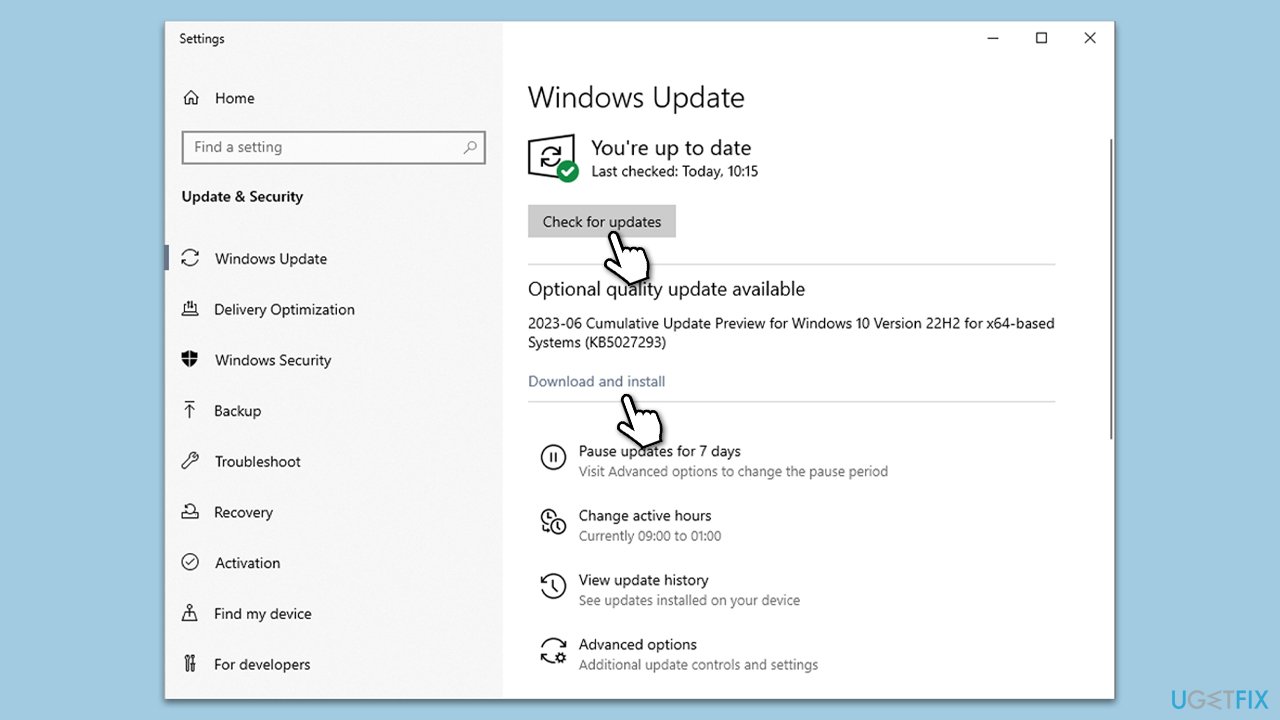
Fix 7. Repair or reset Teams
Repairing or resetting Teams can fix issues by restoring the app to its default state without affecting your chats and files. Repairing the app checks for issues and attempts to fix them without deleting app data, while resetting will delete app data.
- Click on Start and pick Settings.
- Go to the Apps section.
- Locate Microsoft Teams from the list.
- Click on the three vertical dots and pick Advanced options.
- Click Terminate to ensure that the app is not running.
- Under the Reset section, click Repair and see if that solved your issue.
- If not, then try the Reset option.
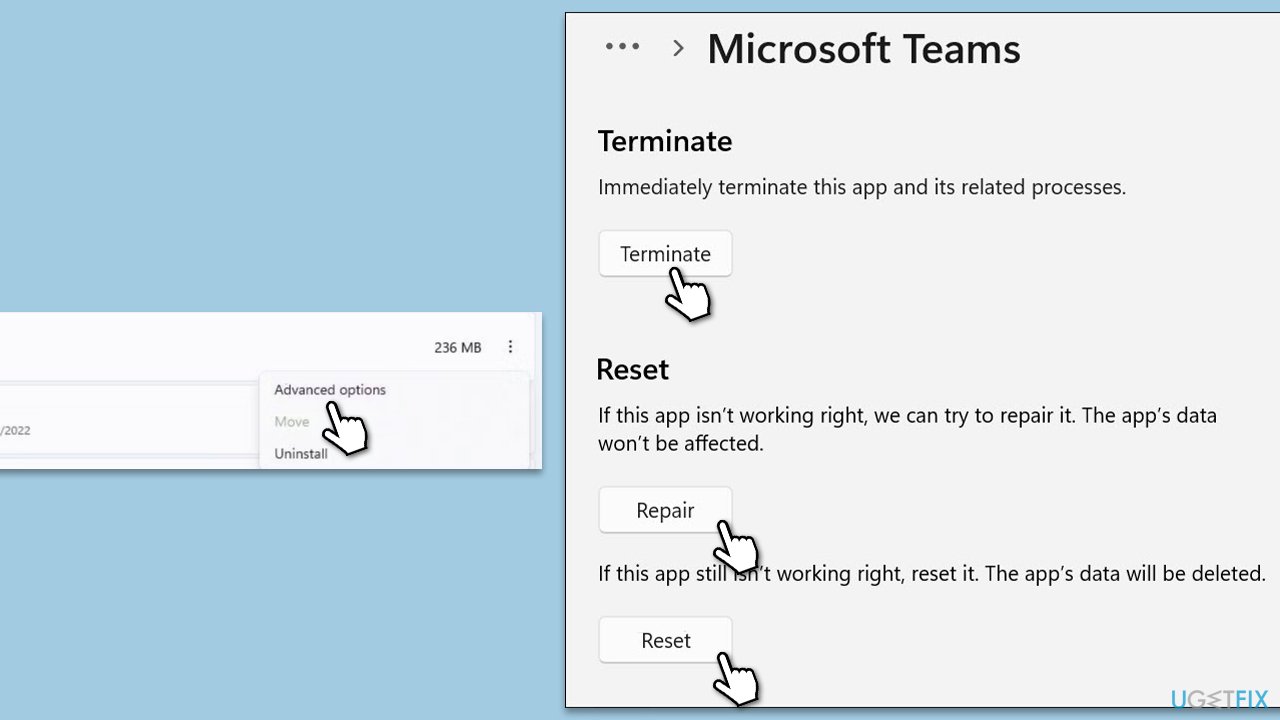
Fix 8. Delete settings.json file
Deleting the settings.json file can resolve issues by removing potentially corrupted configuration settings for Teams. This forces Teams to recreate the file with default settings on the next launch.
- Close down Teams.
- Open File Explorer by pressing Win+E.
- Navigate to the following location:
C:/Users/USERNAME/AppData/Roaming/Microsoft/Teams - Check the files below all the folders – delete the settings.json file by pressing Shift + Del.
- Try logging in again.
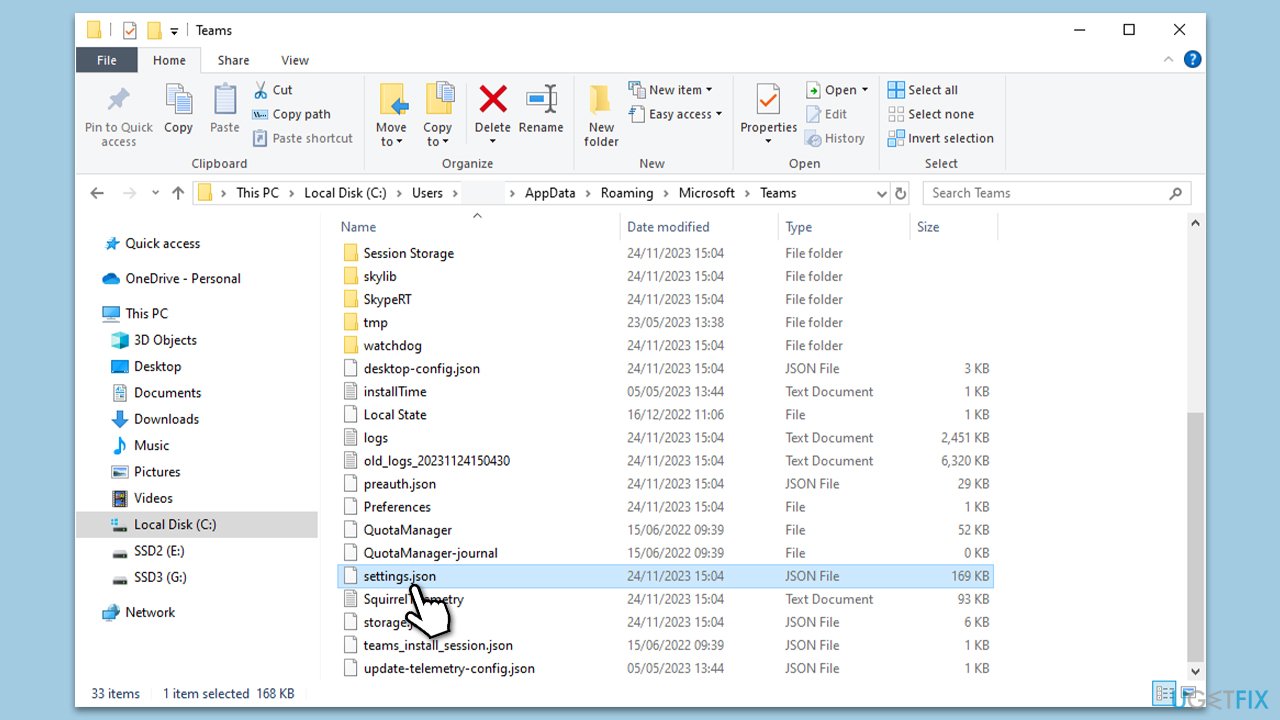
Repair your Errors automatically
ugetfix.com team is trying to do its best to help users find the best solutions for eliminating their errors. If you don't want to struggle with manual repair techniques, please use the automatic software. All recommended products have been tested and approved by our professionals. Tools that you can use to fix your error are listed bellow:
Prevent websites, ISP, and other parties from tracking you
To stay completely anonymous and prevent the ISP and the government from spying on you, you should employ Private Internet Access VPN. It will allow you to connect to the internet while being completely anonymous by encrypting all information, prevent trackers, ads, as well as malicious content. Most importantly, you will stop the illegal surveillance activities that NSA and other governmental institutions are performing behind your back.
Recover your lost files quickly
Unforeseen circumstances can happen at any time while using the computer: it can turn off due to a power cut, a Blue Screen of Death (BSoD) can occur, or random Windows updates can the machine when you went away for a few minutes. As a result, your schoolwork, important documents, and other data might be lost. To recover lost files, you can use Data Recovery Pro – it searches through copies of files that are still available on your hard drive and retrieves them quickly.



