Question
Issue: How to Fix Microsoft Visual C++ Runtime Library Error on Windows 10?
Hello, I am having some problems when trying to open Internet Explorer. Once I double-click on the IE shortcut, a “Microsoft Visual C++ Runtime Library” pop-up shows up, which says: Runtime Error! Program: C:\WINDOWS\explore.exe. I don’t know how to solve this issue, clicking OK doesn’t help. Please reply!
Solved Answer
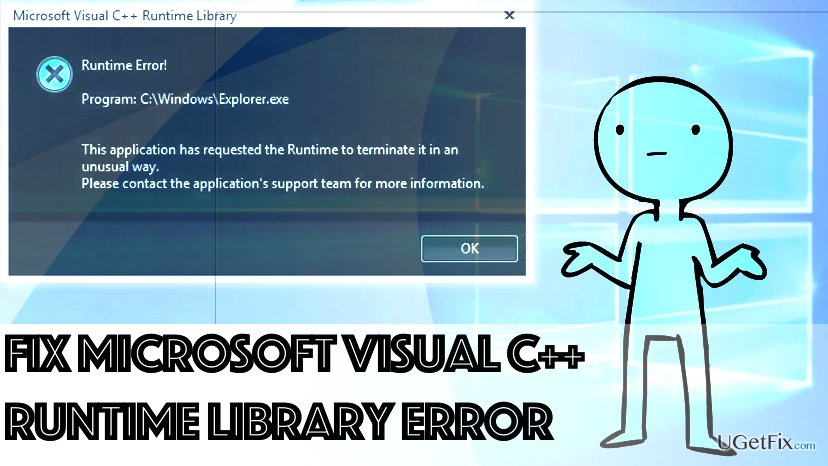
Microsoft Visual C++ Runtime Library Error typically occurs when trying to launch Internet Explorer. However, this error message can also appear on the screen when attempting to open different computer programs as well. Usually, people claim that this particular error message started to bother them after installing Windows 10 Creators Update. This error message can occur due to several problems, and we will provide several methods that can help to solve the issue. If one method doesn’t resolve the issue for you, try the next one – one of the provided ones should work. IMPORTANT. The indicated error can be caused by malware, too – so if none of provided methods help you to solve the issue, run a full computer scan using FortectMac Washing Machine X9, which can remove malware and optimize the PC afterward.
How to Fix Microsoft Visual C++ Runtime Library Error on Windows 10?
Method 1. Updating display driver
- To open Device Manager, press down Windows key and X at the same time. In the menu that appears on your screen, find and click Device Manager.
- Once the Device Manager opens, find a category called Display Adapters. Click the little arrow next to it to expand the category. Right-click on the name of graphics card that you’re using and select Update Driver Software…
- You will be asked how do you want to search for driver software. Select the Search automatically for updated driver software option.
- In case the message box tells you that the best drivers are already installed, click on Search for updated drivers on Windows Update option and then select Check For Updates. If the search tool finds some new drivers, install them.
Method 2. Repairing Visual C++ Runtime
- Click on Start Menu, then type into the search box: Control Panel, and select the matching search result to open the panel.
- Here, go to Programs > Programs and Features. Here, uninstall all Microsoft Visual C++ Runtime versions except 2010 and 2012 ones.
- Find the Microsoft Visual C++ Runtime 2012 version, select it and click Change or Uninstall/Repair. Select the Repair option then, and wait until the program gets repaired. You will be asked to restart your computer, allow it to happen.
- After the reboot, the issue should be solved.
Method 3. Reinstalling Visual C++ Runtime
- Click on Start Menu, search for Control Panel and open it. Here, go to Programs > Programs and Features.
- Locate and uninstall all Microsoft Visual C++ programs (one at a time): select one, click Uninstall, follow steps provided by the uninstaller. Repeat until all Visual C++ versions are gone.
- Download the removed packages from official Microsoft’s page here.
Method 4. Run Diagnostics Tool
- Open Windows Task Manager by pressing down Ctrl+Alt+Del. Then open Process tab.
- Find Windows Explorer (explorer.exe), right-click on it and select End Task.
- Open Run Window (Windows Key + R) and type MdSched, press Enter.
- Choose Restart now and check for problems option.
- Follow instructions provided by the wizard to check and fix all memory-related problems.
Method 5. Uninstall problematic programs
- Repeat the first step provided in Method 3.
- In the Programs and Features panel, find and uninstall these programs – Visual Studio, Bing Desktop, and AutoCAD.
- Restart your PC and see if the Microsoft Visual C++ Runtime Library Error occurs again.
Method 6. Reinstalling Display Driver
- Press down Windows Key and X at the same time.
- Go to Device Manager. Here, use the right side of your mouse to click on Display Adapter option. Go to Driver tab.
- Click Roll Back Driver one time. After each roll back, try to check if the Runtime Error occurs or not.
- If the error keeps bothering you, reinstall the driver from Microsoft’s website and disable automatic driver updates this way:
- Press down Windows key and R key, type in: regedit and click OK. In the registry, go to HKEY_LOCAL_MACHINE > SOFTWARE > Microsoft > Windows > CurrentVersion > DriverSearching. Look on the right side, and you will see SearchOrderConfig key. Double click it and then switch Value data from 1 to 0. Click OK. Restart your PC.
If the issue keeps bothering you, we highly recommend using one of the following programs – FortectMac Washing Machine X9 or RegCure Pro. These programs can help you to identify the issue and repair it so that the Runtime Error would stop bothering you. If you found another way to fix the issue, feel free to provide it in the comments section below!
Repair your Errors automatically
ugetfix.com team is trying to do its best to help users find the best solutions for eliminating their errors. If you don't want to struggle with manual repair techniques, please use the automatic software. All recommended products have been tested and approved by our professionals. Tools that you can use to fix your error are listed bellow:
Prevent websites, ISP, and other parties from tracking you
To stay completely anonymous and prevent the ISP and the government from spying on you, you should employ Private Internet Access VPN. It will allow you to connect to the internet while being completely anonymous by encrypting all information, prevent trackers, ads, as well as malicious content. Most importantly, you will stop the illegal surveillance activities that NSA and other governmental institutions are performing behind your back.
Recover your lost files quickly
Unforeseen circumstances can happen at any time while using the computer: it can turn off due to a power cut, a Blue Screen of Death (BSoD) can occur, or random Windows updates can the machine when you went away for a few minutes. As a result, your schoolwork, important documents, and other data might be lost. To recover lost files, you can use Data Recovery Pro – it searches through copies of files that are still available on your hard drive and retrieves them quickly.



