Question
Issue: How to fix "Microsoft.YourPhone" pop-up in Windows?
Hello. I keep seeing a “Microsoft.YourPhone” pop-up on my Windows computer. How do I get rid of it?
Solved Answer
Your Phone is a built-in application for Windows developed by Microsoft which allows users to get their mobile phone notifications on the computer. Your Phone app helps synchronize Android phones or iPhones to Windows desktops or laptops. Yourphone.exe also allows users to reply instantly to notifications and share files, photos, and other important data.
However, recently some people reported that they keep seeing “Microsoft.YourPhone” pop-up in Windows which is interrupting their work. The majority of affected people say that they have never used the Your Phone app or opened it. If the pop-up appears frequently, it can become really annoying. It is unknown why exactly this pop-up appears constantly on some systems.
In this guide, you will find 5 steps that should help you get rid of it. Some users say that disabling the application altogether fixed the issue. Since it is a built-in application, users cannot uninstall it completely. Keep in mind that Microsoft renamed the app so if you have all Windows updates installed,[1] you may see “Phone Link” instead of Your Phone.
Unfortunately, manual troubleshooting can become a lengthy process. You can try using a maintenance tool like FortectMac Washing Machine X9 that can fix most system errors, BSODs,[2] corrupted files, and registry[3] issues. Otherwise, follow the step-by-step instructions below.
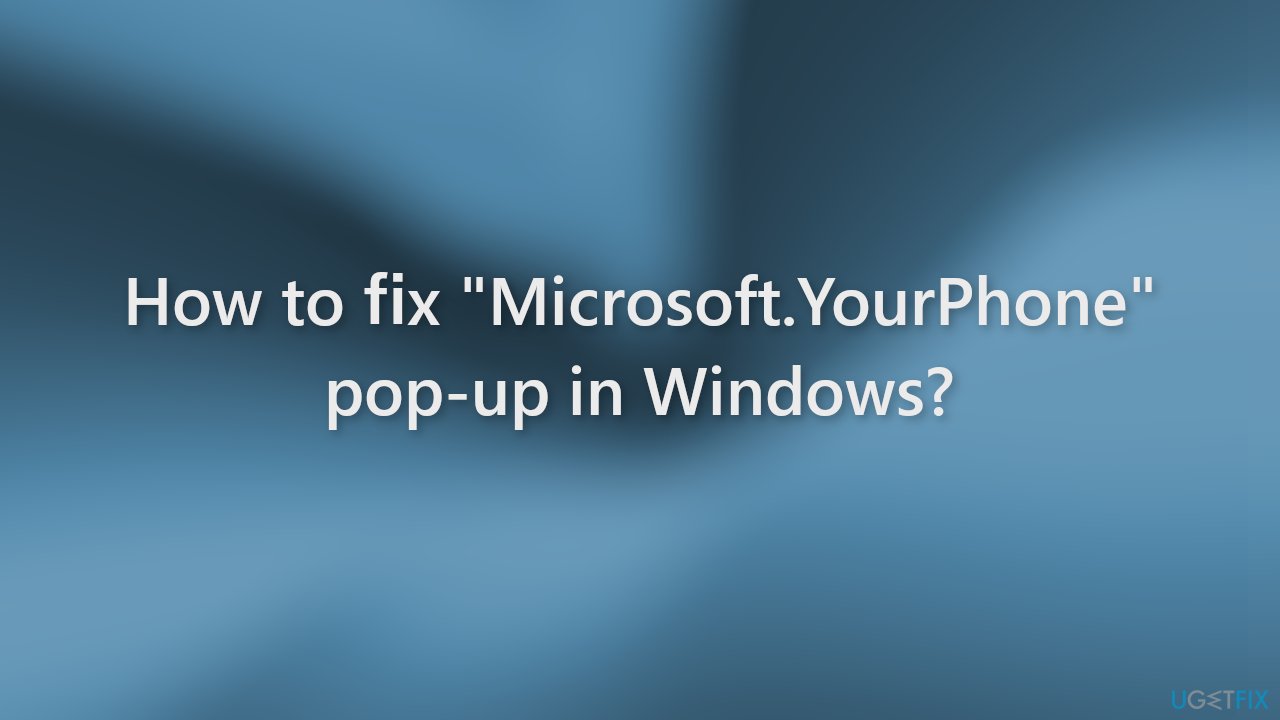
Solution 1. End Task
In Task Manager, you can disrupt any process running on your machine. Forcing Your Phone app to stop running should help get rid of “Microsoft.YourPhone” pop-up.
- Open Task Manager
- Locate Your Phone, right-click on it, and press End task
- Check if the issue was fixed
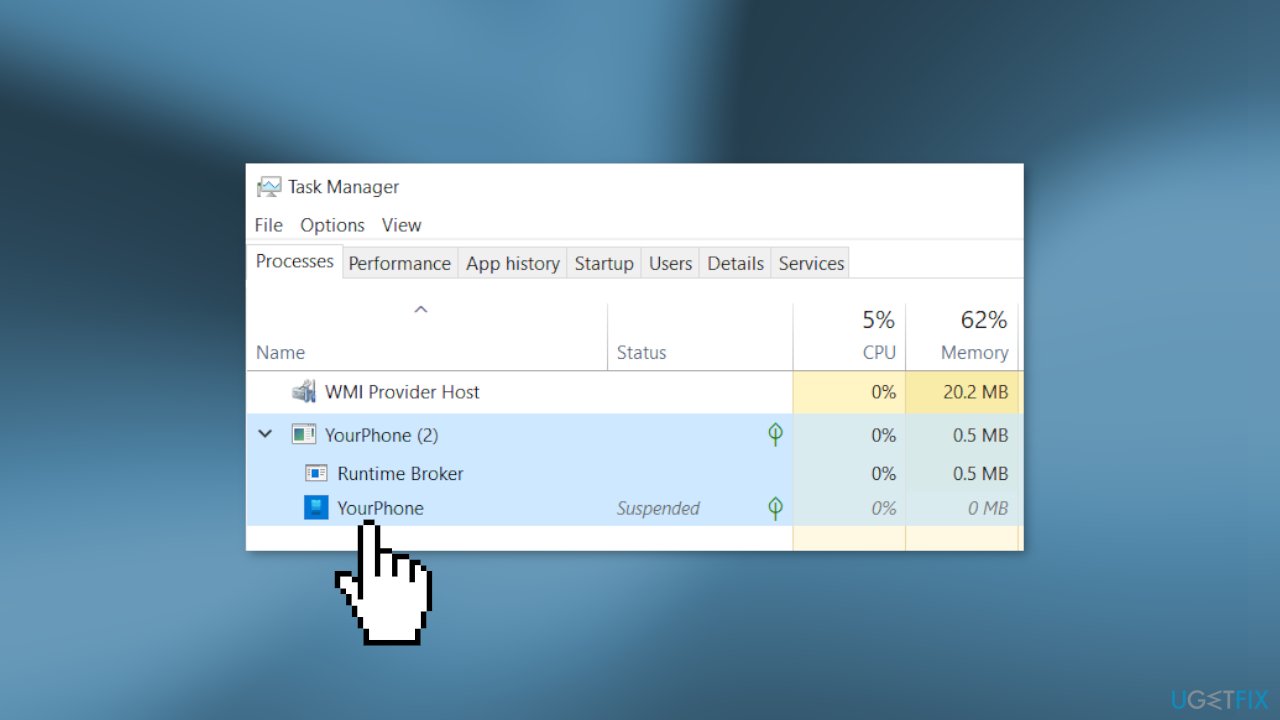
- If the problem still persists, open Task Manager again
- Find Phone Link, right-click on it, and choose End task
Solution 2. Reset Your Phone or Phone Link
The annoying pop-up may have been caused by the app because of malfunctions. Try resetting it:
- Open Settings and click on Apps
- In the Apps & features window find Your Phone
- Click on Advanced options
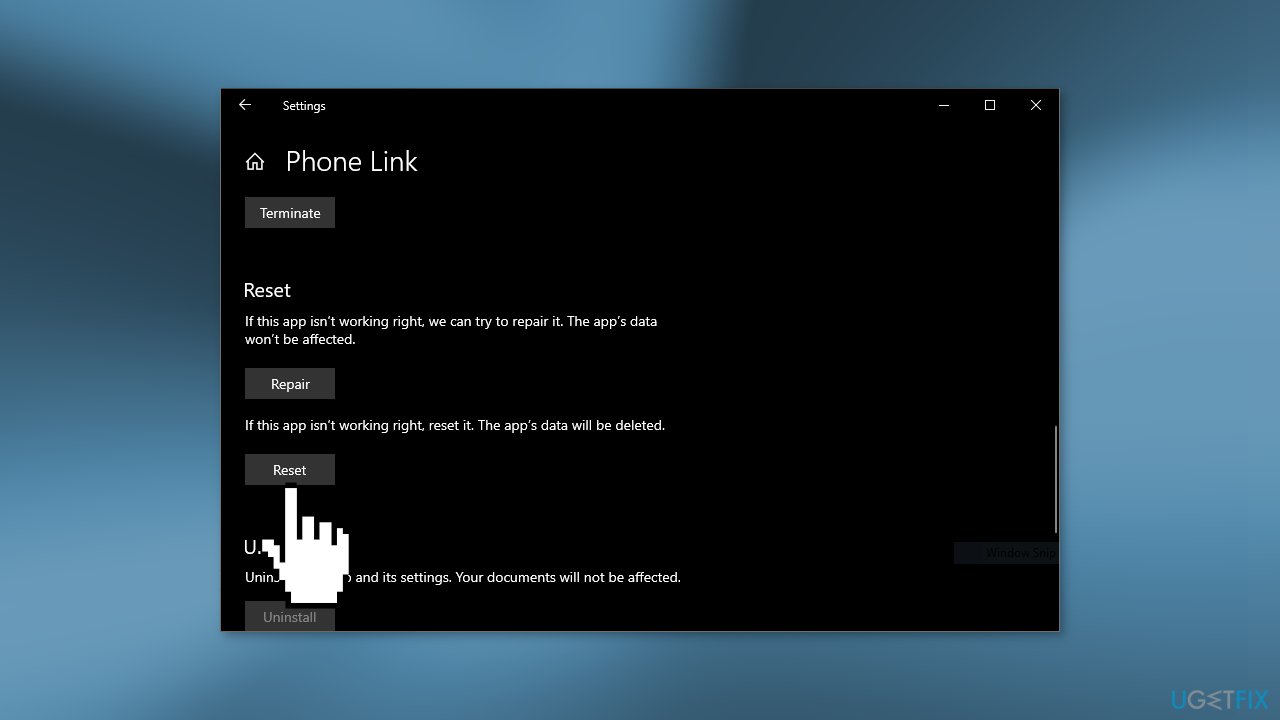
- Press on Reset
- If this did not fix the issue, Reset the Phone Link App
Solution 3. Disable Your Phone
If none of the above methods worked for you, you can disable the application:
- Press the Windows key + I to open Settings
- Select Privacy
- Choose Background apps
- Disable Your Phone or Phone Link
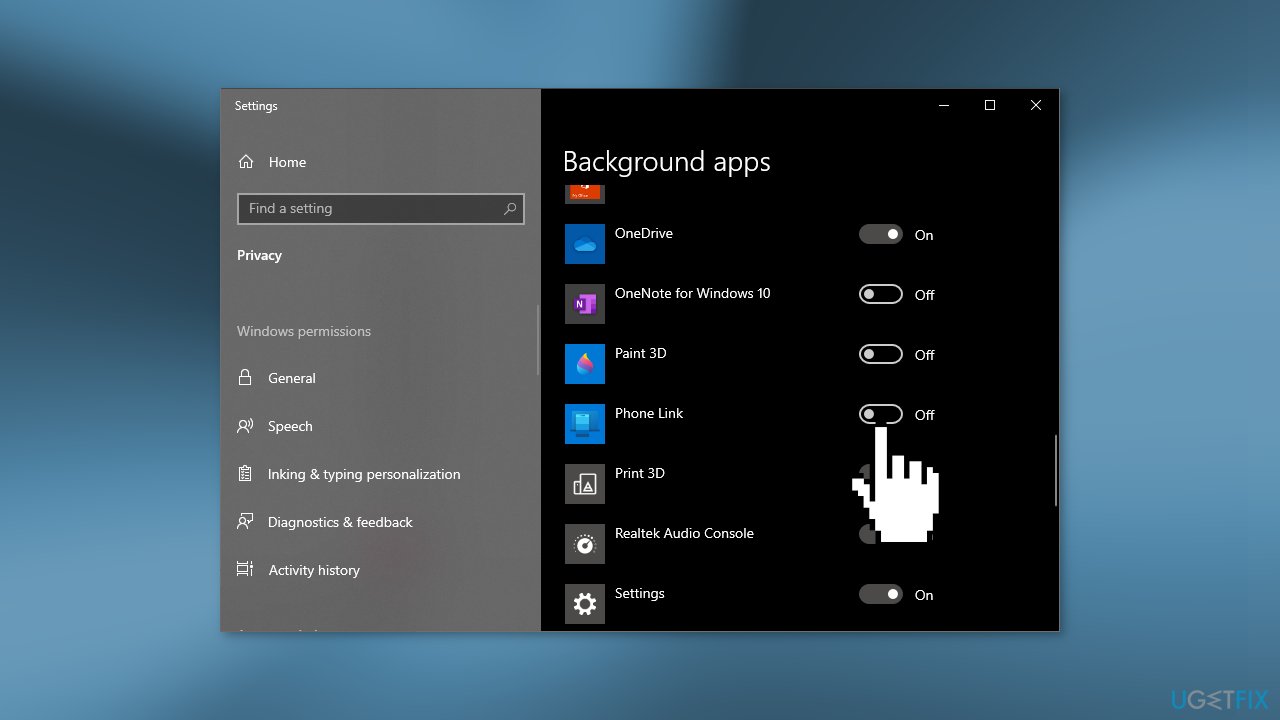
Solution 4. Use PowerShell to Disable Your Phone
PowerShell is a task automation and configuration management program. You can use it to run commands and fix issues effectively:
- Search for PowerShell in the Start Menu and open it as an Administrator
- Type in the command below and press Enter:
Get-AppxPackage Microsoft.YourPhone -AllUsers | Remove-AppxPackage
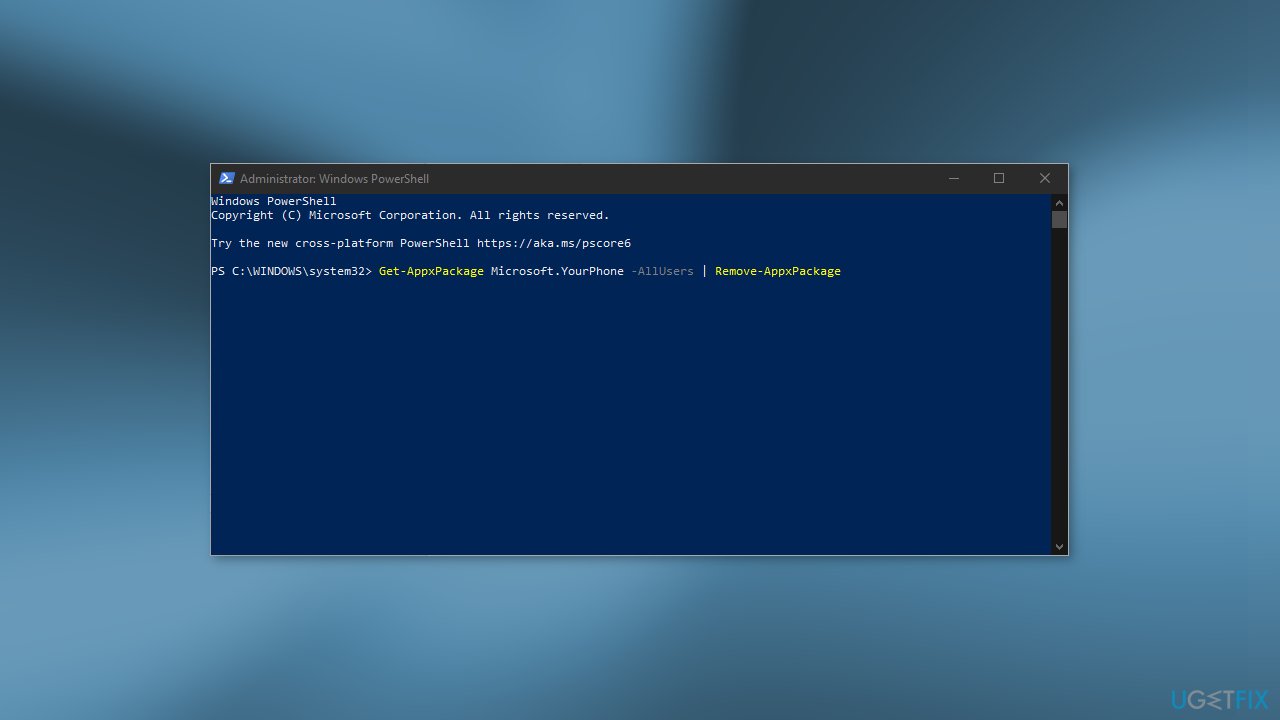
- Restart your computer
Solution 5. Disable Phone Link
Phone Link is the same application as Your Phone. If your Windows device is up-to-date, it is very likely that you have a newer version of the application. Go to your Settings and disable the “Background apps” and “Runs at log-in” options.
- Go to Apps & features
- Find Phone Link
- Click on Advanced options
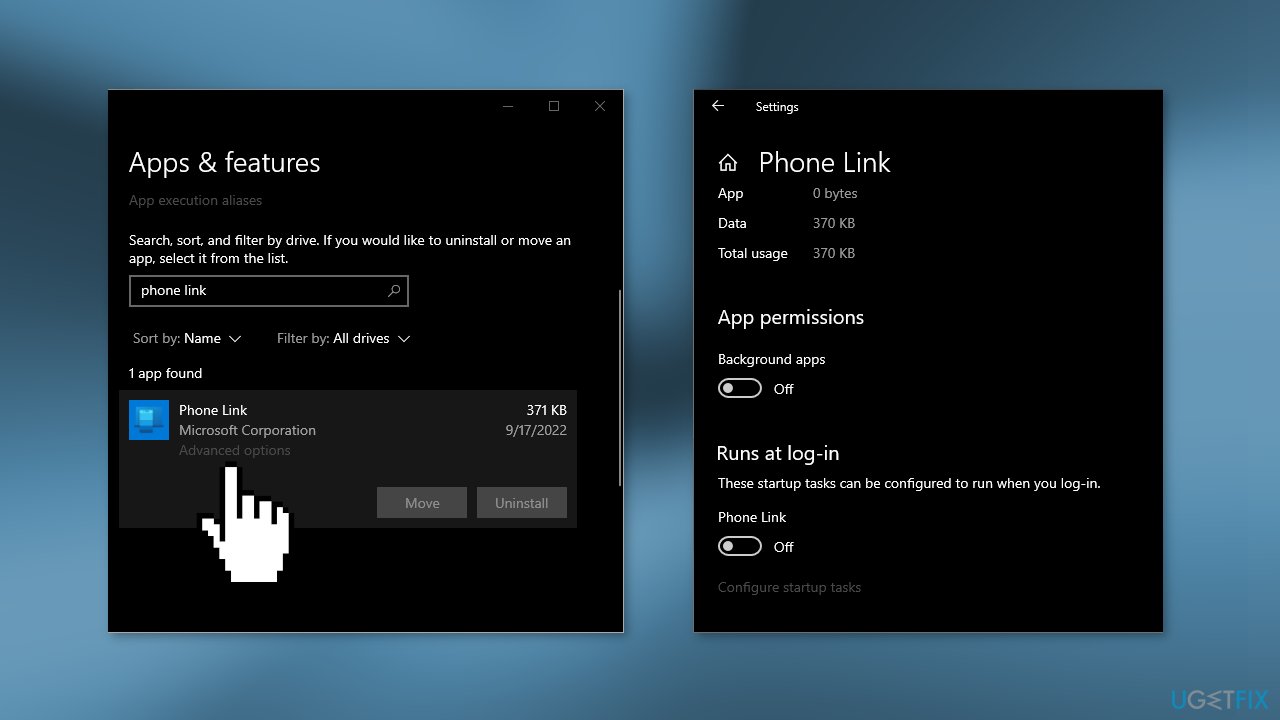
- Turn off the app
Repair your Errors automatically
ugetfix.com team is trying to do its best to help users find the best solutions for eliminating their errors. If you don't want to struggle with manual repair techniques, please use the automatic software. All recommended products have been tested and approved by our professionals. Tools that you can use to fix your error are listed bellow:
Access geo-restricted video content with a VPN
Private Internet Access is a VPN that can prevent your Internet Service Provider, the government, and third-parties from tracking your online and allow you to stay completely anonymous. The software provides dedicated servers for torrenting and streaming, ensuring optimal performance and not slowing you down. You can also bypass geo-restrictions and view such services as Netflix, BBC, Disney+, and other popular streaming services without limitations, regardless of where you are.
Don’t pay ransomware authors – use alternative data recovery options
Malware attacks, particularly ransomware, are by far the biggest danger to your pictures, videos, work, or school files. Since cybercriminals use a robust encryption algorithm to lock data, it can no longer be used until a ransom in bitcoin is paid. Instead of paying hackers, you should first try to use alternative recovery methods that could help you to retrieve at least some portion of the lost data. Otherwise, you could also lose your money, along with the files. One of the best tools that could restore at least some of the encrypted files – Data Recovery Pro.
- ^ Why It’s Important to Install Windows updates and patches. Zunesis. IT Solutions.
- ^ Chris Hoffman. Everything You Need To Know About the Blue Screen of Death. Howtogeek. Tech Insight Magazine.
- ^ Tim Fisher. What Is the Windows Registry?. Lifewire. Software and Apps.



