Question
Issue: How to fix missing Advanced Display Settings in Windows?
Hello. The advanced display settings are missing from my Windows PC. Is there a way to get them back?
Solved Answer
The Windows Fall Creators update may be to blame for the missing Advanced Display Settings in Windows. This update made several changes to the operating system, which may have rendered the advanced display settings inaccessible or missing. It may be frustrating and inconvenient for users who rely on these advanced settings to customize their display configurations.
The presence of both a dedicated graphics card and an integrated graphics card on the PC could be a contributing factor to the problem. These two graphics components can occasionally clash, rendering the advanced display settings unavailable. In such cases, it is recommended that the integrated graphics driver[1] be disabled or uninstalled to avoid potential conflicts and allow the dedicated graphics card to function properly.
Users can also use the hardware troubleshooter feature in Windows to troubleshoot and resolve this issue. The hardware troubleshooter scans the PC for hardware-related issues and fixes them. Running the hardware troubleshooter may help detect any underlying issues with the display settings or graphics drivers, which can then be resolved.
In this guide, you will find 4 steps that should help you fix missing Advanced Display Settings in Windows. Keep in mind, that the manual troubleshooting process can be lengthy. You can also use a maintenance tool, like FortectMac Washing Machine X9 that can fix most system errors, BSODs,[2] corrupted files, and registry[3] issues. Otherwise, follow the step-by-step instructions below.
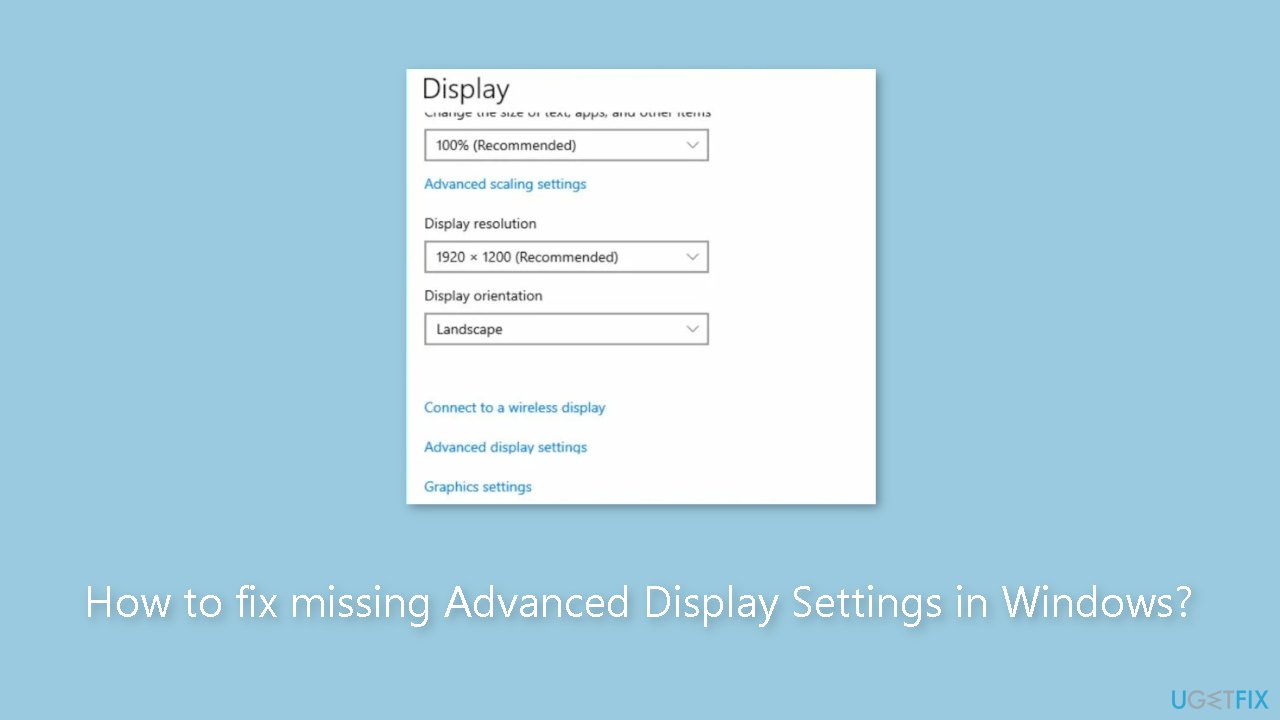
Method 1. Go to Display Adapter Properties
- Press the Windows key + I to open the Settings app.
- In the Settings window, click on System.
- Select Display from the left pane.
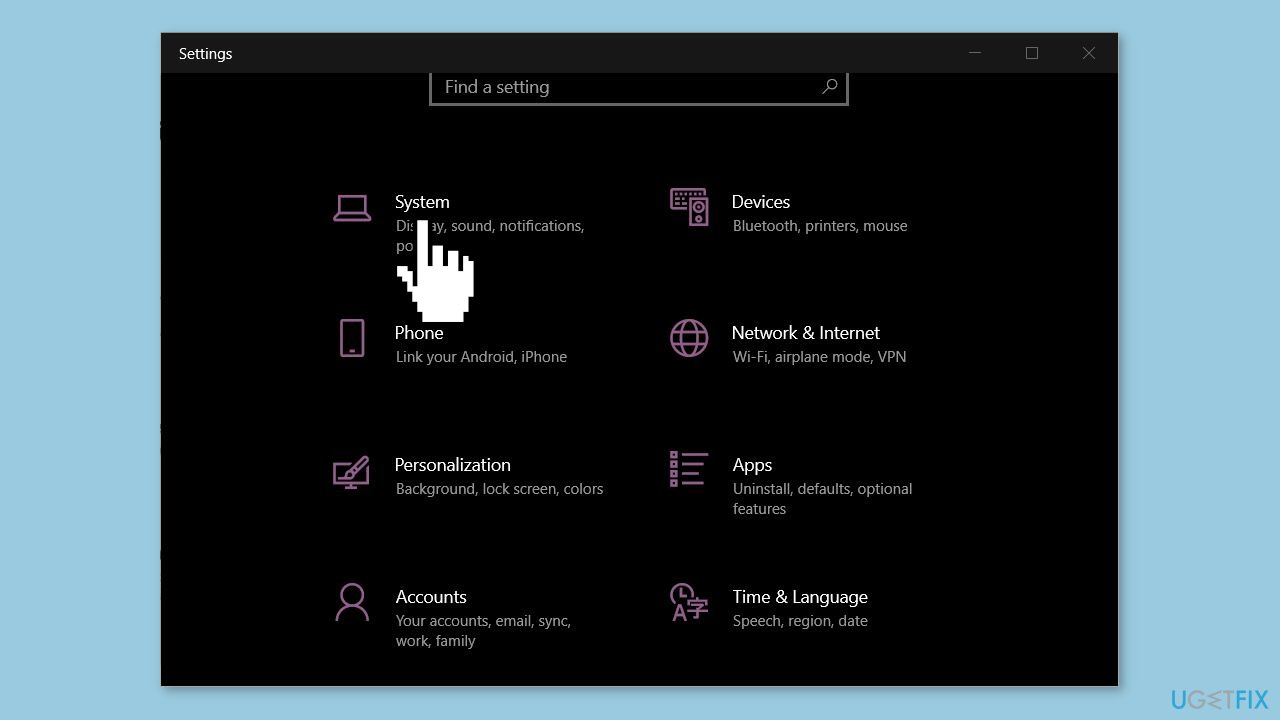
- Click on Advanced scaling settings or Scale and Layout to change the size of text and apps.
- To change your screen's resolution, click on the drop-down menu under Screen Resolution.
- Select the desired resolution from the available options.
Method 2. Disable the Inbuilt Graphics Card
- Press the Windows key + R to open the Run dialogue box.
- Type devmgmt.msc in the dialogue box and hit Enter to open the Device Manager.
- In the Device Manager window, navigate to the Display Adapters tab.
- Right-click on the onboard graphics card.
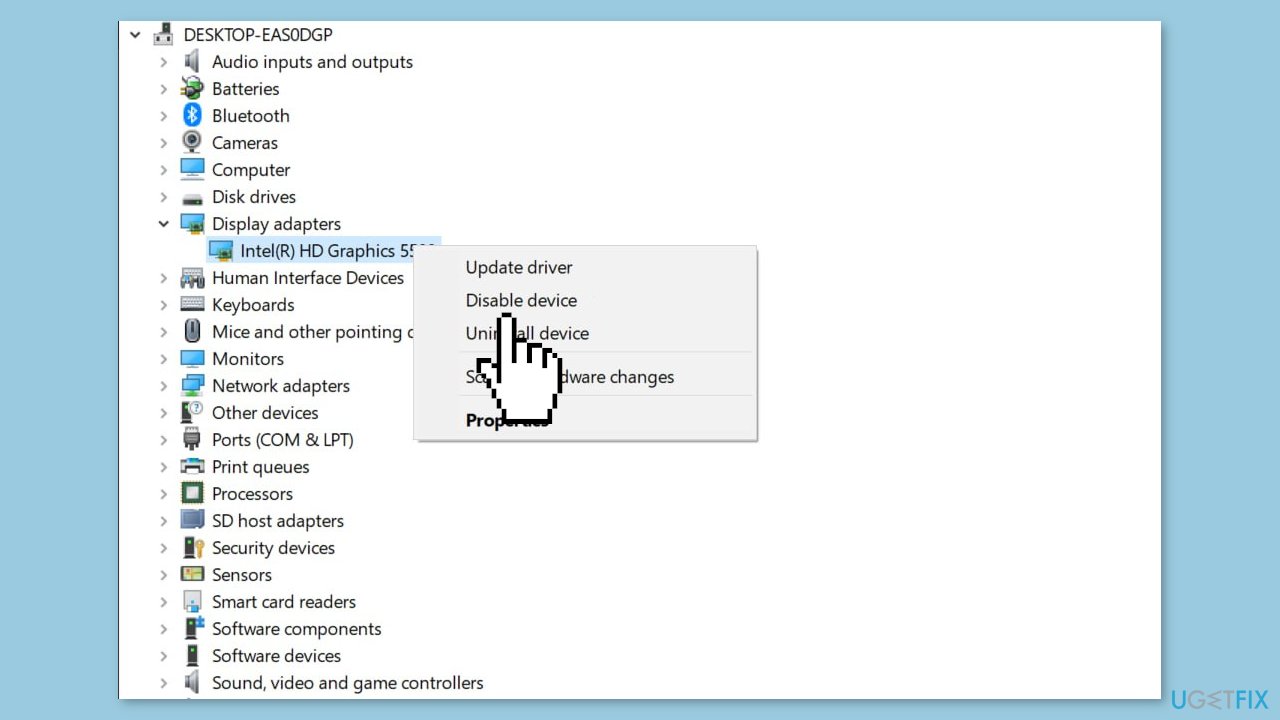
- Select Disable device from the context menu.
- Restart your PC.
- Check if the error persists after restarting your PC.
Method 3. Update Graphics Driver
- Press the Windows key to open the Windows search bar.
- Type Device Manager in the search bar and hit Enter.
- In the Device Manager window, locate Display Adapters.
- Right-click on your graphics card in the drop-down menu.
- Select Update driver from the context menu.
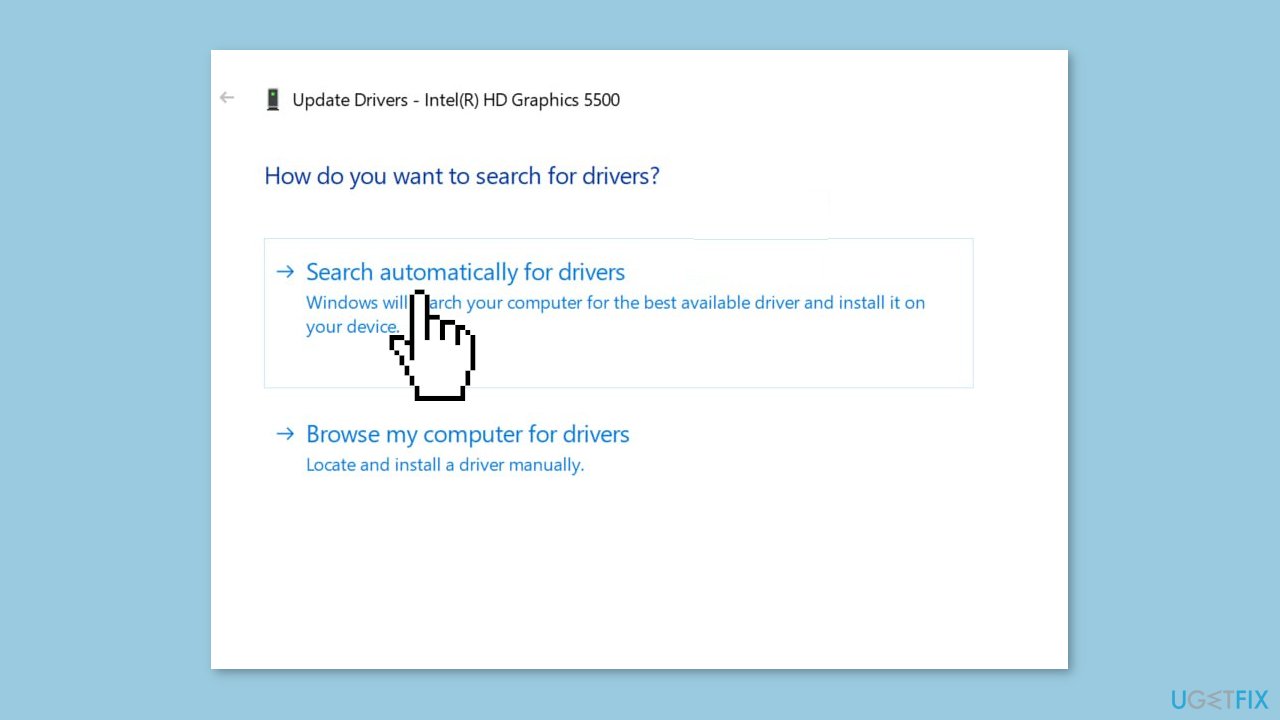
- In the next window, click on Search automatically for updated driver software.
- Wait for Windows to scan your PC's drivers for available updates.
- If there are available updates, they will be installed automatically.
You can also use a dedicated utility like DriverFix that can find the best drivers for your machine and install them automatically.
Method 4. Run the Hardware and Device Troubleshooter
- Press the Windows key to open the Windows search bar.
- Type Control Panel in the search bar and hit Enter.
- In the Control Panel window, locate and click on the Troubleshooting tab.
- Click on Hardware and Sound.
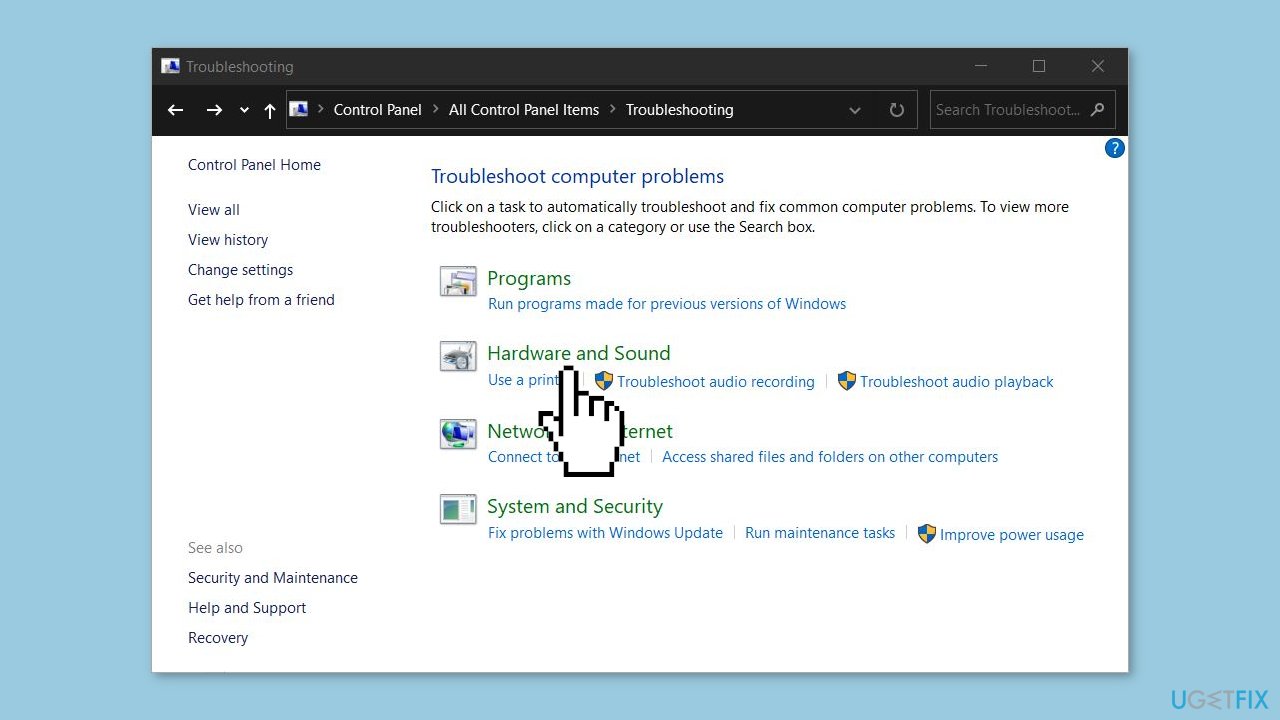
- In the popup window, select Next to start the hardware troubleshooting process.
- Windows will begin searching for hardware problems and automatically fix them if any are found.
- If a fix is applied, you might need to restart your PC to fully apply the changes.
Repair your Errors automatically
ugetfix.com team is trying to do its best to help users find the best solutions for eliminating their errors. If you don't want to struggle with manual repair techniques, please use the automatic software. All recommended products have been tested and approved by our professionals. Tools that you can use to fix your error are listed bellow:
Access geo-restricted video content with a VPN
Private Internet Access is a VPN that can prevent your Internet Service Provider, the government, and third-parties from tracking your online and allow you to stay completely anonymous. The software provides dedicated servers for torrenting and streaming, ensuring optimal performance and not slowing you down. You can also bypass geo-restrictions and view such services as Netflix, BBC, Disney+, and other popular streaming services without limitations, regardless of where you are.
Don’t pay ransomware authors – use alternative data recovery options
Malware attacks, particularly ransomware, are by far the biggest danger to your pictures, videos, work, or school files. Since cybercriminals use a robust encryption algorithm to lock data, it can no longer be used until a ransom in bitcoin is paid. Instead of paying hackers, you should first try to use alternative recovery methods that could help you to retrieve at least some portion of the lost data. Otherwise, you could also lose your money, along with the files. One of the best tools that could restore at least some of the encrypted files – Data Recovery Pro.
- ^ Device driver. Wikipedia, the free encyclopedia.
- ^ Chris Hoffman. Everything You Need To Know About the Blue Screen of Death. Howtogeek. Tech Insight Magazine.
- ^ Tim Fisher. What Is the Windows Registry?. Lifewire. Software and Apps.



