Question
Issue: How to fix missing Outlook toolbar in Windows?
Hello. The toolbar in Microsoft Outlook is missing. How do I get it back?
Solved Answer
Microsoft Outlook is a powerful email client that is used by millions of people worldwide to manage their emails, appointments, tasks, and contacts. It includes features that improve email management efficiency, such as automatic email filtering, meeting scheduling, and integration with other Office applications.
The Toolbar, which appears at the top of the Outlook window and provides quick access to frequently used tools, is one of the most important features of Microsoft Outlook. Users can use the Toolbar to compose new emails, reply to or forward existing emails, format text, insert attachments, and manage their email account.
However, the Toolbar may disappear from Outlook for Windows at times, which can be frustrating for users. This problem can be caused by a number of things, including incorrect program settings, a corrupted installation, or a conflict with other software on the computer.
There are several options for resolving the issue of a missing Outlook Toolbar. Customizing the Toolbar settings to ensure that all necessary tools are visible is one solution. Right-click on the Toolbar area and select the “Customize Quick Access Toolbar” option. Another option is to restart Outlook or revert back to the program's default settings.
This is accomplished by going to the “File” tab in Outlook, selecting “Options,” and then selecting “Advanced.” Users can then click the “Reset” button to return the program settings to their default values. To resolve the missing Toolbar issue, Outlook may need to be updated or reinstalled in some cases. Users can check the “File” tab for available updates and then select “Office Account” to access the update options.
If the issue persists, a complete reinstallation of Outlook may be necessary to resolve the issue. In this guide, you will find 3 steps that should help you fix the missing Outlook toolbar in Windows. You can also try a maintenance tool like FortectMac Washing Machine X9 that can fix most system errors, BSODs,[1] corrupted files, and registry[2] issues. Otherwise, follow the step-by-step instructions below.
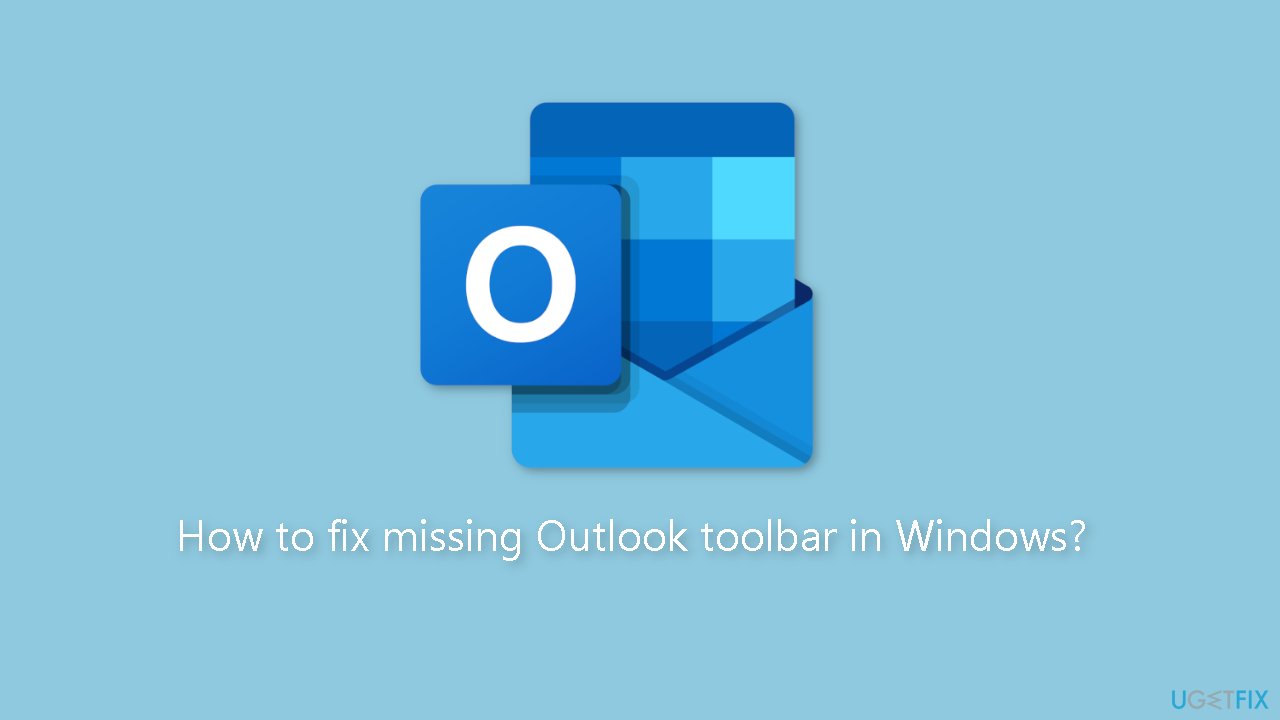
Fix 1. Outlook Client
- Open the Outlook email composer.
- Click on the three dots menu located at the top right side of the window.
- The Toolbar will drop down.
- From there, you can select different options to interact with your text and attach files.
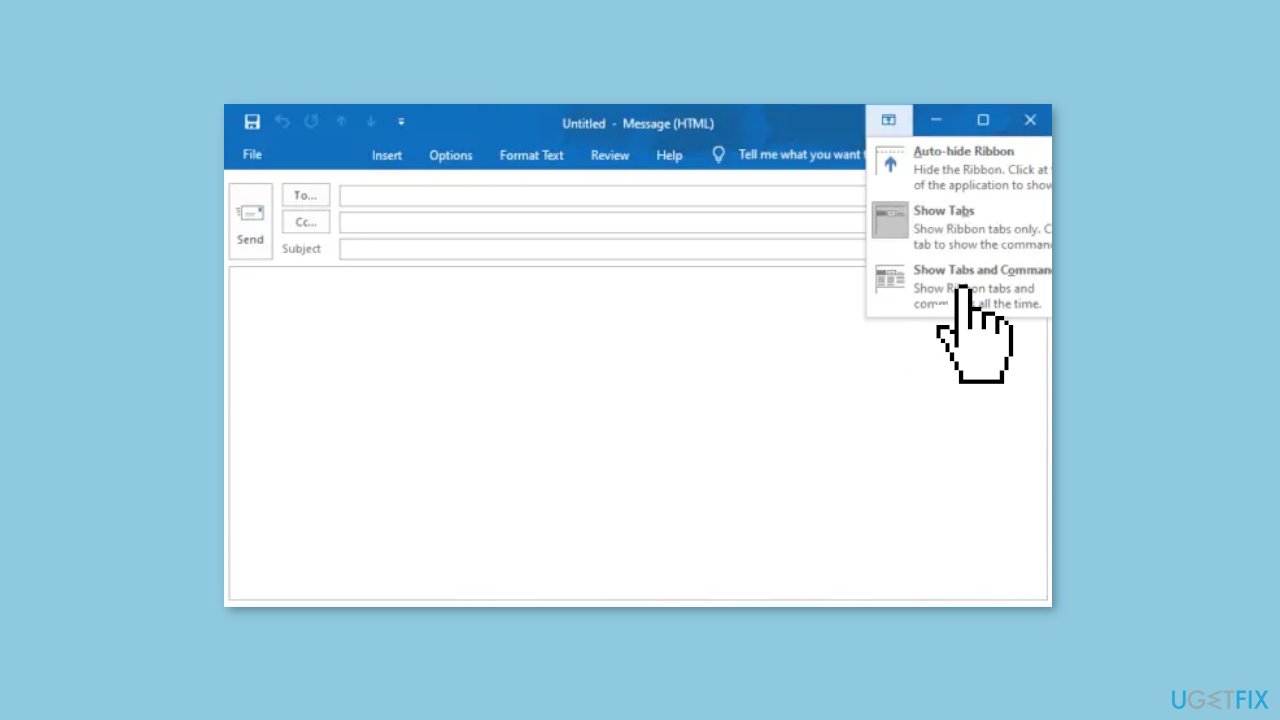
- Alternatively, you can click on the arrow-like icon facing upward to unhide the Toolbar.
- Select Show Tabs and Commands to display the Toolbar.
Fix 2. Outlook Web App
- Log in to your Outlook account.
- Select the Home tab.
- Click on New mail to compose a new email.
- A new set of mini-tabs will appear, including Message, Insert, Format text, and Options.
- Select Format text.
- Click the downward arrow on the far right side to get the Layout options.
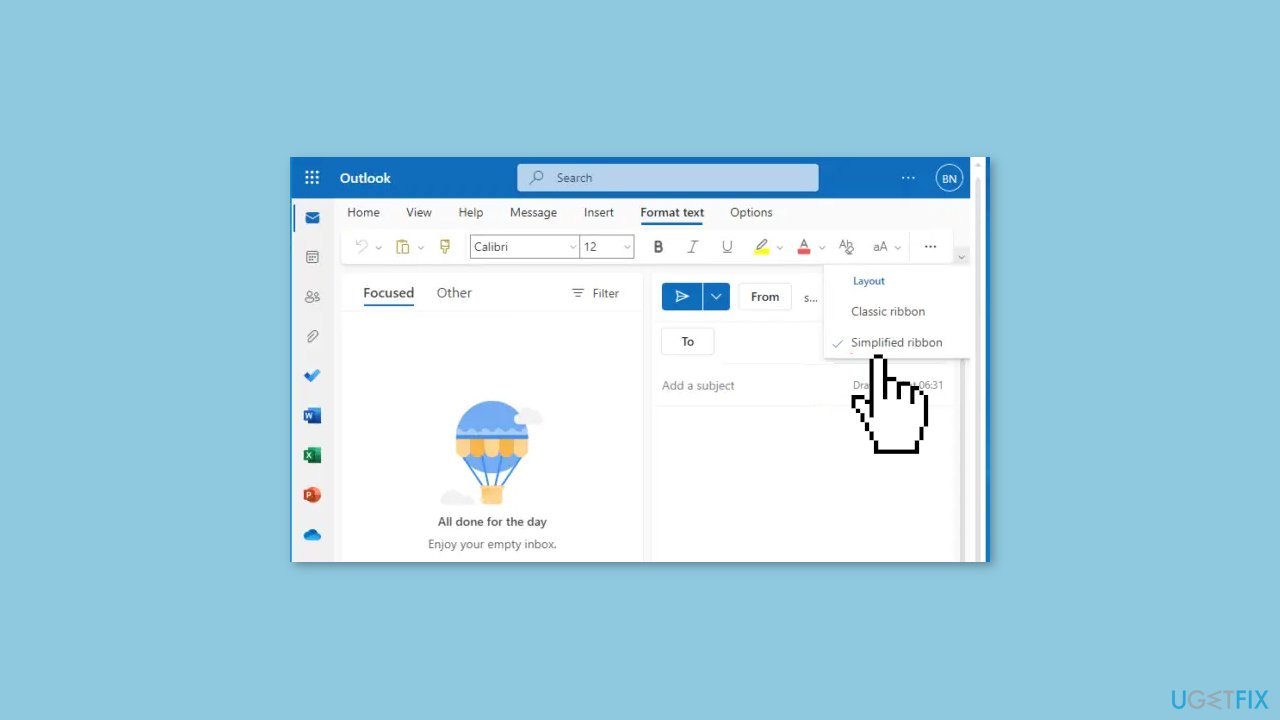
- Choose Simplified ribbon if it's not already selected (by default, it's set as Classic ribbon).
- Go back to the Message tab.
- Click the three dots on the right side for more Toolbar items.
- If the Toolbar appears to be grayed out, switch to HTML mode.
- Access HTML mode under Options.
- Select Switch to HTML.
- Go back to Format text to continue with formatting options.
Fix 3. Restore the Default Ribbon
- Go to the Customize the Ribbon option.
- Select Reset.
- Click Reset all customizations.
- Decide whether to restore all tabs or select specific ones to reset back to their original settings.
To restore the Quick Access Toolbar in the Ribbon to only show the original commands, follow these steps:
- Right-click on the Quick Access Toolbar.
- Select Customize the Quick Access Toolbar.
- Choose Reset only Quick Access Toolbar.
- Click OK.
Repair your Errors automatically
ugetfix.com team is trying to do its best to help users find the best solutions for eliminating their errors. If you don't want to struggle with manual repair techniques, please use the automatic software. All recommended products have been tested and approved by our professionals. Tools that you can use to fix your error are listed bellow:
Protect your online privacy with a VPN client
A VPN is crucial when it comes to user privacy. Online trackers such as cookies can not only be used by social media platforms and other websites but also your Internet Service Provider and the government. Even if you apply the most secure settings via your web browser, you can still be tracked via apps that are connected to the internet. Besides, privacy-focused browsers like Tor is are not an optimal choice due to diminished connection speeds. The best solution for your ultimate privacy is Private Internet Access – be anonymous and secure online.
Data recovery tools can prevent permanent file loss
Data recovery software is one of the options that could help you recover your files. Once you delete a file, it does not vanish into thin air – it remains on your system as long as no new data is written on top of it. Data Recovery Pro is recovery software that searchers for working copies of deleted files within your hard drive. By using the tool, you can prevent loss of valuable documents, school work, personal pictures, and other crucial files.
- ^ Chris Hoffman. Everything You Need To Know About the Blue Screen of Death. Howtogeek. Technology Magazine.
- ^ Tim Fisher. What Is the Windows Registry?. Lifewire. Software and Apps.



