Question
Issue: How to fix missing Windows Security icon in taskbar?
Hello. The Windows Security icon is not showing up on my Windows taskbar. How do I get it back?
Solved Answer
The Windows Security icon in the taskbar provides quick access to the Windows operating system's various security features and settings. It is a useful tool that enables users to monitor the security status of their device and quickly perform actions such as running a virus scan, checking firewall settings, and managing device performance and health.
When the Windows Security icon is missing from the taskbar, users may find it difficult to access these important security features and settings. This issue may have an impact on users who rely on the icon to quickly check the security status of their device or perform security-related tasks.
One possible explanation for the missing Windows Security icon is that it was turned off or disabled. Another possibility is that the operating system has a bug or a glitch that prevents the icon from appearing in the taskbar. Users can try restarting the Windows Security service, checking the taskbar settings, enabling the icon from the Settings app, and updating or reinstalling device drivers to resolve this issue.
This guide will walk you through 4 steps that should help you fix the missing Windows Security icon in the taskbar. Keep in mind that you can also try a maintenance tool like FortectMac Washing Machine X9. It can fix most system errors, BSODs,[1] corrupted files, registry[2] issues, or clear cookies and cache[3] automatically. Otherwise, follow the step-by-step instructions below.
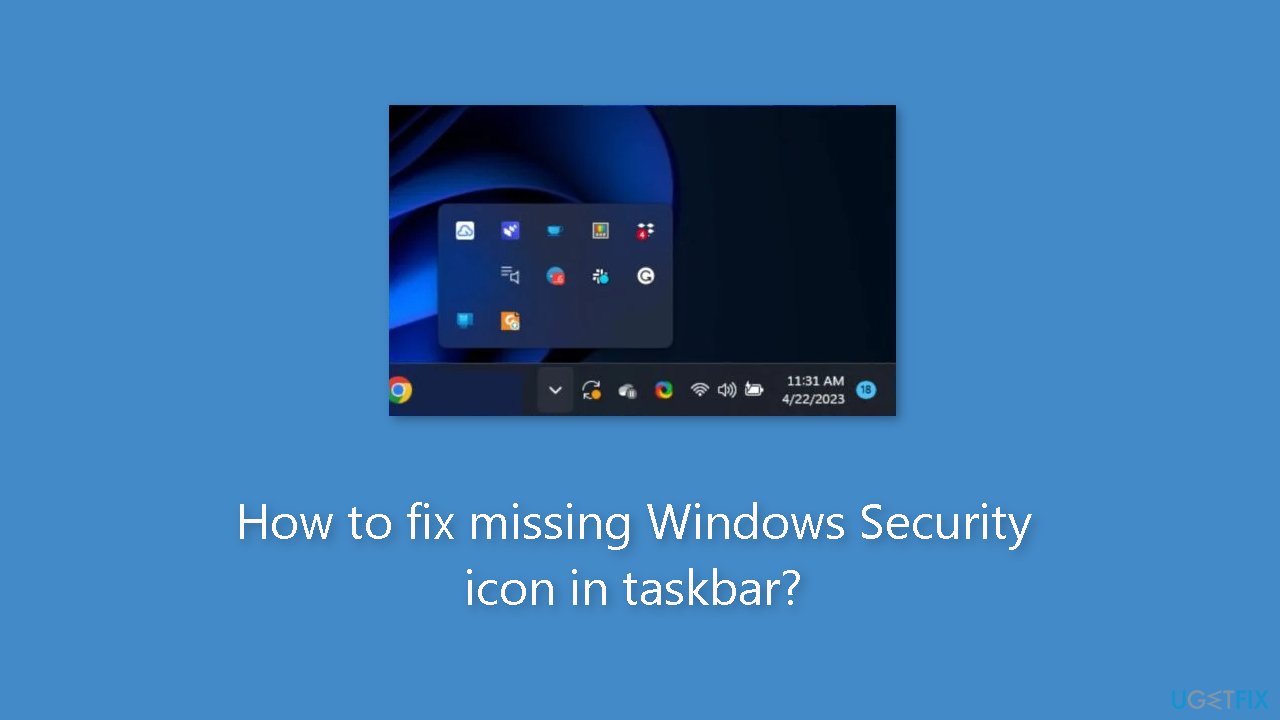
Solution 1. Enable the Windows Security Notification Icon
- Press the Windows + I keys to open the Settings app.
- On the left pane, click on Personalization.
- Click on Taskbar on the right pane.
- In the Taskbar settings, locate the Other system tray icons option and expand it.
- From the list of apps under the option, find the Windows Security notification icon.
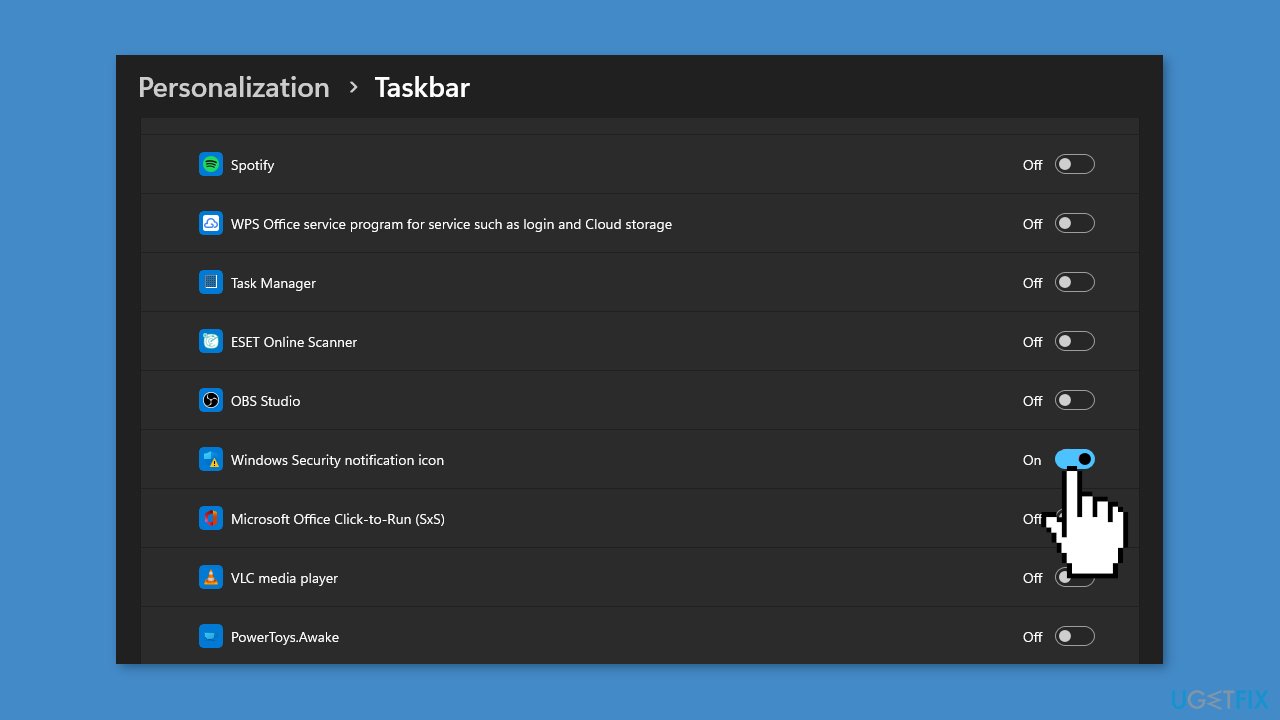
- Toggle On the button for the Windows Security notification icon to make it appear on Taskbar.
- Close the Settings app.
- Restart your PC.
Solution 2. Enable the Windows Security icon at Startup
- Press the Windows key + I to open the Settings app.
- On the left pane, click on Apps.
- Click on Startup on the right pane.
- Find the Windows Security notification icon.
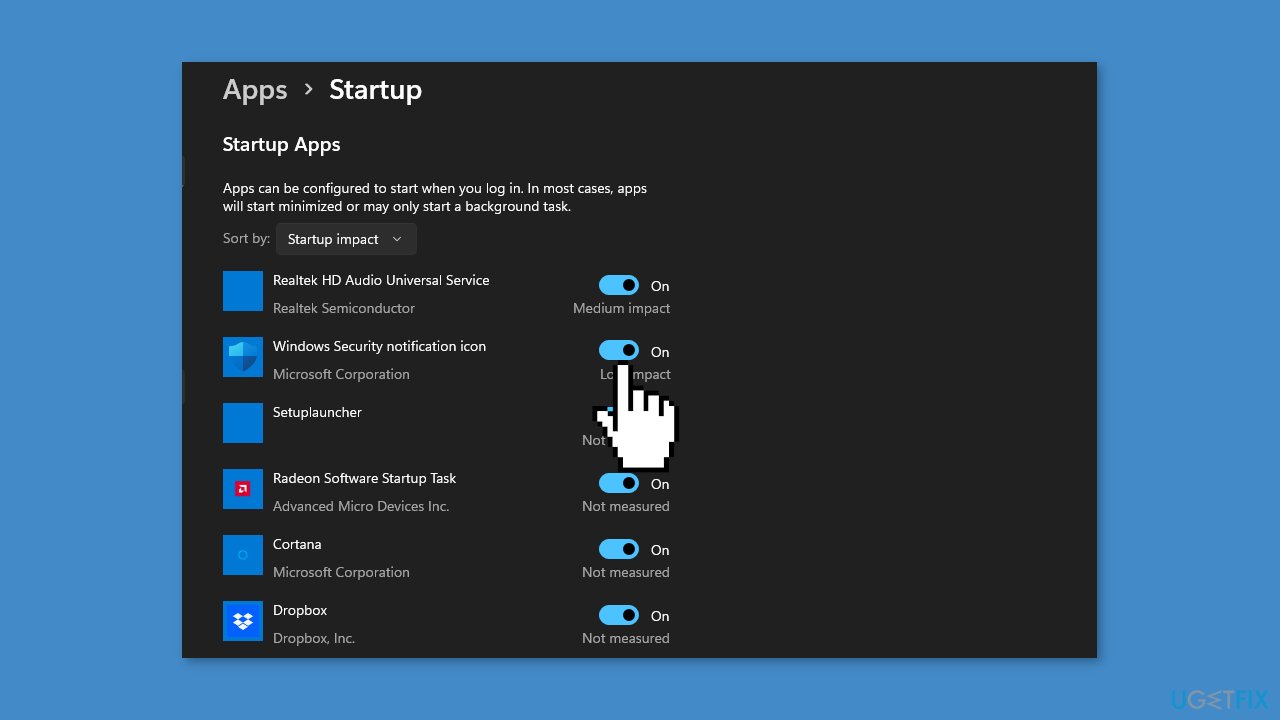
- Turn On the button for the Windows Security notification icon to make it appear on Startup.
- Close the Settings app.
- Restart your computer for the changes to take effect.
Solution 3. Modify the Windows Registry
- Press the Windows key to open the Start menu.
- Type Command Prompt in the Windows search bar.
- Click on Run as administrator on the right pane.
- Type the following command in the dialog box and press Enter:
reg add “HKLM\SOFTWARE\Microsoft\Windows\CurrentVersion\Run” /v SecurityHealth /d “%windir%\system32\SecurityHealthSystray.exe” /t REG_SZ /f
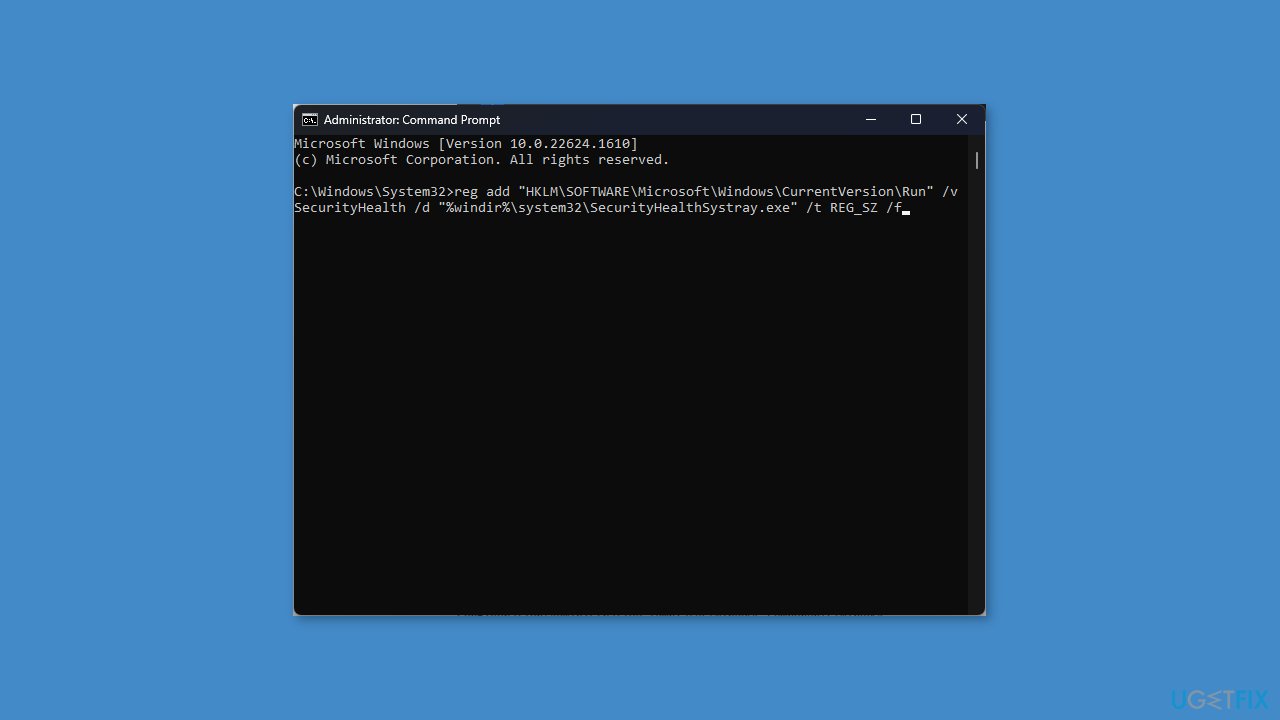
- Wait for the process to complete.
- Restart your computer.
Solution 4. Modify the Local Group Policy Editor
- Press the Windows key + R keys to open the Run dialog box.
- Type gpedit.msc and press Enter.
- In the Local Group Policy Editor window, navigate to the following path:
Computer Configuration\Administrative Templates\Windows Components\Windows Security\Systray
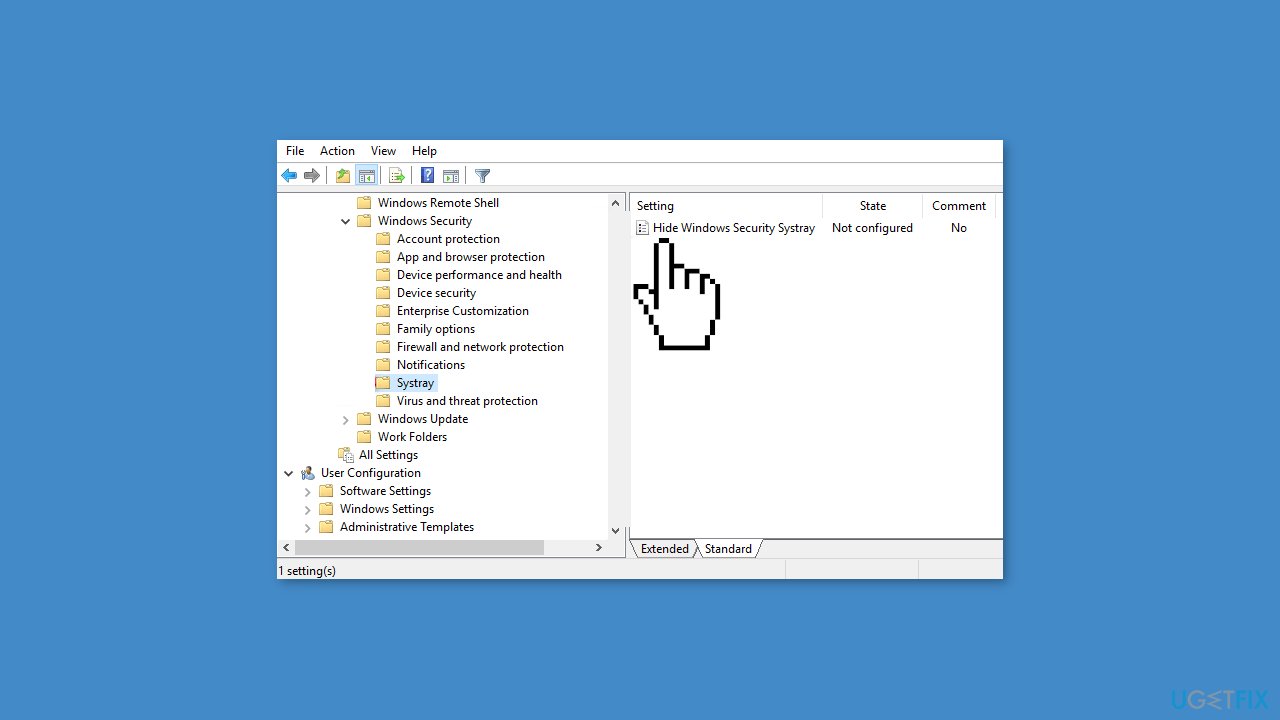
- On the right pane of Systray in the Local Group Policy Editor, double-click on the Hide Windows Security Systray policy to edit it.
- Select Enabled and click OK.
- Close the Local Group Policy Editor.
- Restart your computer.
Repair your Errors automatically
ugetfix.com team is trying to do its best to help users find the best solutions for eliminating their errors. If you don't want to struggle with manual repair techniques, please use the automatic software. All recommended products have been tested and approved by our professionals. Tools that you can use to fix your error are listed bellow:
Prevent websites, ISP, and other parties from tracking you
To stay completely anonymous and prevent the ISP and the government from spying on you, you should employ Private Internet Access VPN. It will allow you to connect to the internet while being completely anonymous by encrypting all information, prevent trackers, ads, as well as malicious content. Most importantly, you will stop the illegal surveillance activities that NSA and other governmental institutions are performing behind your back.
Recover your lost files quickly
Unforeseen circumstances can happen at any time while using the computer: it can turn off due to a power cut, a Blue Screen of Death (BSoD) can occur, or random Windows updates can the machine when you went away for a few minutes. As a result, your schoolwork, important documents, and other data might be lost. To recover lost files, you can use Data Recovery Pro – it searches through copies of files that are still available on your hard drive and retrieves them quickly.
- ^ Chris Hoffman. Everything You Need To Know About the Blue Screen of Death. Howtogeek. Technology Magazine.
- ^ Tim Fisher. What Is the Windows Registry?. Lifewire. Software and Apps.
- ^ Difference between Cache and Cookies. Geeksforgeeks. IT Education.



