Question
Issue: How to fix Mouse Cursor flickering in Windows?
Hello. The mouse cursor sometimes starts flickering randomly on my Windows computer. Is there a way to fix this issue?
Solved Answer
Mouse cursor flickering in Windows can be caused by a number of factors, one of which is outdated mouse and keyboard drivers.[1] When these drivers become outdated, they may cause conflicts with the operating system, resulting in erratic mouse cursor behavior. This can be frustrating and impair the user's ability to effectively navigate and interact with their computer.
The flickering mouse cursor can have a variety of effects on users. For starters, it can interfere with the visual experience, making it difficult to concentrate on tasks or elements on the screen. This can be especially troublesome for users who rely on precise cursor movements, such as graphic designers or gamers. Second, a flickering cursor can interfere with productivity by slowing or interrupting workflow. Having to deal with an unpredictable cursor all the time can lead to mistakes, delays, and increased frustration.
Fortunately, there are potential solutions to the mouse cursor flickering problem. One option is to update the mouse and keyboard drivers to the most recent versions. This can be accomplished through Device Manager or by visiting the manufacturer's website and downloading and installing the updated drivers. Check for any software conflicts or compatibility issues that could be causing the flickering. Disabling or uninstalling conflicting software can assist in resolving the issue.
Changing the mouse pointer scheme or adjusting the mouse settings in Windows settings may also help to alleviate the flickering cursor. This guide will walk you through 4 steps that should help you fix mouse cursor flickering in Windows. Keep in mind that manual troubleshooting can be time-consuming.
Instead, you can try a maintenance tool like FortectMac Washing Machine X9 that can fix most system errors, BSODs,[2] corrupted files, and registry[3] issues. Otherwise, follow the step-by-step instructions below.
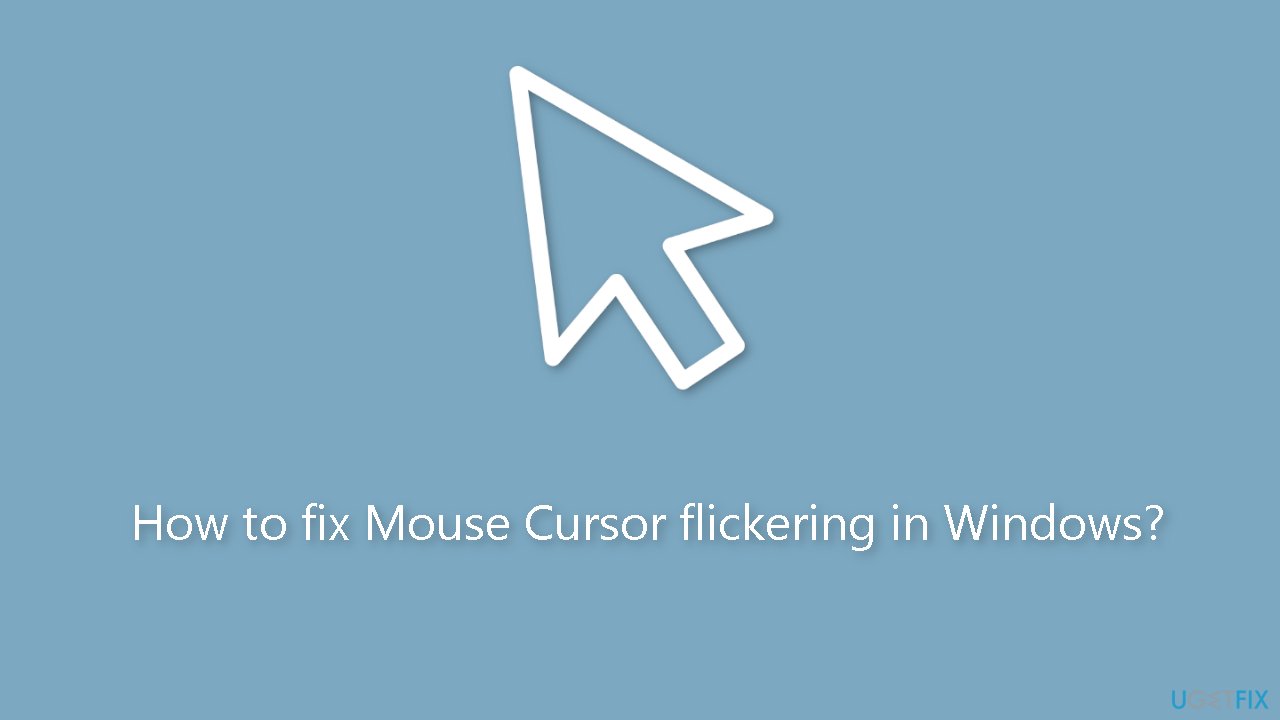
Method 1. Restart File Explorer
- Right-click on the Start menu on the Desktop.
- Select Task Manager from the context menu.
- In the Task Manager window, locate Windows Explorer from the list of Processes.
- Select Windows Explorer in the list.
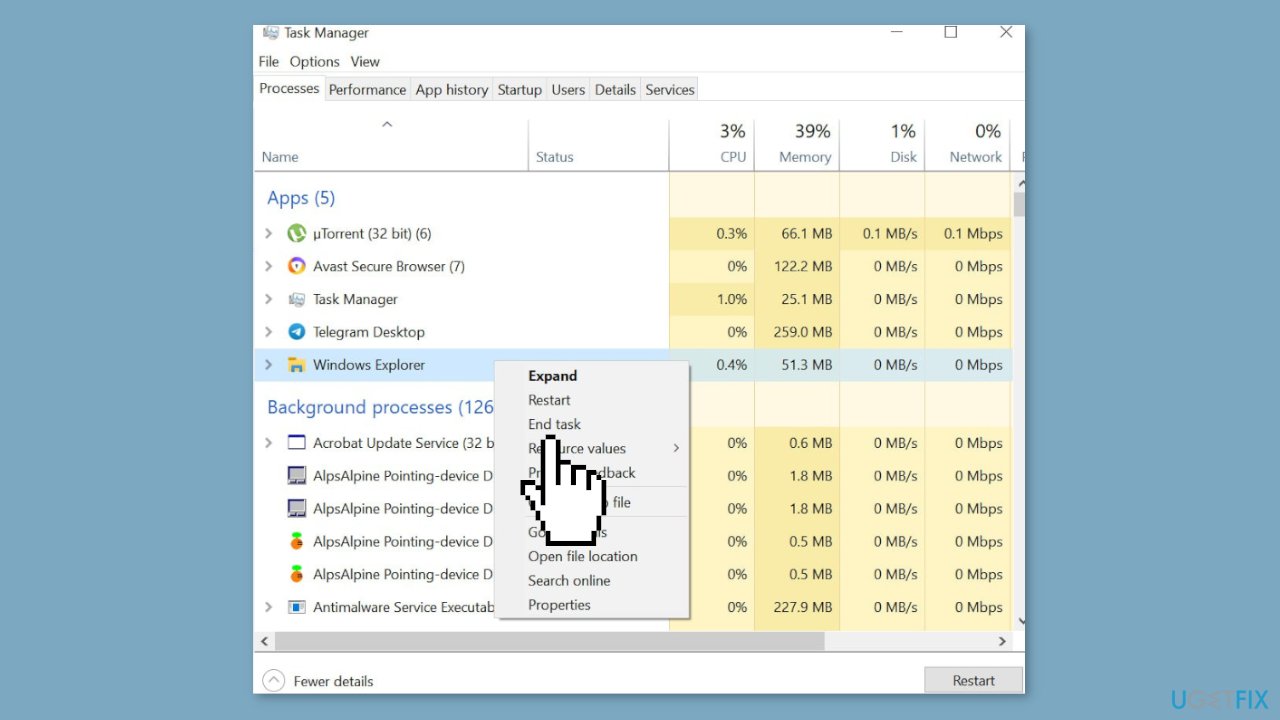
- Click on the End task button located at the bottom right corner of the Task Manager window.
- Confirm the action by clicking on the End process button in the pop-up window.
- Click on the File menu at the top left corner of the Task Manager window.
- Select Run new task from the drop-down menu.
- In the Create new task window, type explore.exe in the text field.
- Press the OK button to run the new task.
- Close the Task Manager window.
- Check if the error is fixed or resolved.
Method 2. Update Mouse and Keyboard Drivers
- Press the Windows key on your keyboard.
- Type Device Manager in the Windows search bar.
- Hit Enter to open the Device Manager.
- In the Device Manager window, locate Mice and other pointing devices.
- Right-click on the Mice and other pointing devices option in the drop-down menu.
- Select Update driver from the context menu.
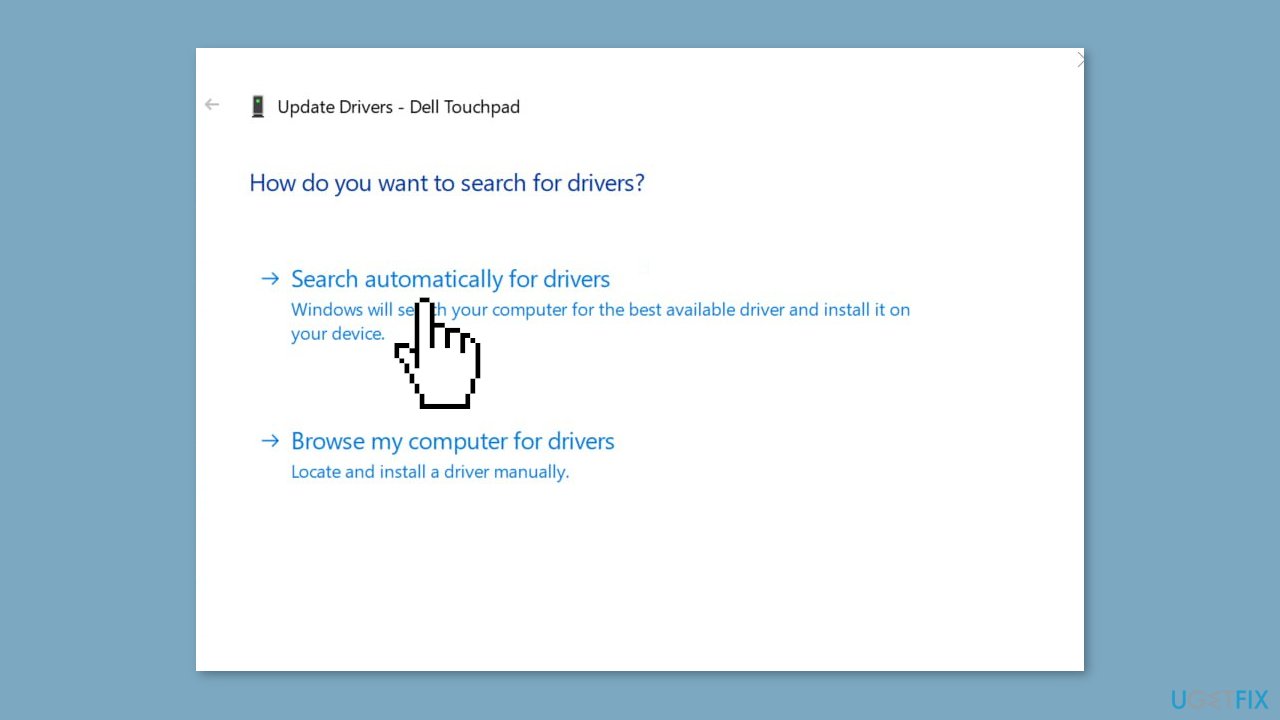
- In the next window, select Search automatically for updated driver software.
- Follow the on-screen instructions to complete the driver update process.
- Once the update is finished, restart your PC.
- After the restart, check if the error still persists.
Method 3. Disable Windows Defender
- Press the Windows key + I to open the Settings app.
- In the Settings app, click on Update & Security.
- Select the Windows Security tab.
- Click on Virus & Threat Protection.
- Click on Manage Settings.
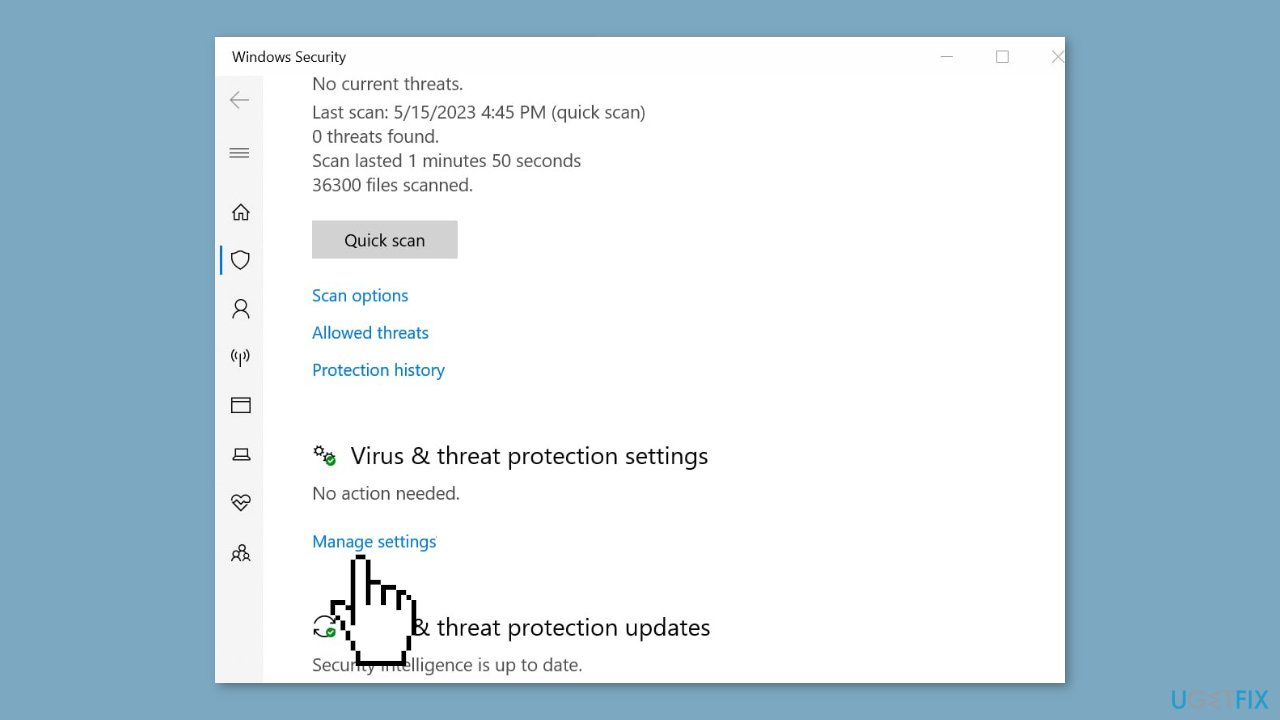
- Locate the toggle button next to Real-Time Protection and click on it to turn off the feature. You can also disable other options in this tab if desired.
- Close the Windows Security window.
- Restart your PC.
- After the restart, check if the error is resolved.
Method 4. Disable Biometrics
- Press the Windows key on your keyboard.
- Type Device Manager in the Windows search bar.
- Hit Enter to open the Device Manager.
- In the Device Manager window, locate Biometric devices.
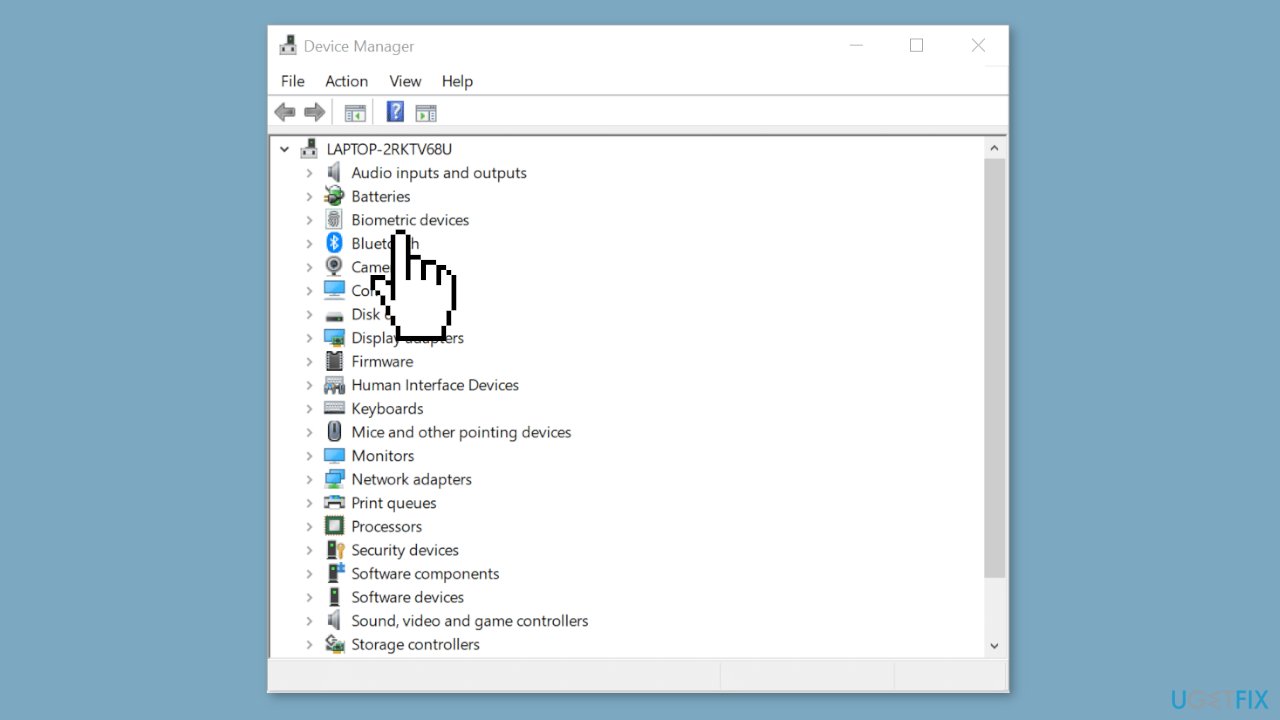
- Right-click on Validity Sensor (or the specific biometric device you want to disable).
- Select Disable device from the context menu.
- Click Yes to confirm your actions in the pop-up window.
- Close the Device Manager once you have disabled the device.
- Restart your PC.
- After the restart, check if the error is resolved.
Repair your Errors automatically
ugetfix.com team is trying to do its best to help users find the best solutions for eliminating their errors. If you don't want to struggle with manual repair techniques, please use the automatic software. All recommended products have been tested and approved by our professionals. Tools that you can use to fix your error are listed bellow:
Access geo-restricted video content with a VPN
Private Internet Access is a VPN that can prevent your Internet Service Provider, the government, and third-parties from tracking your online and allow you to stay completely anonymous. The software provides dedicated servers for torrenting and streaming, ensuring optimal performance and not slowing you down. You can also bypass geo-restrictions and view such services as Netflix, BBC, Disney+, and other popular streaming services without limitations, regardless of where you are.
Don’t pay ransomware authors – use alternative data recovery options
Malware attacks, particularly ransomware, are by far the biggest danger to your pictures, videos, work, or school files. Since cybercriminals use a robust encryption algorithm to lock data, it can no longer be used until a ransom in bitcoin is paid. Instead of paying hackers, you should first try to use alternative recovery methods that could help you to retrieve at least some portion of the lost data. Otherwise, you could also lose your money, along with the files. One of the best tools that could restore at least some of the encrypted files – Data Recovery Pro.
- ^ Device driver. Wikipedia, the free encyclopedia.
- ^ Chris Hoffman. Everything You Need To Know About the Blue Screen of Death. Howtogeek. Tech Insight Magazine.
- ^ Tim Fisher. What Is the Windows Registry?. Lifewire. Software and Apps.



