Question
Issue: How to fix Mouse keeps disconnecting in Windows?
Hello. The mouse keeps disconnecting when I use it with my Windows PC. Is there a way to fix it?
Solved Answer
The recurring issue of a mouse disconnecting in Windows can be extremely inconvenient for users. The problem persists regardless of whether they are using a wired mouse, a USB mouse, a wireless mouse, or a Bluetooth mouse. Mouse lagging, freezing, and overall unreliable performance are all common symptoms.
This problem has a big impact on user experience and productivity. When the mouse lags or freezes, it becomes difficult to navigate and interact with the computer. This can cause problems with tasks that require precise cursor movements, such as graphic design, gaming, or even simple document editing. Users may encounter delays when selecting items, dragging and dropping files, or running software programs, resulting in reduced productivity and increased frustration.
It is critical for users to find a solution to this problem. While the specific cause may vary, there are several possible solutions to the mouse disconnecting problem. Users can troubleshoot by checking the USB connection, trying a different USB port, updating mouse drivers,[1] or adjusting power management settings. If the problem persists, it may be necessary to replace the mouse or seek professional assistance.
It is important to note that the resolution of this problem may be contingent on the underlying cause, which may be related to hardware, software, or driver conflicts. To pinpoint the exact source of the problem, it is necessary to investigate multiple solutions and troubleshoot accordingly.
In this guide, you will find 4 steps that should help you fix the mouse disconnecting issue. You can also try a maintenance tool like FortectMac Washing Machine X9 that can fix most system errors, BSODs,[2] corrupted files, and registry[3] issues. Otherwise, follow the step-by-step instructions below.
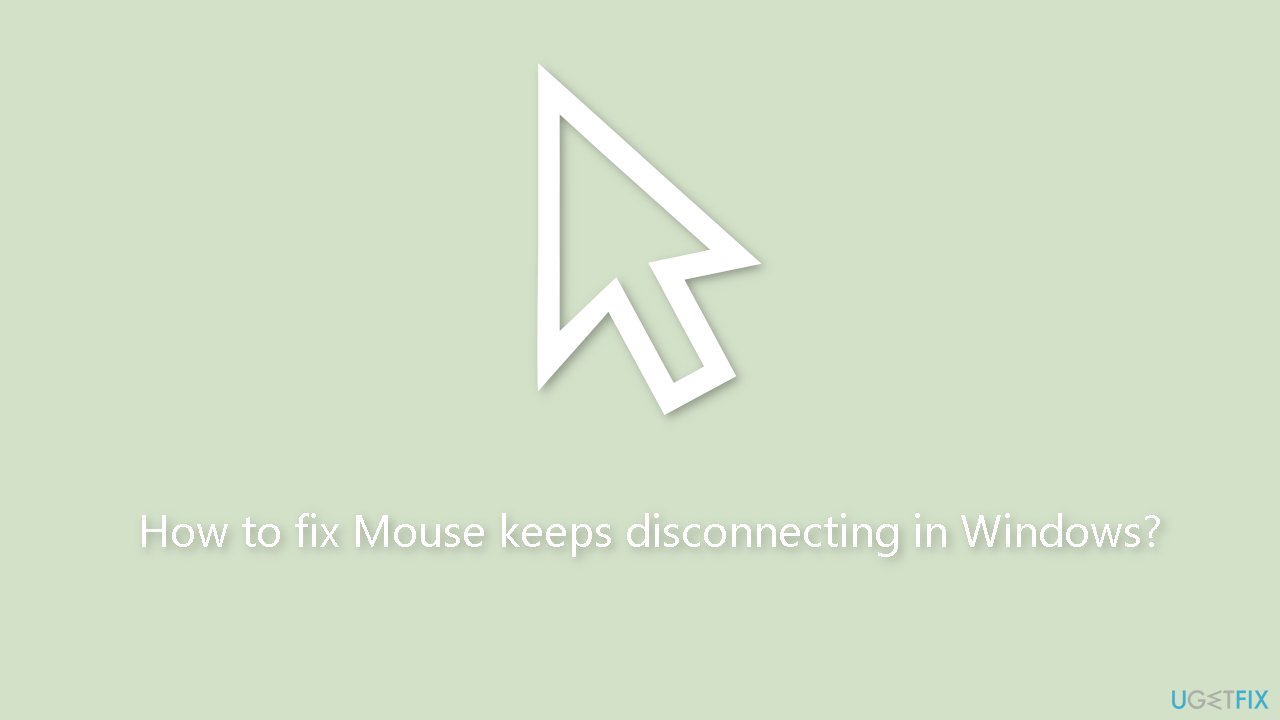
Solution 1. Check for Hardware Issues
- Check if the mouse is plugged into a faulty USB port.
- If the mouse randomly disconnects, it may indicate a problem with the port.
- Unplug the mouse from the current USB port.
- Insert the mouse into another USB port on the same computer.
- Test if the problem is resolved.
- If the issue is fixed, there might have been an issue with the previous USB port.
- Connect the mouse to a different computer.
- Observe if the problem occurs on a different computer.
- If the issue happens on a different computer, it indicates a problem with the mouse itself.
- Proceed to purchase a new mouse.
- If the issue does not occur on a different computer, the problem might be related to Windows.
Solution 2. Disable USB Selective Suspend
- Press the Windows key + R keys to open the Run dialog box.
- Type powercfg.cpl into the Run dialogue box.
- Press Enter to open the Power Options interface.
- Navigate to the current power plan and select Change plan settings.
- In the new window, click on the Change advanced power settings link.
- Locate the USB settings and expand it.
- Expand the USB selective suspend setting option.
- Set the USB selective suspend setting to Disabled.
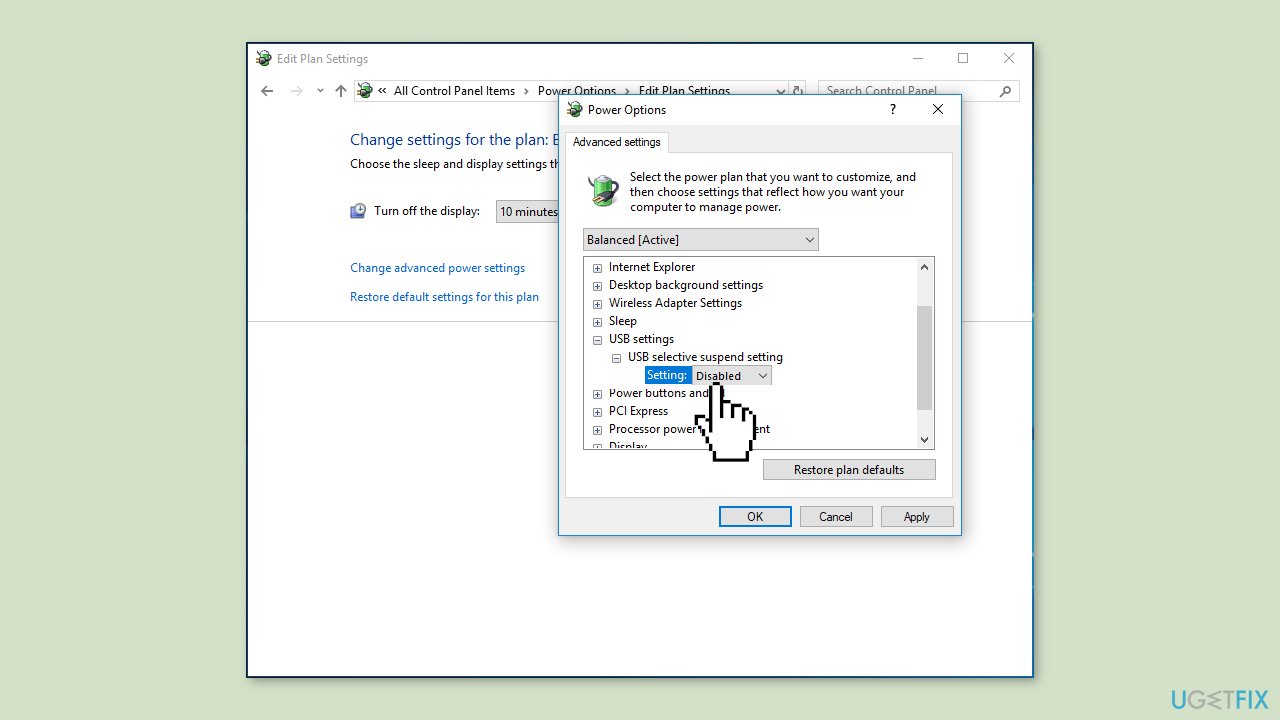
- Click on Apply and then OK to apply the changes.
- Allow the changes to take effect.
Solution 3. Change USB Power Management Settings
- Right-click on the Start button in Windows.
- Select Device Manager from the context menu.
- Expand the Universal Serial Bus controllers category.
- Double-click on a device to open its properties window.
- Go to the Power Management tab.
- Uncheck the box next to the option that says Allow the computer to turn off this device to save power.

- Click OK to apply the changes.
- Verify that your mouse no longer disconnects randomly.
Solution 4. Reinstall the Mouse Driver
- Open the Device Manager interface.
- Expand the Mice and other pointing devices category.
- Right-click on your HID-compliant mouse and select Uninstall device.

- Confirm the uninstallation by clicking Uninstall to remove the mouse driver.
- Disconnect your mouse from the computer.
- Restart your PC.
- After restarting, Windows will automatically install the driver for your mouse.
- Verify that your mouse no longer disconnects randomly.
You can also use a dedicated utility like DriverFix that can find the best drivers for your machine and install them automatically.
Repair your Errors automatically
ugetfix.com team is trying to do its best to help users find the best solutions for eliminating their errors. If you don't want to struggle with manual repair techniques, please use the automatic software. All recommended products have been tested and approved by our professionals. Tools that you can use to fix your error are listed bellow:
Protect your online privacy with a VPN client
A VPN is crucial when it comes to user privacy. Online trackers such as cookies can not only be used by social media platforms and other websites but also your Internet Service Provider and the government. Even if you apply the most secure settings via your web browser, you can still be tracked via apps that are connected to the internet. Besides, privacy-focused browsers like Tor is are not an optimal choice due to diminished connection speeds. The best solution for your ultimate privacy is Private Internet Access – be anonymous and secure online.
Data recovery tools can prevent permanent file loss
Data recovery software is one of the options that could help you recover your files. Once you delete a file, it does not vanish into thin air – it remains on your system as long as no new data is written on top of it. Data Recovery Pro is recovery software that searchers for working copies of deleted files within your hard drive. By using the tool, you can prevent loss of valuable documents, school work, personal pictures, and other crucial files.
- ^ Device driver. Wikipedia, the free encyclopedia.
- ^ Chris Hoffman. Everything You Need To Know About the Blue Screen of Death. Howtogeek. Tech Insight Magazine.
- ^ Tim Fisher. What Is the Windows Registry?. Lifewire. Software and Apps.



