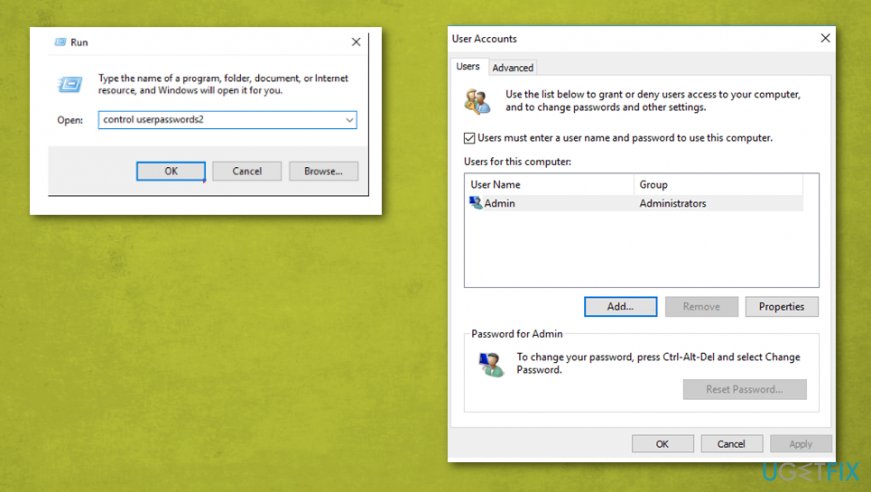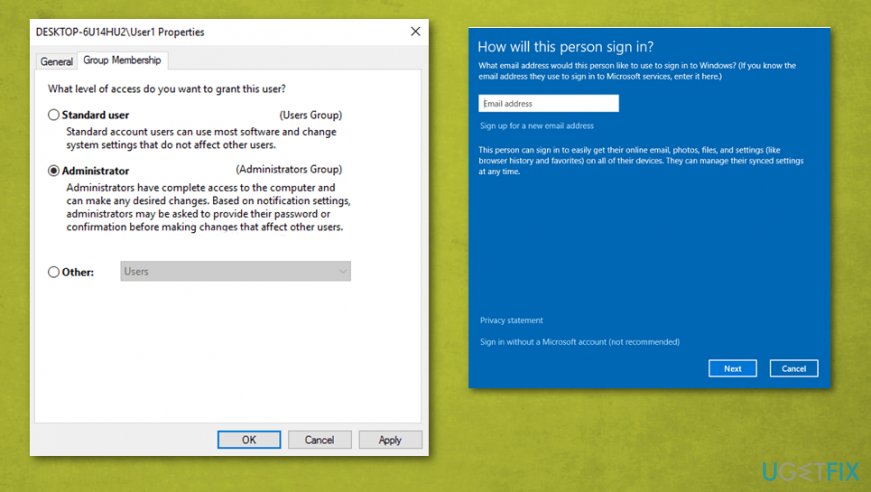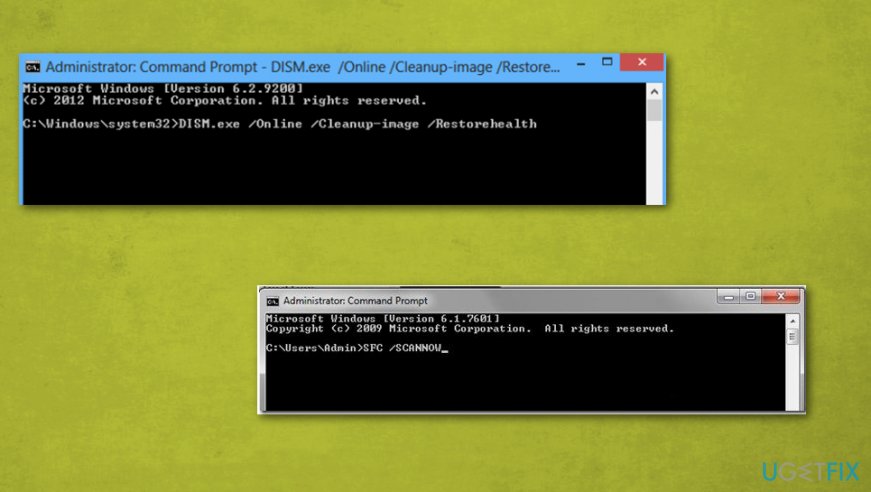Question
Issue: How to fix ms-settings:personalization-background error?
Hello, I get an error when trying to open Windows Display Settings and I think this issue is related to the fact that I updated from Windows 8.1 to Windows 10. Everything runs okay, but right-clicking on the Desktop leads to ms-settings:personalization-background error. What can I do to fix it? Is there something that I did so this error now occurs?
Solved Answer
This ms-settings:personalization-background error appears on the screen when Personalize or Display settings get selected after a right-click on the desktop, as users report.[1] Unfortunately, the issue is most likely associated with Windows 10 updates because most of these user complains involve upgrading to Windows 10 from the earlier operating system.[2]
The message of this error can differ and state about various Microsoft settings and issues regarding particular programs or actions. Generally, this Windows error appears while trying to open Display settings and personalize them. In most cases, the error occurs because Windows cannot access the program.
It might seem that you need to install a program that is creating an association with ms-settings:personalization-background error. However, this suggestion from the system itself is confusing because this is the process involving default programs that have never created such issues before.
The full ms-settings:personalization-background error pop-up can state the following:
This File does not have a Program Associated with it for performing this action. Please install a program or, if one is already installed, create an association in the Default Programs control panel.

How to fix ms-settings:personalization-background error
It is unfortunate but the ms-settings:personalization-background error is caused by a bug in operating system updates. It also can display ms-settings:notifications error besides the personalization-background error message. We cannot provide one solution for all these issues or say that you can use one tool or step and fix the error entirely. You should run a system scan with a tool like FortectMac Washing Machine X9 to ensure that malware[3] is not involved, and then try to solve the problem with manual methods listed below or check for more recent Windows updates, restore the system to a previous working point.
Reset Windows Store cache
- Press the Windows button and R keys at the same time to open the Run box.
- The type WSReset.exe and press Enter.
- Close the window and try to launch the personalization settings.
Create a new Account to fix ms-settings:personalization-background error
- Open the command box and type control userpasswords2.

- Once the window opens, select the Add button and create the new account.
- Sign in without a Microsoft account.
- On the screen that opens choose Local account.
- When the main window appears, select Properties and click Group Membership tab.
- Select Administrator and press OK to exit.

- Try to launch Personalization or Display settings again.
Run DISM tool and System File Checker to fix ms-settings:personalization-background error
- Open Command Prompt and type SFC /SCANNOW.
- Reboot the machine when the scan finishes.
- Open CMD yet again and then type Dism.exe /Online /Cleanup-Image /Restorehealth
- When the system gets repaired with DISM tool, restart the device.

Repair your Errors automatically
ugetfix.com team is trying to do its best to help users find the best solutions for eliminating their errors. If you don't want to struggle with manual repair techniques, please use the automatic software. All recommended products have been tested and approved by our professionals. Tools that you can use to fix your error are listed bellow:
Access geo-restricted video content with a VPN
Private Internet Access is a VPN that can prevent your Internet Service Provider, the government, and third-parties from tracking your online and allow you to stay completely anonymous. The software provides dedicated servers for torrenting and streaming, ensuring optimal performance and not slowing you down. You can also bypass geo-restrictions and view such services as Netflix, BBC, Disney+, and other popular streaming services without limitations, regardless of where you are.
Don’t pay ransomware authors – use alternative data recovery options
Malware attacks, particularly ransomware, are by far the biggest danger to your pictures, videos, work, or school files. Since cybercriminals use a robust encryption algorithm to lock data, it can no longer be used until a ransom in bitcoin is paid. Instead of paying hackers, you should first try to use alternative recovery methods that could help you to retrieve at least some portion of the lost data. Otherwise, you could also lose your money, along with the files. One of the best tools that could restore at least some of the encrypted files – Data Recovery Pro.
- ^ ms-settings:personalisation-background. Answers. Microsoft community forum.
- ^ Gordon Kelly. Microsoft confirms new Windows 10 update warning.
- ^ Malware. Wikipedia. The free encyclopedia.