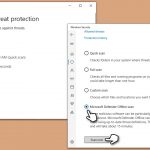Question
Issue: How to fix Mso.dll missing or not found error in Windows?
Hi, I keep getting Office app crashes and it indicates a mso.dll file every time. How do I resolve this?
Solved Answer
Dynamic Link Libraries (DLLs) are crucial components of the Windows operating system. DLL files contain code, data, and resources that multiple programs can use simultaneously. This architectural design helps in conserving memory and enhances system performance as different software can share the same functionalities provided by a single DLL file. This sharing eliminates the need for multiple programs to include these functionalities within their own files, reducing redundancy.
However, when a DLL file like Mso.dll is missing or not found, errors occur. These files can go missing due to various reasons, such as accidental deletion, corrupt files, or malware infections. When a program or a service tries to call upon the missing file, it fails to find it and hence, cannot execute the operations tied to that DLL. This results in an error message indicating that the DLL is not found or is missing.
Mso.dll is a vital DLL file associated with the Microsoft Office suite or Visual Studio. It includes important functions and modules used extensively by Microsoft Office applications such as Word, Excel, PowerPoint, and Outlook. Essentially, Mso.dll provides functionalities for office automation, spell-checking, data binding, and other office-related operations.
When Mso.dll is missing or not found, users may encounter issues while trying to run or install Microsoft Office applications. The error message might show up in various forms, for example:
- “Mso.dll Not Found”
- “This application failed to start because Mso.dll was not found. Re-installing the application may fix this problem”, or
- “Cannot find [PATH]\Mso.dll”.
Such errors can be frustrating as they can disrupt productivity by preventing access to critical office applications.
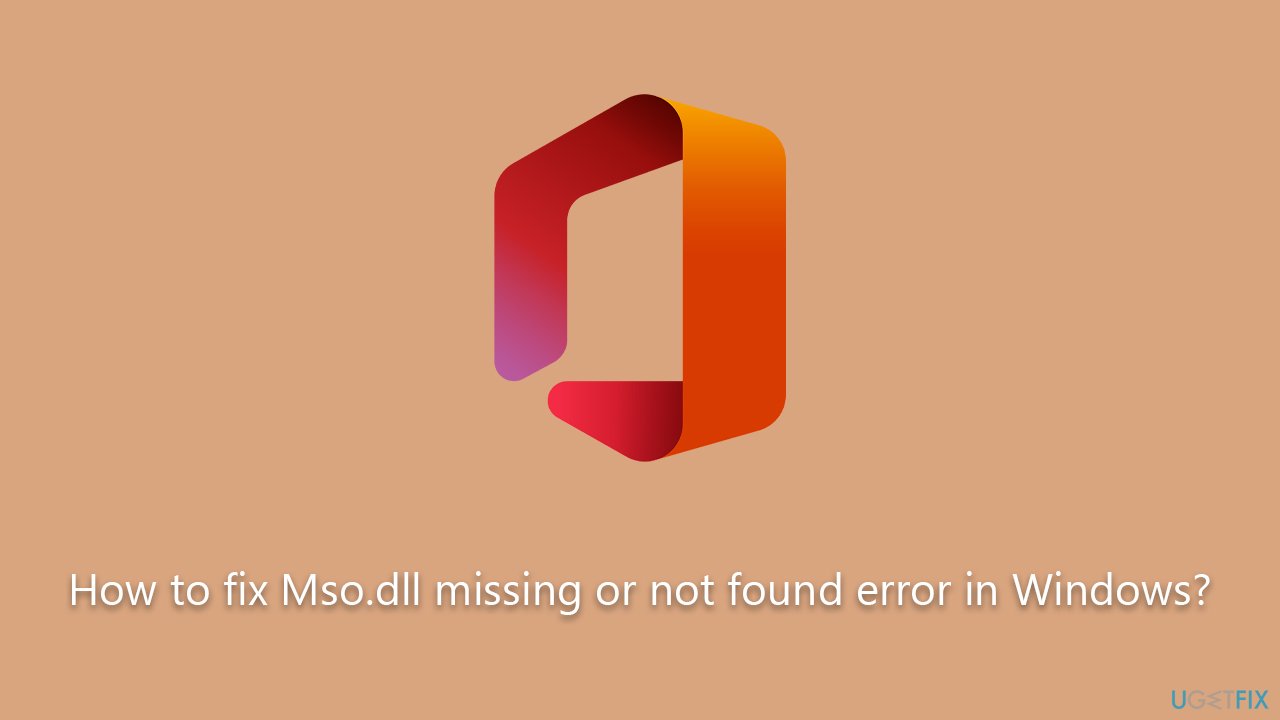
To resolve such errors, users can try several methods. Reinstalling the application can replace the missing DLL file if it was deleted accidentally. Running a system file checker scan can identify and fix corrupt files. Using an antivirus program can help in case the DLL goes missing due to a malware infection. Lastly, users can also manually download the Mso.dll file from a trusted source and place it in the correct directory, but this should be done with caution due to the risk of downloading malicious files.
Fix 1. Run SFC and DISM
We recommend starting with running System File Checker and DISM tools to repair damaged system files. Alternatively, if you don't want to meddle with Command Prompt, you can employ an automatic tool FortectMac Washing Machine X9 for this job – it can easily
- Type cmd in Windows search.
- Right-click on Command Prompt and pick Run as administrator.
- When User Account Control shows up, click Yes.
- Use the following command lines, pressing Enter after each:
sfc /scannow - After the scan is done, copy the following commands and press Enter:
DISM /Online /Cleanup-Image /CheckHealth
DISM /Online /Cleanup-Image /ScanHealth
DISM /Online /Cleanup-Image /RestoreHealth - Restart your computer.
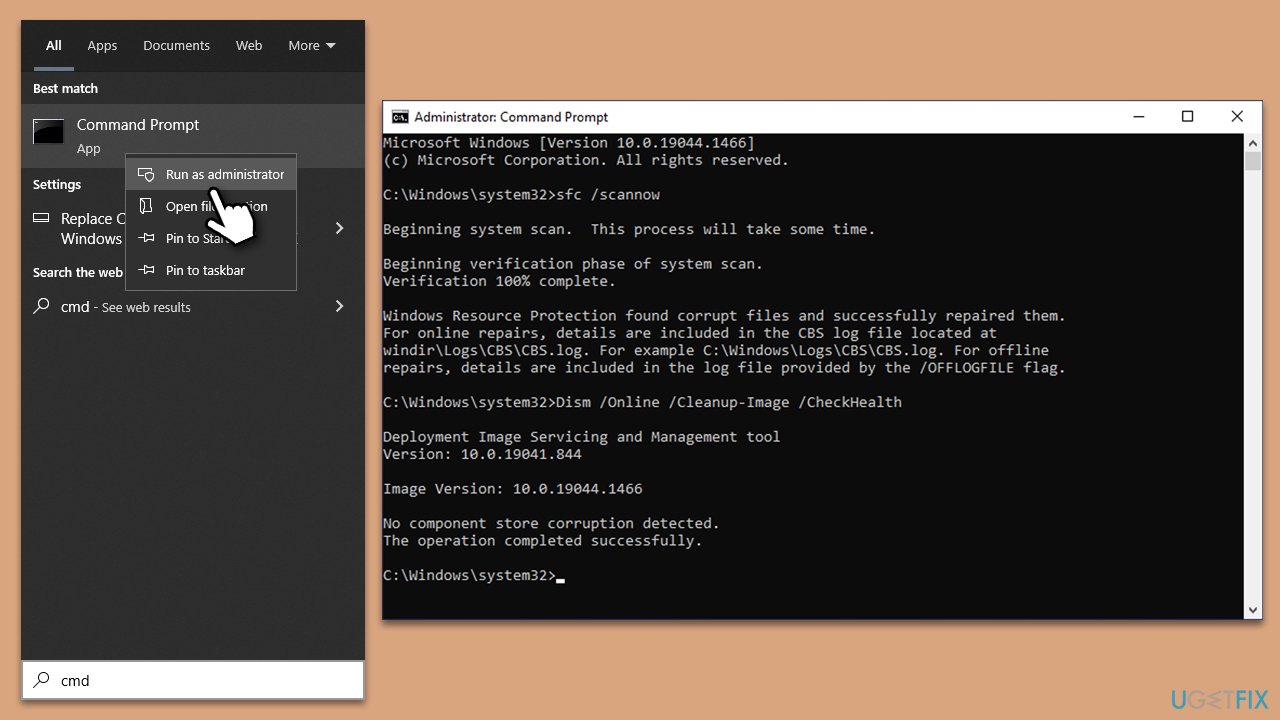
Fix 2. Re-register the file
- Open Command Prompt as administrator again.
- Copy and paste the following commands, pressing Enter after each:
regsvr32 /u Mso.dll
regsvr32 Mso.dll - Close down the Command Prompt and restart the computer.
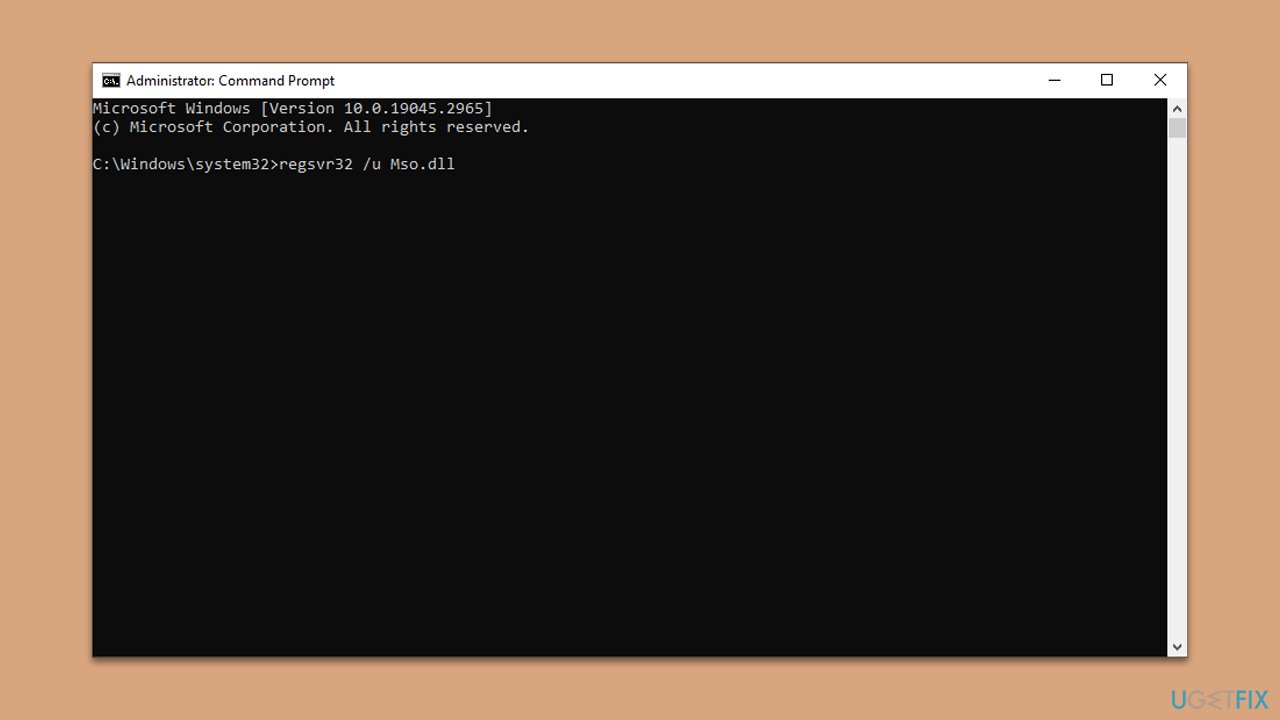
Fix 3. Repair Office
- Type Control Panel in Windows search and press Enter.
- Select Programs > Programs and Features.
- Select Microsoft Office and click on Change.
- Choose the option for Online Repair and click Repair.
- Follow the prompts to finish the process.
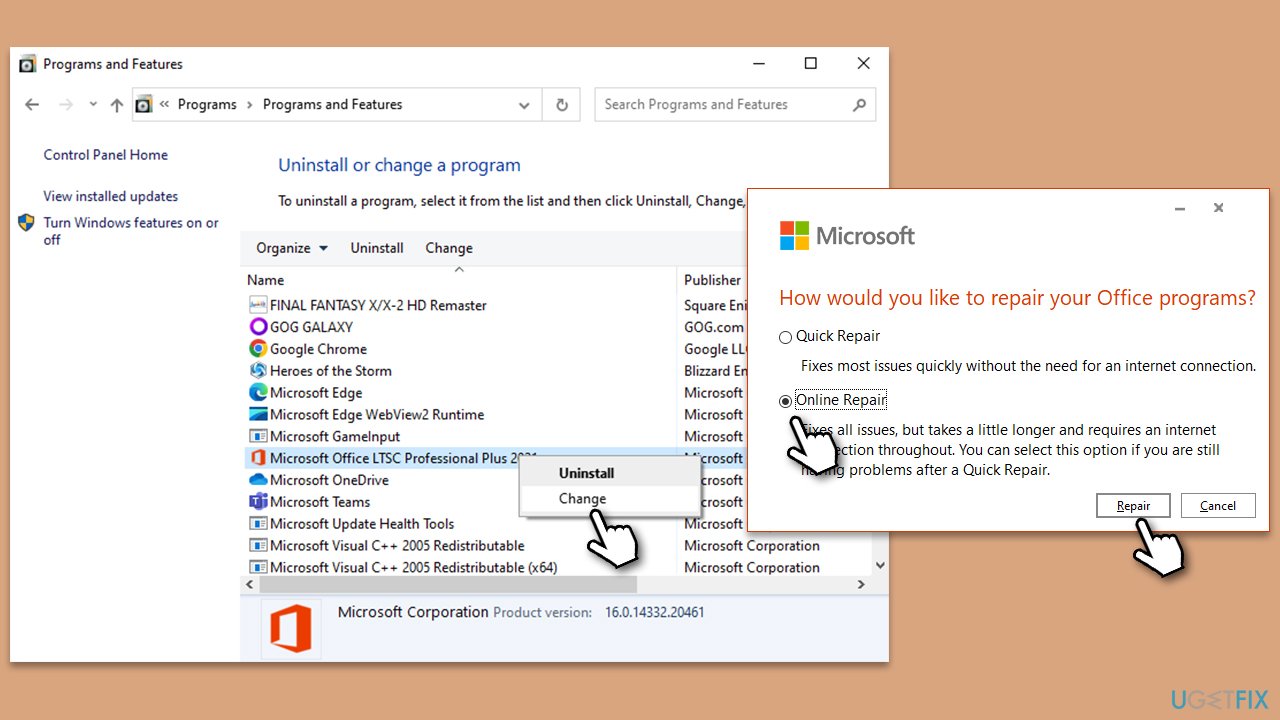
Fix 4. Reinstall the associated software
- Right-click on Start and pick Apps and Features.
- Scroll down to find the app that's causing you issues.
- Click Uninstall and then confirm with Uninstall.
- Follow the prompts to finalize the process.
- When done, restart your PC and reinstall the program.
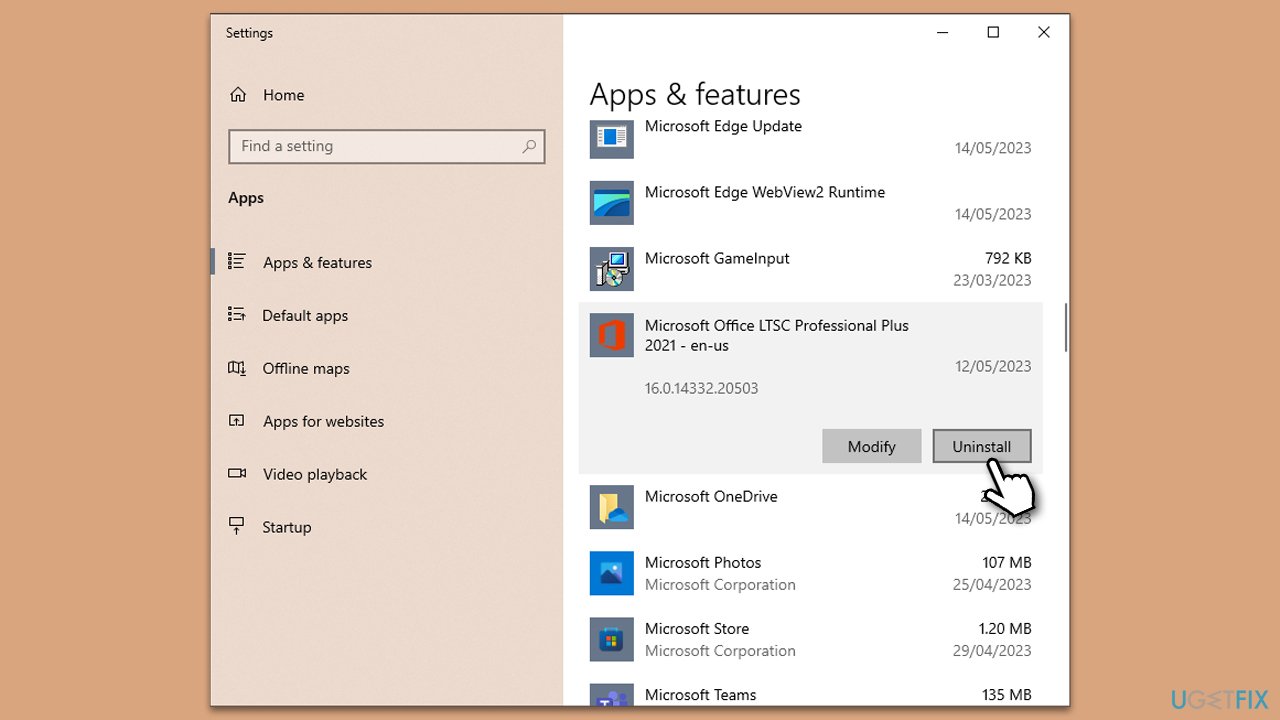
Note: if you have two versions of Office installed, uninstall one of them and see if the problem is resolved.
Fix 5. Scan system for malware
DLL errors may sometimes hint at potential malware invasions, hence the importance of ensuring the integrity of your system cannot be overstated. You can choose to employ a reliable third-party security software for this task, or alternatively, you could use the Microsoft Security Scanner, which can be accessed and downloaded from its official website. Additionally, you can conduct an Offline scan using the native Windows Defender tool.
- Type Windows Security in the Windows search bar and hit Enter.
- Select Virus & threat protection.
- Pick Scan options.
- Choose Microsoft Defender Offline scan and click Scan now
- Your computer will immediately reboot and begin a deep scan.
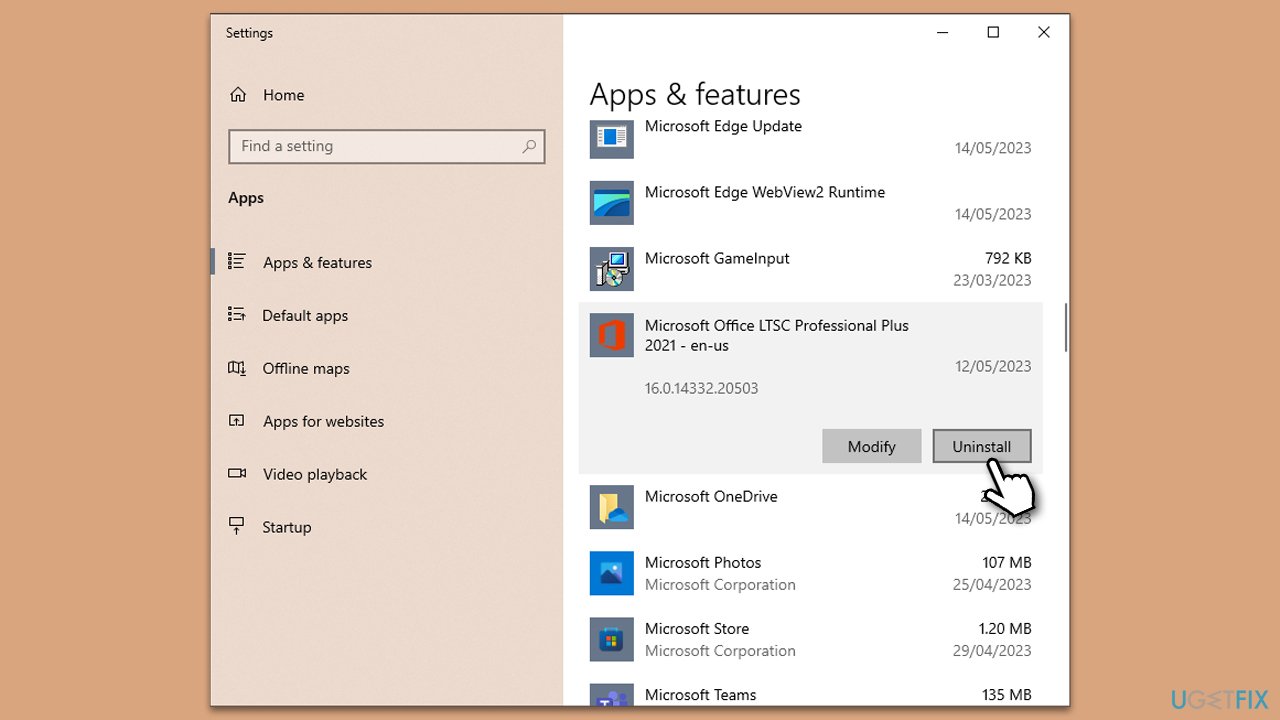
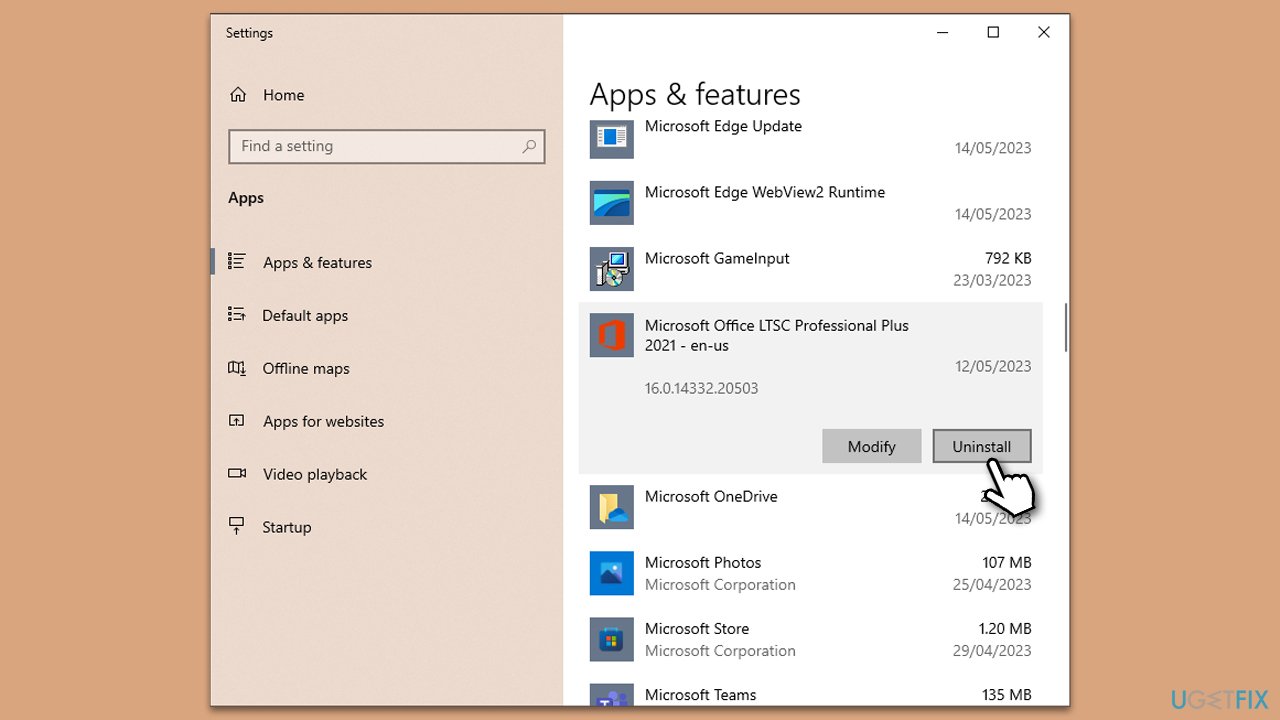
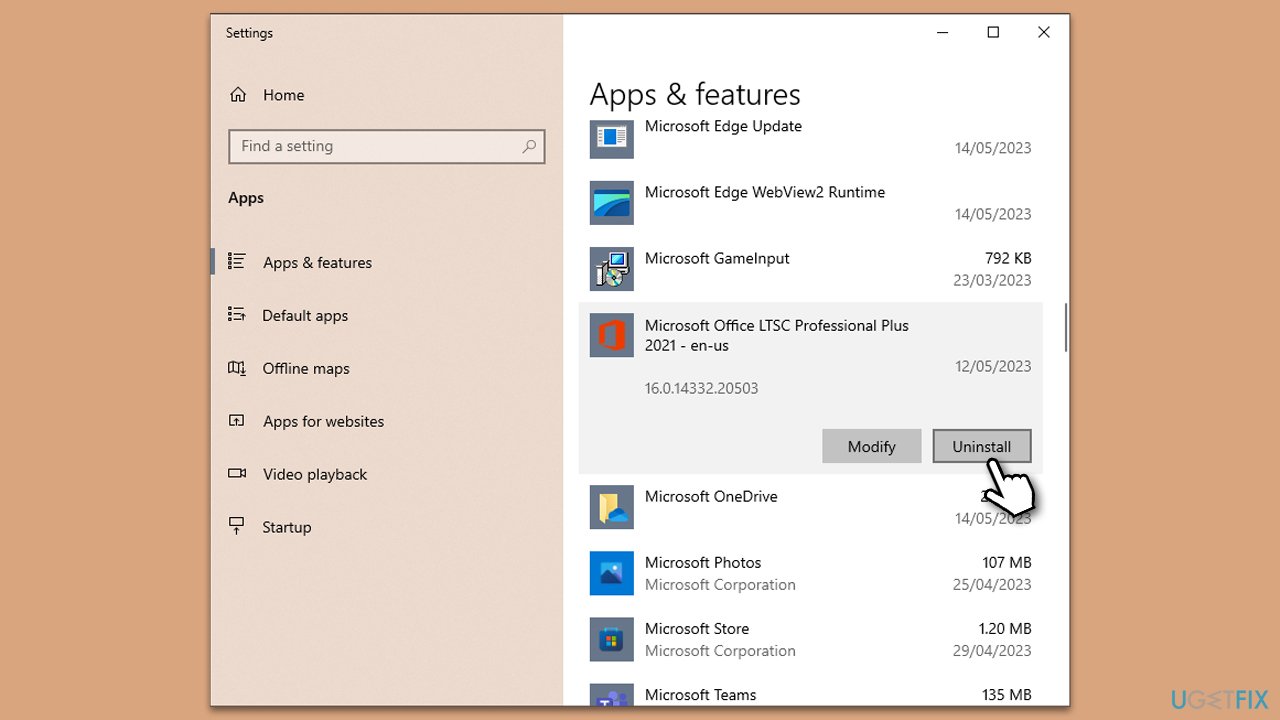
Fix 6. Remove Office compatibility mode
- Press Win + E to open File Explorer.
- Navigate to the following location:
C:\Program Files\Microsoft Office 15\ClientX64
(note: this can vary depending on your Windows/Office version) - Right-click on the Office file and select Properties.
- Go to the Compatibility tab.
- Here, untick Run this program in compatibility mode for option, along with anything else ticked in this window.
- Click Apply and OK.
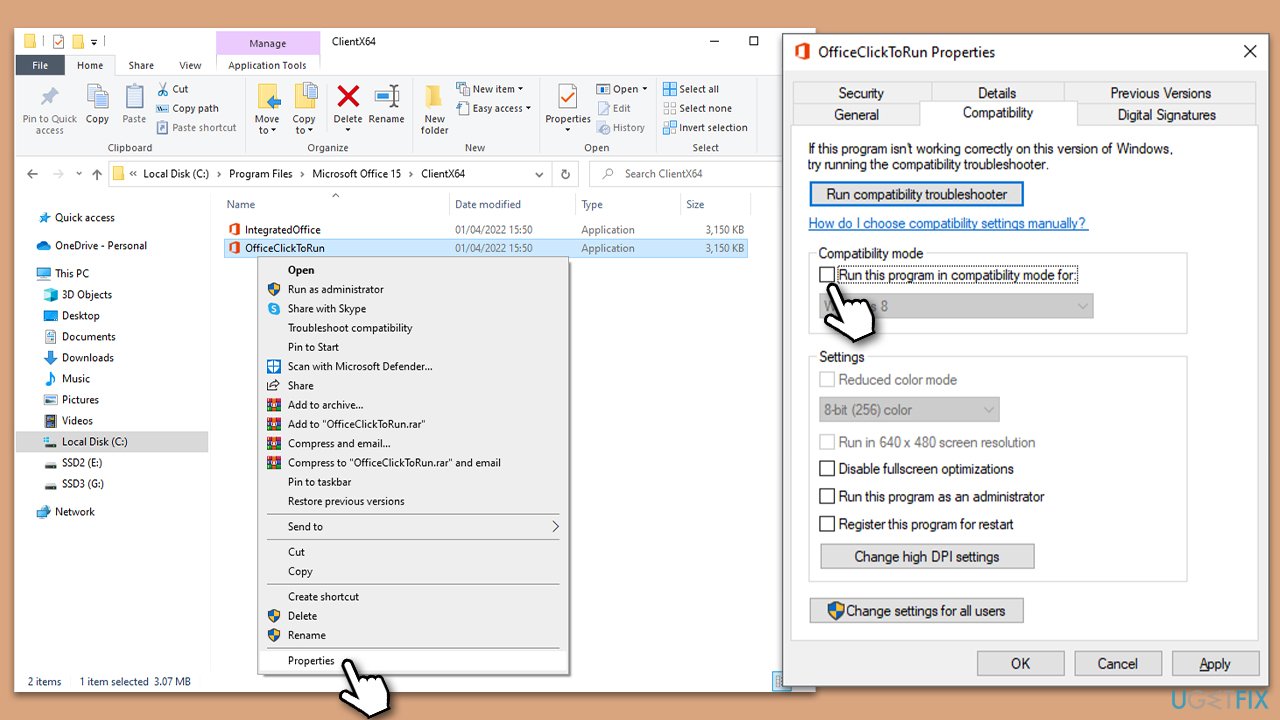
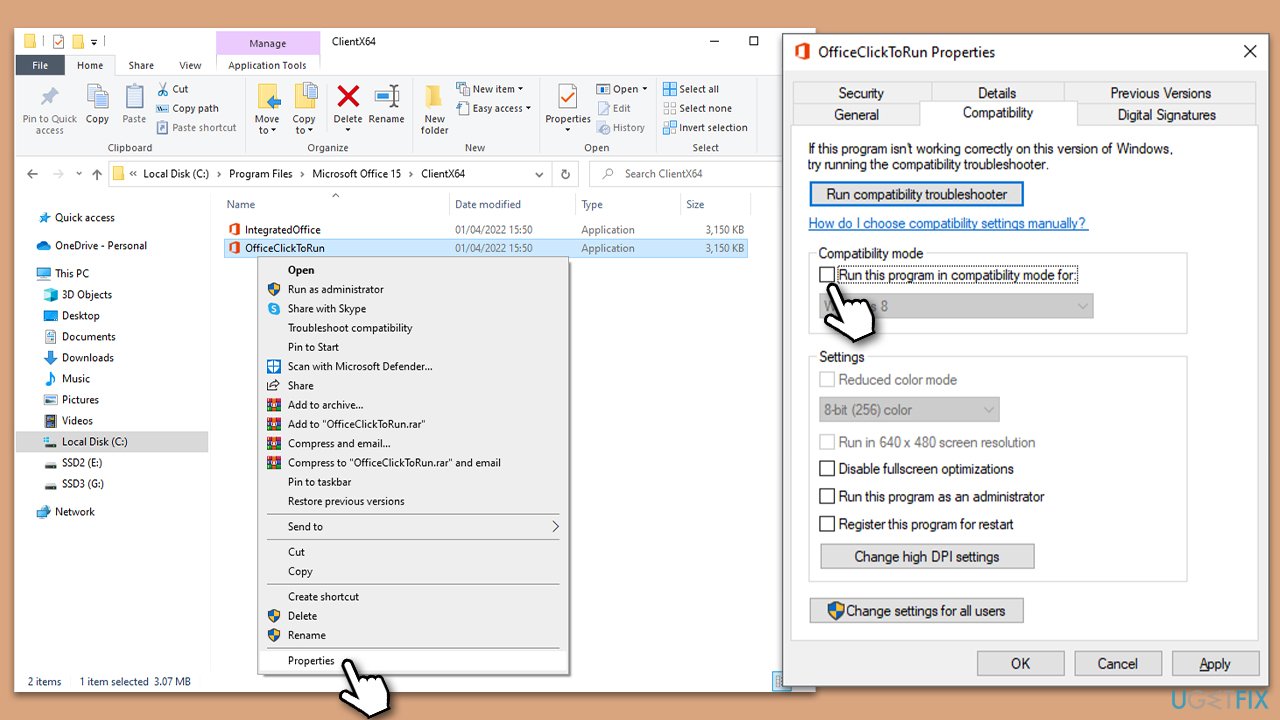
Repair your Errors automatically
ugetfix.com team is trying to do its best to help users find the best solutions for eliminating their errors. If you don't want to struggle with manual repair techniques, please use the automatic software. All recommended products have been tested and approved by our professionals. Tools that you can use to fix your error are listed bellow:
Access geo-restricted video content with a VPN
Private Internet Access is a VPN that can prevent your Internet Service Provider, the government, and third-parties from tracking your online and allow you to stay completely anonymous. The software provides dedicated servers for torrenting and streaming, ensuring optimal performance and not slowing you down. You can also bypass geo-restrictions and view such services as Netflix, BBC, Disney+, and other popular streaming services without limitations, regardless of where you are.
Don’t pay ransomware authors – use alternative data recovery options
Malware attacks, particularly ransomware, are by far the biggest danger to your pictures, videos, work, or school files. Since cybercriminals use a robust encryption algorithm to lock data, it can no longer be used until a ransom in bitcoin is paid. Instead of paying hackers, you should first try to use alternative recovery methods that could help you to retrieve at least some portion of the lost data. Otherwise, you could also lose your money, along with the files. One of the best tools that could restore at least some of the encrypted files – Data Recovery Pro.