Question
Issue: How to fix mso20win32client.dll Bad Image error in Windows?
Every time I attempt to open an MS Office app, be it Outlook, Word, or Excel, I always get a Bad Image error saying that mso20win32client.dll was not designed to run on Windows it contains an error. How do I fix this?
Solved Answer
Microsoft Office applications are an essential set of tools used by millions worldwide, serving various personal and professional needs. They provide functionalities for word processing, data analysis, presentations, email management, and more. Despite their widespread use and reliability, users occasionally encounter errors, one of which is the “Bad Image” error associated with the mso20win32client.dll file.
Bad Image errors are a type of system alert that can occur in Windows operating systems when there is a problem with executable files. These errors often interfere with the normal functioning of applications, prompting an error message on the user's screen. One such error related to Microsoft Office involves the mso20win32client.dll file. The full message also mentions the 0xc000012f error code and reads as follows:
Program – Bad Image
C:\Program Files (x86)\Common Files\Microsoft Shared\Office16\mso20win32client.dll is either not designed to run on Windows or it contains an error. Try installing the program again using the original installation media or contact your system administrator or the software vendor for support. Error status 0xc000012f.
The mso20win32client.dll is a Dynamic Link Library (DLL) file associated with Microsoft Office 2016. DLL files contain code and data that multiple applications can use simultaneously. In the context of Microsoft Office, the mso20win32client.dll file plays a crucial role in ensuring the smooth operation of the software's applications.
The Bad Image error linked to the mso20win32client.dll file can occur due to various reasons. The file might become corrupted, possibly due to a malware attack or system crash. There could also be conflicts with system files or outdated drivers. Additionally, the problem might stem from improper installation or uninstallation of Microsoft Office.
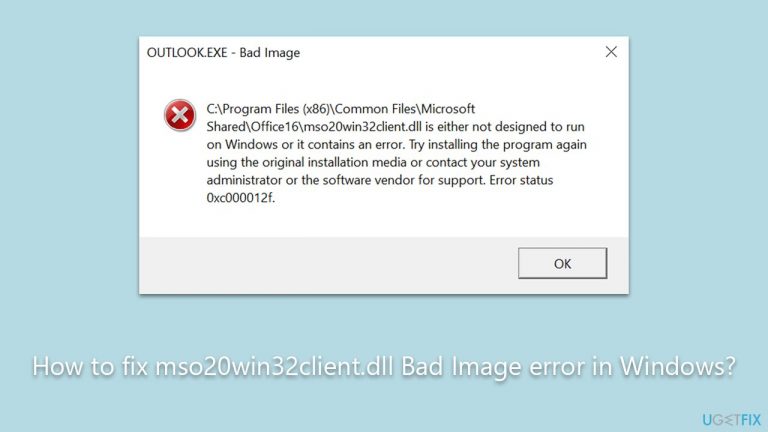
Though it can be troublesome to see such error messages, there are various ways to address them. Reinstalling the application, updating system drivers, or repairing system files could potentially solve this problem. Detailed instructions for these steps would typically follow in an article addressing this issue.
Lastly, using tools like the FortectMac Washing Machine X9 PC repair tool can also help troubleshoot and fix these errors. This tool simplifies the process, automating the detection and resolution of common issues, including the mso20win32client.dll Bad Image error.
Fix 1. Run SFC and DISM
This built-in utility in Windows scans and repairs corrupted system files. Corrupted system files can be the cause of DLL errors, so running this utility might resolve the problem.
- Type cmd in Windows search.
- Right-click on Command Prompt and pick Run as administrator.
- User Account Control window will show up – click Yes when prompted.
- Then, copy and paste the following command, pressing Enter after:
sfc /scannow - Wait till the scan is finished. If Windows finds system file integrity violations, it will attempt to fix them. After this, use the set of the following commands, pressing Enter each time:
DISM /Online /Cleanup-Image /CheckHealth
DISM /Online /Cleanup-Image /ScanHealth
DISM /Online /Cleanup-Image /RestoreHealth - (Note: if you get an error executing this last command, add /Source:C:\RepairSource\Windows /LimitAccess to it and try again).
- Close down the Command Prompt and restart your system.
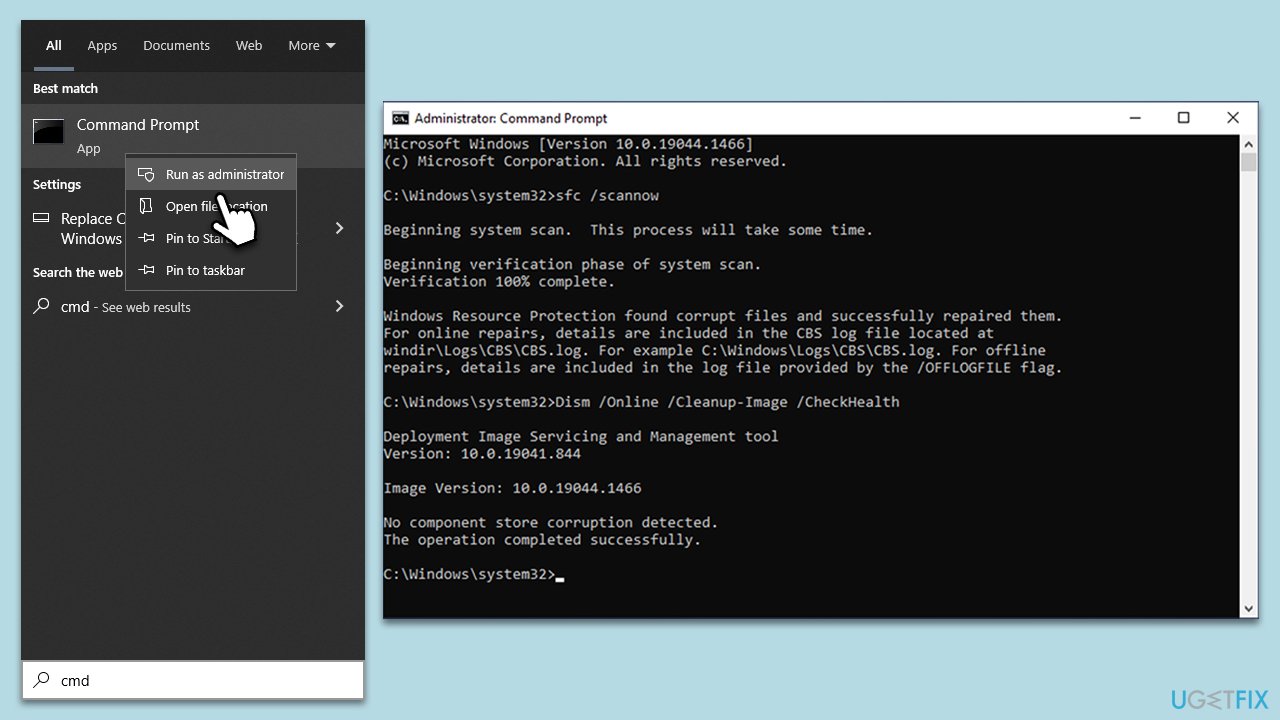
Fix 2. Repair MS Office
- Type Control Panel in Windows search and press Enter.
- Select Programs > Programs and Features.
- Select Microsoft Office and click on Change.
- Choose the option for Online Repair and click Repair.
- Follow the prompts to finish the process.
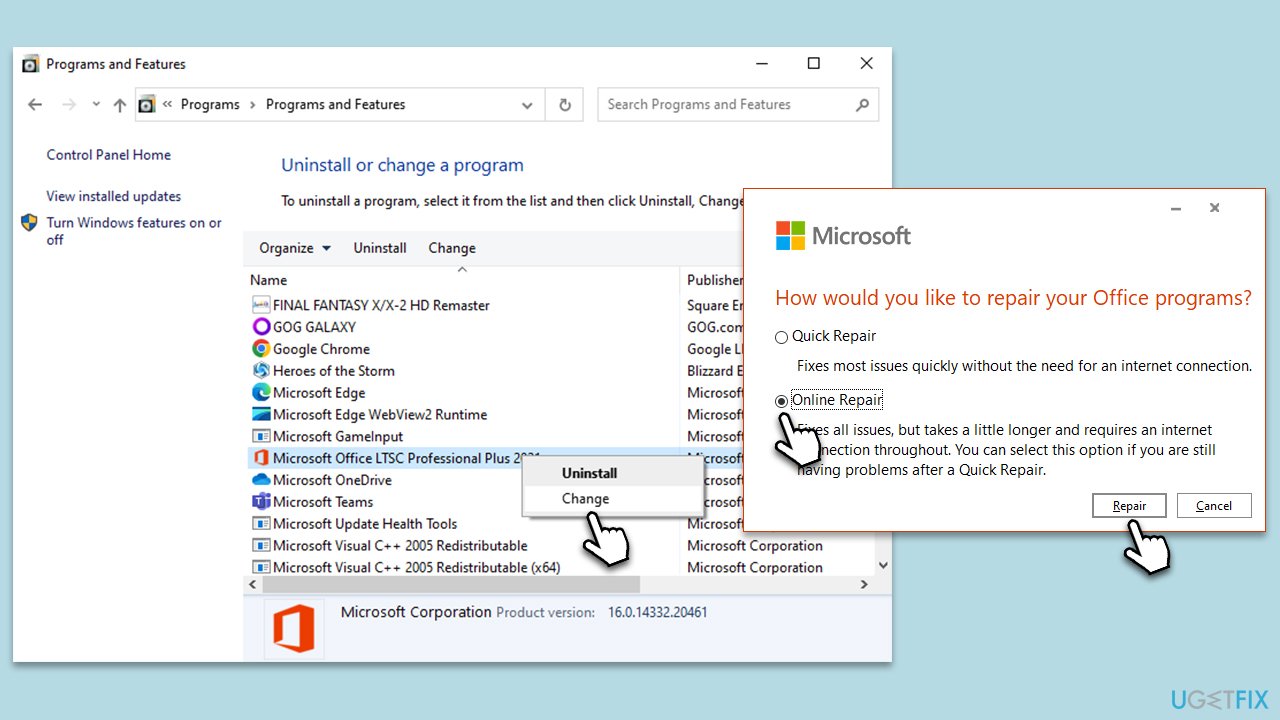
Fix 3. Reinstall Microsoft Office
Improper installation of the Microsoft Office suite may result in DLL errors. A clean installation ensures all files are correctly installed.
- Right-click on Start and pick Apps and Features.
- Scroll down to find the MS Office installation.
- Click Uninstall and confirm with Uninstall.
- Follow on-screen instructions to remove the app completely.
- Press Win + E to open File Explorer.
- Navigate to the following location and delete its contents:
C:\Program Files\Microsoft Office - Next, type regedit in Windows search and press Enter.
- Go to the following locations in the Registry Editor and delete these items:
Computer\HKEY_LOCAL_MACHINE\SOFTWARE\Microsoft\AppVISV
Computer\HKEY_LOCAL_MACHINE\SOFTWARE\Microsoft\Office\ClickToRun
Computer\HKEY_CURRENT_USER\Software\Microsoft\Office - Reboot the PC and then reinstall Microsoft Office.
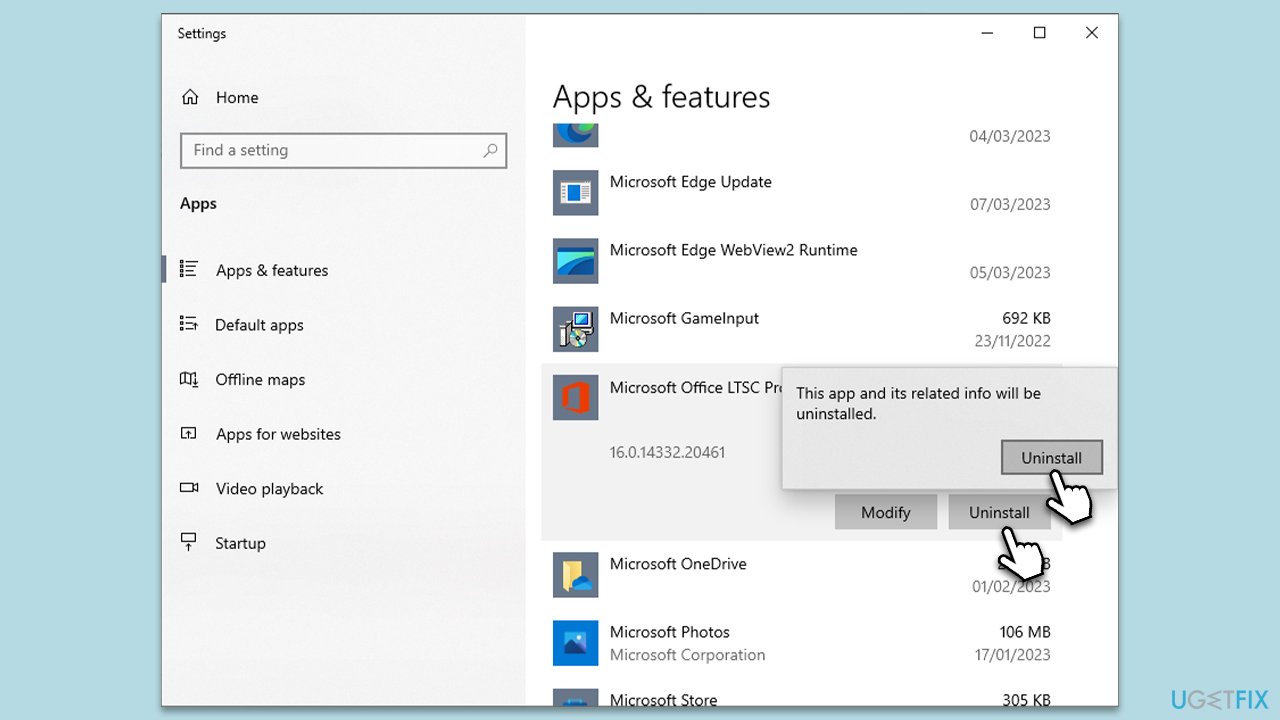
Fix 3. Update system drivers
Outdated system drivers can lead to DLL errors. Keeping them updated ensures all components interact properly with the system.
- Go to the Device Manager.
- Right-click on the device with outdated drivers and select Update Driver.
- Choose the automatic update option.
- Repeat this for all necessary devices.
- Restart your computer after updating drivers.
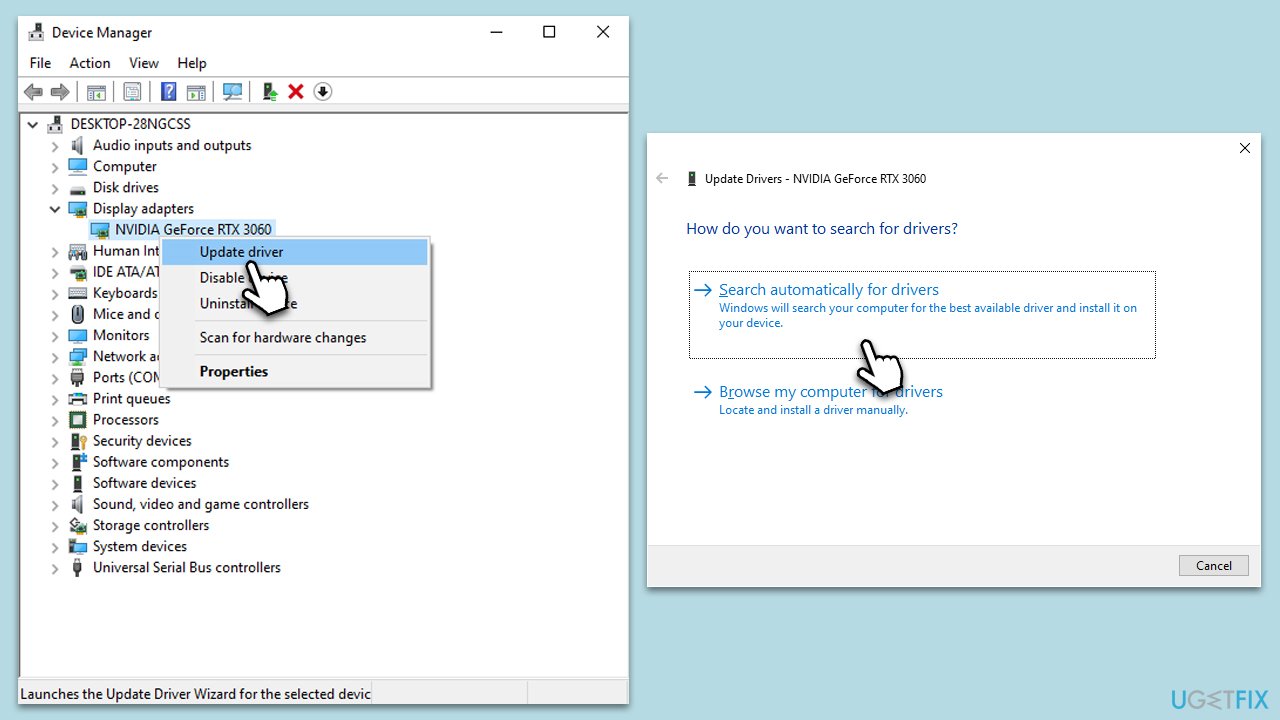
This process might be tedious, and Windows might not always find the newest drivers for your system.
Fix 4. Update Windows
Sometimes DLL errors can be caused by an outdated operating system. Regularly updating Windows can prevent such issues.
- Type Updates in Windows search and press Enter.
- On the right side of the window, press Check for updates.
- If there are optional updates available, install them as well.
- Restart your device.
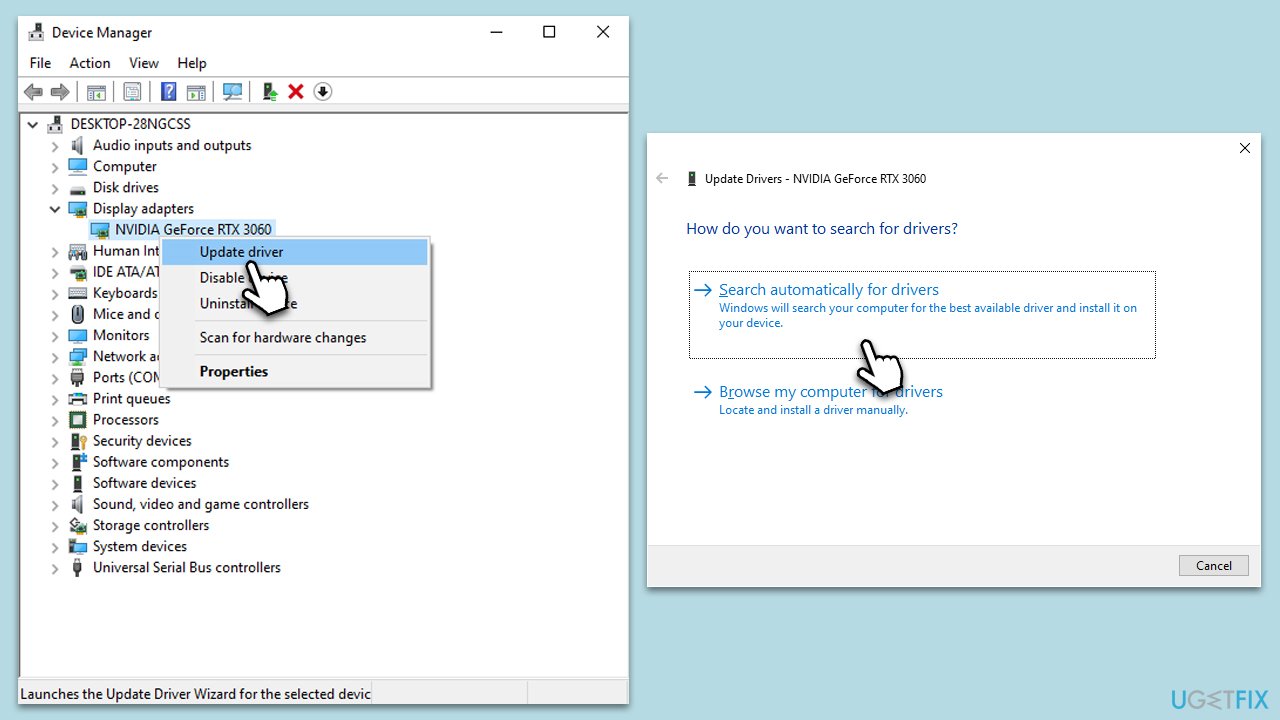
Fix 5. Uninstall the recent Windows update
Some users noticed that the mso20win32client.dll Bad Image error was caused by the newest Windows update. If that's the case, you might be able to uninstall it (at least when not too much time has passed before the update) and resolve MS Office issues.
- Type Control Panel in Windows search and press Enter.
- Select Programs > Uninstall a program.
- Click on View installed updates on the left side of the window.
- Sort all the updates by date.
- Right-click on the most recent update and select Uninstall.
- Proceed with on-screen instructions.
- Then, type Updates in Windows search and press Enter.
- Click Pause the updates for 7 days (in Windows 11, you can pick a different time period).

Fix 6. Try System Restore
System Restore can help revert your system settings back to a point in time when it was working fine. If the error started appearing recently, it's likely that a recent change to your system caused it.
- Type in Create a Restore point in Windows search and hit Enter.
- In the System Protection tab, pick System restore.
- Click Next.
- Click Show more restore points (if available).
- Pick the time before the problem occurred and click Next.
- Your computer will reboot.

Repair your Errors automatically
ugetfix.com team is trying to do its best to help users find the best solutions for eliminating their errors. If you don't want to struggle with manual repair techniques, please use the automatic software. All recommended products have been tested and approved by our professionals. Tools that you can use to fix your error are listed bellow:
Access geo-restricted video content with a VPN
Private Internet Access is a VPN that can prevent your Internet Service Provider, the government, and third-parties from tracking your online and allow you to stay completely anonymous. The software provides dedicated servers for torrenting and streaming, ensuring optimal performance and not slowing you down. You can also bypass geo-restrictions and view such services as Netflix, BBC, Disney+, and other popular streaming services without limitations, regardless of where you are.
Don’t pay ransomware authors – use alternative data recovery options
Malware attacks, particularly ransomware, are by far the biggest danger to your pictures, videos, work, or school files. Since cybercriminals use a robust encryption algorithm to lock data, it can no longer be used until a ransom in bitcoin is paid. Instead of paying hackers, you should first try to use alternative recovery methods that could help you to retrieve at least some portion of the lost data. Otherwise, you could also lose your money, along with the files. One of the best tools that could restore at least some of the encrypted files – Data Recovery Pro.


