Question
Issue: How to fix msvcrt.dll missing or not found error in Windows?
Hi, I have recently purchased a game on Steam, and I keep receiving the “msvcrt.dll missing” error whenever I attempt to launch it. Please advise on how to resolve this. Thanks. I'm running Windows 10 by the way.
Solved Answer
Dynamic Link Library files are essential components of the Windows operating system that contain codes, data, and resources that can be used by multiple programs simultaneously. DLL files help save disk space and improve the performance of the computer. However, when a DLL file becomes corrupted or missing, users might receive errors, and msvcrt.dll missing or not found is one of them.
This error usually occurs when people try to launch games, although regular programs can also suffer from this issue. In other cases, users can get the error when they launch their PCs. Msvcrt.dll is a component of Microsoft Visual C++ Redistributable Package and is essential to run some programs.
The error message can appear differently, such as “The program can't start because msvcrt.dll is missing from your computer. Try reinstalling the program to fix this problem.” or “msvcrt.dll Not Found.”
In most cases, the issue is caused by a file version mismatch, where the program is looking for a specific version of msvcrt.dll that is not present on the computer. However, there can be other causes, such as malware infections, outdated or damaged drivers, registry errors, or conflicts with other programs.
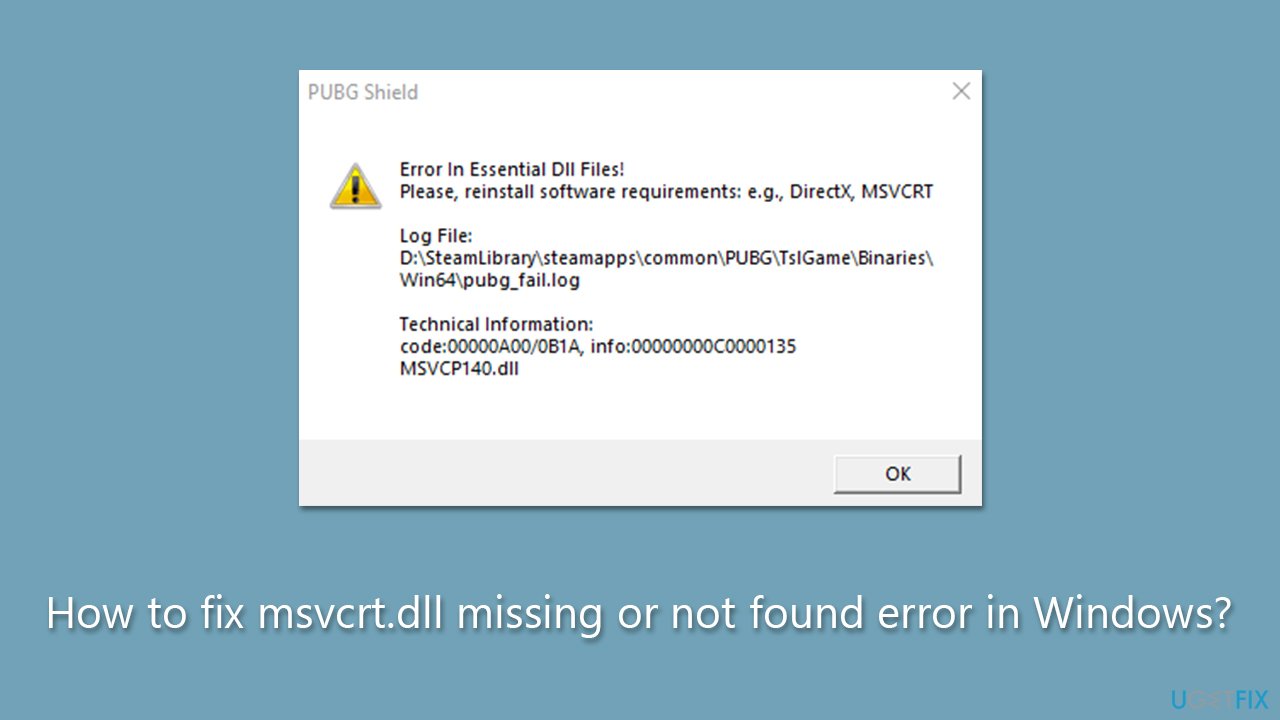
To fix the msvcrt.dll missing or not found error, the first step is to check the Recycle Bin and see if the file has been accidentally deleted. If it is not found there, the next step is to download and install all the versions of the Microsoft Visual C++ Redistributable Package.
If the issue persists, running a virus scan to check for malware infections or updating or reinstalling drivers can also help, as well as checking for corrupted system files. In some cases, reinstalling the affected program or performing a system restore to a previous point can also resolve the issue.
Below you will see the manual troubleshooting guide – follow it, and you should be able to resolve the error. If you would rather skip manually finding what is actually wrong, we recommend running an automatic PC repair tool FortectMac Washing Machine X9.
Fix 1. Install all Windows updates
Windows updates often carry bug fixes, which can resolve DLL errors. Please make sure your device is up to date:
- Type Updates in Windows search and hit Enter.
- On the right side, click Check for updates.
- Wait till all the data is downloaded and installed, and don't forget to install all the optional updates.
- After it's done, restart the system.
Fix 2. Run SFC and DISM
- Type cmd in Windows search.
- Right-click on the Command Prompt result and select Run as administrator.
- When the UAC window pops up, click Yes.
- Paste the following command into the new window:
sfc /scannow - Press Enter and wait till the scan is finished
- Once done, run this set of commands, pressing Enter each time:
DISM /Online /Cleanup-Image /CheckHealth
DISM /Online /Cleanup-Image /ScanHealth
DISM /Online /Cleanup-Image /RestoreHealth - Restart your device.
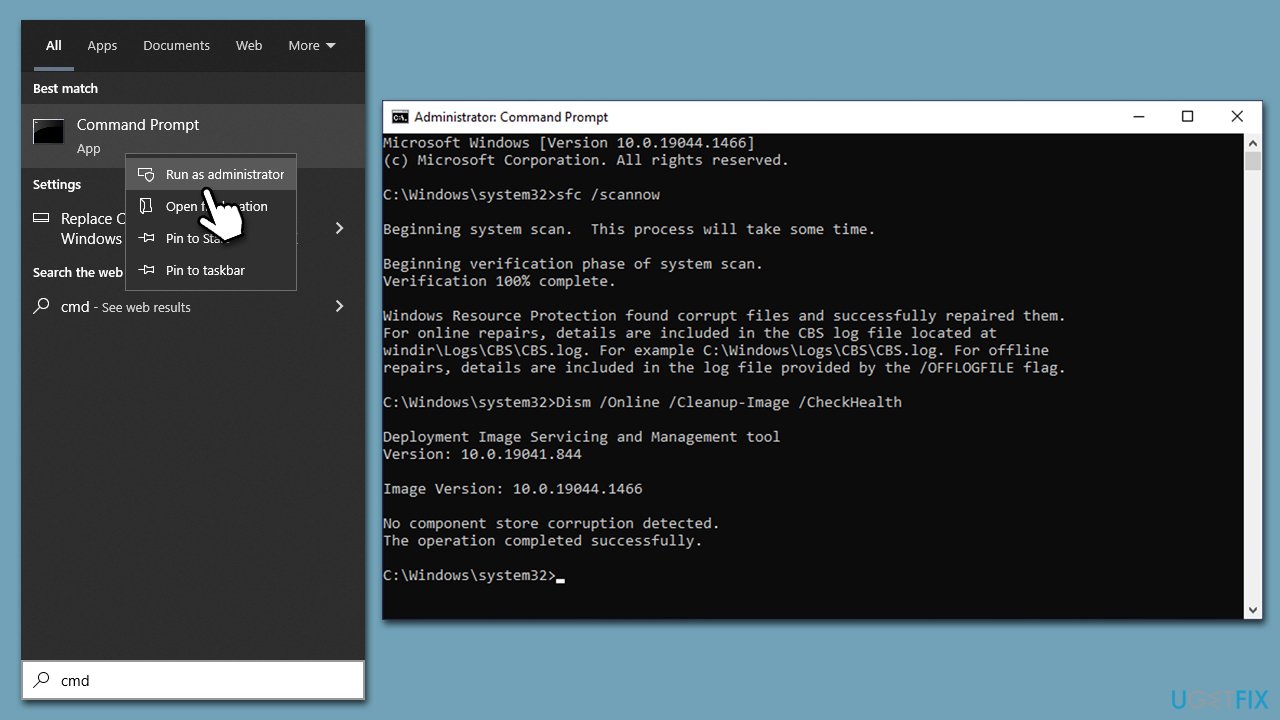
Fix 3. Install the missing Visual C++ components
There are many versions of Visual C++, and if some of these are missing from your computer, you might receive the msvcrt.dll missing or not found error.
- Open Control Panel and go to Programs > Uninstall a program.
- Here, scroll down and check the list of the installed Visual C++ versions.
- Open your browser and navigate to the official Microsoft Visual C++ download page.
- Download and install all the missing versions (including the x84 and x64 versions) of Visual Studio.
- Once done, restart your PC.
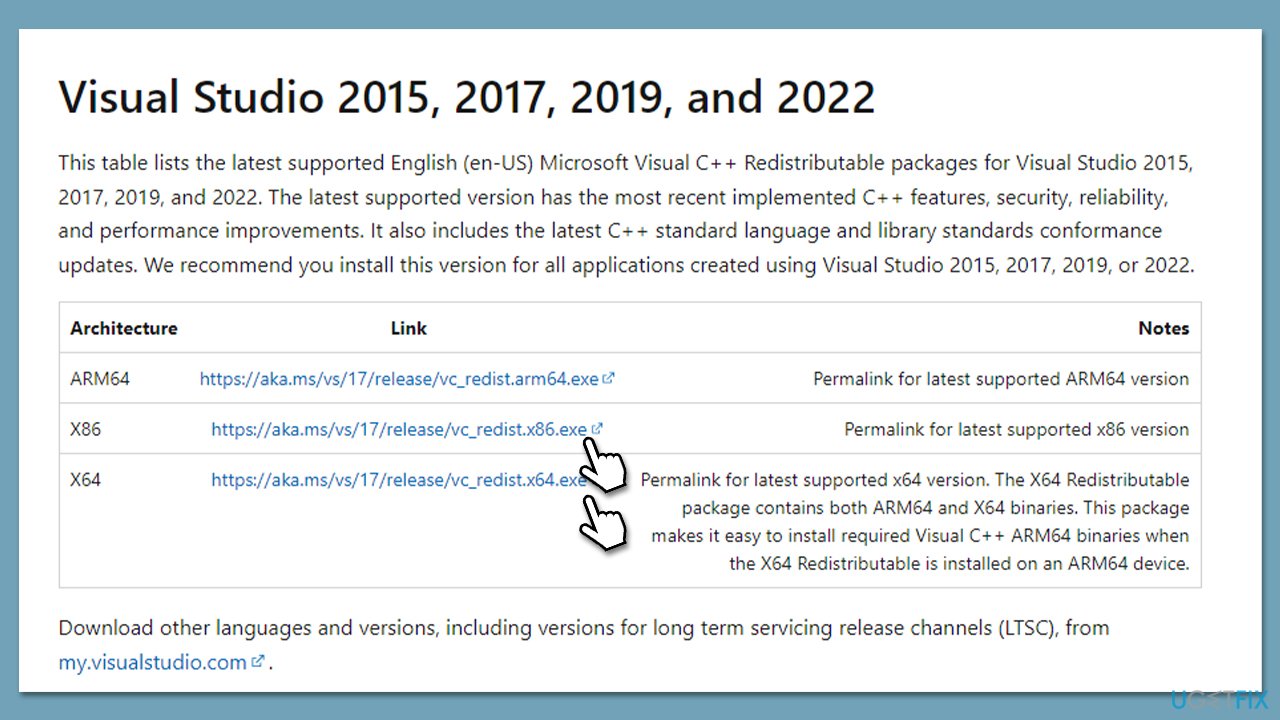
Fix 4. Reregister the file
- Open Command Prompt as administrator, as previously explained.
- Copy and paste the following command:
Regsvr32 msvcrt.dll - Press Enter and reboot your PC.
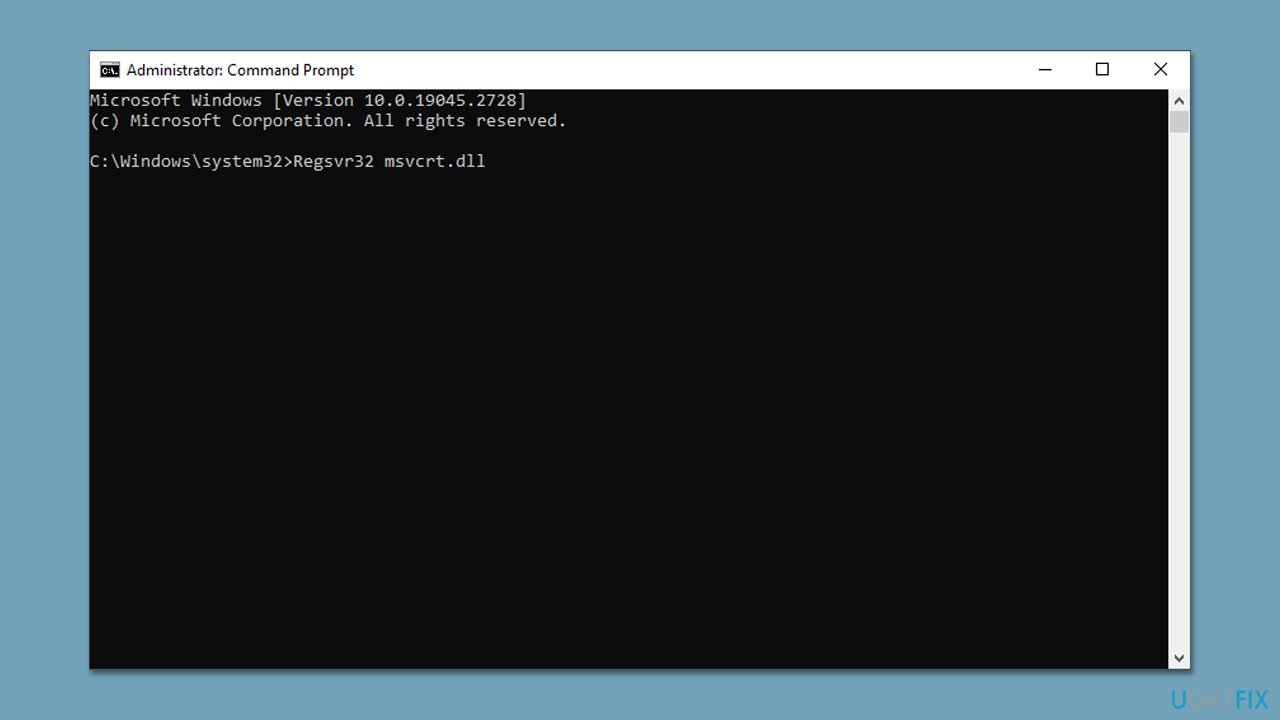
Fix 5. Run a security scan
If you have a third-party security tool installed, you can use it to run the scan. However, if malware is present, it means that the tool did not catch it. We recommend running Microsoft Safety Scanner instead:
- Go to the Microsoft Safety Scanner download page on the official Microsoft website.
- Select the appropriate version of the tool based on your system's architecture (32-bit or 64-bit) and language, and download it.
- Double-click on it to run the tool.
- In the Microsoft Safety Scanner window, click the Full scan radio to perform a comprehensive scan of your computer.
- Click the Next button to begin the scan.
- Depending on the size of your hard drive and the number of files on your system, the scan may take some time to complete.
- Once the scan is complete, the tool will either quarantine or delete the infected files.
- After the cleanup process, you may need to restart your computer to ensure that all threats have been removed.
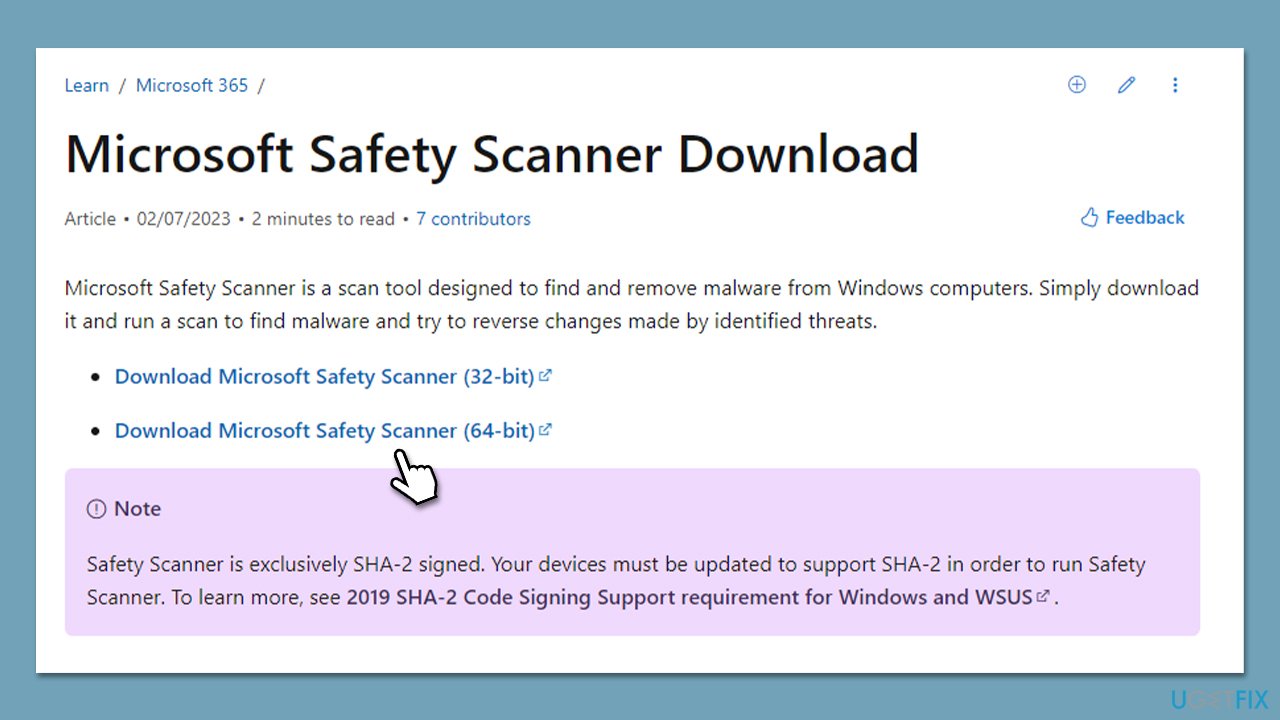
Fix 6. Try System Restore
You can attempt to bring the system to a time when the problem did not exist with the help of System Restore:
- Type in Create a Restore point in Windows search and hit Enter.
- In the System Protection tab, pick System restore.
- Click Next.
- Click Show more restore points (if available).
- Pick the time before the problem occurred and click Next.
- Your computer will reboot.
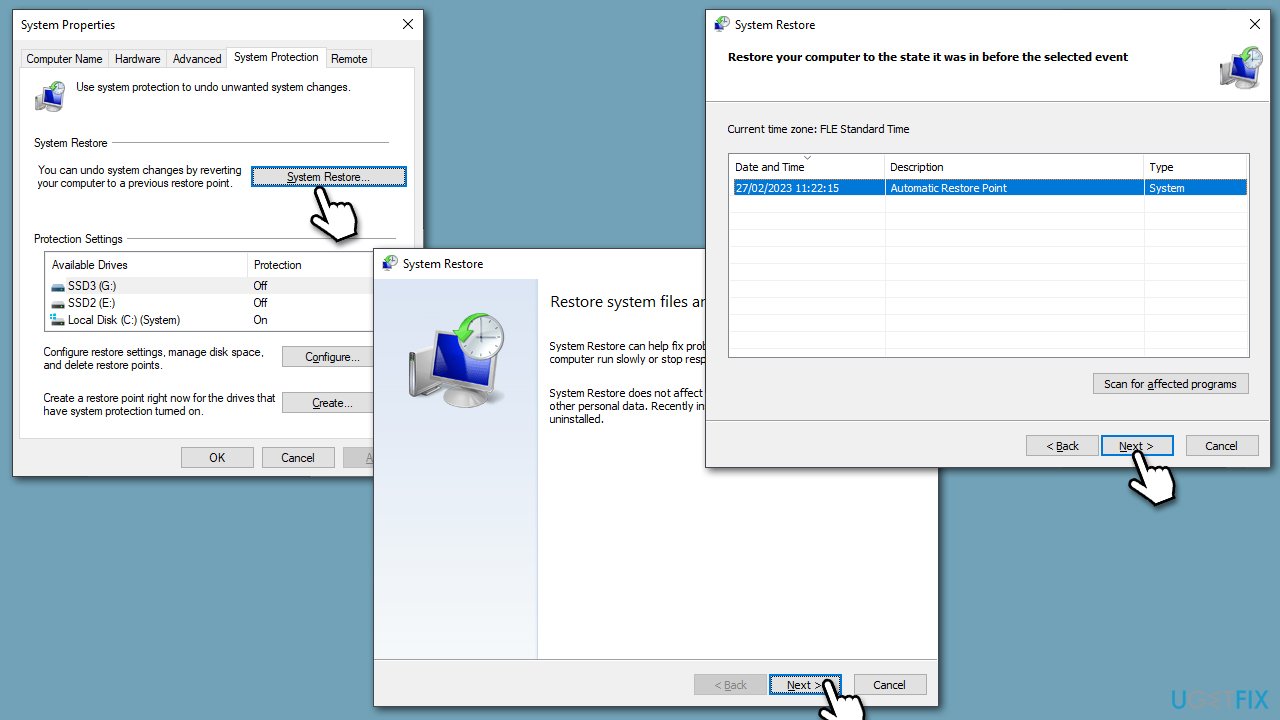
Repair your Errors automatically
ugetfix.com team is trying to do its best to help users find the best solutions for eliminating their errors. If you don't want to struggle with manual repair techniques, please use the automatic software. All recommended products have been tested and approved by our professionals. Tools that you can use to fix your error are listed bellow:
Access geo-restricted video content with a VPN
Private Internet Access is a VPN that can prevent your Internet Service Provider, the government, and third-parties from tracking your online and allow you to stay completely anonymous. The software provides dedicated servers for torrenting and streaming, ensuring optimal performance and not slowing you down. You can also bypass geo-restrictions and view such services as Netflix, BBC, Disney+, and other popular streaming services without limitations, regardless of where you are.
Don’t pay ransomware authors – use alternative data recovery options
Malware attacks, particularly ransomware, are by far the biggest danger to your pictures, videos, work, or school files. Since cybercriminals use a robust encryption algorithm to lock data, it can no longer be used until a ransom in bitcoin is paid. Instead of paying hackers, you should first try to use alternative recovery methods that could help you to retrieve at least some portion of the lost data. Otherwise, you could also lose your money, along with the files. One of the best tools that could restore at least some of the encrypted files – Data Recovery Pro.



