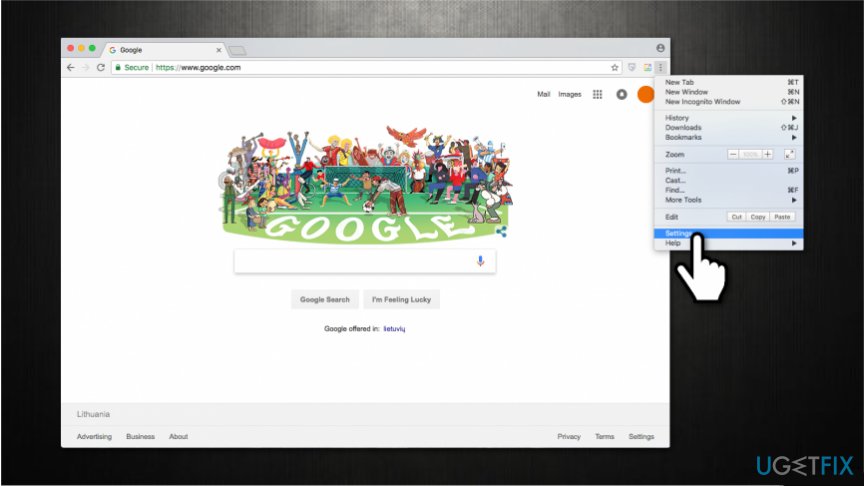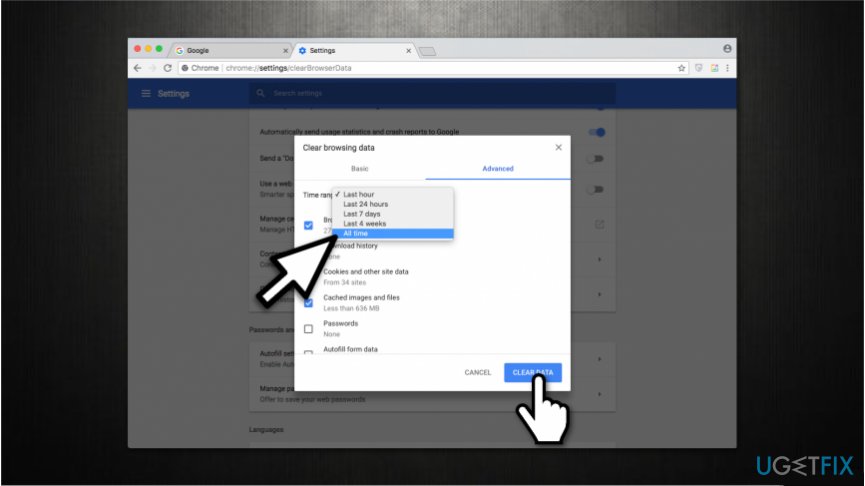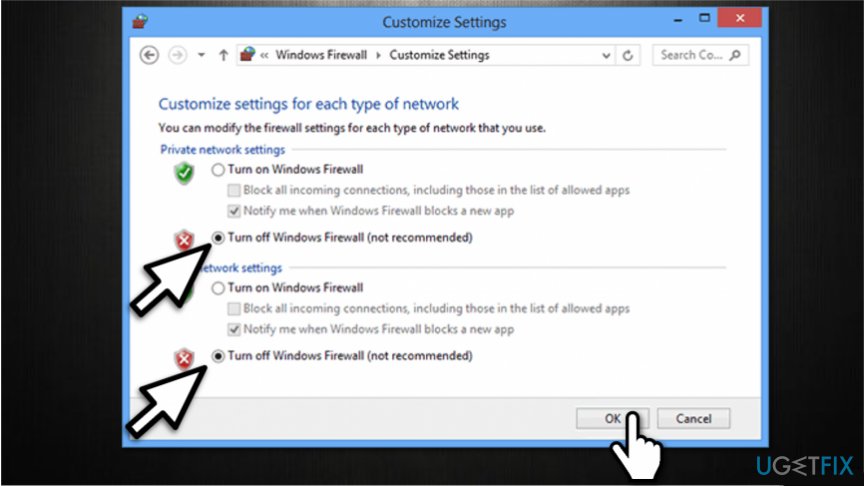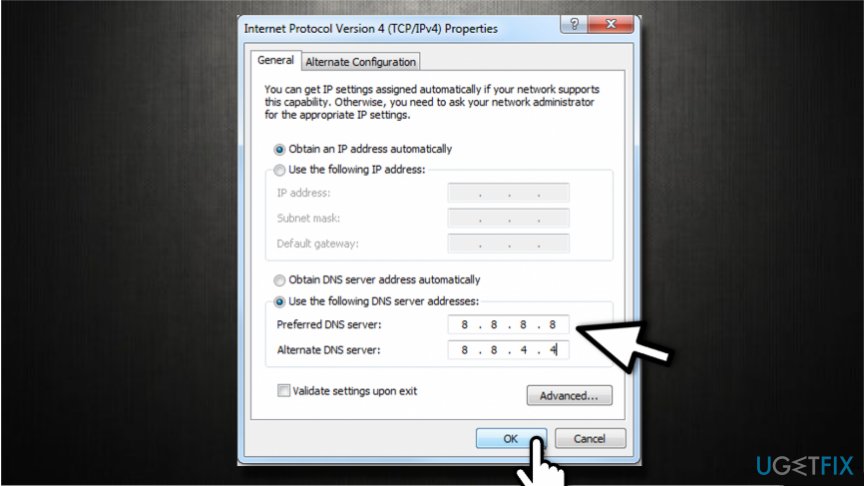Question
Issue: How to Fix NET::ERR_CERT_DATE_INVALID Error on Chrome?
My Google Chrome has just started displaying an error message “Your Connection is Not Private” ERR_CERT_COMMON_NAME_INVALID. Strangely, this message shows up when trying to access pages like google.com, youtube.com, Facebook.com, and other reputable domains. It shows up randomly and oddly enough I can still access the “blocked” site. It that serious?
Solved Answer
NET::ERR_CERT_DATE_INVALID is a system error which is also known as “Your Connection is Not Private.” Usually, people encounter it on Google Chrome[1] while trying to access specific websites even if they are legitimate and trustworthy. Likewise, people cannot enjoy their browsing experience and visit the necessary pages.
Net::ERR_CERT_DATE_INVALID error means that the Internet connection or the device itself is preventing Google Chrome from loading the page based on the fact that the page is not secure and accessing it poses a risk to one’s privacy. Thus, people cannot access such websites as YouTube, Google, Amazon, Facebook, etc.
People who receive “Your Connection is Not Private” message usually try to simply close the window/tab and reopen the browser. Sometimes, this more than easy trick may help. However, if NET::ERR_CERT_DATE_INVALID error is caused by a potentially unwanted program (PUP)[2] or even malware-based cyber threat, these actions will be ineffective.
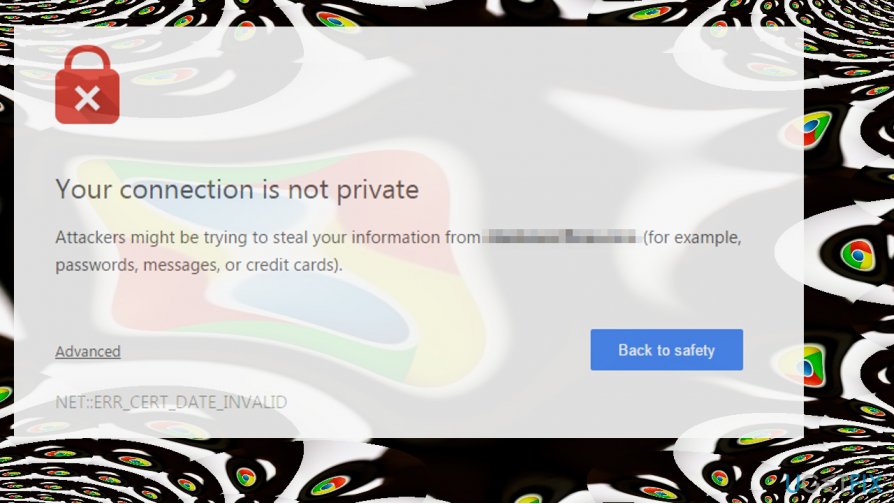
Unfortunately, once the system is damaged by a malicious program, the person needs to see an IT specialist immediately. Although, we suggest you to first run a full system scan with a reputable malware removal software and that might also help to get rid of “Your Connection is Not Private” alert.
Below you will find a guide showing how to fix NET::ERR_CERT_DATE_INVALID system error on Chrome and stop “Your Connection is Not Private” message from popping up. However, please try all the indicated techniques since there are no guarantees that only one will help you right away.
Ways to fix NET::ERR_CERT_DATE_INVALID and get rid of “Your Connection is Not Private” pop-up on Chrome
Sadly, but the culprit of this problem hasn’t been identified yet, but tech-savvy PC enthusiasts come up with several tips and tricks that often help to fix “Your Connection is Not Private” error on Chrome. Here’s what you should try firstly:
- If you are connected to the WiFi hotspot or using another public network, your connection may actually be not private. Therefore, if the “Your Connection is Not Private” net::ERR_CERT_DATE_INVALID error showed up while web browsing on a public network, we would recommend you to stop browsing and disconnect from the current network.
- Scan the system with a professional anti-malware utility. We recommend using FortectMac Washing Machine X9. It might be that a malicious application or virus compromised your web browser.
- Disable doubtful third-party extensions[3] on the affected web browser.
- Reinstall Chrome or another web browser which is damaged.
- Check Date and Time settings. Incorrect date and time parameters often cause this problem, so fix them if needed.
If these simple steps did not help to fix net::ERR_CERT_DATE_INVALID error, please try the following methods:
This video has information about fixing this error:
Method 1. Clear Browser Cache on Chrome
- Open Chrome and click on Menu icon.

- Open History and select Clear browsing data.
- Make sure to clean Browsing history and cache.

- Wait for the cleaning to be executed and then reopen the browser.
Method 2. Disable Windows Firewall Temporarily
- Press Windows key and type Windows Firewall.

- Click on the first option and open Turn Windows Firewall off or on section.
- Select Turn off Windows Firewall and check if the issue still occurs.
Method 3. Replace Current DNS Servers with Google DNS Servers
- Right-click on Windows key and select Control Panel.
- Open Network & Sharing settings.
- Right-click on your network adapter and select Properties.
- Select the Internet Protocol Version 4 (TCP/IPv4) and open Properties.

- Mark the Use the following DNS server addresses: option and enter these DNS server addresses:
8.8.8.8
8.8.4.4 - Apply the changes.
- Reboot the PC.
Method 4. Modify Network and Sharing Settings
- Navigate to the Control Panel -> Network & Sharing Center.
- Select Change advanced sharing settings on the left.
- Expand the Home or work network (Current Profile) and Public network section.
- Now disable Network Discovery, File and printer sharing, and Public Folder Sharing options.
- Finally, turn on the Password protected sharing option.
Repair your Errors automatically
ugetfix.com team is trying to do its best to help users find the best solutions for eliminating their errors. If you don't want to struggle with manual repair techniques, please use the automatic software. All recommended products have been tested and approved by our professionals. Tools that you can use to fix your error are listed bellow:
Protect your online privacy with a VPN client
A VPN is crucial when it comes to user privacy. Online trackers such as cookies can not only be used by social media platforms and other websites but also your Internet Service Provider and the government. Even if you apply the most secure settings via your web browser, you can still be tracked via apps that are connected to the internet. Besides, privacy-focused browsers like Tor is are not an optimal choice due to diminished connection speeds. The best solution for your ultimate privacy is Private Internet Access – be anonymous and secure online.
Data recovery tools can prevent permanent file loss
Data recovery software is one of the options that could help you recover your files. Once you delete a file, it does not vanish into thin air – it remains on your system as long as no new data is written on top of it. Data Recovery Pro is recovery software that searchers for working copies of deleted files within your hard drive. By using the tool, you can prevent loss of valuable documents, school work, personal pictures, and other crucial files.
- ^ Google Chrome. Wikipedia. The Free Encyclopedia.
- ^ Margaret Rouse. PUP (potentially unwanted program). TechTarget. Computer Glossary, Computer Terms.
- ^ Chris Hoffman. Beginner Geek: Everything You Need To Know About Browser Extensions. How-To Geek. We Explain Technology.