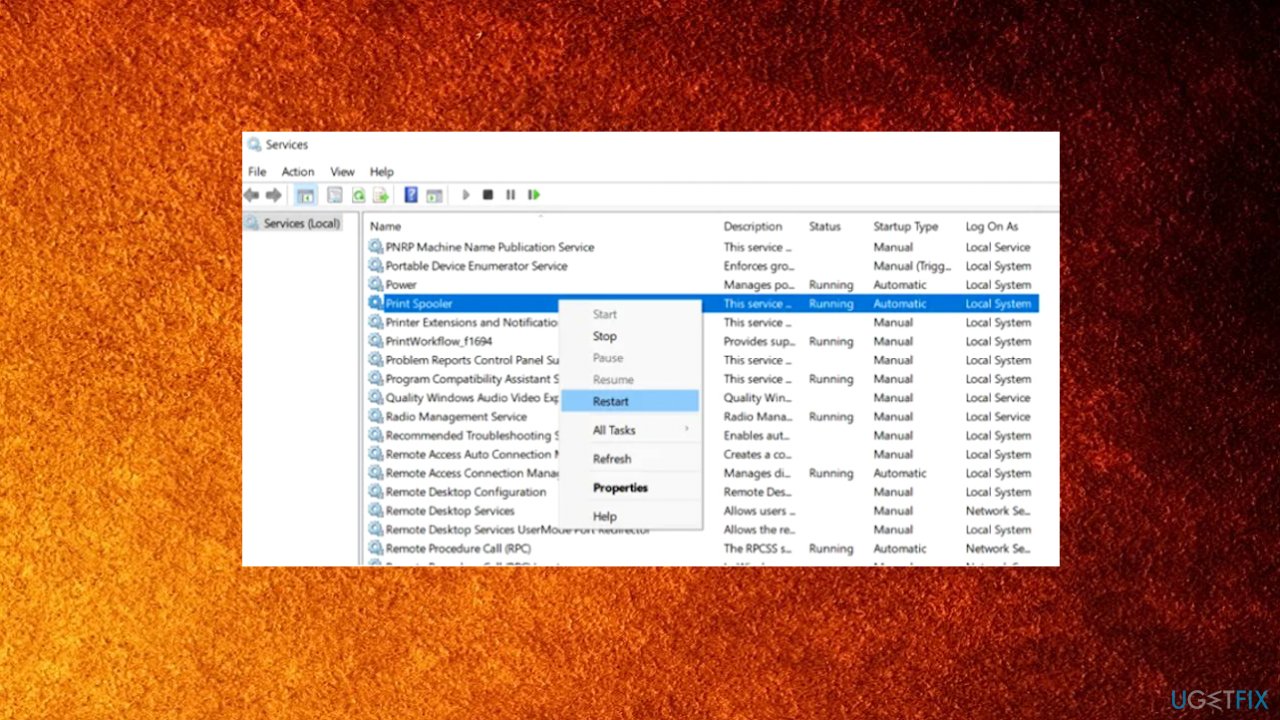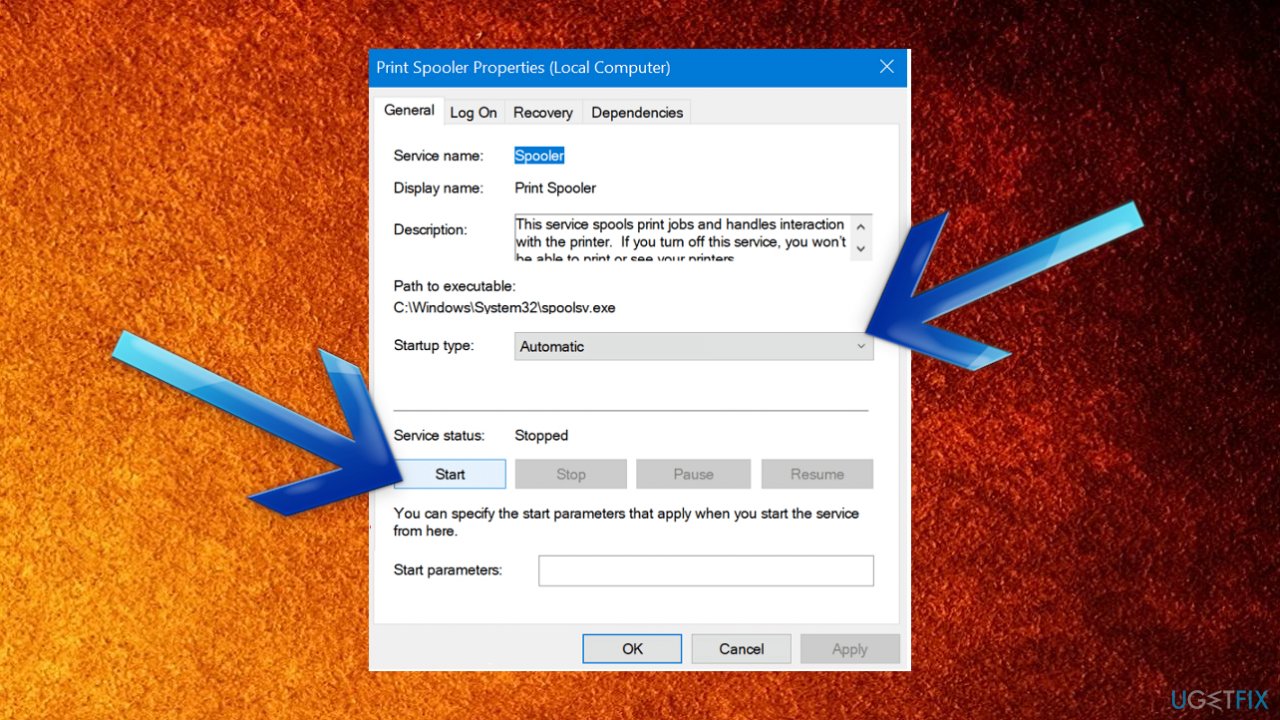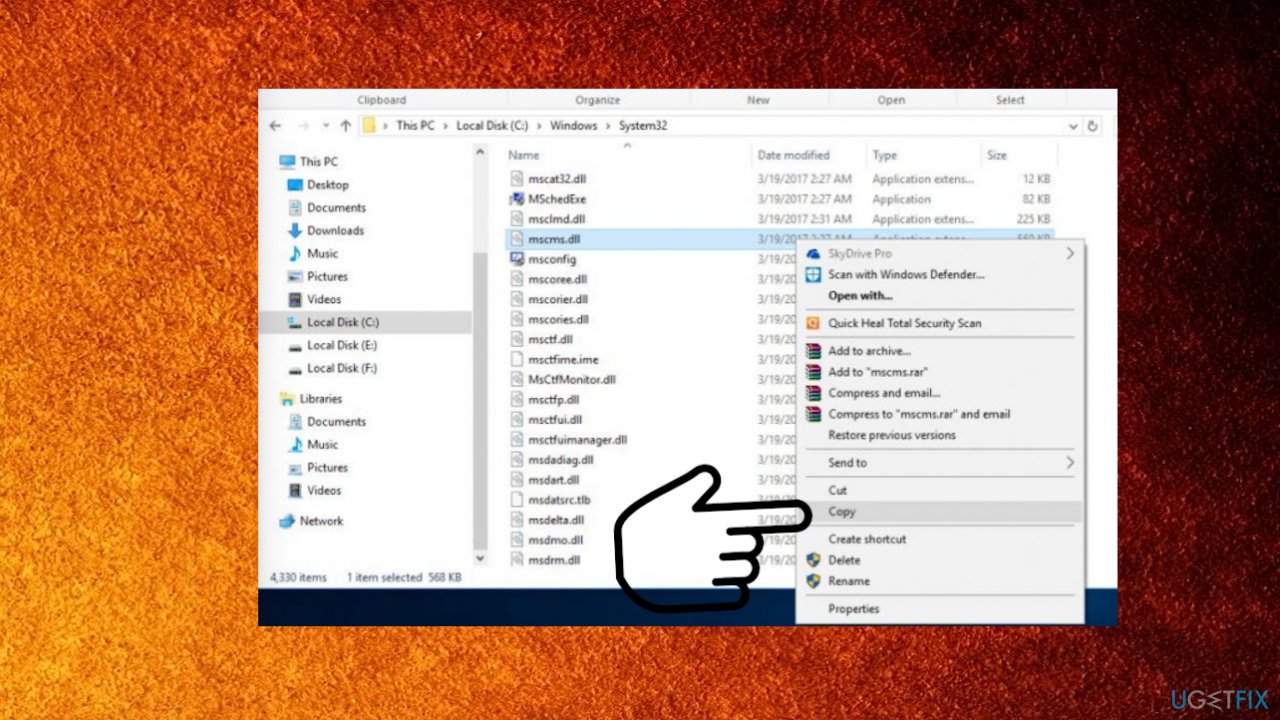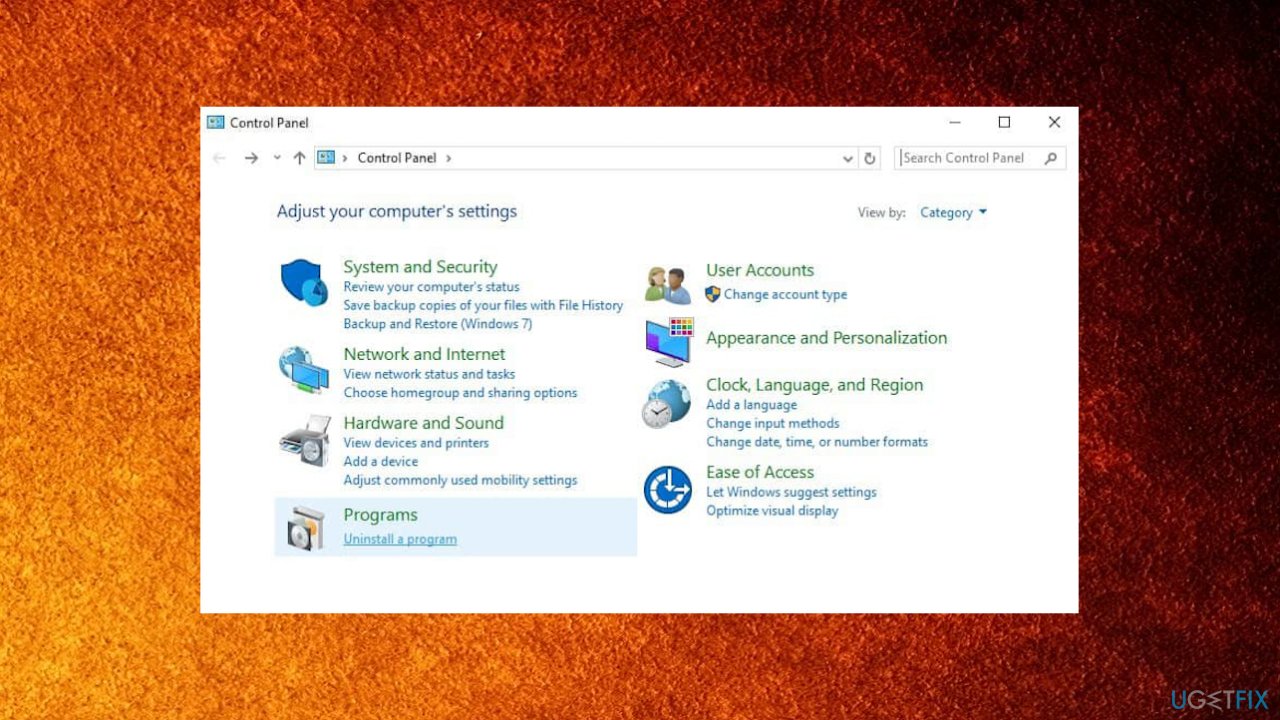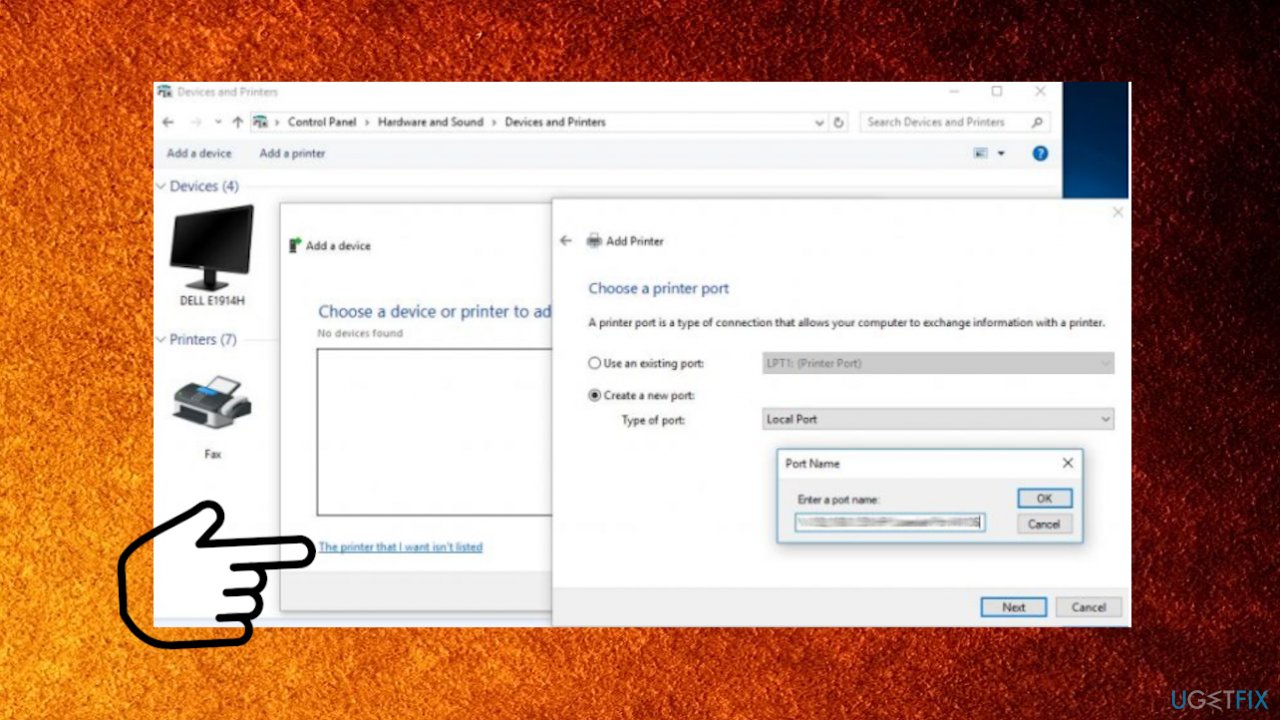Question
Issue: How to fix network printing error 0x0000007c in Windows?
Hello. I received the error 0x0000007c operation failed when installing the network shared printer. The connection fails, and I cannot connect the printer due to the error. It is Windows 11. Maybe the issue is with the OS, but I saw some posts about Windows 10 and this issue too. Can you help me fix this problem?
Solved Answer
The network printing error 0x0000007c in Windows is the issue with 10 and 11 versions that got apparently caused by the security update released in October. The widespread issue leads to problems when adding the network printer or even printing. The update was needed for the particular Windows Print Spooler vulnerabilities, but the upgrade led to a wide range of issues with network printing problems like the “Windows cannot connect to the printer. Operation failed with error 0x0000007c” issue.
These updates got released in October and November because the PrintNigthmare vulnerability caused major issues and needed to be addressed.[1] But the security fix causes problems for users now.[2] The issue is triggering errors for organizations because the network printing is not capable of properly working. The issue was addressed by Microsft, so the fix from their end is provided. However, it is not that helpful for everyone.
The problem remains to bother people for a while, but it is possible to solve the issue. Security updates are for the security improvements, but functionality issues now need to be solved. Uninstalling the update that caused the issue could be a simple solution. That works if you stop the later updates too until the permanent fix for the error is getting released.
Otherwise, the network printing error 0x0000007c in Windows is not solved. At the time, there are some workarounds that could work for users. There are a few of them, so you might want to follow these steps and try a few variants to permanently solve the issue with network printers. You can see which is working for you.
Another fix released by the Microsft is released, but it is only addressing the problematic changes after the October update.[3] The registry editing can be found below, but there are more triggers and causes for the error 0x0000007c, so you should follow with the more in-depth solutions. Also, for the quick system check and file repair, try to run FortectMac Washing Machine X9 that can fix additional issues occurring during the fixing processes and help further improve the performance of the OS.
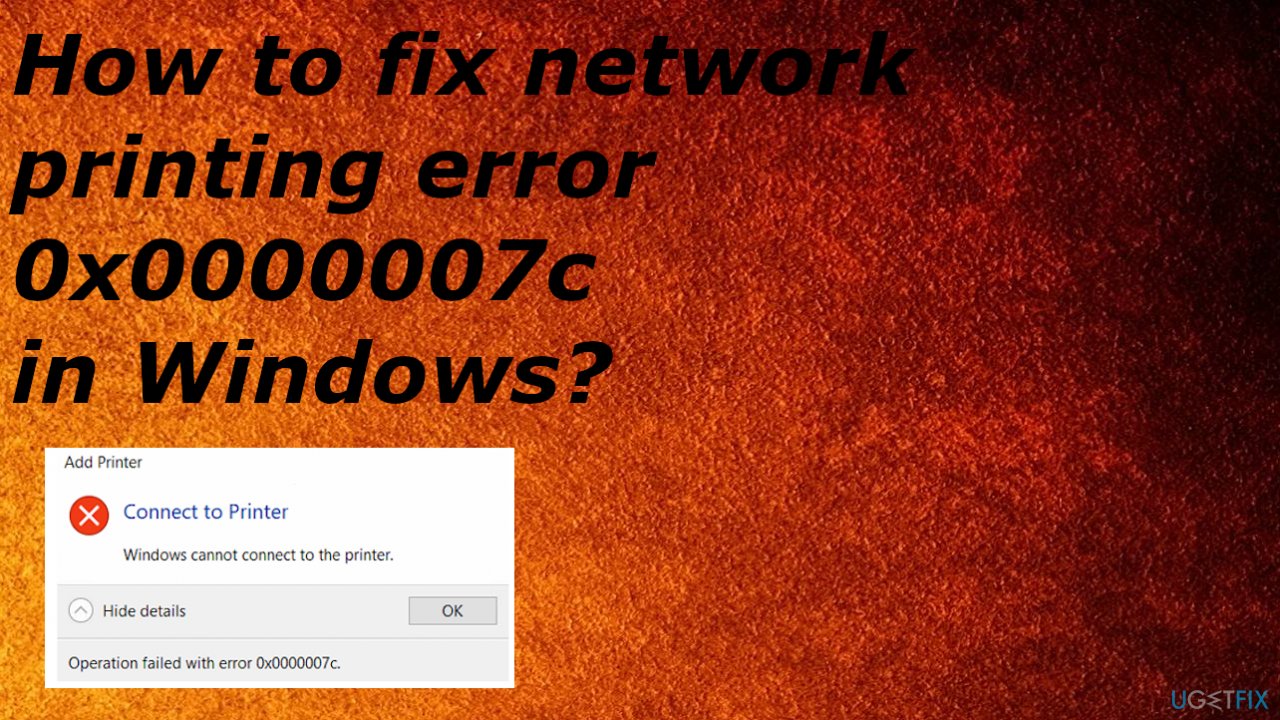
1. Remove the Windows 11 and Windows 10 updates
- Go to Start and then open the Settings app.
- After that click on Updates & Security.
- Click on View Update History.

- Now click on Uninstall Updates.
- Choose the recently installed update based on your operating system build.
- Click Uninstall.
- Restart your PC.
2. Restart Print Spooler service
- Press Windows + R to open Run box.
- Type services.msc and hit OK to open service console.
- Scroll down and look for the print spooler service.
- Right-click on print spooler.
- Once the menu appears select Restart.

- If the service is not started, right-click on print spooler select properties.
- Change the startup type to automatic.

- Choose to start the service under the status.
- Hit ok and apply to save changes.
- Now try to connect to the printer.
3. Manually replace the mscms.dll file
- Navigate to the following folder: C:\\Windows\\system32\\
- If you have a 32 bit Windows installed, navigate to the following folder and paste the previously copied mscms.dll file in it: C:\\windows\\system32\\spool\\drivers\\w32x86\\3\\
- If you have a 64 bit Windows installed, navigate to the following folder and paste the previously copied file in it. C:\\windows\\system32\\spool\\drivers\\x64\\3\\

- Look for mscms.dll in the directory copy the file.
- Reboot.
4. Create a new local port
- Open control panel.

- Search for and select Devices and Printers.
- Click Add a printer from the top menu.
- Windows will scan for available shared printers.
- If you don’t see your printer listed click the link which says The printer that I want isn’t listed.

- Select Add a local printer or network printer with manual settings and click Next.
- Select Create a new port.
- From the drop-down select Standard TCP / IP Port and click Next.
- Type the printer’s address in Printers port name field in the following format: \\\\IP address or the Computer Name\\Printers Name.
- Now click OK and then click Next.
- Select your printer model from the directory to install its drivers.
- Click Next.
- If you have a disk, insert the disk, click Have Disk, and browse to the driver’s location in the disk.
- Click OK.
- Type in a name for your new printer.
- Click Next.
- Print a test page.
- Click Finish.
5. Remove the incompatible Printer drivers
- Press Windows + R to open Run box.
- Type printmanagement.msc and hit Enter.
- This will open print management.
- From the left pane, click All Drivers.
- Right-click on the printer driver and click Delete.
- Repeat the above steps with all drivers.
- Restart windows.
Edit Windows Registry – The workaround
These registry values need to be put into the Windows client. Reboot after the new value is added in.
- Windows 10 2004, 20H2, 21H1 and 21H2: [HKEY_LOCAL_MACHINE\\SYSTEM\\CurrentControlSet\\Policies\\Microsoft\\FeatureManagement\\Overrides] “713073804”=dword:00000000 or the
- Windows 10 1909: [HKEY_LOCAL_MACHINE\\SYSTEM\\CurrentControlSet\\Policies\\Microsoft\\FeatureManagement\\Overrides]
“1921033356”=dword:00000000 - Windows 10 1809 and Windows Server 2019: [HKEY_LOCAL_MACHINE\\SYSTEM\\CurrentControlSet\\Policies\\Microsoft\\FeatureManagement\\Overrides]
“3598754956”=dword:00000000
Microsoft should release the formal update and fix for this in the future. It is stated that December 2021 patch Tuesday includes the permanent solution.
Repair your Errors automatically
ugetfix.com team is trying to do its best to help users find the best solutions for eliminating their errors. If you don't want to struggle with manual repair techniques, please use the automatic software. All recommended products have been tested and approved by our professionals. Tools that you can use to fix your error are listed bellow:
Access geo-restricted video content with a VPN
Private Internet Access is a VPN that can prevent your Internet Service Provider, the government, and third-parties from tracking your online and allow you to stay completely anonymous. The software provides dedicated servers for torrenting and streaming, ensuring optimal performance and not slowing you down. You can also bypass geo-restrictions and view such services as Netflix, BBC, Disney+, and other popular streaming services without limitations, regardless of where you are.
Don’t pay ransomware authors – use alternative data recovery options
Malware attacks, particularly ransomware, are by far the biggest danger to your pictures, videos, work, or school files. Since cybercriminals use a robust encryption algorithm to lock data, it can no longer be used until a ransom in bitcoin is paid. Instead of paying hackers, you should first try to use alternative recovery methods that could help you to retrieve at least some portion of the lost data. Otherwise, you could also lose your money, along with the files. One of the best tools that could restore at least some of the encrypted files – Data Recovery Pro.
- ^ Davey Winder. New Security Shock For Millions Of Windows 10, 11 And Server Users. Forbes. Breaking news reports.
- ^ Operation failed with error 0x0000007c. Microsoft. Community answers forum.
- ^ Mayank Parmar. Windows 10 KB5006738 (21H1) fixes memory leak, other critical bugs. Windowslatest. Reports and news on windows.