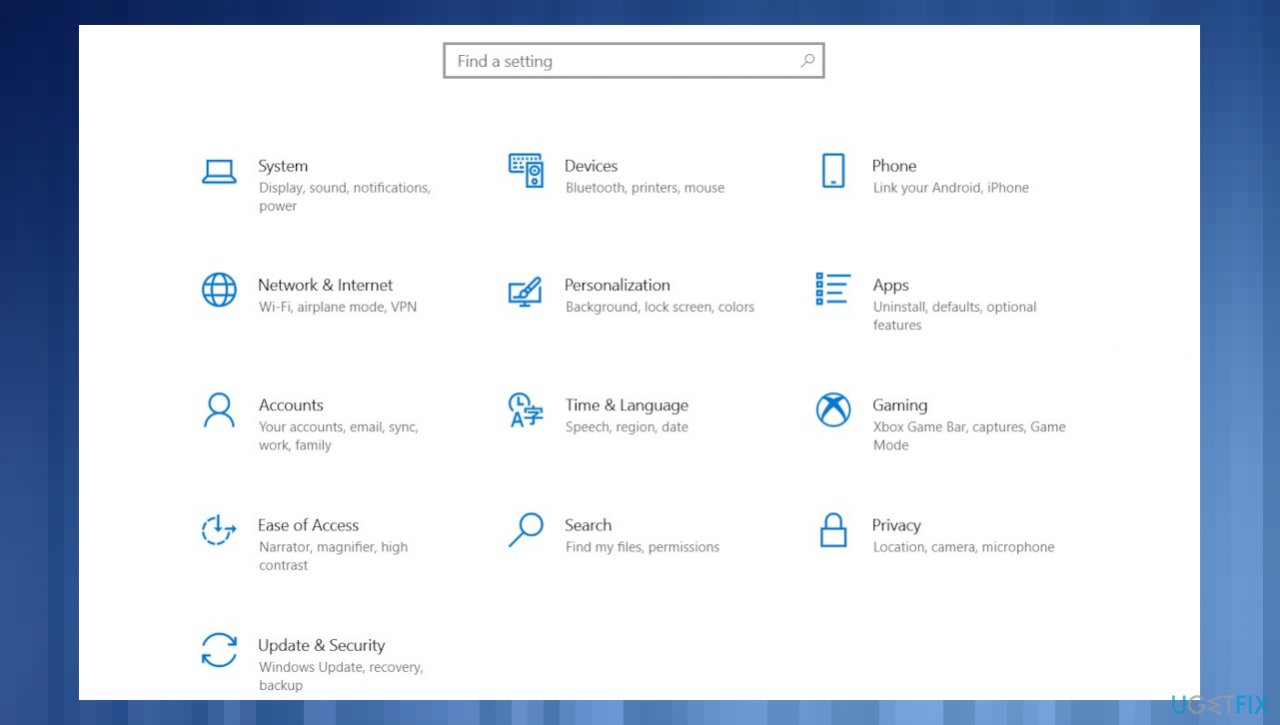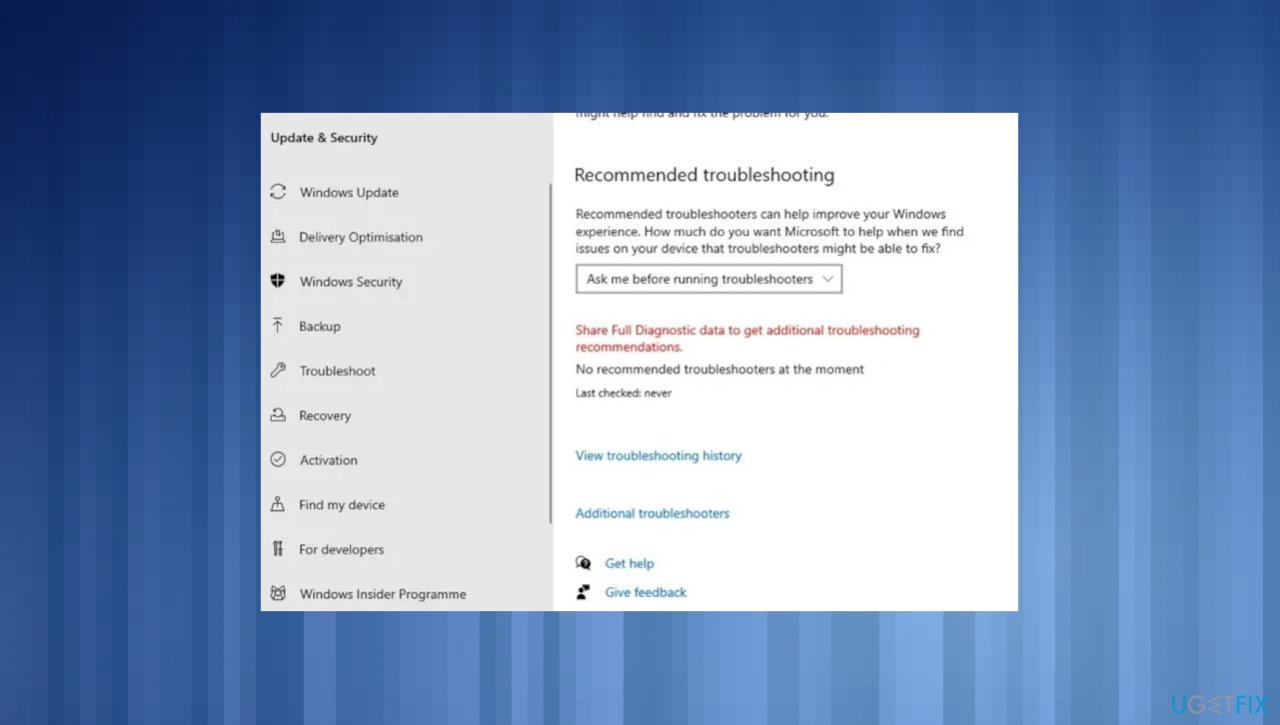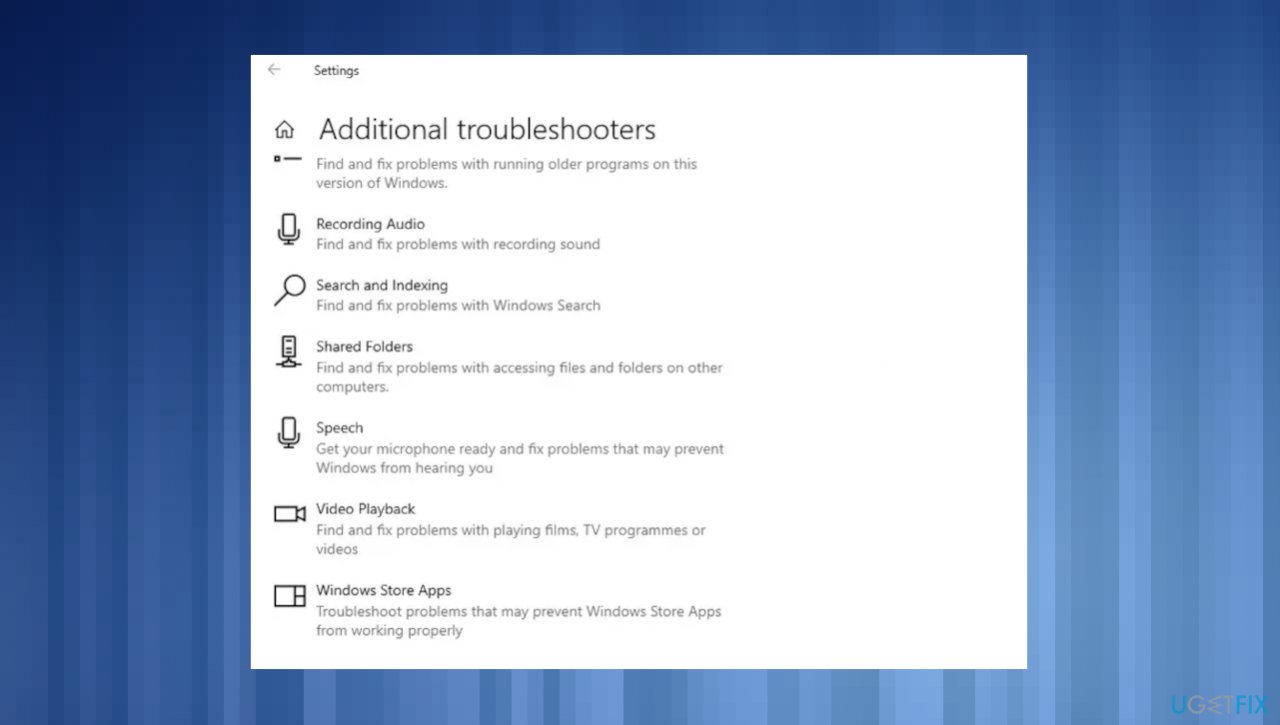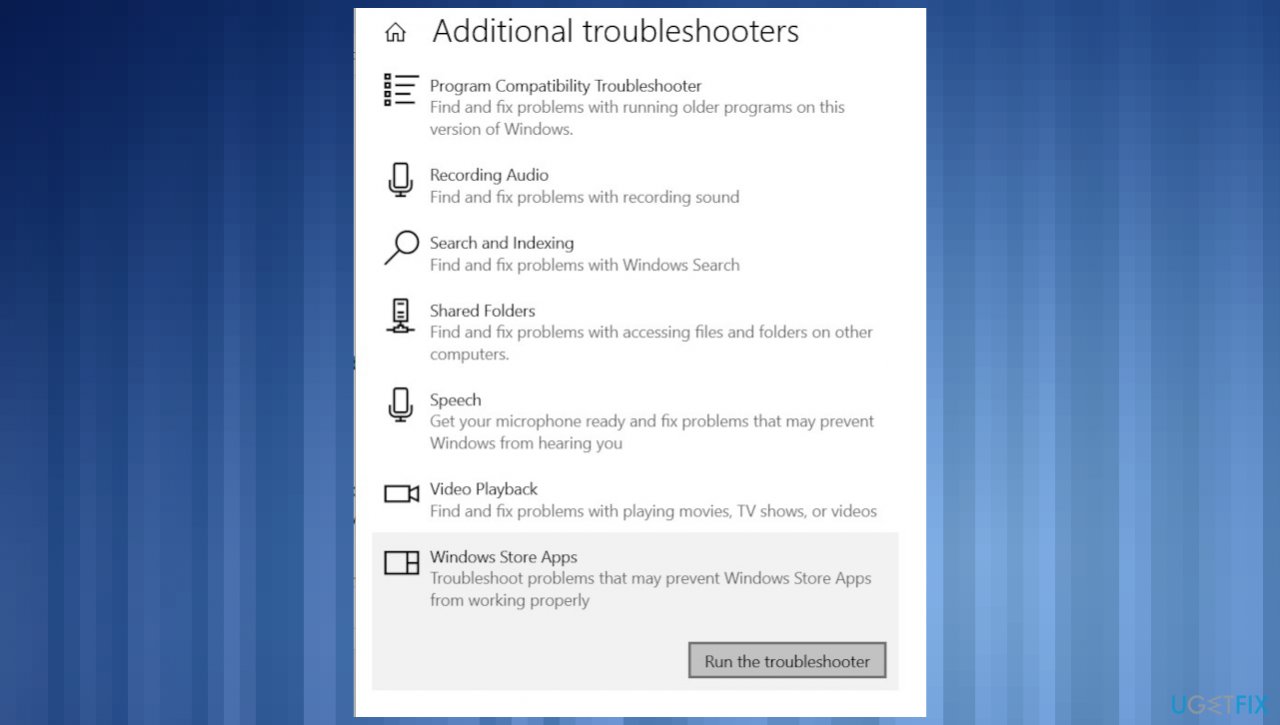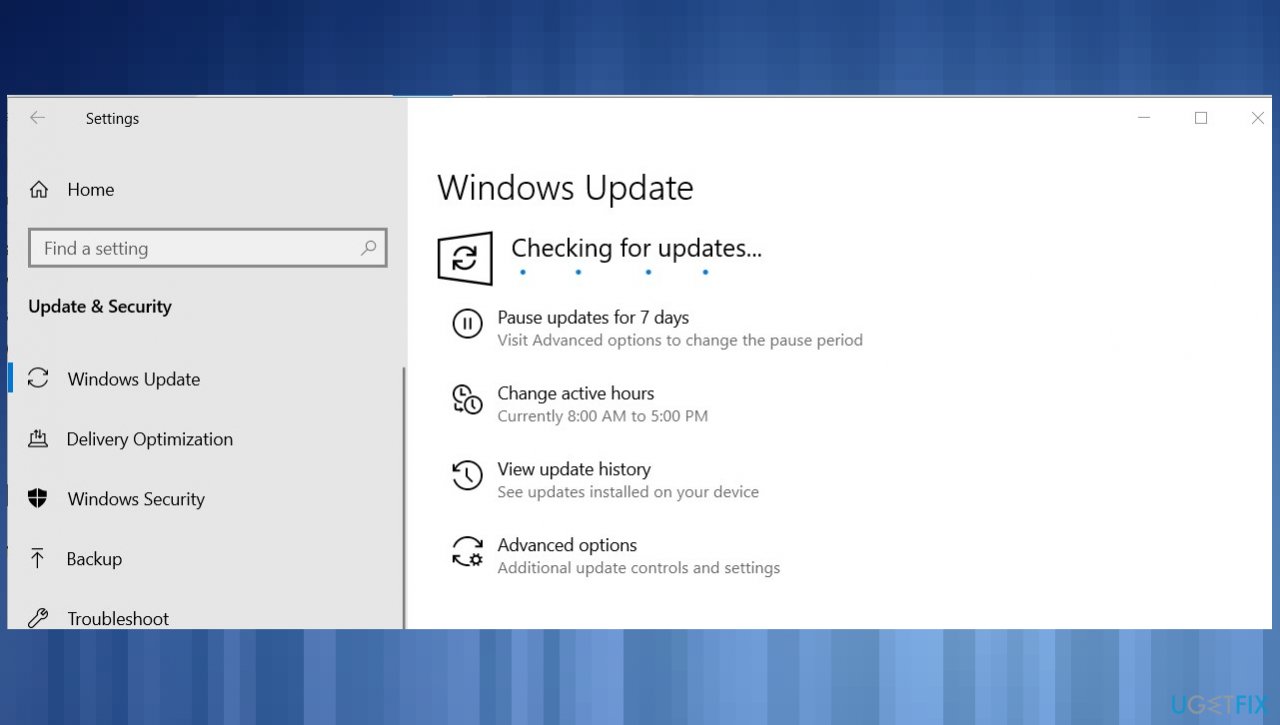Question
Issue: How to fix “Next/Previous” arrows missing in Photos App?
Windows Photo is failing for me. Help! The app is not showing next or previous arrows. I cannot get those arrows in any of the folders I go through. Apps troubleshooting gives no results. Can you provide insights or solutions for me?
Solved Answer
“Next/Previous” arrows missing in Photos App issue seems to be a common problem. Users seem to have recently encountered the problem after the upgrade to the latest Windows 10 version or even the installation of Windows 11.[1] The problem can be frustrating and annoying for everyday users.
The default Photo app presents these options, but depending on various instances, the issue can occur. It is common for such functions to fail after upgrading the operating system or updates of the particular Windows 10 versions.[2] The option might not be present at all and occur only sometimes while you browse your files and folders.
It seems that the issue is related to the fact that the particular folder users try to browse the contents of is not showing in the Folders section on the Photos app directly. You can skip through photos with the help of arrow keys on the keyboard if the “Next/Previous” arrows are missing in Photos App. If the problems occur due to the latest Windows updates, the quickest problem solution would be reversing the update or finding the more recent upgrade for the OS.
Often the cause for the failure of common functions can be related to particular system files and functions corrupted or affected by the unwanted intruder[3] like PUP or malicious applications. These leftovers and damaged pieces on the machine can trigger additional issues and even lead to crucial issues with the performance. You can solve these problems with repair tools like FortectMac Washing Machine X9.
Other options for the solutions and ways that could help you fix “Next/Previous” arrows missing in Photos App might include checking or changing settings related to display, photos app directly. Do not skimp through the instructions and follow the list thoroughly. At least one of the methods should help you.
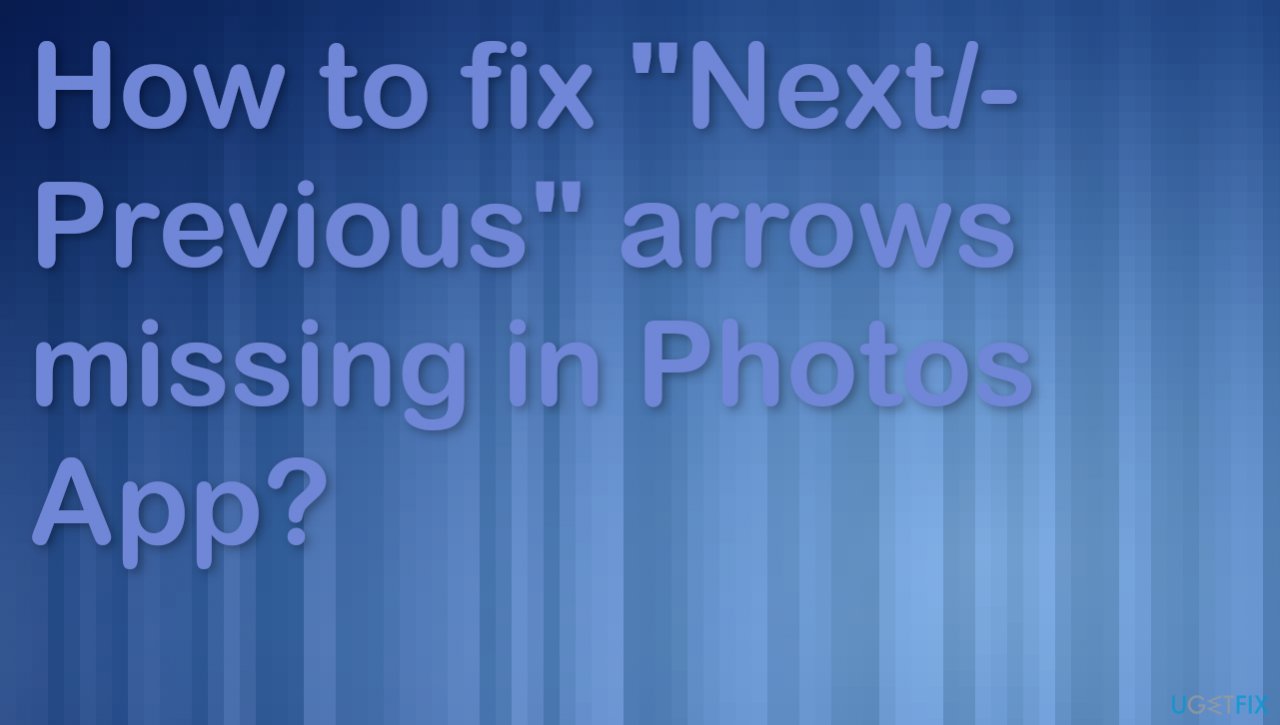
Option 1. Switch the program to open photos
- Right-click the picture you want to browse.
- Click open and change to Drawing.
- If the Drawing is normal, there may be a problem with the Photos app.
Option 2. Reset the Photos app
- Click Windows and I keys.

- In Settings hit Apps.
- Then choose Applications and features.
- Find the Photos app.
- Click Advanced options and choose Reset.
Option 3. Troubleshoot the app
- Go to Settings.
- Choose Update & Security.

- Select Troubleshoot.
- Click Additional troubleshooters.

- Scroll down to Windows Store Apps and click Run the troubleshooter.

Option 4. Update the OS
- Even with the recent Windows 11 built this issue can be resolved with the upgrade. The recent January 2022 upgrade solves the issue even though this problem was never addressed.
- Right-click Start button and pick Settings.
- You can also hit Windows and I button to go straight to Settings window.
- Go to Update & Security.
- On the right, locate and click View update history.

- You can also Check for the latest updates.
- Install any pending OS update.
Option 5. Uninstall inbuilt apps
- Open the Start menu, type Windows PowerShell.
- Right-click on Windows PowerShell and select Run as administrator.
- Enter the below command to reinstall the Photos app:
get-appxpackage *Microsoft.Windows.Photos* | remove-appxpackage
Repair your Errors automatically
ugetfix.com team is trying to do its best to help users find the best solutions for eliminating their errors. If you don't want to struggle with manual repair techniques, please use the automatic software. All recommended products have been tested and approved by our professionals. Tools that you can use to fix your error are listed bellow:
Protect your online privacy with a VPN client
A VPN is crucial when it comes to user privacy. Online trackers such as cookies can not only be used by social media platforms and other websites but also your Internet Service Provider and the government. Even if you apply the most secure settings via your web browser, you can still be tracked via apps that are connected to the internet. Besides, privacy-focused browsers like Tor is are not an optimal choice due to diminished connection speeds. The best solution for your ultimate privacy is Private Internet Access – be anonymous and secure online.
Data recovery tools can prevent permanent file loss
Data recovery software is one of the options that could help you recover your files. Once you delete a file, it does not vanish into thin air – it remains on your system as long as no new data is written on top of it. Data Recovery Pro is recovery software that searchers for working copies of deleted files within your hard drive. By using the tool, you can prevent loss of valuable documents, school work, personal pictures, and other crucial files.
- ^ No next/previous arrows in Photos App. Answers. Microsoft community forum.
- ^ Joe Keeley. 8 Common Microsoft Store and App Issues in Windows 10 (With Fixes). Makeuseof. Windows issues explained.
- ^ Malware. Wikipedia. The free encyclopedia.