Question
Issue: How to fix "No battery is detected" error in Windows?
Hello. I get the “No battery is detected” error every time I boot up my Windows laptop. What should I do?
Solved Answer
When using laptops or other portable devices, users may see the Windows “No battery is detected” error. This error message often signifies that the device's battery cannot be detected by the operating system. Although the exact source of this error is unpredictable, a bad or malfunctioning battery is frequently blamed for it. It may also be the result of system-level issues.
The “No battery is detected” problem can cause users to encounter a number of annoyances and restrictions when using their devices. The inability to rely on battery power makes the gadget dependent on a continual external power supply, which is one of the most noticeable effects. Being reliant on power sources drastically reduces the device's portability and convenience. This problem can hinder mobile computing for people who use laptops for work or travel by interfering with their workflow.
The mistake may also have an impact on operating system settings and features that have to do with batteries. Users might not be able to view their battery status, determine how much longer their batteries will last, or change their power-saving settings as usual. Users' ability to efficiently manage their device's power usage may be hampered by this lack of visibility and control over battery-related aspects.
Users can look at a few potential fixes to deal with the “No battery is detected” problem. These remedies could entail resetting the BIOS settings, updating or reinstalling battery drivers,[1] verifying physical connections to make sure the battery is properly placed, or even changing the battery if it turns out to be bad.
In this guide, you will find 5 steps that should help you fix “No battery is detected” error. You can also run a system repair tool like FortectMac Washing Machine X9 that can fix most system errors, BSODs,[2] corrupted files, and registry[3] issues. Otherwise, follow the step-by-step instructions below.

Solution 1. Install Windows Updates
- Press the Windows key + R to open the Run box.
- Type ms-settings:windowsupdate in the text box and press Enter.
- Click the Check for updates button.
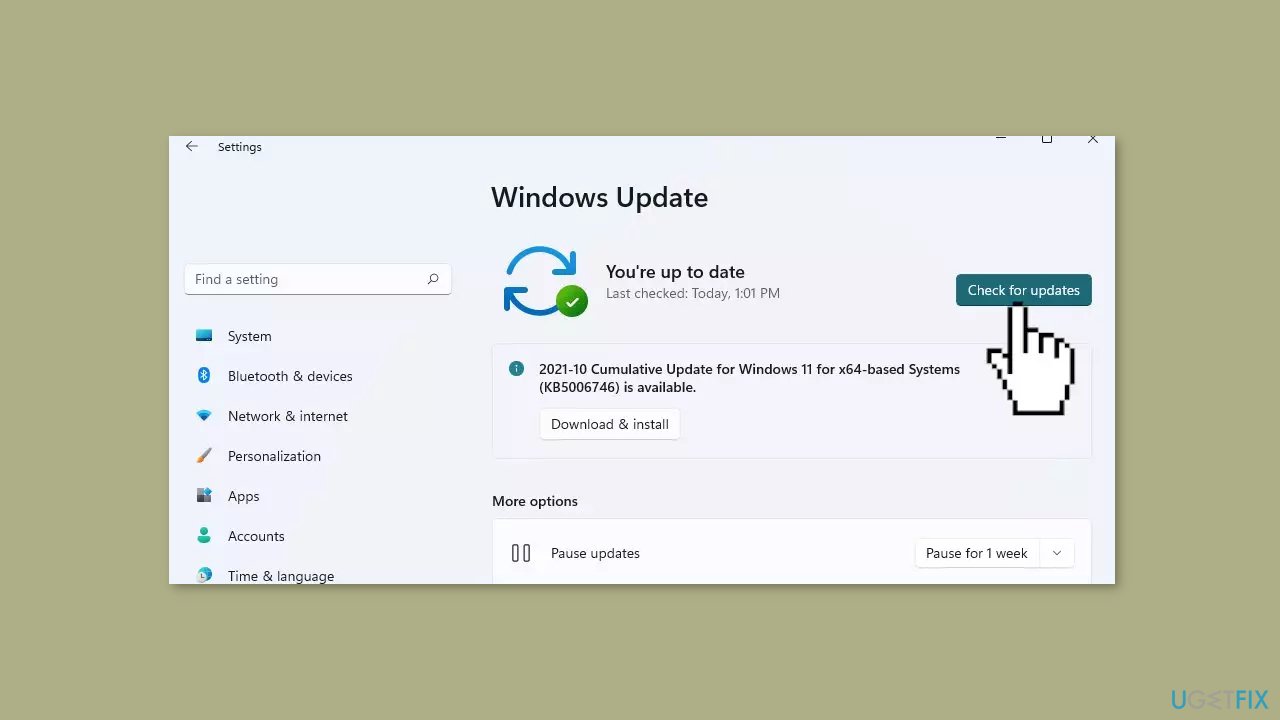
- If a new update is available, click the Download & Install all button.
- Restart your computer after the process is finished and check to see if the problem is fixed.
Solution 2. Check the Battery Status
- Press the Windows key + R to open the Run dialog box.
- Type devmgmt.msc and then press Enter to open the Device Manager.
- Double-click on the Batteries option to expand it.
- Right-click on each of the Battery adapters (one at a time) and select Properties from the menu options.
- In the Properties window, examine the information in the Device status box.
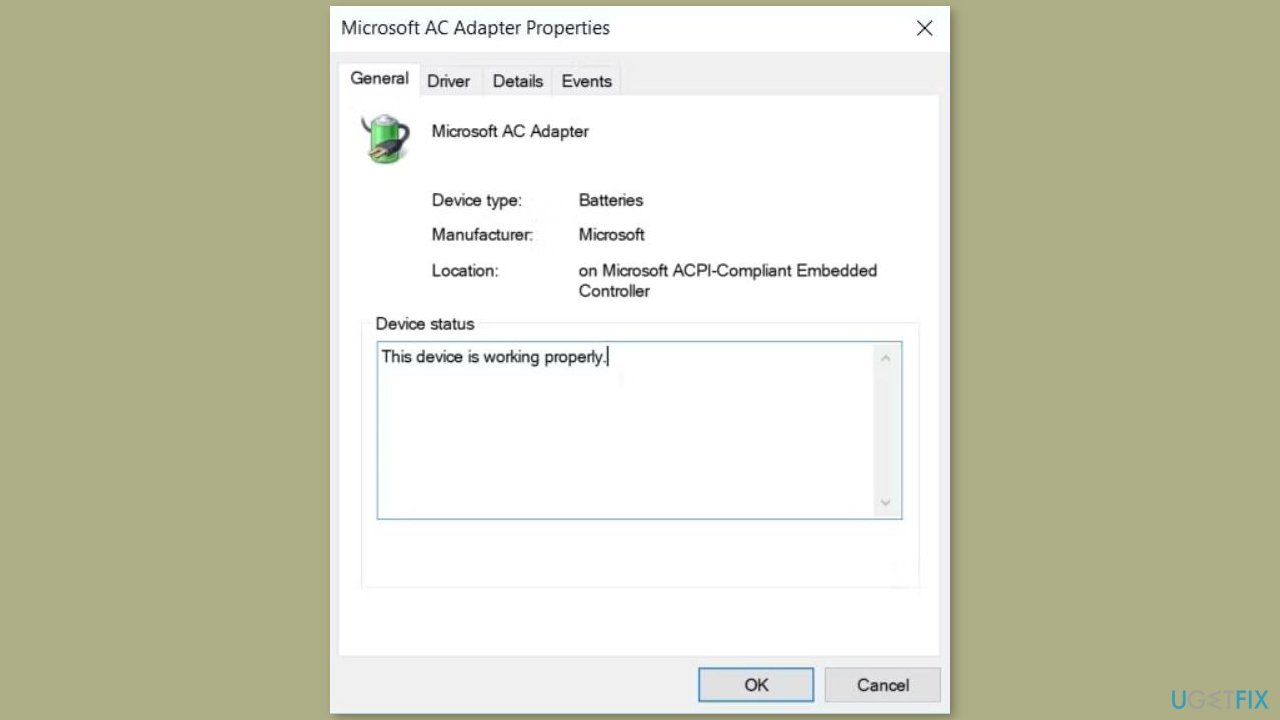
- If the Device status shows The device is working properly, the battery is not experiencing issues. In this case, refer to other solutions in this article to address the No battery detected error.
- If the Device status reads The device has a problem, the battery is likely faulty.
- To resolve the issue, there are two approaches:
- Firstly, attempt to repair the battery drivers using the next method.
- If the driver repair doesn't resolve the problem, consider replacing the battery with a new one.
Solution 3. Restart or Reinstall the Battery Drivers
- Press the Windows key + X and choose Device Manager from the menu.
- Double-click on the Batteries option to expand the section.
- Right-click each Battery adapter individually and choose Disable device.
- Afterward, right-click each Battery adapter again and choose Enable device.
- Restart your computer and verify if the problem has been resolved.

If the issue persists, reinstall battery drivers:
- Access the Device Manager using the methods mentioned earlier.
- Right-click on each Battery adapter and opt for Uninstall device.
- Click the Scan for hardware changes option. Wait for the process to finish, then restart your device.
Solution 4. Run the Windows Troubleshooter
- Open the Start Menu and navigate to PC settings.
- Choose Update & Security, then click on Troubleshoot in the left-hand side pane.
- Scroll down on the right-hand side pane and select the Hardware and Devices troubleshooter.
- Press the Run the troubleshooter button.
- Scroll further and click on the Power troubleshooter.
- Again, press the Run the troubleshooter button.
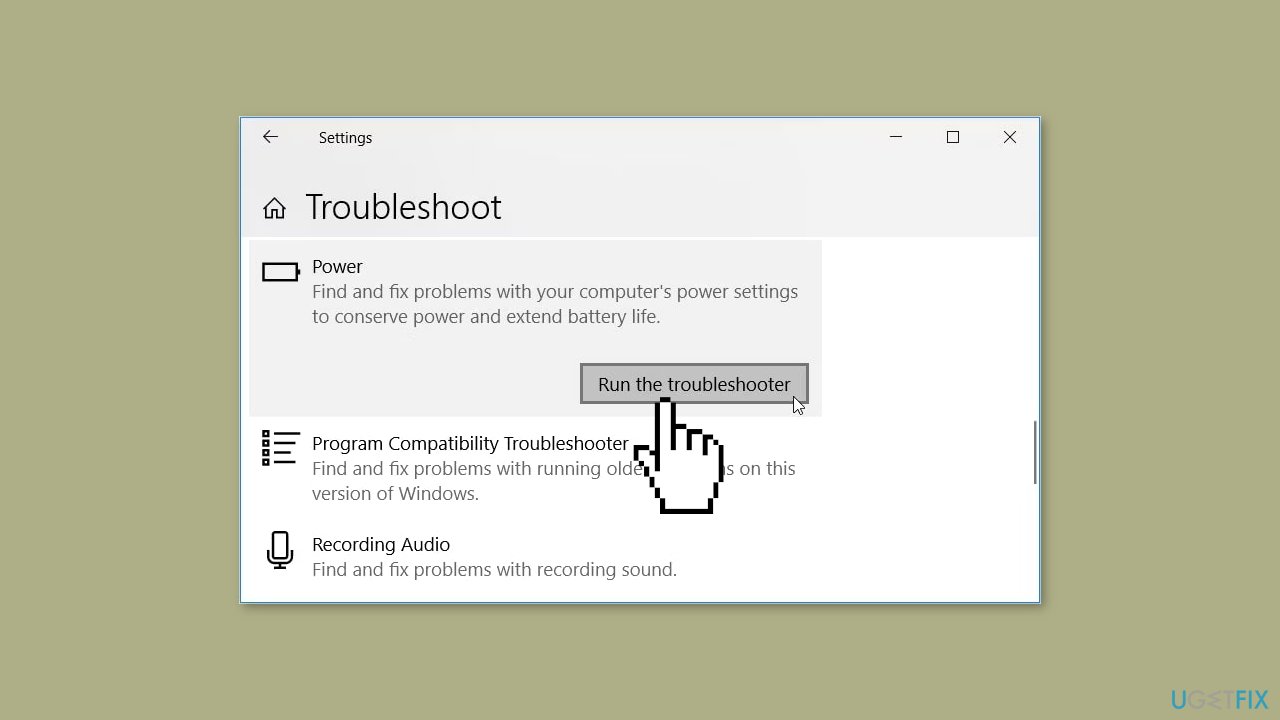
Solution 5. Update BIOS
- Ensure your computer is connected to a stable power source and not running on battery power.
- Back up important files, as a BIOS update carries some risks.
- Press the Windows key + R to open the Run dialog.
- Type msinfo32 and press Enter.
- Note down the BIOS Version/Date information.
- Go to your computer manufacturer's website.
- Navigate to the Support or Downloads section.
- Locate the latest BIOS update for your specific model.
- Download and read the documentation accompanying the BIOS update.
- This documentation will explain the update process and any precautions.
- If the update is in a compressed format, extract the files to a folder on your desktop or any easily accessible location.
- Close all running applications.
- Run the BIOS update executable file you downloaded.
- Follow the on-screen instructions carefully.
- Avoid interrupting the process, as it can result in a non-functional system.
- Once the BIOS update is complete, your computer might restart automatically.
- If it doesn't, manually restart your computer.
- After restarting, press the appropriate key (usually F2, F10, F12, or Del) to enter BIOS/UEFI settings.
- Navigate to the BIOS version section and verify that it matches the new version you installed.
- Sometimes, BIOS updates reset settings to default. Make any necessary changes back to your preferred settings.
Repair your Errors automatically
ugetfix.com team is trying to do its best to help users find the best solutions for eliminating their errors. If you don't want to struggle with manual repair techniques, please use the automatic software. All recommended products have been tested and approved by our professionals. Tools that you can use to fix your error are listed bellow:
Prevent websites, ISP, and other parties from tracking you
To stay completely anonymous and prevent the ISP and the government from spying on you, you should employ Private Internet Access VPN. It will allow you to connect to the internet while being completely anonymous by encrypting all information, prevent trackers, ads, as well as malicious content. Most importantly, you will stop the illegal surveillance activities that NSA and other governmental institutions are performing behind your back.
Recover your lost files quickly
Unforeseen circumstances can happen at any time while using the computer: it can turn off due to a power cut, a Blue Screen of Death (BSoD) can occur, or random Windows updates can the machine when you went away for a few minutes. As a result, your schoolwork, important documents, and other data might be lost. To recover lost files, you can use Data Recovery Pro – it searches through copies of files that are still available on your hard drive and retrieves them quickly.
- ^ Device driver. Wikipedia, the free encyclopedia.
- ^ Chris Hoffman. Everything You Need To Know About the Blue Screen of Death. Howtogeek. Tech Insight Magazine.
- ^ Tim Fisher. What Is the Windows Registry?. Lifewire. Software and Apps.



