Question
Issue: How to fix non-functioning sleep mode in Windows 10?
My PC won‘t go to sleep. This problem appeared after updating Windows. Sometimes it does go to sleep but only after a short while. Troubleshooting did not help. What should I do next?
Solved Answer
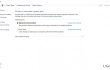
Non-functioning sleep mode in Windows 10 is most likely to occur after updating your operating system. Due to the possible mismatch between the older and new settings, you might face this problem. Another reason is that there might be altered default settings which prevent the sleep mode from functioning well. Luckily, there is no need to worry about as there are solutions to your problem.
Option 1. Managing sleep and hibernation settings
- Press Start select Settings.
- Navigate to System and then Power & sleep.
- Check if the Sleep setting shows the wanted value.
- Enter Additional power settings and click Change Plan Settings.
On the Power Options screen, check whether each function allows the operating system to hibernate. However, there is an easier way to do it. Looking for a flaw might take time, thus, you can simply enable Restore plan settings. This action will set each entry automatically and allow Windows to sleep.
Option 2. Managing network adapter
Network adapter might be at fault for this problem, so you need to make several changes to solve the issue.
- Click Start and type Device Manager.
- Enter it and navigate to Properties.
- Choose Power Management tab and remove the checkmark from the box which says Allow this device to wake the computer.
If you do not see the Power Management tab, log in as an Administrator rather an ordinary user.
Lastly, it would be useful to check your system once in a while with RegCure Pro. This utility helps maintain and manage your operating system. If there are any missing or corrupted registry entries, different system errors and notifications might appear. Thus, in order to remove them, run the software.
Repair your Errors automatically
ugetfix.com team is trying to do its best to help users find the best solutions for eliminating their errors. If you don't want to struggle with manual repair techniques, please use the automatic software. All recommended products have been tested and approved by our professionals. Tools that you can use to fix your error are listed bellow:
Prevent websites, ISP, and other parties from tracking you
To stay completely anonymous and prevent the ISP and the government from spying on you, you should employ Private Internet Access VPN. It will allow you to connect to the internet while being completely anonymous by encrypting all information, prevent trackers, ads, as well as malicious content. Most importantly, you will stop the illegal surveillance activities that NSA and other governmental institutions are performing behind your back.
Recover your lost files quickly
Unforeseen circumstances can happen at any time while using the computer: it can turn off due to a power cut, a Blue Screen of Death (BSoD) can occur, or random Windows updates can the machine when you went away for a few minutes. As a result, your schoolwork, important documents, and other data might be lost. To recover lost files, you can use Data Recovery Pro – it searches through copies of files that are still available on your hard drive and retrieves them quickly.



