Question
Issue: How to fix "Not Implemented" error in MS Office and Outlook?
Hi. Whenever I attempt to open any Office file, such as Word or Excel, I receive a “Not Implemented” error, which is really annoying – I can't use files for my work. Any ideas on how to deal with this?
Solved Answer
Microsoft Office is a suite of productivity applications developed by Microsoft Corporation that includes popular software such as Microsoft Word, Excel, PowerPoint, and Outlook. These applications are widely used in homes, schools, and businesses around the world. Microsoft Office offers a range of features that can help users create, edit, and manage documents, spreadsheets, presentations, and emails efficiently.
Outlook is a popular email and calendar management application that is included in the Microsoft Office suite. It offers a range of features such as email organization, calendar scheduling, task management, and contact management. Outlook is widely used in professional settings, where users rely on it to manage their work schedules and communicate with their colleagues.
The “Not implemented” error message can occur in Microsoft Office applications and Outlook when a requested function or feature is not currently available or has not been implemented in the installed version of the software. This error can occur for a variety of reasons, including conflicts with other software or add-ins, corrupted software installation, outdated software, or missing updates.
When this error occurs in Microsoft Office applications such as Word, Excel, or PowerPoint, it can prevent users from accessing certain features or functions. For example, a user might encounter the “Not implemented” error message when attempting to use a specific feature or function, such as inserting a chart or using a particular formatting option.
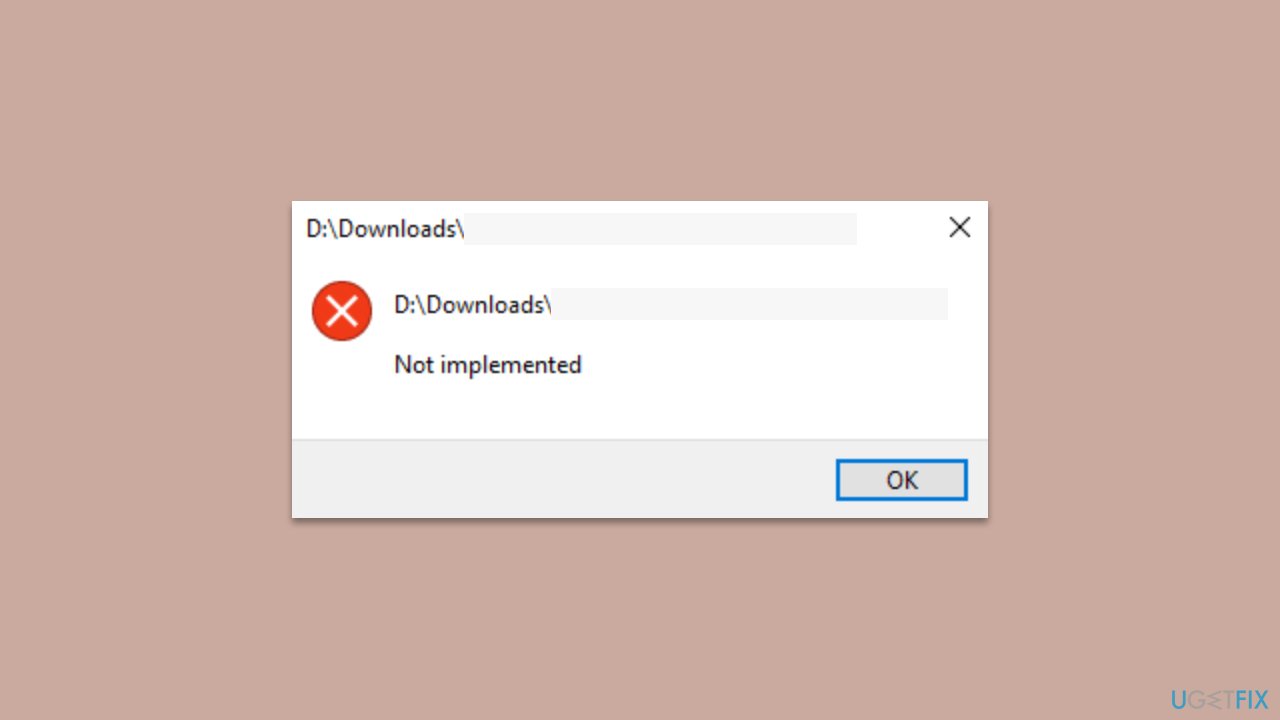
To resolve this issue, users can try updating their Microsoft Office software to the latest version, repairing or reinstalling Office, disabling add-ins or conflicting software, or accessing the file on a different computer. We provide these and other instructions below, but if you would rather perform automatic PC repair, we recommend using the FortectMac Washing Machine X9 utility.
Solution 1. Update the apps
Updating Office or Outlook might fix bugs and resolve the “Not Implemented” error in Windows.
- Open any Office/Outlook application.
- Click on File in the top-left corner.
- Click on Account and then click on Update Options.
- Choose Update Now and install any available updates.
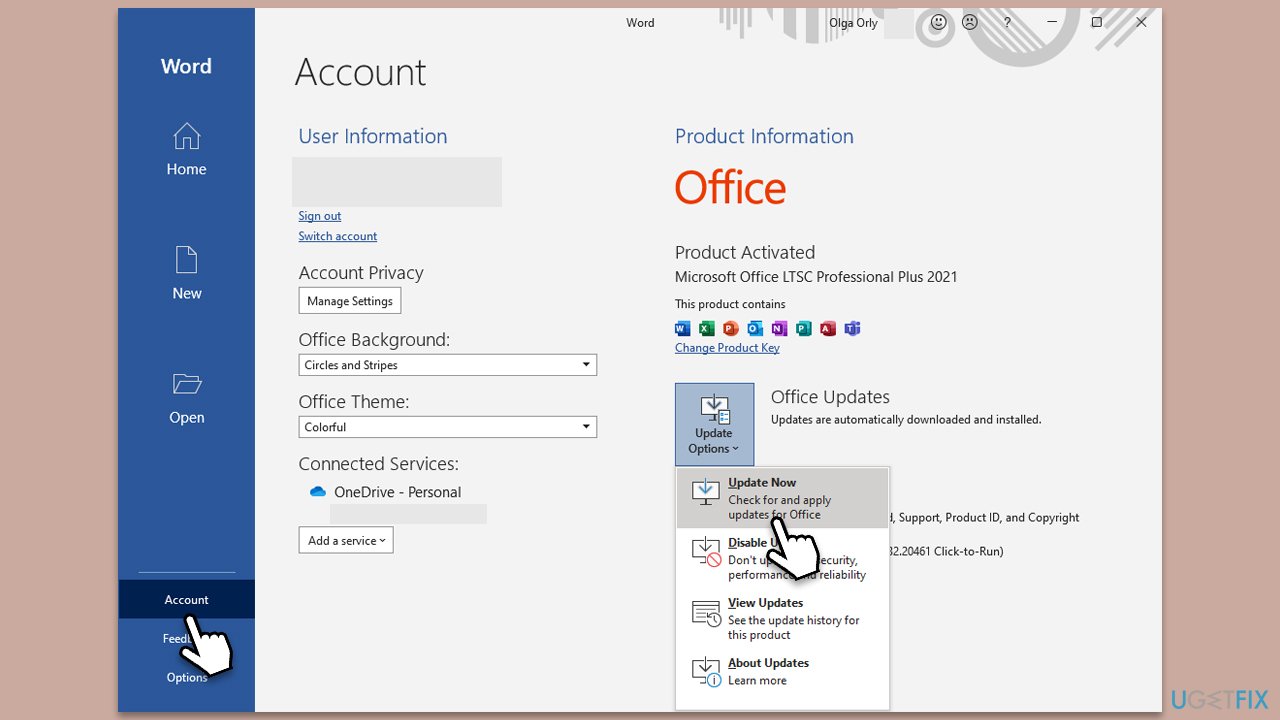
Solution 2. Repair Office
There's a built-in repair function that you can use to repair the Office suite.
- Type Control Panel in Windows search and press Enter.
- Select Programs > Programs and Features.
- Select Microsoft Office and click on Change.
- Choose the option for Online Repair and click Repair.
- Follow the prompts to finish the process.
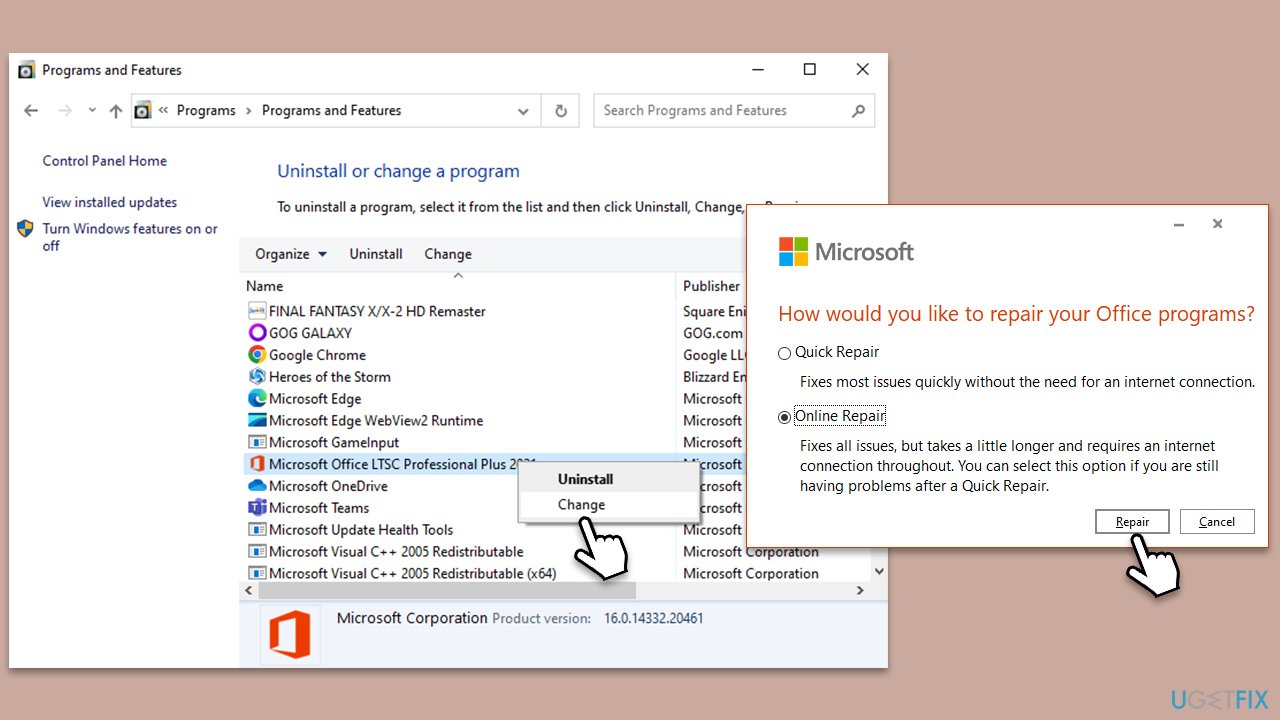
Solution 3. Disable COM add-ins
- Press Win + R on your keyboard to open the Run dialog.
- Type in outlook.exe /safe and press Enter or click OK (use the same principle for any other Office apps).
- In the Outlook application, o to File > Options (or just pick Options from the main menu).
- Go to the Add-ins section.
- Under the Manage section, select COM Add-ins from the drop-down menu and click Go.
- Uncheck all the Add-ins and click OK.
- Now close down the app and re-open it in normal mode.
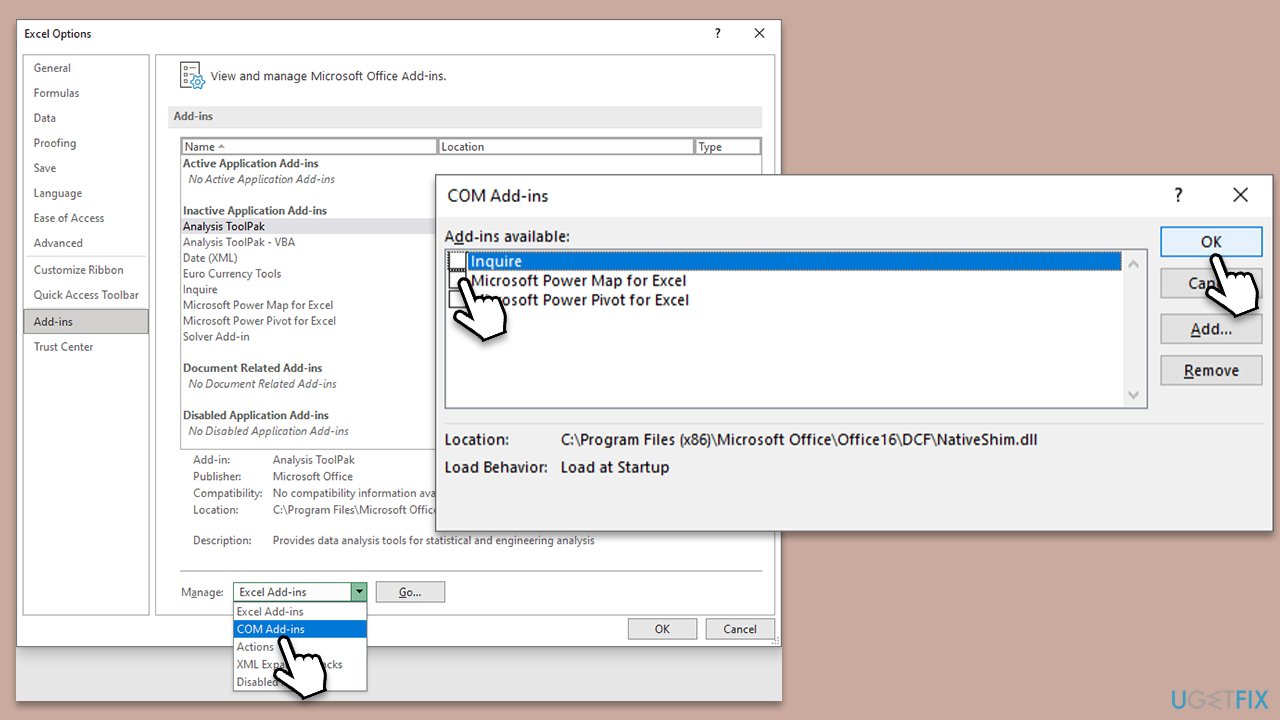
Solution 4. Create a new Outlook profile
- Before proceeding, make sure Outlook is closed.
- Open Control Panel, select Small icons at the top-right of the window, and select Mail.
- Click on Show Profiles.
- Click on Add to create a new profile.
- Enter a name for your new profile.
- Set up your email account.
- Test the account settings.
- Set the new profile as default.
- Open Outlook and start using your new profile.
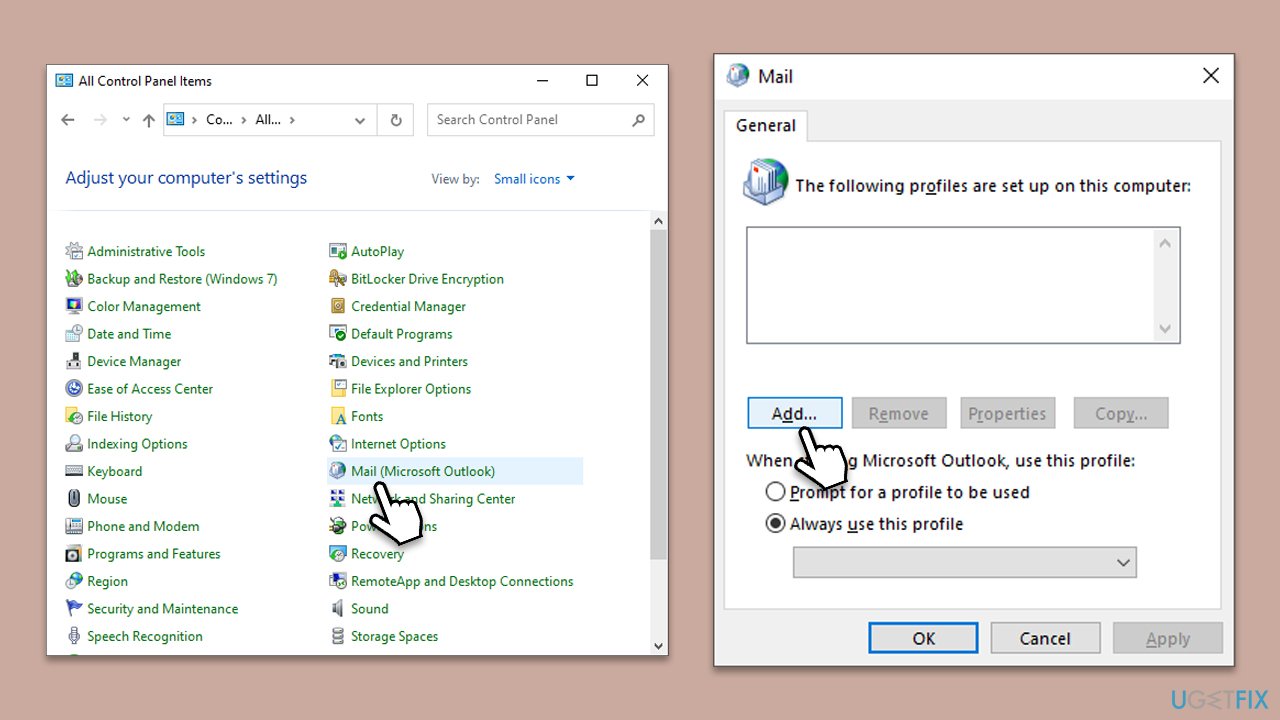
Solution 5. Reinstall MS Office
Some users said that the only way they could fix the “Not Implemented” error in MS Office and Outlook was by reinstalling the suite.
- Right-click on Start and pick Apps and Features.
- Scroll down to find the MS Office installation.
- Click Uninstall and confirm with Uninstall.
- Follow on-screen instructions to remove the app completely.
- Reboot the PC and then reinstall Microsoft office.
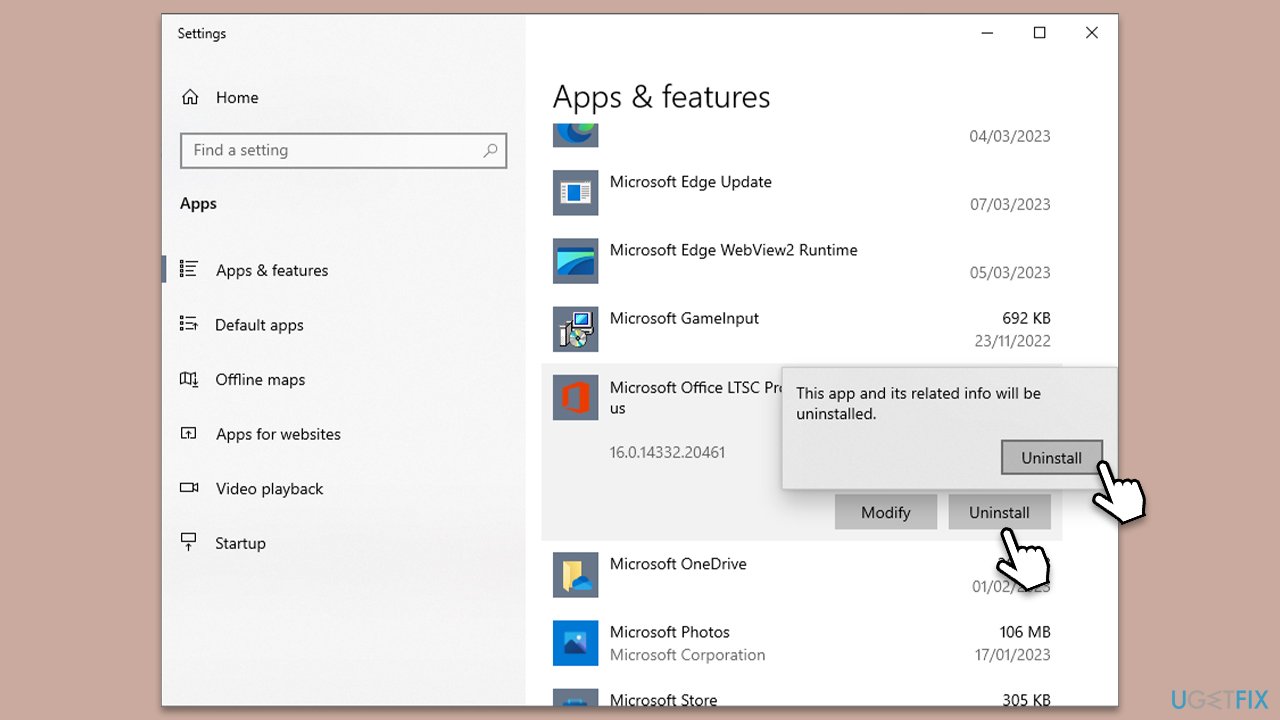
Repair your Errors automatically
ugetfix.com team is trying to do its best to help users find the best solutions for eliminating their errors. If you don't want to struggle with manual repair techniques, please use the automatic software. All recommended products have been tested and approved by our professionals. Tools that you can use to fix your error are listed bellow:
Protect your online privacy with a VPN client
A VPN is crucial when it comes to user privacy. Online trackers such as cookies can not only be used by social media platforms and other websites but also your Internet Service Provider and the government. Even if you apply the most secure settings via your web browser, you can still be tracked via apps that are connected to the internet. Besides, privacy-focused browsers like Tor is are not an optimal choice due to diminished connection speeds. The best solution for your ultimate privacy is Private Internet Access – be anonymous and secure online.
Data recovery tools can prevent permanent file loss
Data recovery software is one of the options that could help you recover your files. Once you delete a file, it does not vanish into thin air – it remains on your system as long as no new data is written on top of it. Data Recovery Pro is recovery software that searchers for working copies of deleted files within your hard drive. By using the tool, you can prevent loss of valuable documents, school work, personal pictures, and other crucial files.






