Question
Issue: How to Fix Not Working Drag and Drop Function on Windows 10?
Hello, please help. Drag and drop function stopped working on my Windows 10 laptop. Since yesterday I can’t drag anything from the desktop to the folders. I have to copy and paste all files to folders, which is annoying. Any ideas?
Solved Answer
The Drag and Drop functionality on Windows operating system gets used on an everyday basis by many users. This feature allows organizing your folders, files, and other stuff easily, using only the mouse movements and clicks. However, it causes issues when people can't drag and drop Windows 10.
Right-click on the file or folder and selecting Copy or Cut does the same thing because in the pop-up menu, destination folders appear. But the problem is that people are clueless when the function to drag and drop is not working on Windows 10 devices.
However, the particular issue when the user can't drag and drop on Windows 10 is common due to the dragging and dropping function that is more used as a feature. There is a more significant issue possibility because installing programs or updates can trigger a particular setting glitches or unusual behavior on the PC. The simple solution may be a full system restart on the computer, but there is a possibility that this is not enough.
So if you already tried to reboot the machine to fix drag and drop not working on Windows 10, follow the article for more solutions. Try to remember if you have done anything unusual on the device during the time this issue occurred. Any process regarding applications or settings can be the cause of the problem with main machine functions. 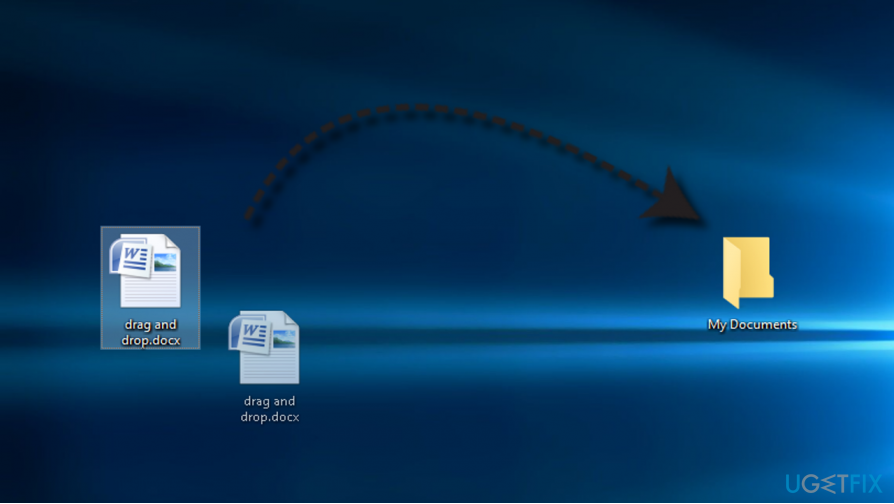
To drag the file, one needs to click on the file and drag it to the preferred location without any additional moves.
However, through the past couple of years, thousands or rather tens of thousands of Windows 10 users[1] encountered an issue when Drag and Drop function fails to work.
In most of the cases, files cannot be dragged or disappear when dragging from one location to another. While this doesn’t mean a permanent file loss,[2] people are often struggling to find the exact place to which the file was accidentally dropped.
Fixing drag and drop not working on Windows 10
The Drag and Drop failure has been noticed after upgrading from Windows 7 to Windows 10 in particular. The culprit may be the incorrect system’s configuration during the upgrade process. However, Windows technicians[3] claim that usually, the problem stems from the Windows Explorer corruption.
Don’t worry if you don’t know the exact culprit why the drag and drop function failed. Firstly, you should run the scan on the machine using FortectMac Washing Machine X9 and check if there is any malware that can cause these issues. Tools like these can fix other problems with your files and applications.
If that is not solving the issue, you can find all manual fixes for the question, so all you have to do is to apply them one-by-one and check if the problem was resolved.
Restart the File Explorer to fix drag and drop not working on Windows 10
To fix Drag and Drop on Windows, try to restart File Explorer process. Do not fall for panic if your desktop disappears temporarily after disabling the process. That’s normal. It will be recovered once the process restarts.
TIP: before staring the drag and drop fixes, we would recommend you to copy out instructions and save them in a word file because you won’t be able to open the browser while initiating some of the steps.
- Open Windows Task Manager (press Ctrl + Alt + Delete simultaneously).
- Open Details tab and find the for explorer.exe process.
- Right-click on explorer.exe, and select End process tree. At this point, your desktop should disappear.
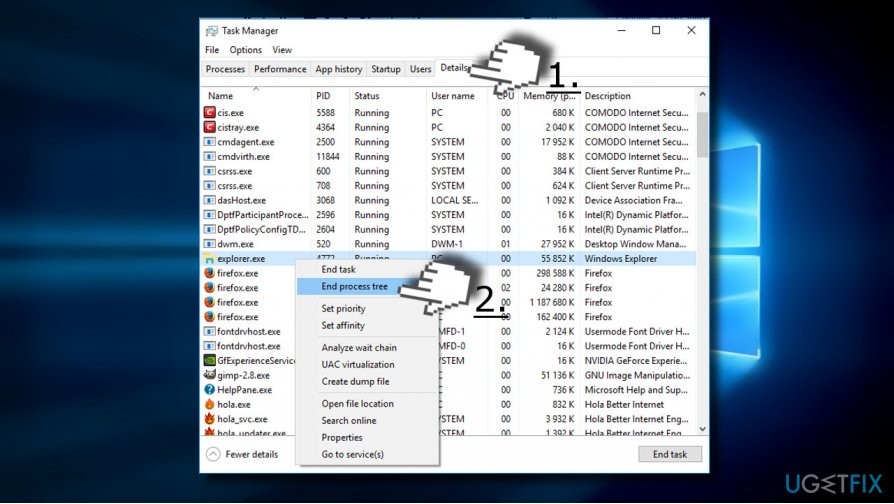
- Now open File tab and select Run new task.
- Enter explorer and click OK. The explorer.exe process should restart now, thus returning the desktop to its previous state.
Edit Registry Entries when you can't drag and drop on Windows
If the previous method did not help, check the value of the Attributes value on Windows Registry:
- Press Windows key + R and type regedit in the run.
- Click OK and Yes on the User Account Control window.
- Find HKEY_CLASSES_ROOT value on the left pane and double-click on it.
- Find the CLSID value below and double-click on it.
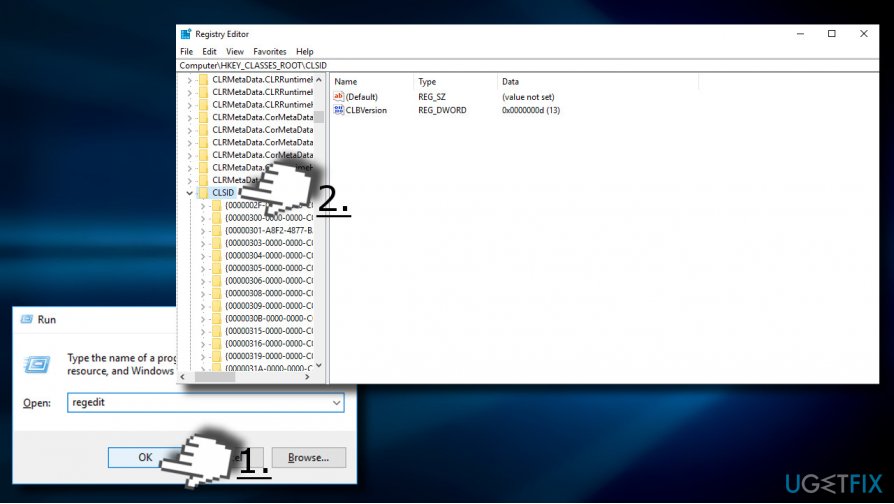
- Now find the {679f85cb-0220-4080-b29b-5540cc05aab6}. If this value doesn‘t exist, Press Ctrl + F and type 5540cc05aab6 in the search box.
- Check the status bar line. It should indicate the following patch of the value: HKEY_CLASSES_ROOT\\CLSID\\{679f85cb-0220-4080-b29b-5540cc05aab6}.
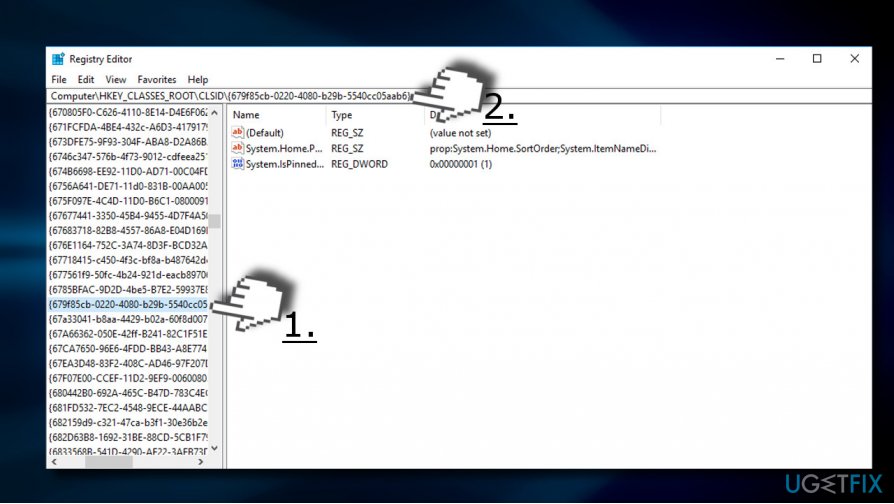
- Find Attributes value on the right pane and double-click on it. Set its value to a0100000.
IMPORTANT: If Attributes value is not included in the Registry, then the culprit of drag and drop issue is not related to corrupted Registry entries.
Repair your Errors automatically
ugetfix.com team is trying to do its best to help users find the best solutions for eliminating their errors. If you don't want to struggle with manual repair techniques, please use the automatic software. All recommended products have been tested and approved by our professionals. Tools that you can use to fix your error are listed bellow:
Access geo-restricted video content with a VPN
Private Internet Access is a VPN that can prevent your Internet Service Provider, the government, and third-parties from tracking your online and allow you to stay completely anonymous. The software provides dedicated servers for torrenting and streaming, ensuring optimal performance and not slowing you down. You can also bypass geo-restrictions and view such services as Netflix, BBC, Disney+, and other popular streaming services without limitations, regardless of where you are.
Don’t pay ransomware authors – use alternative data recovery options
Malware attacks, particularly ransomware, are by far the biggest danger to your pictures, videos, work, or school files. Since cybercriminals use a robust encryption algorithm to lock data, it can no longer be used until a ransom in bitcoin is paid. Instead of paying hackers, you should first try to use alternative recovery methods that could help you to retrieve at least some portion of the lost data. Otherwise, you could also lose your money, along with the files. One of the best tools that could restore at least some of the encrypted files – Data Recovery Pro.
- ^ Zac Bowden. Microsoft says there are now 500 million Windows 10 devices worldwide. Windows Central. Tech media publishers.
- ^ Jake Doevan. How to remove ransomware. 2SPYWARE. News articles, clear and professionally-written parasite descriptions, detailed removal guides, anti-spyware and anti-virus software reviews.
- ^ Zack Whittaker. We talked to Windows tech support scammers. Here's why you shouldn't. ZDNet. News coverage and analysis on the trends, technologies and opportunities.



