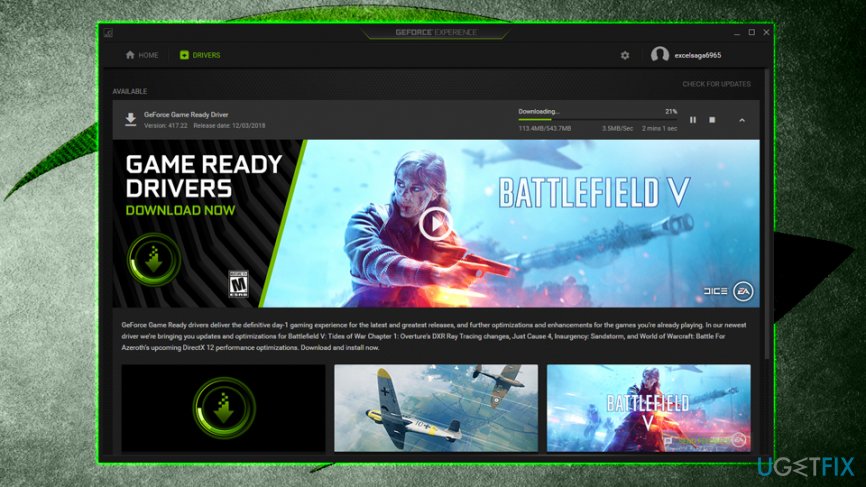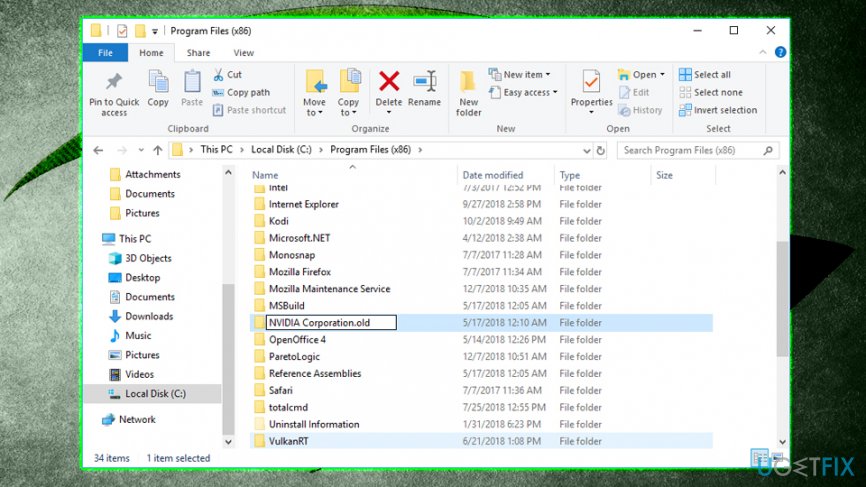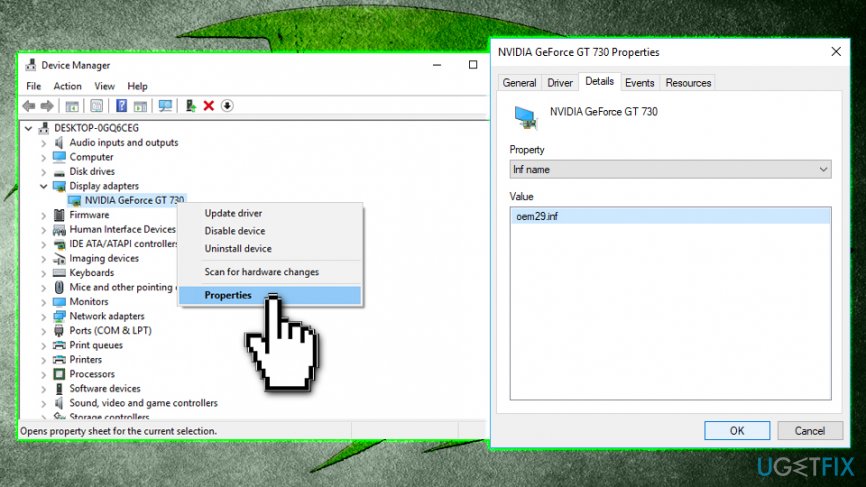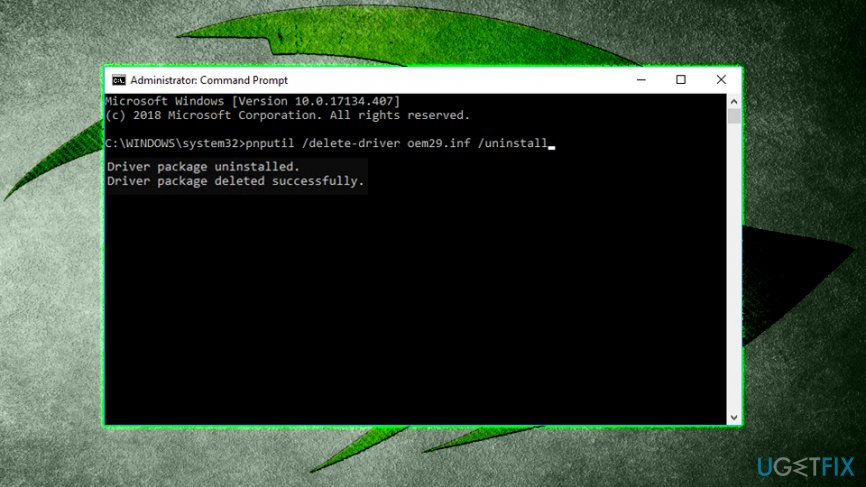Question
Issue: How to fix Nvidia installer cannot continue?
Hello, I have a problem with driver updates for my Nvidia 980 GTX graphics card. Every time I try to update my drivers, it comes up with the following message: Nvidia installer cannot continue. Is there any way to fix this, please?
Solved Answer
Graphics drivers[1] are an essential part of the proper operation of the computer, especially when it comes to graphics-intensive tasks like HD video editing or gaming. Unfortunately, many users recently reported that they receive an error “Nvidia installer cannot continue” that prevents them from updating drivers to the latest versions.
Fortunately, several methods could help you fix “Nvidia installer cannot continue” error, even though there are multiple reasons why the error can appear. Typically, the problem lies within Nvidia graphics card drivers version and Windows version.
The error message suggests the following:
NVIDIA Installer cannot continue. This graphics driver could not find compatible graphics hardware. Please update your driver using GeForce Experience to download the correct version.

While some users struggle to update drivers for no apparent reasons, others encounter the “Nvidia installer cannot continue” error after installing brand new Windows 10 operating system (version 1809)[2] or after buying a new laptop/desktop.[3]
The former group of people should check the solutions that include downloading drivers manually, checking issues with a graphics card, disabling anti-virus software, reinstalling all Nvidia software, and similar. For those who are dealing with the fresh Windows install, we prepared as particular solution method that will be able to fix “Nvidia installer cannot continue” error (check the fix number 5).
Before you start, we would like to offer you scan your machine with PC repair software FortectMac Washing Machine X9. Because there are multiple reasons why you can encounter “Nvidia installer cannot continue,” the mentioned application might be able to fix your PC automatically, which is especially valuable for those less computer savvy individuals.
Fix 1. Download drivers via GeForce Experience
Some users who reported the “Nvidia installer cannot continue” error said that downloading and installing the driver via GeForce Experience worked for them. Please follow these steps:
- Open GeForce Experience
- Click Drivers
- Select Download and wait till it finishes
- Pick Express Installation
- Follow on-screen instructions

Fix 2. Download drivers via the Device manager in Windows
- Right-click on the Start button and pick Device Manager
- Expand Display adapters
- Right-click on your GPU, and pick Update Driver
- Next, select Search automatically for updated driver software
- Follow on-screen instructions and restart your PC
Fix 3. Disable anti-malware software
Sometimes security software might block the installation of legitimate files. Therefore, it might be a good idea to temporarily disable your anti-virus software while the updates install. To deactivate your AV engine, you should right-click on the icon in the taskbar and pick Disable or Quit. Additionally, you can stop the process by pressing Ctrl + Shift + Esc and ending the task in the Task Manager.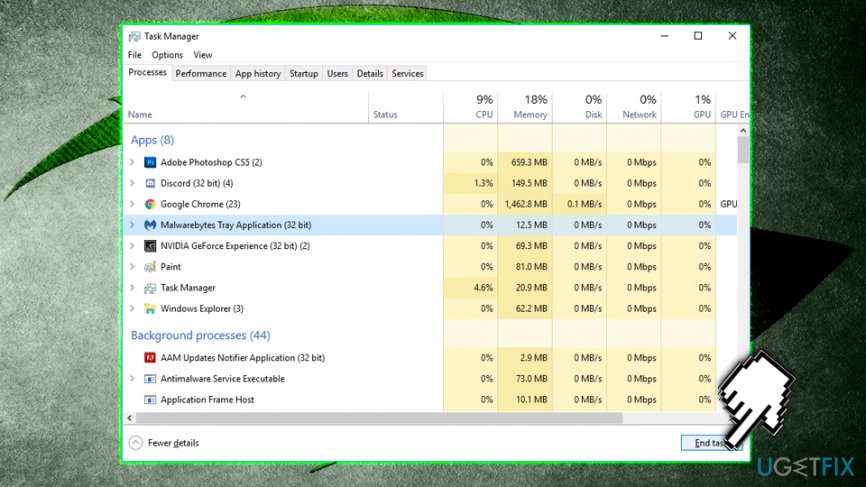
Fix 4. Rename Nvidia's folder
Another possible fix for “Nvidia installer cannot continue” error might be as simple as renaming Nvidia's folder located in Program files. Please follow these steps:
- Go to the drive your OS is installed (C by default)
- Find Program Files x86 and double-click it
- Scroll down and locate NVIDIA Corporation folder
- Rename it to NVIDIA Corporation.old or anything else for that matter

- Try to install Nvidia drivers again
Fix 5. Fix Nvidia installer cannot continue fix via Command Prompt
This method should work for those who have a clean Windows install and still cannot download the required graphics drivers. This problem happens due to windows downloading and installing 398.36 DCH drivers automatically via the Windows update. To prevent this, please follow these steps:
- Go to Device manager and expand Display adapters
- Select your GPU, right click and choose Properties
- Go to Details and, under Property, select Inf name
- Write down the value (note that it varies from machine to the machine- ours was oem29.inf)

- Next, type in Command Prompt or cmd into the Windows search box, right click on the search result and select Run as administrator
- Type in the following command into the Command Prompt window: pnputil /delete-driver X /uninstall (enter the value that you wrote down earlier and replace the X with it in our case it would be pnputil /delete-driver oem29.inf /uninstall) and press Enter

- Next, type in sc delete nvlddmkm and hit Enter again
Repair your Errors automatically
ugetfix.com team is trying to do its best to help users find the best solutions for eliminating their errors. If you don't want to struggle with manual repair techniques, please use the automatic software. All recommended products have been tested and approved by our professionals. Tools that you can use to fix your error are listed bellow:
Protect your online privacy with a VPN client
A VPN is crucial when it comes to user privacy. Online trackers such as cookies can not only be used by social media platforms and other websites but also your Internet Service Provider and the government. Even if you apply the most secure settings via your web browser, you can still be tracked via apps that are connected to the internet. Besides, privacy-focused browsers like Tor is are not an optimal choice due to diminished connection speeds. The best solution for your ultimate privacy is Private Internet Access – be anonymous and secure online.
Data recovery tools can prevent permanent file loss
Data recovery software is one of the options that could help you recover your files. Once you delete a file, it does not vanish into thin air – it remains on your system as long as no new data is written on top of it. Data Recovery Pro is recovery software that searchers for working copies of deleted files within your hard drive. By using the tool, you can prevent loss of valuable documents, school work, personal pictures, and other crucial files.
- ^ Codrut Neagu. Simple questions: What are drivers and why do you need them?. Digital Citizen. IT website.
- ^ Windows 10 update history. Microsoft/ Windows support.
- ^ This NVIDIA graphics driver is not compatible with this version of Windows.. Geforce. Official forums.