Question
Issue: How to fix Office apps sign-in error code 53003 in Windows?
Hi, I was trying to open an Excel file when I received the following message: “You cannot access this right now. Your sign-in was successful but does not meet the criteria to access this resource. For example, you might be signing in from a browser, app, or location that is restricted by your admin. Error Code: 53003.” What is this and how can I fix it? I am using Windows for home and there are no admins here apart from me.
Solved Answer
Encountering error code 53003 when trying to sign into Microsoft Office apps like Teams or Outlook, or when opening files associated with these applications, can disrupt productivity for both organizational and personal computer users. This error typically appears with the message: “You cannot access this right now. Your sign-in was successful but does not meet the criteria to access this resource.
For example, you might be signing in from a browser, app, or location that is restricted by your admin. Error Code: 53003.” The error suggests that although login credentials are correct, sign-in attempts are blocked due to conditional access policies, which may have been configured by default or through previous administrative controls on personal devices.
For users on personal computers, this error can be particularly perplexing if they are unaware of any active restrictions affecting their access to Office applications. The issue might arise from overlooked security settings or from using a device that was previously managed within an organizational network.
Addressing error code 53003 often involves revisiting the security settings that might be blocking access. Potential solutions include re-adding your Azure account to refresh connection permissions, contacting IT administration to clarify or alter access restrictions, clearing your browser cache to remove old data that could be causing issues, and repairing or reinstalling the Office suite to correct any internal errors with the applications. In cases where a specific app is problematic, repairing or resetting the app in Windows settings can also help restore functionality.
If your device is generally malfunctioning, we recommend performing a full system scan with FortectMac Washing Machine X9 repair app, capable of fixing various Windows issues automatically.
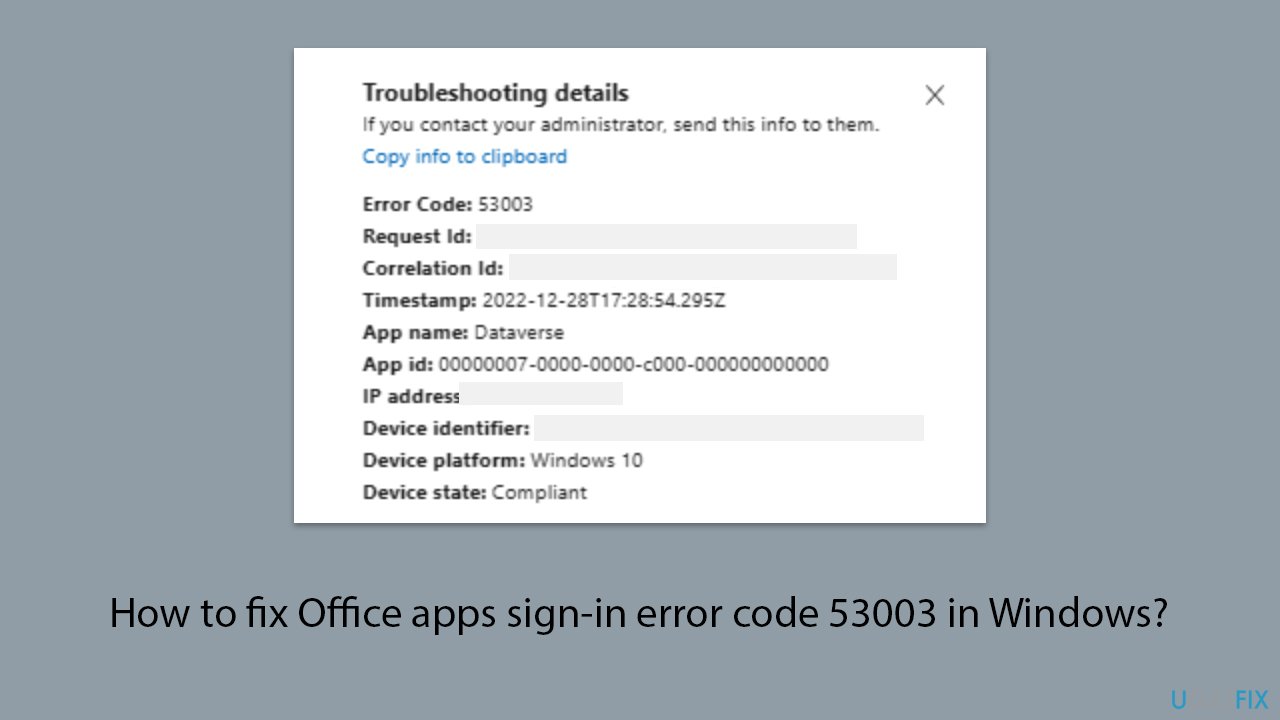
Fix 1. Re-add Azure account
Re-adding your Azure account can refresh your connection permissions and potentially bypass restrictions that lead to error 53003.
- Open the Azure portal by visiting portal.azure.com in your web browser.
- Navigate to the Azure Active Directory section.
- Select Users, then choose your profile.
- Click on Devices and then select Disassociate for any associated devices.
- Sign out of your Azure account.
- Sign back in and reassociate your devices as necessary.
Fix 2. Contact IT admin
Contacting your IT administrator can help clarify and possibly resolve any misconfigured access settings that are causing the error.
- Reach out to your IT support team.
- Explain that you are experiencing error code 53003 and describe when and how it occurs.
- Request adjustments if necessary to ensure proper access to your Office apps.
Fix 3. Clear browser cache
Clearing your browser cache can remove old or corrupted data that might be contributing to sign-in issues.
Google Chrome
- Open Chrome.
- Click on Menu and select Settings.
- Under Privacy and security, pick Clear browsing data.
- Select All time under the time range.
- Select Browsing history, Cookies and other site data, as well as Cached images and files.
- Click Clear data.

Microsoft Edge
- Open Edge and click on three horizontal dots (Settings and more).
- Select Settings and then pick Privacy, search, and services on the left.
- On the right side of the window, scroll down to find the Clear browsing data section.
- Click Choose what to clear.
- Select All time under the time range.
- Pick all the sections and click Clear now.
Mozilla Firefox
- Click on the menu button (three horizontal lines) in the upper-right corner of the Firefox window.
- Select Settings from the drop-down menu.
- From the panel on the left side, click on Privacy & Security.
- Scroll down to the Cookies and Site Data section, and click on Clear Data.
- Ensure both boxes for Cookies and Site Data and Cached Web Content are checked, and then click on Clear.
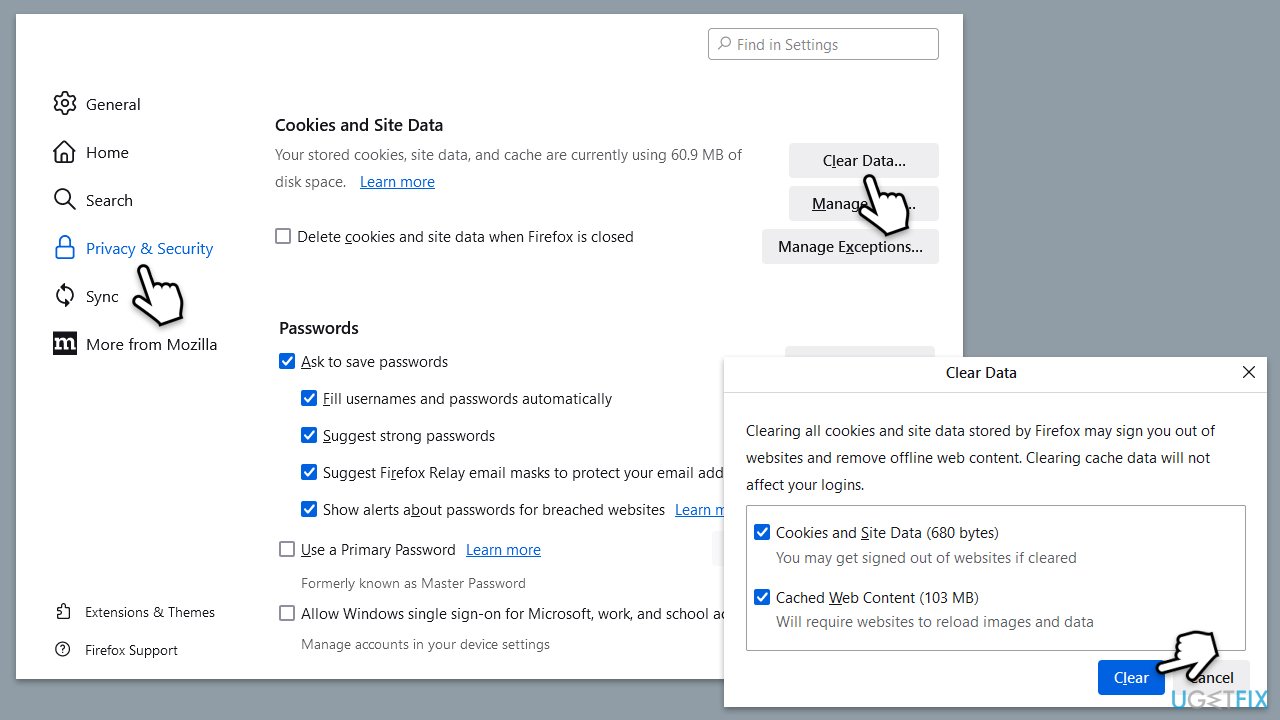
Fix 4. Repair Office Suite
Repairing the Office suite can fix internal errors and file corruption that might be causing the sign-in error.
- Type Control Panel in Windows search and press Enter.
- Select Programs > Programs and Features.
- Select Microsoft Office and click on Change.
- Choose the option for Online Repair and click Repair.
- Follow the prompts to finish the process.
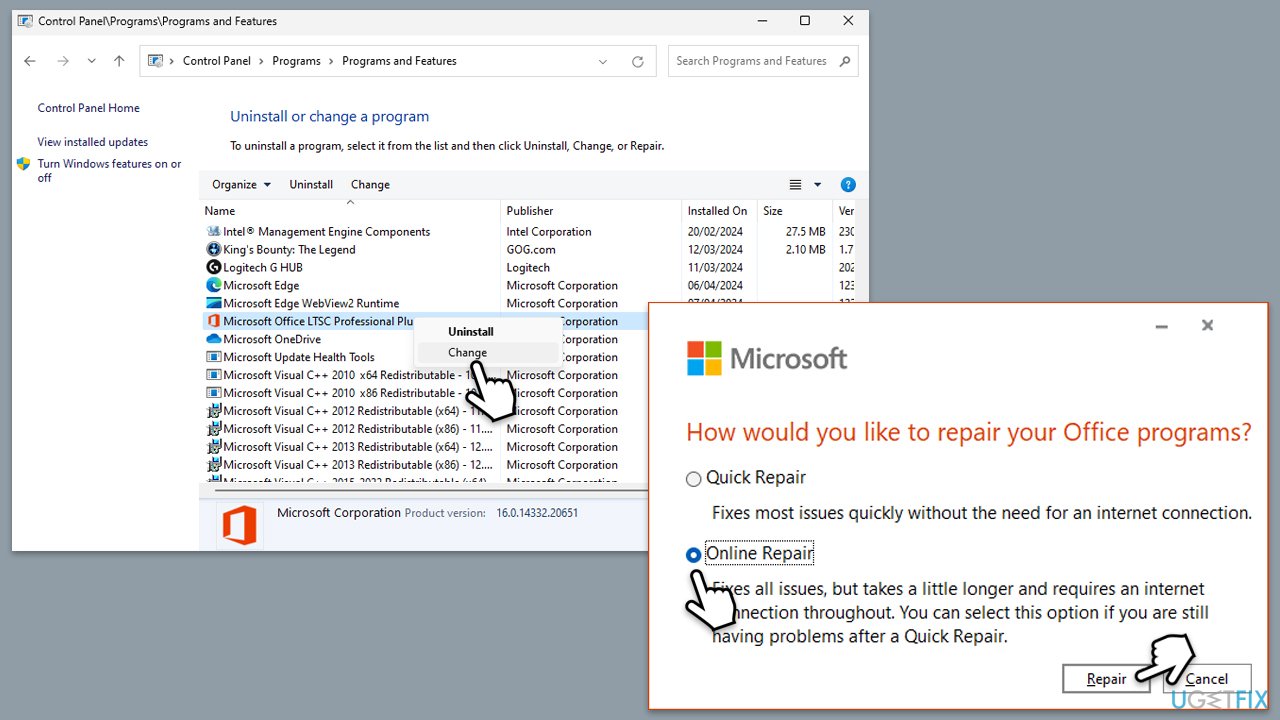
Fix 5. Repair or reset the app
Repairing or resetting the specific Microsoft Office app that is causing the issue can restore default settings and functionality.
- Right-click on Start and select Apps & Features/Installed apps.
- Scroll down to find Teams, Outlook, or another app on the list and click Advanced options.
- Scroll down again and click Terminate and Repair.
- If that does not work, try using Reset.
- Start the app and see if the issue is fixed.
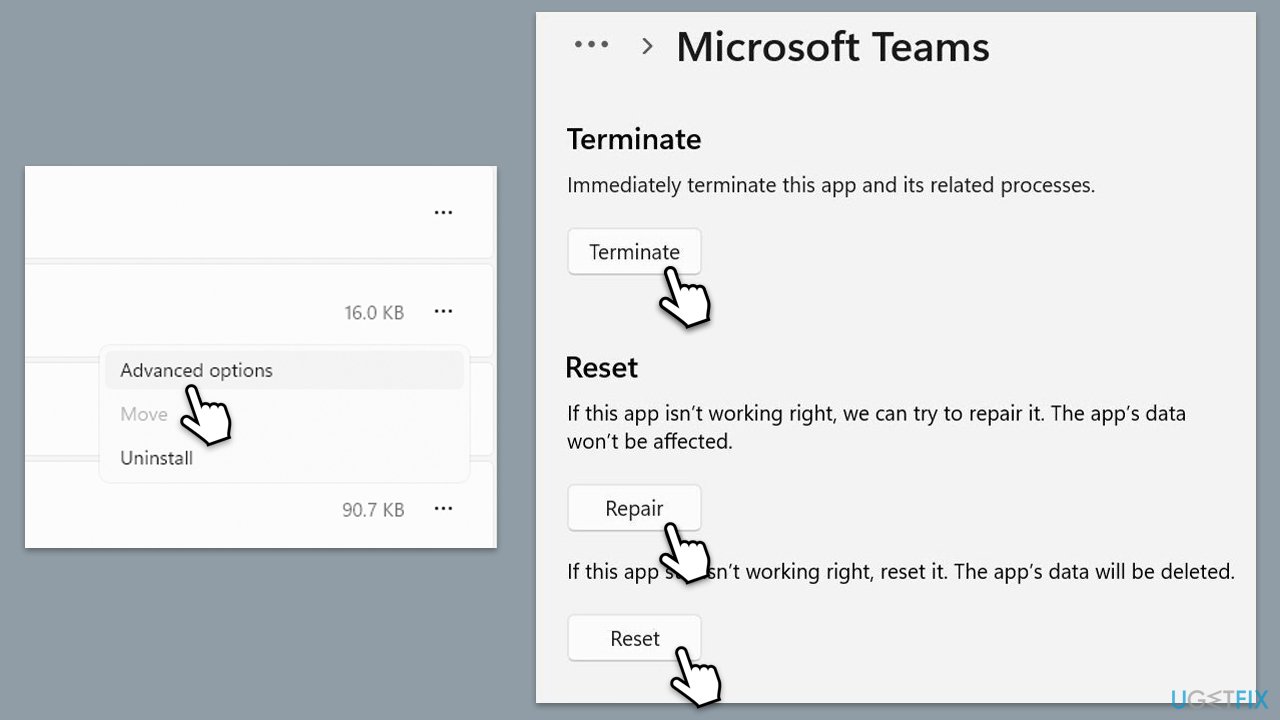
Fix 6. Reinstall Office
Reinstalling the entire Office suite can ensure all components are up-to-date and correctly installed.
- Right-click on Start and pick Apps and Features/Installed apps.
- Scroll down to find the MS Office installation.
- Click Uninstall and confirm with Uninstall.
- Follow the on-screen instructions to delete the app.
- Press Win + E to open File Explorer.
- Navigate to the following location and delete its contents:
C:\Program Files\Microsoft Office - Next, type regedit in Windows search and press Enter.
- Go to the following locations in the Registry Editor and delete these items:
Computer\HKEY_LOCAL_MACHINE\SOFTWARE\Microsoft\AppVISV
Computer\HKEY_LOCAL_MACHINE\SOFTWARE\Microsoft\Office\ClickToRun
Computer\HKEY_CURRENT_USER\Software\Microsoft\Office - Restart your computer and then reinstall Microsoft Office.
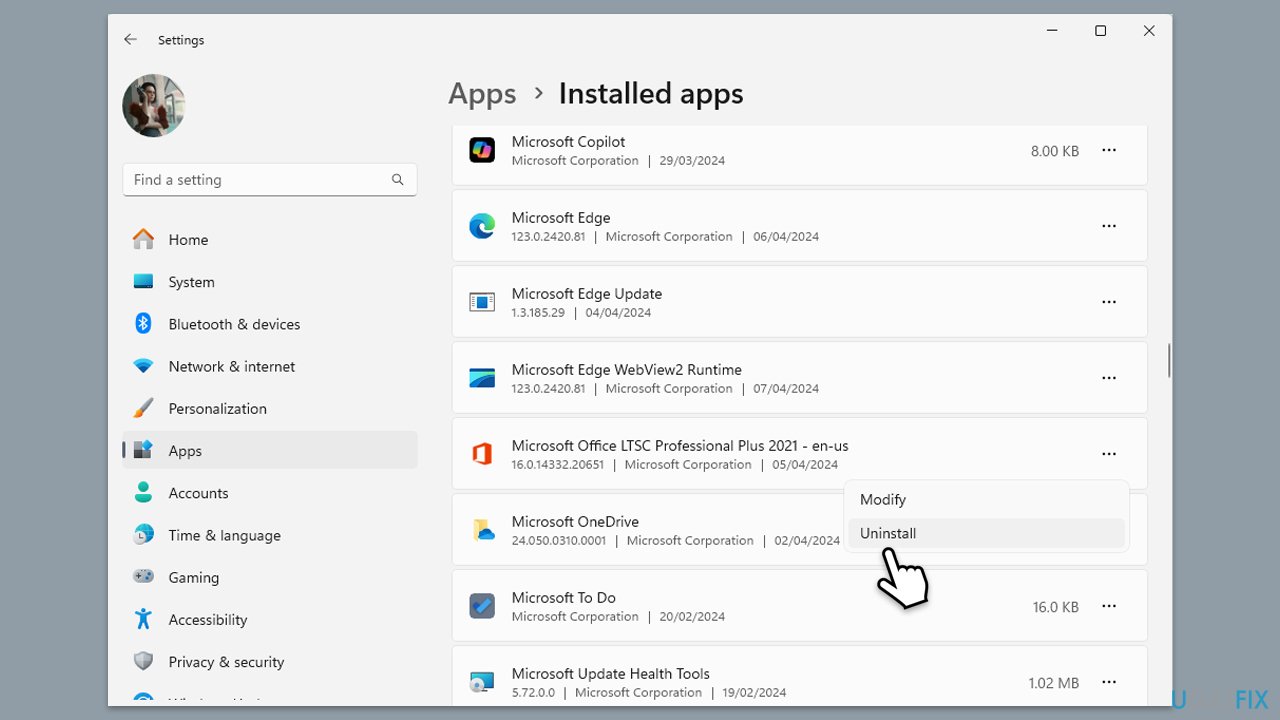
Repair your Errors automatically
ugetfix.com team is trying to do its best to help users find the best solutions for eliminating their errors. If you don't want to struggle with manual repair techniques, please use the automatic software. All recommended products have been tested and approved by our professionals. Tools that you can use to fix your error are listed bellow:
Prevent websites, ISP, and other parties from tracking you
To stay completely anonymous and prevent the ISP and the government from spying on you, you should employ Private Internet Access VPN. It will allow you to connect to the internet while being completely anonymous by encrypting all information, prevent trackers, ads, as well as malicious content. Most importantly, you will stop the illegal surveillance activities that NSA and other governmental institutions are performing behind your back.
Recover your lost files quickly
Unforeseen circumstances can happen at any time while using the computer: it can turn off due to a power cut, a Blue Screen of Death (BSoD) can occur, or random Windows updates can the machine when you went away for a few minutes. As a result, your schoolwork, important documents, and other data might be lost. To recover lost files, you can use Data Recovery Pro – it searches through copies of files that are still available on your hard drive and retrieves them quickly.



