Question
Issue: How to fix Office update error 30015-26 in Windows?
Hi, I keep trying to update my Microsoft Office, and I keep getting an error 30015-26 (3) with the message “Something went wrong.” I sometimes encounter usability issues, which I assume are because of this as well. Any ideas on how to fix it?
Solved Answer
Microsoft Office is a suite of productivity applications that is used by millions of people worldwide for work, school, and personal projects. It includes popular software like Word, Excel, PowerPoint, and Outlook, among others. The applications are designed to help users create and edit various types of documents, spreadsheets, presentations, and emails.
However, some users encounter an error when trying to update their Office apps. This error is known as the 30015-26 (3) error and can also occur as the 30015-26 (1006) error under similar circumstances. Users may also notice that their Office apps start malfunctioning after encountering this error, which can cause delays in completing projects and assignments.
It is a common issue that affects many users and can cause significant usability problems. The error message reads:
Something went wrong
Sorry, we ran into a problem.
Go online for additional help.
Error code: 30015-26 (3)
In other cases, users might be directed into restarting their PCs in order to fix the error, although that rarely helps. Still, we recommend you try it first.
There are several reasons why this error might occur. Third-party security software can block the update, or corrupted system files or Office itself can cause it. Other factors like connectivity issues, insufficient disk space, or incomplete installation of previous updates can also be the culprit.
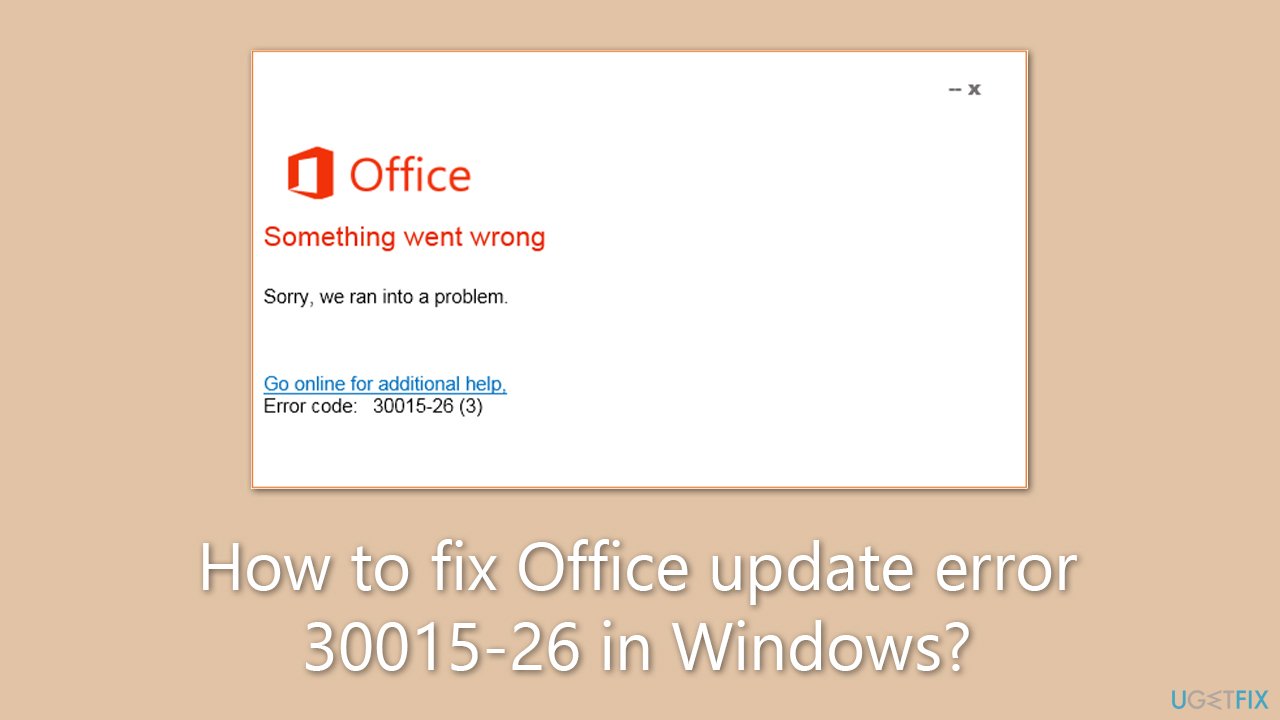
In conclusion, the 30015-26 error is a common problem that Office users encounter when trying to update their applications. We provide several solutions for this issue below, so follow the step-by-step guide. We also recommend trying an automatic approach with the help of FortectMac Washing Machine X9 PC repair, which can quickly and easily replace corrupted Windows files.
Fix 1. Try troubleshooters
First, we would recommend running Windows Store Apps and Windows Update troubleshooters as follows:
- Type troubleshoot in Windows search and press Enter.
- Select Additional troubleshooters/Other troubleshooters.
- Scroll down to find Windows Store Apps and click Run the troubleshooter/Run.
- Let the scan finish and apply the suggested fixes.
- Next, run the Windows Update troubleshooter in the same way.
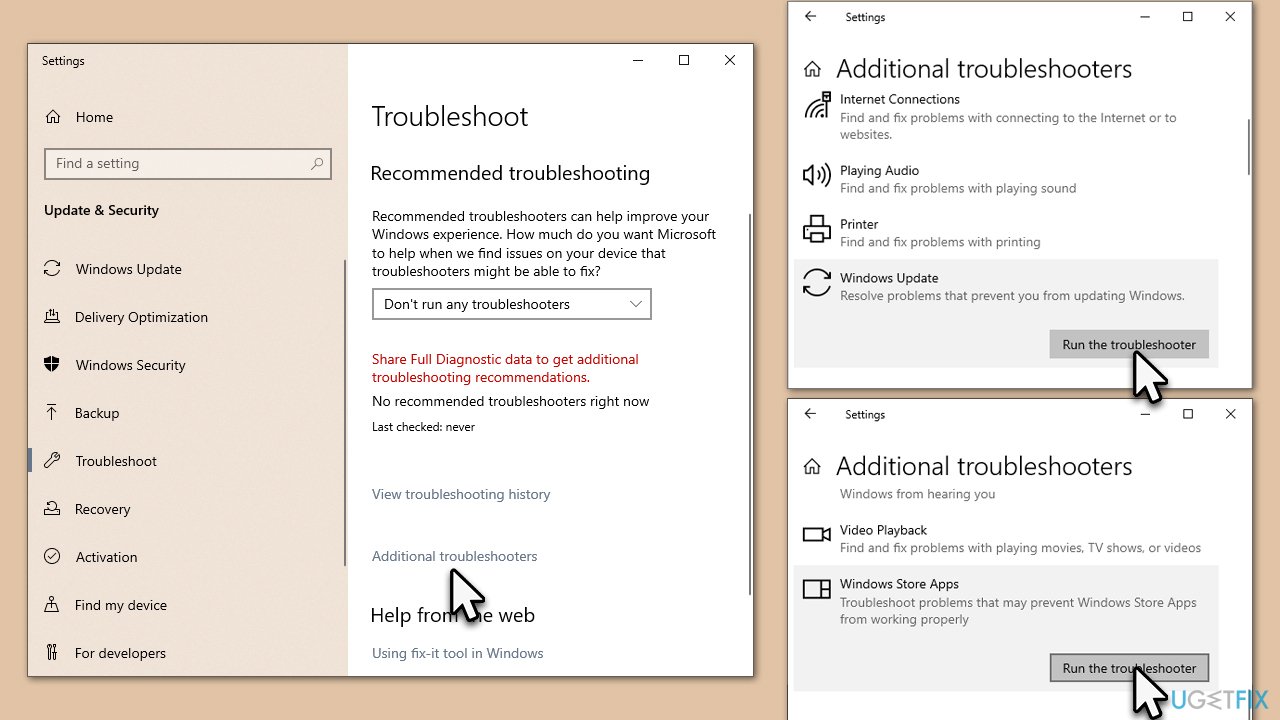
Fix 2. Repair Office
There's a built-in repair function that you can use to repair the Office suite.
- Type Control Panel in Windows search and press Enter.
- Select Programs > Programs and Features.
- Select Microsoft Office and click on Change.
- Choose the option for Online Repair and click Repair.
- Follow the prompts to finish the process.
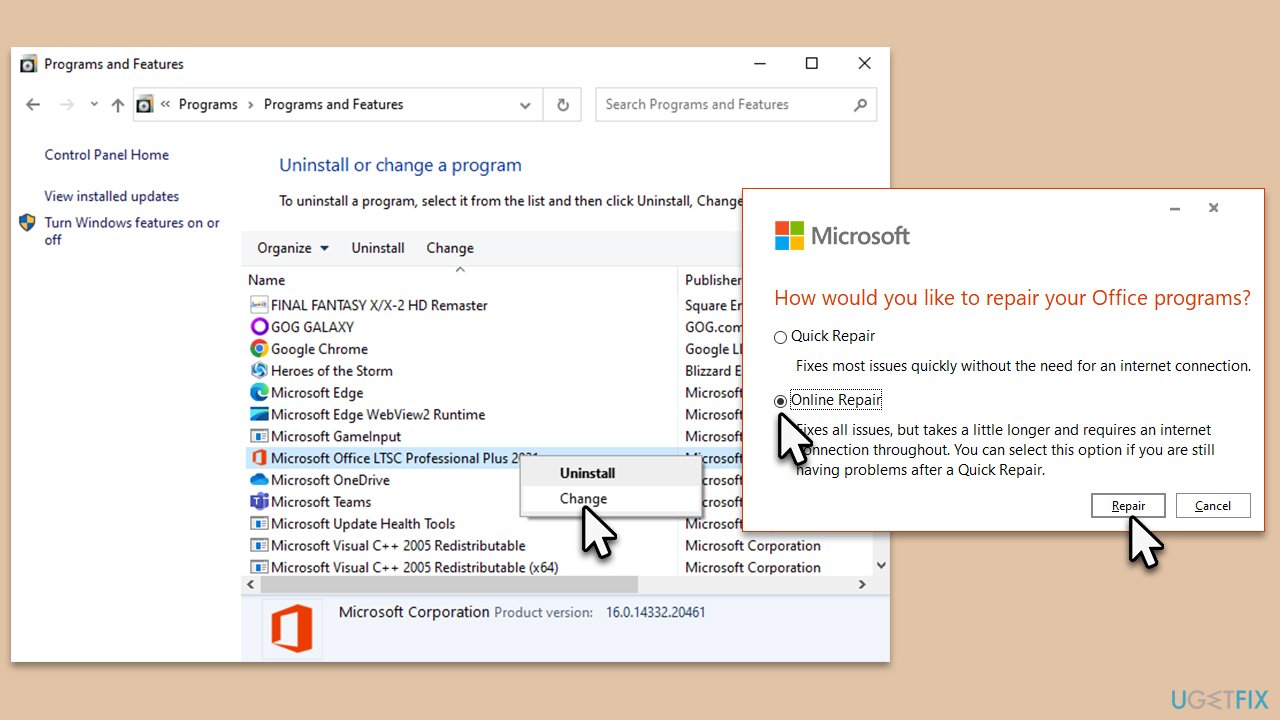
Fix 3. (Re)start Windows update and BITS services
Make sure responsible services are running. If they are, restart them instead.
- Click Start and type Services into the search bar.
- Click on the Services app to open the Services window.
- Scroll down the list of services and locate the Background Intelligent Transfer Service and Windows Update Service
- Right-click on each service and select Restart from the context menu.
- If the service is not running, double-click it, and under Startup type, select Automatic.
- Then, click Start, Apply and OK.
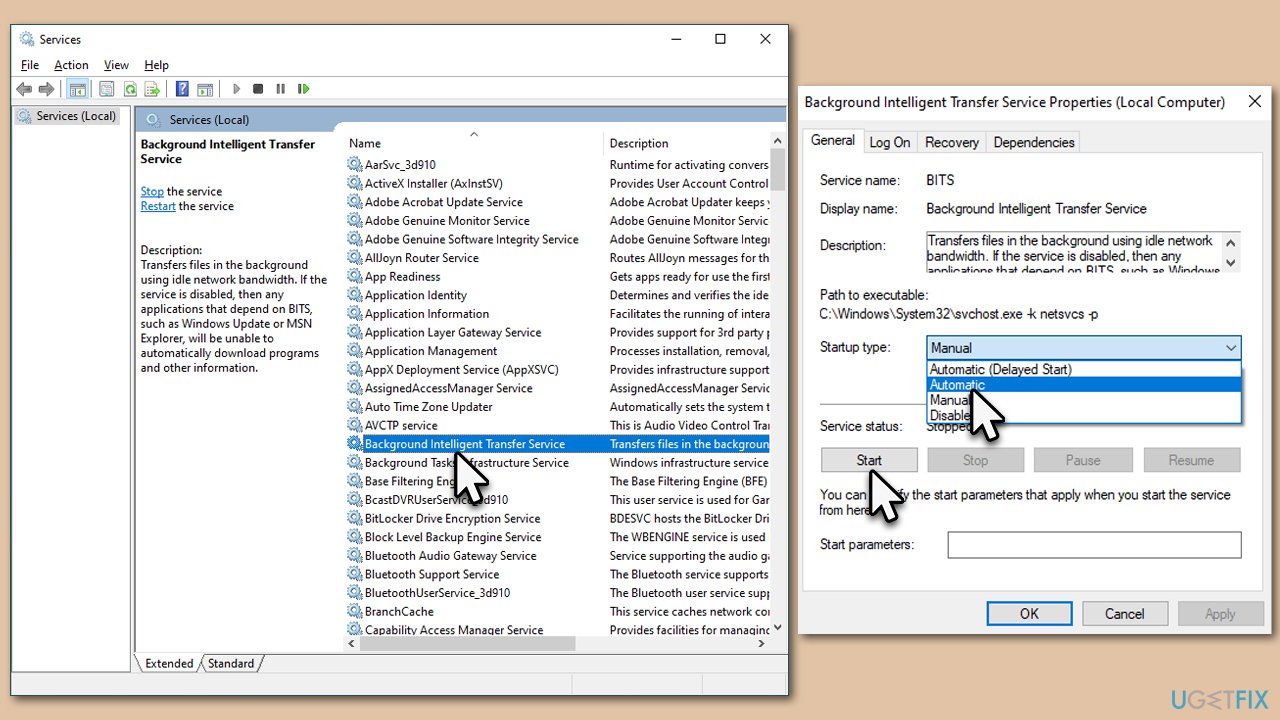
Fix 4. Check for corrupted files
- Type cmd in Windows search.
- Right-click on Command Prompt search result and select Run as administrator.
- UAC (User Account Control) will ask whether it can make changes, click Yes.
- Next, copy and paste the following command and press Enter:
sfc /scannow - Once done, run the following commands as well:
dism /online /cleanup-image /scanhealth
dism /online /cleanup-image /checkhealth
dism /online /cleanup-image /restorehealth - Restart your PC.
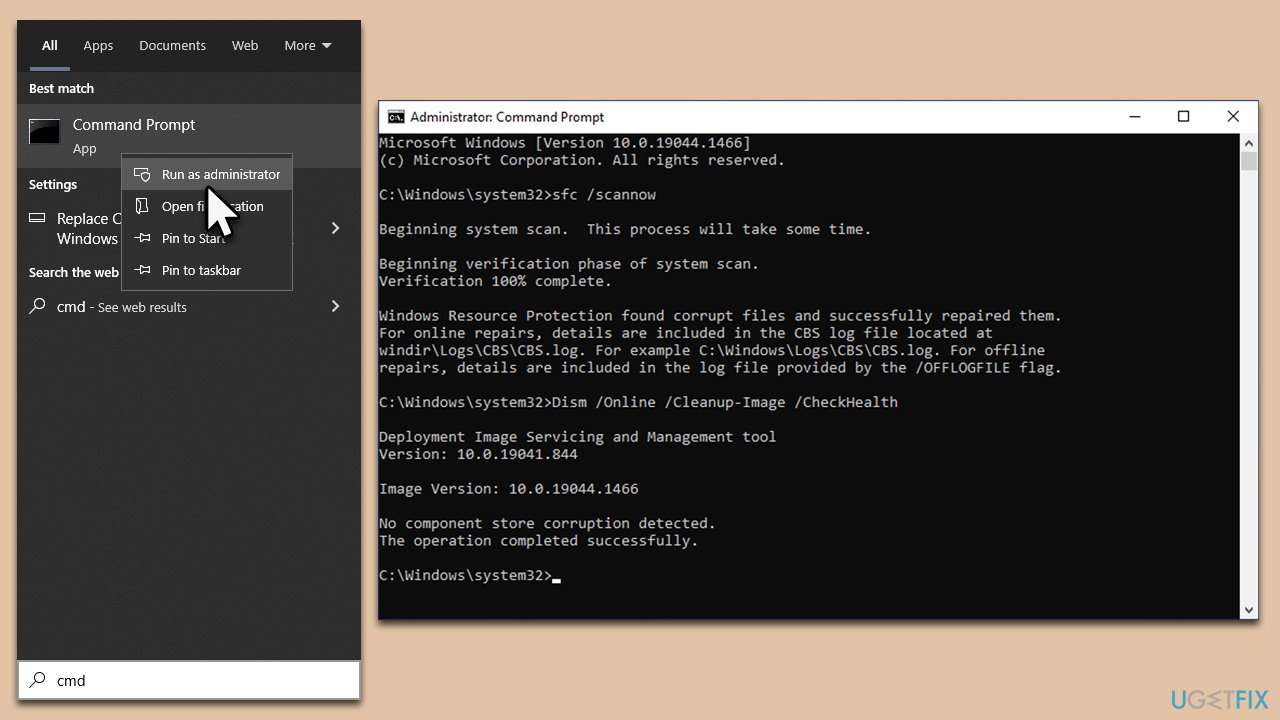
Fix 5. Disable or uninstall third-party software
Third-party security software, VPNs, and firewalls can cause Office update errors because they can interfere with the update process. These security programs are designed to protect the user's system by monitoring and controlling network traffic, which can sometimes block legitimate applications and updates from running properly.
When a user tries to update Office, the update program tries to establish a connection with Microsoft's servers to download and install the latest updates. However, security software, VPNs, and firewalls can mistakenly identify this connection as a potential threat and block it.
Additionally, some security software may not be compatible with Office updates or may interfere with certain files or components required for the update to run correctly. This can cause Office update error 30015-26 to occur.
Fix 6. Reinstall Office
If none of the above solutions helped, try reinstalling the app.
- Right-click on Start and pick Apps and Features.
- Scroll down to find the MS Office installation.
- Click Uninstall and confirm with Uninstall.
- Follow on-screen instructions to remove the app completely.
- Reboot the PC and then reinstall Microsoft office.

Note: if this doesn't work, you might have to use a thorough uninstall of the Office suite by using a special tool from Microsoft [download link]. You can also download it from the official website.
Repair your Errors automatically
ugetfix.com team is trying to do its best to help users find the best solutions for eliminating their errors. If you don't want to struggle with manual repair techniques, please use the automatic software. All recommended products have been tested and approved by our professionals. Tools that you can use to fix your error are listed bellow:
Protect your online privacy with a VPN client
A VPN is crucial when it comes to user privacy. Online trackers such as cookies can not only be used by social media platforms and other websites but also your Internet Service Provider and the government. Even if you apply the most secure settings via your web browser, you can still be tracked via apps that are connected to the internet. Besides, privacy-focused browsers like Tor is are not an optimal choice due to diminished connection speeds. The best solution for your ultimate privacy is Private Internet Access – be anonymous and secure online.
Data recovery tools can prevent permanent file loss
Data recovery software is one of the options that could help you recover your files. Once you delete a file, it does not vanish into thin air – it remains on your system as long as no new data is written on top of it. Data Recovery Pro is recovery software that searchers for working copies of deleted files within your hard drive. By using the tool, you can prevent loss of valuable documents, school work, personal pictures, and other crucial files.



