Question
Issue: How to fix OneDrive.exe - Bad Image error in Windows?
When I start my PC, I keep getting the following error: “OneDrive.exe – Bad Image.” It's been happening for a couple of weeks already and I still don't know how to fix it.
Solved Answer
OneDrive, the integrated cloud storage solution from Microsoft, is an essential component of the Windows ecosystem because it allows users to easily sync files between devices, giving them access to documents, images, and other material on the go. The seamless management and access of files is made possible by its interaction with Windows.
However, some users may encounter the “OneDrive.exe – Bad Image” error, typically during the Windows startup process. This error can disrupt the usual operation of OneDrive, presenting a challenge in accessing synced files smoothly.
The “OneDrive.exe – Bad Image” error typically indicates a problem with the Windows operating system or with the OneDrive installation. It can occur for a variety of causes, including corruption in the Visual C++ redistributable packages, which are required to execute many applications.
Additionally, corrupted or missing Dynamic Link Library (DLL) files crucial for OneDrive's operation can trigger the Bad Image error. Direct issues with OneDrive itself, such as corrupted installation files, might also be the cause.
To fix the OneDrive.exe Bad Image error, check the integrity of system files, ensure that Visual C++ redistributables are up to date and correctly installed, and confirm that OneDrive's installation is not corrupted.
In situations where determining and addressing the main cause is difficult, using a PC repair program FortectMac Washing Machine X9 may provide a simple solution. Such a tool can automatically diagnose and fix underlying Windows issues, potentially resolving the “OneDrive.exe – Bad Image” error without extensive manual troubleshooting.
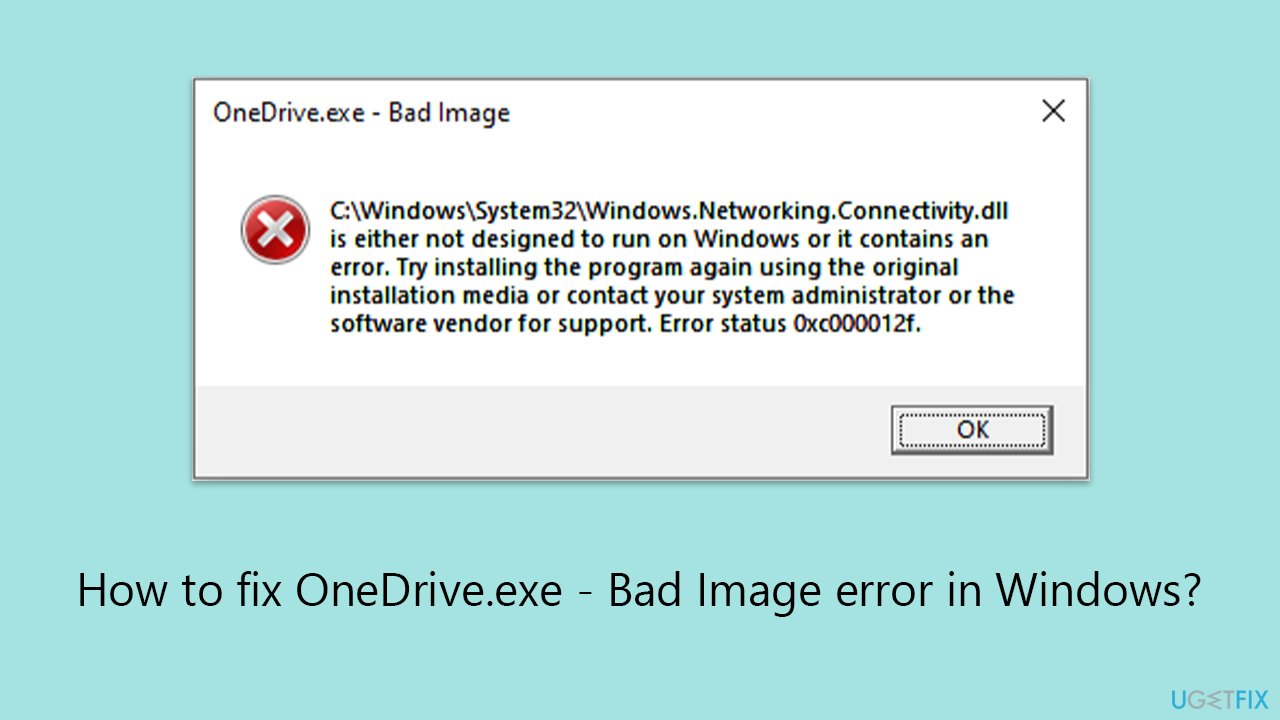
Fix 1. Run SFC and DISM scans
SFC and DISM scans can resolve issues causing the OneDrive.exe – Bad Image error by repairing or replacing damaged files essential for the system's operation.
- Type in cmd in Windows search.
- Right-click on Command Prompt and select Run as administrator.
- In the User Account Control window, click Yes.
- In the Command Prompt window, paste the following command and hit Enter:
sfc /scannow - Next, use the following commands, pressing Enter each time:
Dism /Online /Cleanup-Image /CheckHealth
Dism /Online /Cleanup-Image /ScanHealth
Dism /Online /Cleanup-Image /RestoreHealth
(Note: if you get an error executing this last command, add /Source:C:\RepairSource\Windows /LimitAccess to it and try again). - Reboot your device.
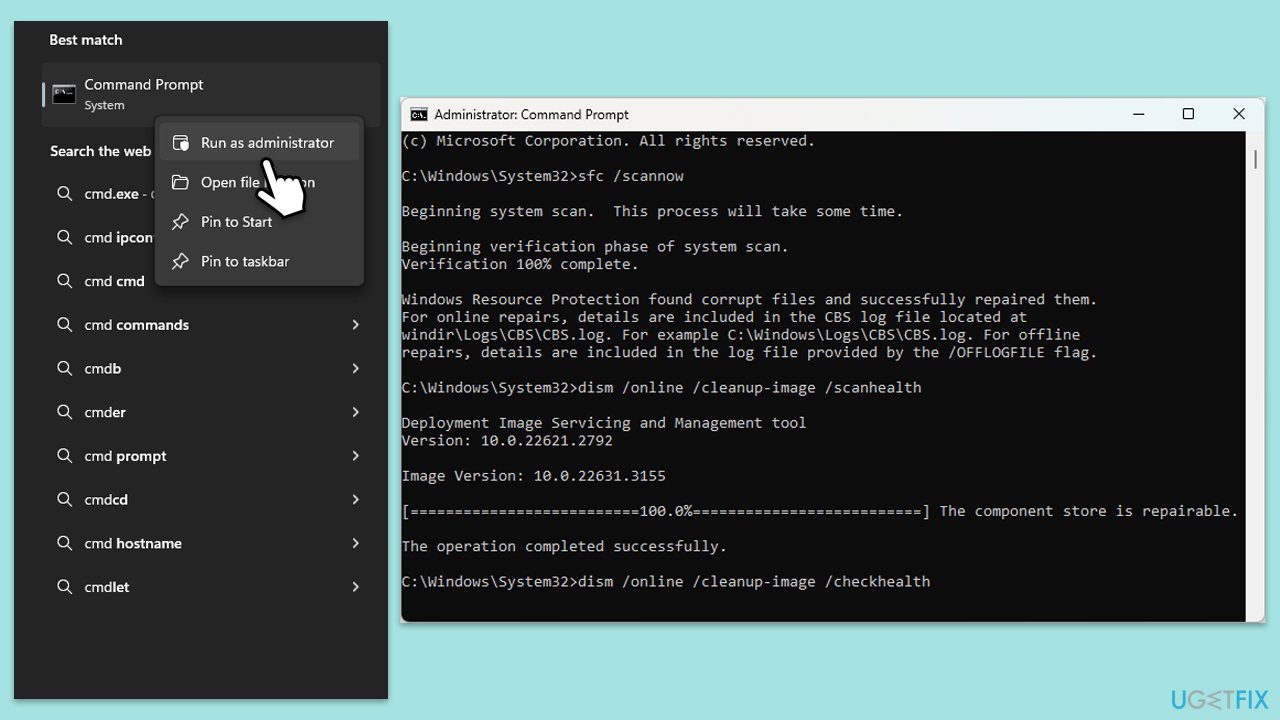
Fix 2. Reset OneDrive
Resetting OneDrive can fix issues by refreshing its connection to the cloud and re-syncing your files. This process does not delete any files but reinitializes OneDrive's setup.
- Press Win + R on your keyboard.
- When the Run window opens, copy and paste the following text into it:
%localappdata%\Microsoft\OneDrive\onedrive.exe /reset
(Note: you might get an error here. In that case, use %programfiles(x86)%\Microsoft OneDrive\onedrive.exe /reset or C:\Program Files (x86)\Microsoft OneDrive\onedrive.exe /reset instead) - Press Enter or click OK.
- After this command is executed, the app should be reset, and OneDrive should open.
- If it doesn't, wait a few minutes, then open the Run window again and use the following command:
%localappdata%\Microsoft\OneDrive\onedrive.exe - Press Enter.
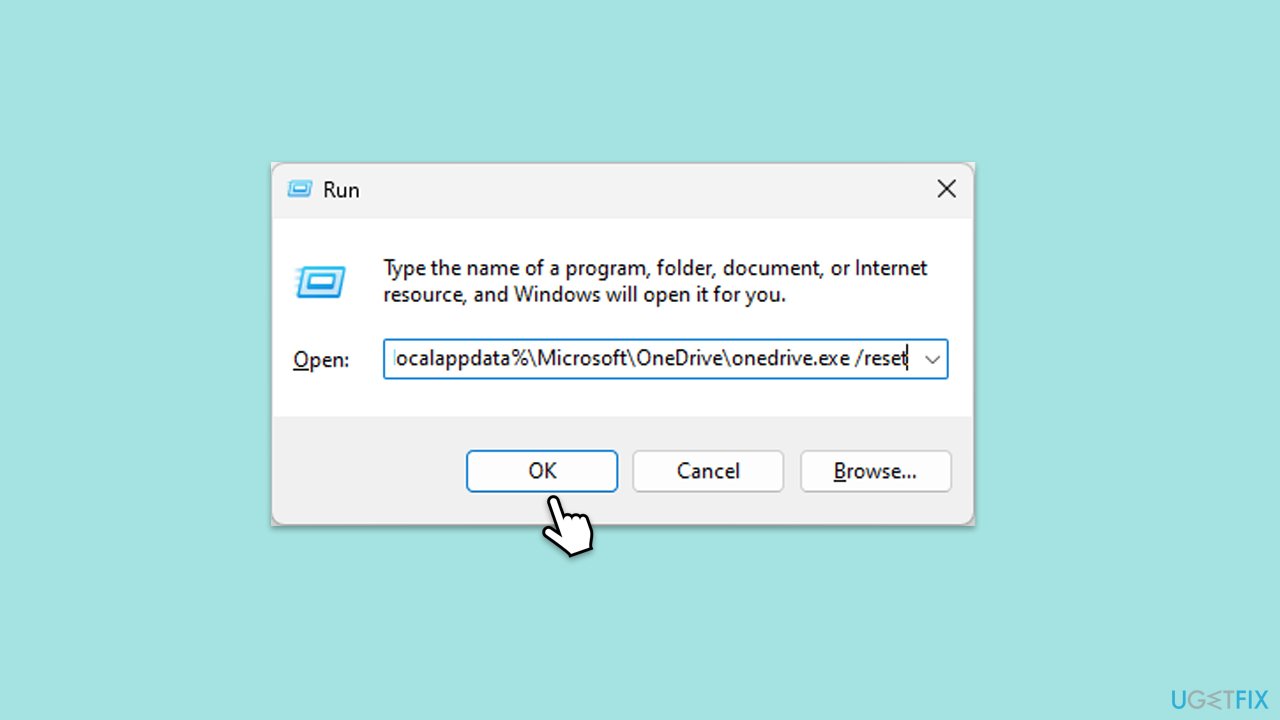
Fix 3. Install all Windows updates
Keeping Windows up to date ensures that you have the latest system files, security patches, and components required for the proper functioning of applications like OneDrive.
- Type Updates in Windows search and hit Enter.
- In the new window, click Check for updates.
- If optional updates are available, install them as well.
- When all the update processes are complete, restart your device.
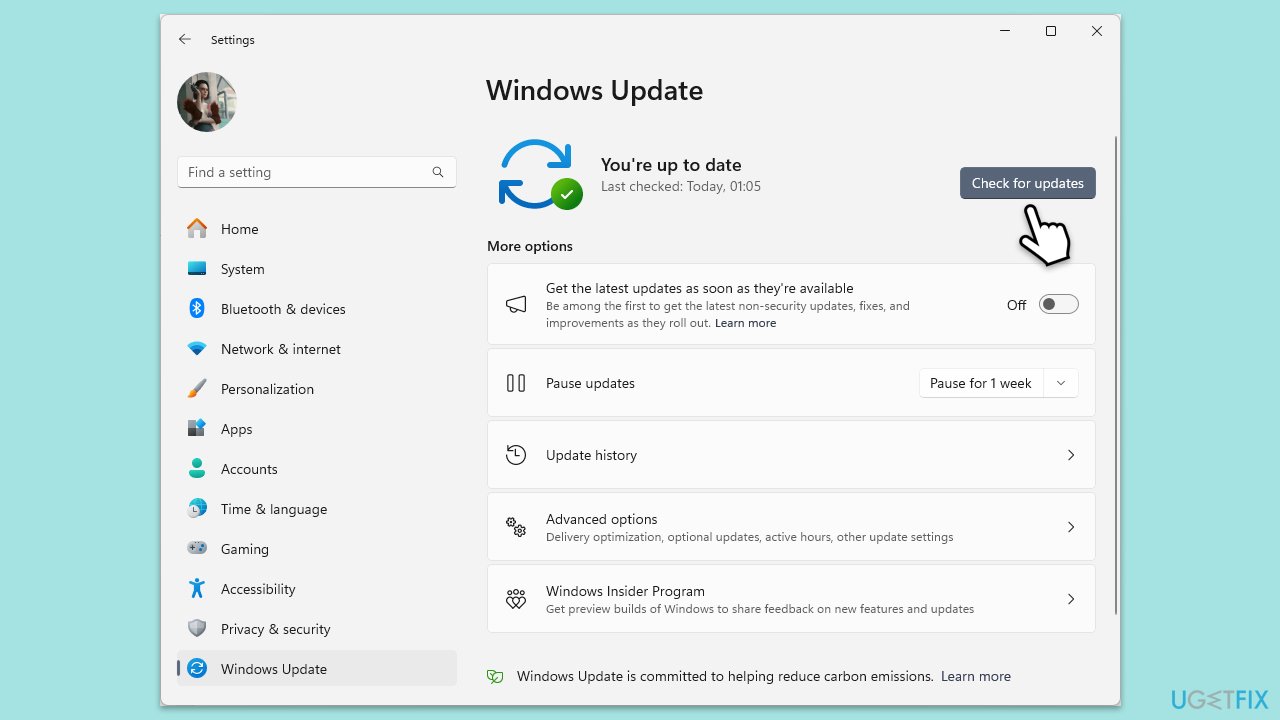
Fix 4. Install Visual C++ Redistributables
Microsoft Visual C++ Redistributable packages are necessary for running applications developed with Visual C++. Installing the latest packages can resolve issues related to corrupted or missing components.
- Open the Control Panel and go to Programs > Uninstall a program.
- Here, scroll down and check the list of the installed Visual C++ versions.
- Open your browser and navigate to the official Microsoft Visual C++ download page.
- Download and install all the missing versions of Visual Studio (note: if you are using a 64-bit system, install both x86.exe and x64.exe files)
- Restart your system and check whether the problem is resolved.
- If not, try reinstalling each of the following components:
Microsoft Visual C++ 2010 Redistributable Package (x86)
Visual C++ Redistributable for Visual Studio 2012
Visual C++ Redistributable Packages for Visual Studio 2013
Visual C++ Redistributable Packages for Visual Studio 2015, 2017, 2019, and 2022. - Restart your PC when done.
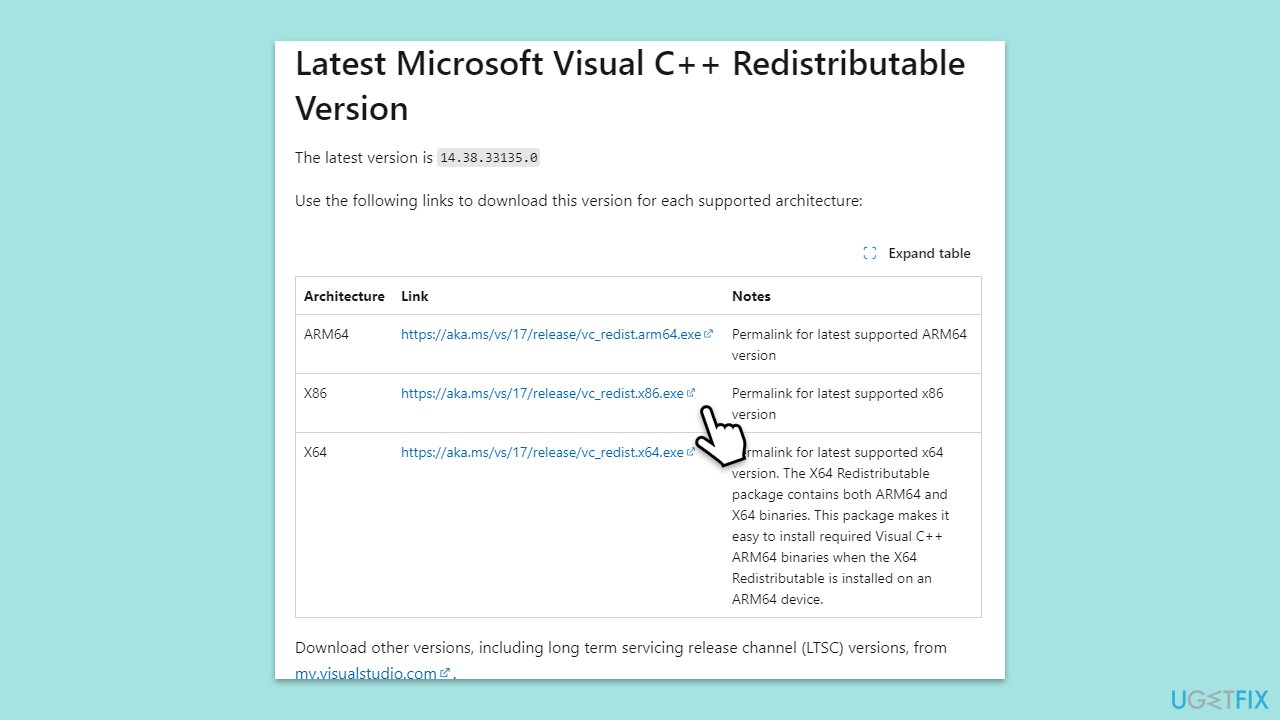
Fix 5. Re-register the affected DLL file
If a specific DLL file is causing the OneDrive.exe – Bad Image error, re-registering the file may fix the issue by refreshing its registry entries.
- Open Command Prompt as Administrator.
- Type regsvr32 /u FILENAME.DLL and press Enter to unregister the file.
- Then type regsvr32 /i FILENAME.DLL and press Enter to register it again.
- Restart your computer.
Fix 6. Use Clean Boot to determine software conflicts
Performing a clean boot starts Windows with a minimal set of drivers and startup programs, helping you to identify if background software is causing conflicts with OneDrive.
- Press the Win + R to open the Run dialog.
- Type msconfig and press Enter.
- In the System Configuration window, select Selective Startup, and uncheck Load startup items.
- Go to the Services tab and check the box Hide all Microsoft services, then click Disable all.
- Click on the Startup tab and open Task Manager.
- Disable all the startup items in the Task Manager.
- Click OK.
- Restart your computer and check if the issue persists. If not, enable services and startup items one by one to identify the culprit.
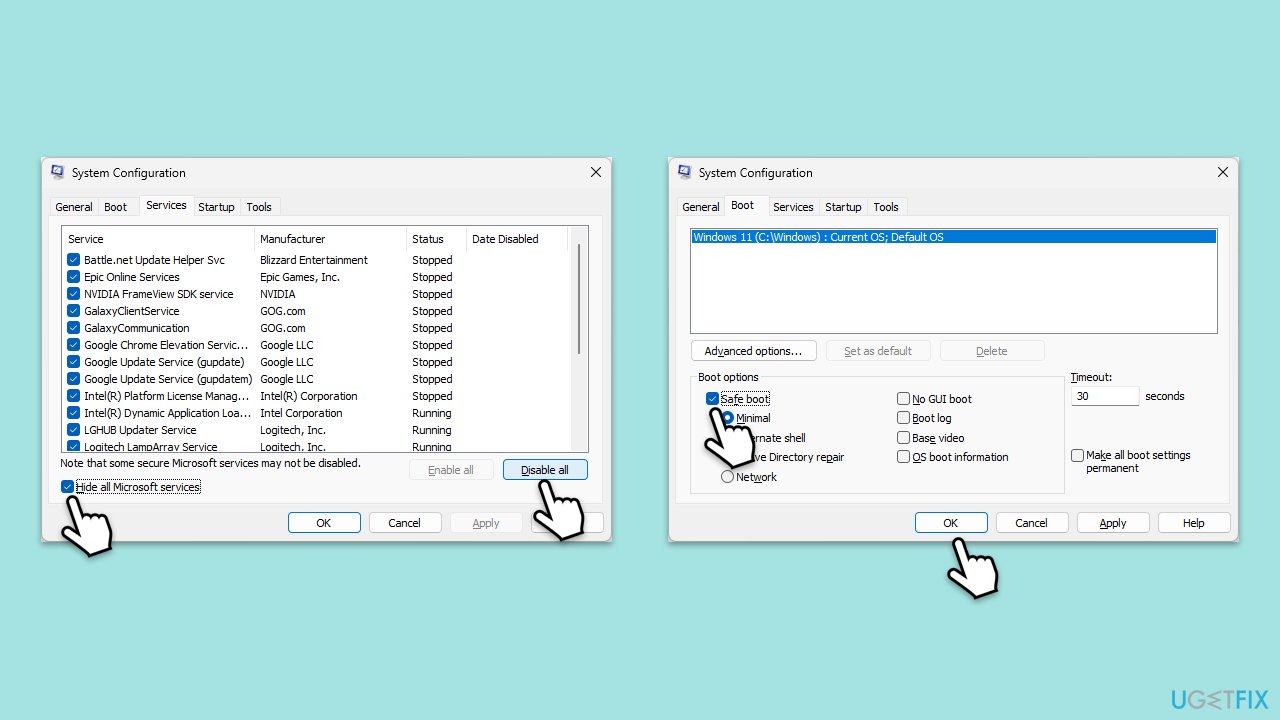
Fix 7. Reinstall OneDrive
If all else fails, reinstalling OneDrive can ensure that the application is reset to its default state, with fresh files, and without any potentially corrupt data.
- Right-click on Start and pick Apps & Features/Installed apps.
- Find OneDrive in the list, select it, and click Uninstall, then follow the on-screen instructions.
- After uninstallation, download the latest version of OneDrive from the official Microsoft website and install it by following the on-screen instructions.
- Sign in to your OneDrive account to start syncing your files again.
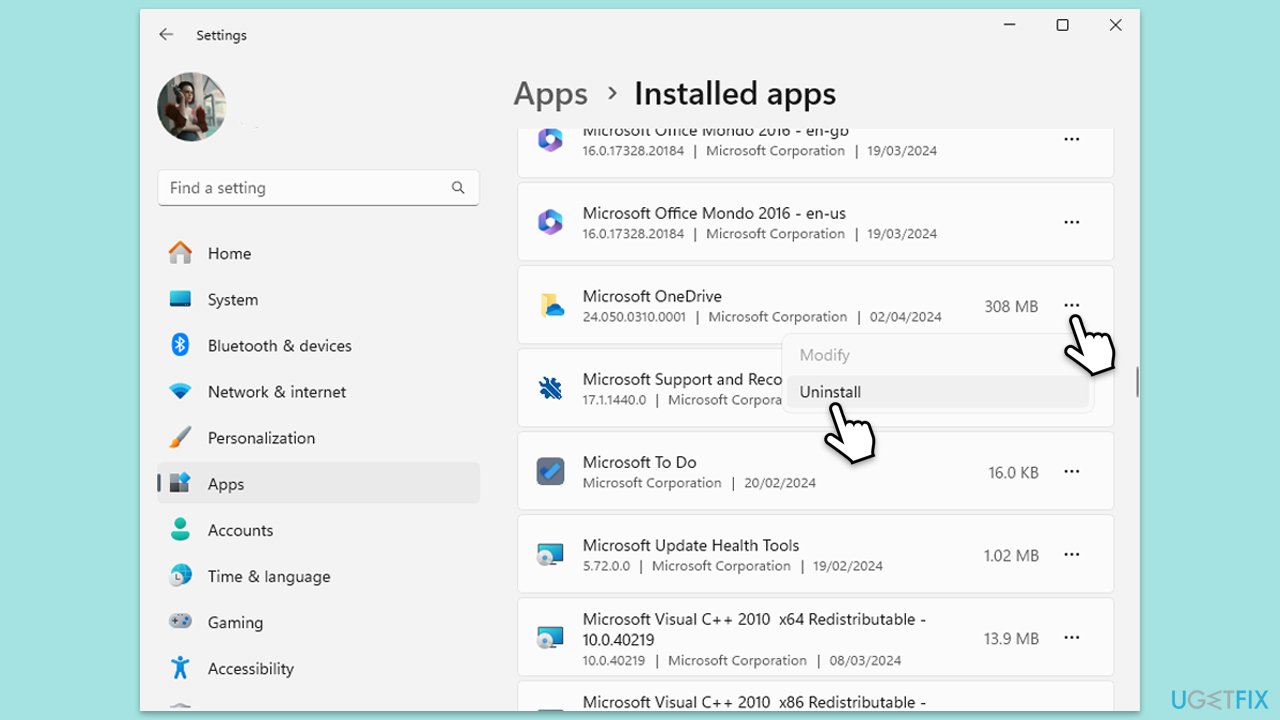
Repair your Errors automatically
ugetfix.com team is trying to do its best to help users find the best solutions for eliminating their errors. If you don't want to struggle with manual repair techniques, please use the automatic software. All recommended products have been tested and approved by our professionals. Tools that you can use to fix your error are listed bellow:
Access geo-restricted video content with a VPN
Private Internet Access is a VPN that can prevent your Internet Service Provider, the government, and third-parties from tracking your online and allow you to stay completely anonymous. The software provides dedicated servers for torrenting and streaming, ensuring optimal performance and not slowing you down. You can also bypass geo-restrictions and view such services as Netflix, BBC, Disney+, and other popular streaming services without limitations, regardless of where you are.
Don’t pay ransomware authors – use alternative data recovery options
Malware attacks, particularly ransomware, are by far the biggest danger to your pictures, videos, work, or school files. Since cybercriminals use a robust encryption algorithm to lock data, it can no longer be used until a ransom in bitcoin is paid. Instead of paying hackers, you should first try to use alternative recovery methods that could help you to retrieve at least some portion of the lost data. Otherwise, you could also lose your money, along with the files. One of the best tools that could restore at least some of the encrypted files – Data Recovery Pro.



