Question
Issue: How to fix Openal32.dll missing or not found error in Windows?
Hello. When I try to launch some games on my Windows PC I receive errors that Openal32.dll is missing or not found. Is there a way to fix this?
Solved Answer
The OpenAL (Open Audio Library) is a cross-platform audio API[1] that is used as a core component in many games to improve the user experience by providing efficient rendering of multichannel three-dimensional positional audio. An error message such as “The program can't start because openal32.dll is missing from your computer” indicates that the required OpenAL package file is missing from the user's computer.
This problem may have a number of consequences for users. For starters, it prevents the affected application or game from properly launching or running. Users may experience crashes, freezes, or an inability to start the program entirely. The absence of the openal32.dll file can severely impair the game's overall functionality, particularly its audio features. The user's experience may be hampered if the game lacks spatial audio effects or fails to produce immersive soundscapes without OpenAL.
There are a few potential solutions available to address this issue. Reinstalling the game or application that is causing the error message may replace any missing or corrupted files, including the openal32.dll file. Another option is to manually search for and download the missing DLL file, ensuring that it is placed in the correct directory on the user's computer. Users can also look into updating their system's audio drivers, as outdated or incompatible drivers can sometimes cause conflicts with OpenAL.
In this guide, you will find 4 steps that should help you fix Openal32.dll missing or not found error. You can also run a maintenance tool like FortectMac Washing Machine X9 that can fix most system errors, BSODs,[2] corrupted files, and registry[3] issues. Otherwise, follow the step-by-step instructions below.
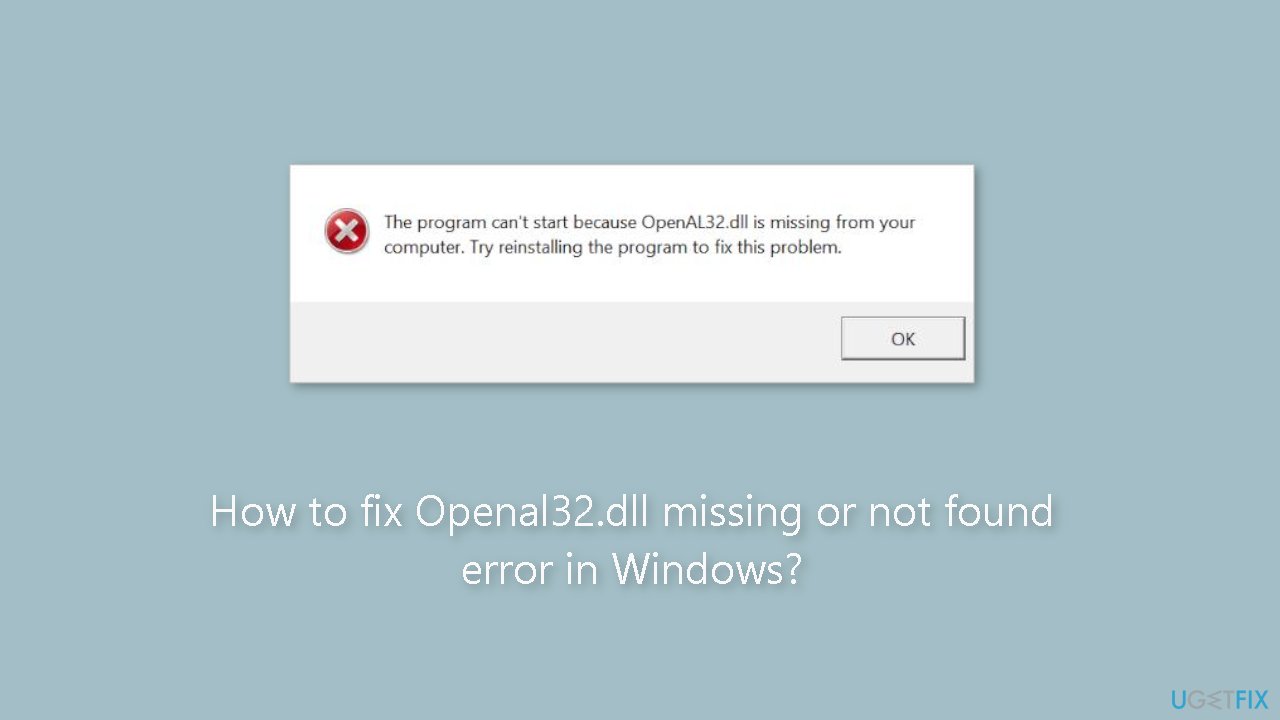
Solution 1. Use the Game’s DLL Package
- Press the Windows key + E to launch the File Explorer.
- Navigate to the folder where the Steam application is installed.
- Go to the following file path:
Steam/SteamApps/common/<your game>
- Replace <your game> with the name of the game you are having the error message with.
- Inside the game folder, locate and open the directory named _CommonRedist.
- Once inside the _CommonRedist folder, find and open the OpenAL folder.
- Inside the OpenAL folder, locate and open the 0.7.0 folder.
- Within the 0.7.0 folder, you will find an executable file named exe. Execute this file to replace the missing DLL file.
- After the DLL file has been installed, restart your computer.
- Launch the game after your computer has restarted.
Solution 2. Copy the DLL File
- Press the Windows key + E to launch the File Explorer.
- In the search bar at the top right corner of your screen, type openal32.dll.
- Windows will start searching for the package and iterate through all the entries. Allow the process to finish.
- If the library openal32.dll is found, copy it.
- Navigate to the location we discussed in Solution 1, which is inside the game's _CommonRedist folder.
- Paste the copied library into the designated location.
- Execute the executable file found inside the library after it has been copied to the correct place.
- Restart your computer to apply the changes.
- After the computer restarts, check if the problem has been resolved.
Solution 3. Reinstall the Game
Games installed through Steam:
- Right-click the Steam client and select Run as administrator to launch it.
- Click on Library at the top to display a list of all your games.
- Right-click on the game causing the problem and select Uninstall.

- After uninstalling the game, navigate to the location where it was installed and ensure that all files related to the game are deleted.
- Download the game files again and proceed with the installation.
Games not installed through Steam:
- Press the Windows key + R to open the Run dialog.
- Type appwiz.cpl and press Enter.
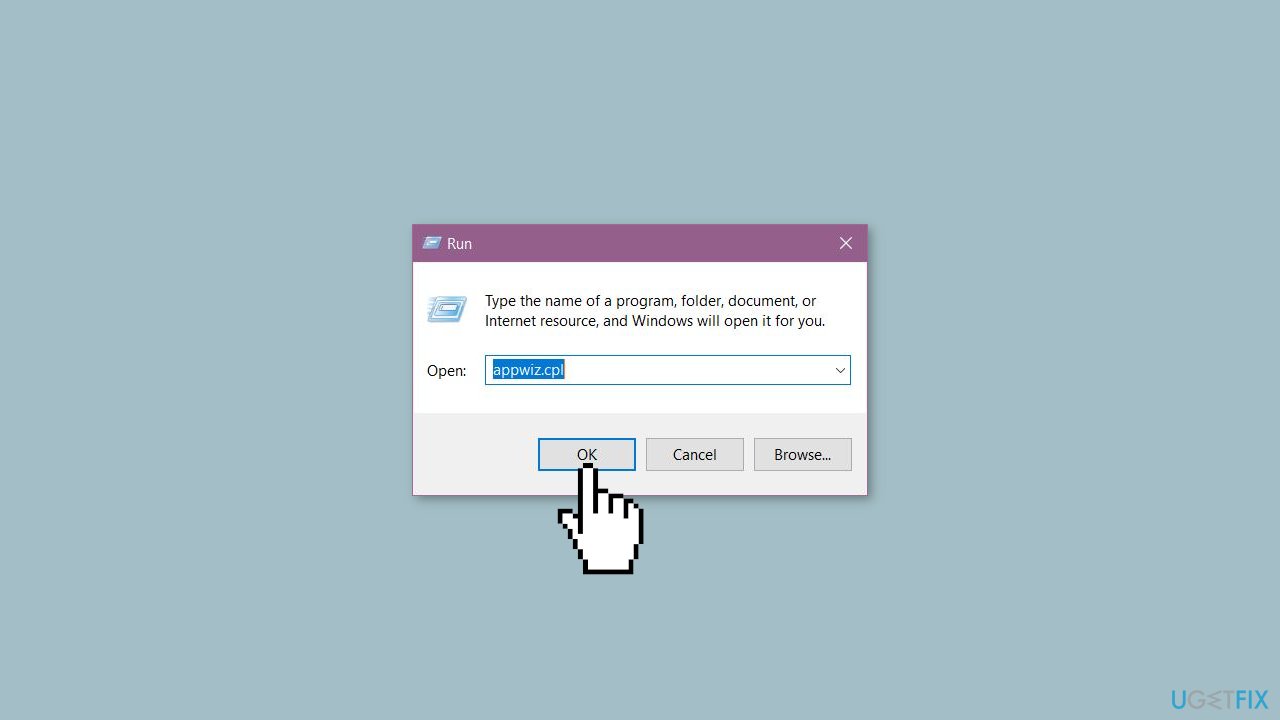
- The Programs and Features window will appear, listing all the installed applications and games.
- Scroll through the list until you find the game that is causing the problem.
- Right-click on the game and click Uninstall.
- Restart your computer to complete the uninstallation process.
- Make sure all the files related to the game are deleted before you proceed with reinstalling it.
Solution 4. Use System Restore
System Restore is a feature in Microsoft Windows that allows users to revert their computer's state to a previous point in time. This can be helpful if you have made changes to your system that are causing problems.
- Press the Windows key + R on your keyboard to open the Run box.
- Type SystemPropertiesProtection and press Enter.
- Go to the System Protection tab.
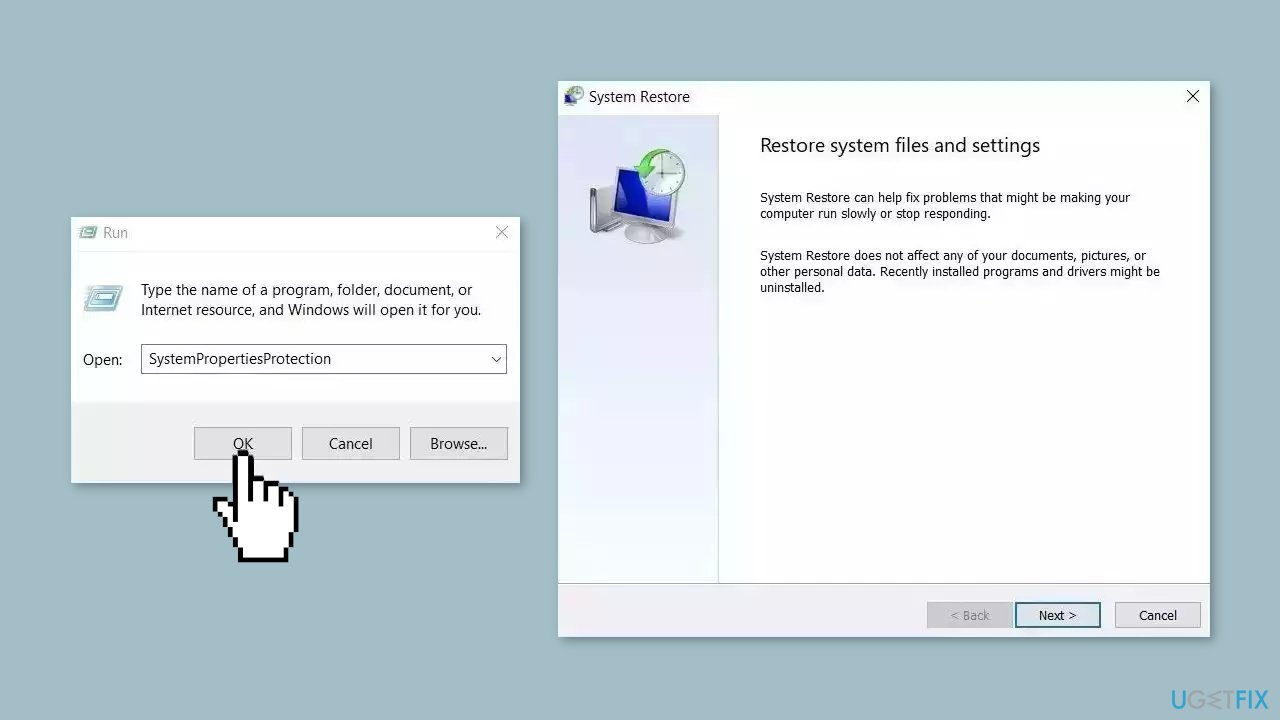
- You will see the System Restore… button. Click it to run System Restore.
- Follow the prompts until you can select a restore point.
- Select the one you want (ideally before the issue started occurring) and go ahead with the process.
Repair your Errors automatically
ugetfix.com team is trying to do its best to help users find the best solutions for eliminating their errors. If you don't want to struggle with manual repair techniques, please use the automatic software. All recommended products have been tested and approved by our professionals. Tools that you can use to fix your error are listed bellow:
Prevent websites, ISP, and other parties from tracking you
To stay completely anonymous and prevent the ISP and the government from spying on you, you should employ Private Internet Access VPN. It will allow you to connect to the internet while being completely anonymous by encrypting all information, prevent trackers, ads, as well as malicious content. Most importantly, you will stop the illegal surveillance activities that NSA and other governmental institutions are performing behind your back.
Recover your lost files quickly
Unforeseen circumstances can happen at any time while using the computer: it can turn off due to a power cut, a Blue Screen of Death (BSoD) can occur, or random Windows updates can the machine when you went away for a few minutes. As a result, your schoolwork, important documents, and other data might be lost. To recover lost files, you can use Data Recovery Pro – it searches through copies of files that are still available on your hard drive and retrieves them quickly.
- ^ API. Wikipedia, the free encyclopedia.
- ^ Chris Hoffman. Everything You Need To Know About the Blue Screen of Death. Howtogeek. Tech Insight Magazine.
- ^ Tim Fisher. What Is the Windows Registry?. Lifewire. Software and Apps.



