Question
Issue: How to fix "Out of video memory" Hogwarts Legacy error in Windows?
Hello. I was trying to play Hogwarts Legacy but the “Out of video memory” error keeps popping up. How do I get rid of it?
Solved Answer
The “Out of Video Memory” error in Hogwarts Legacy is a common problem that occurs when the device does not meet the minimum system requirements. This error can also occur when other resource-intensive processes are running concurrently with the game, putting strain on the computer's resources and causing the game to crash.
This error can have a number of consequences for users, including the inability to play the game and the frustration of having to restart it repeatedly. Furthermore, if the problem persists, it may result in hardware damage or overheating of the device.
This problem can be solved by upgrading your computer hardware, optimizing your computer settings, closing other resource-intensive programs, and adjusting in-game graphics settings. It is recommended that you check that your computer meets the minimum system requirements for the game and that you contact the game's support team if the problem persists.
In this guide, you will find 5 steps that should help you fix “Out of Video Memory” Hogwarts Legacy error. However, keep in mind that the manual troubleshooting process can be lengthy. You can use a system repair tool like FortectMac Washing Machine X9 that can fix most system errors, BSODs,[1] corrupted files, registry[2] issues, or clear cookies and cache.[3] Otherwise, follow the step-by-step instructions below.
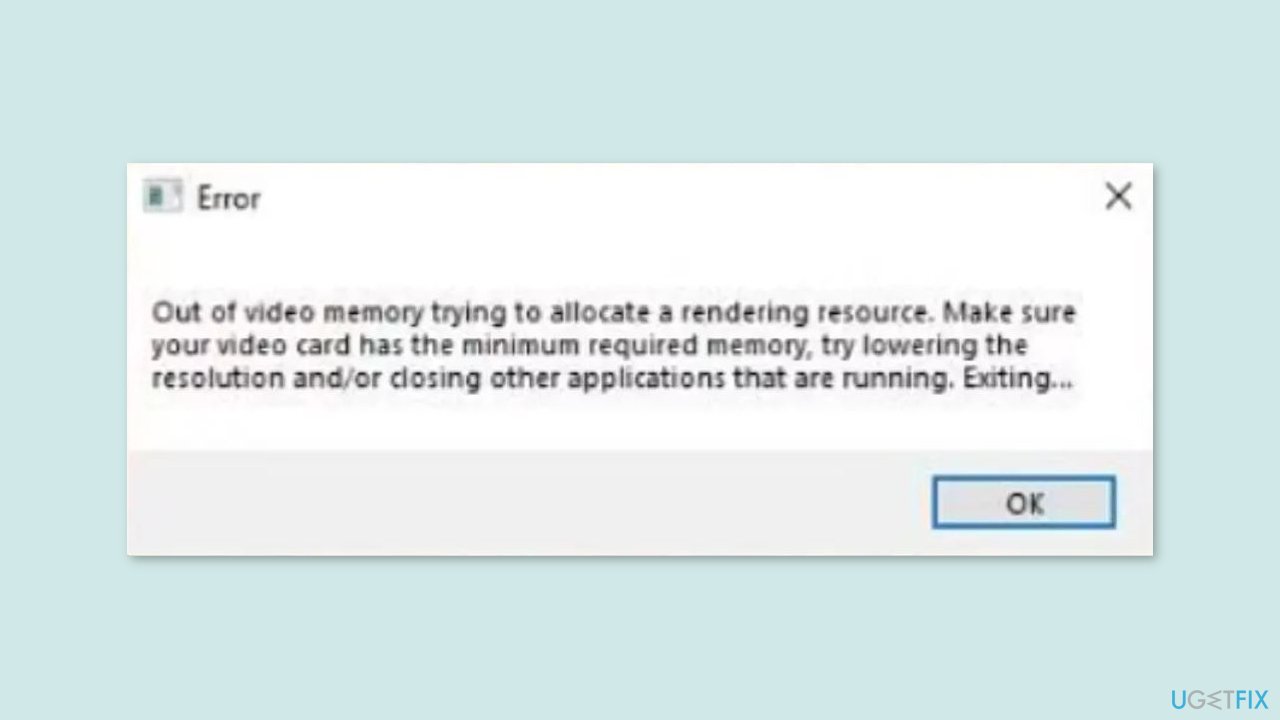
Solution 1. Update Graphics Driver
Outdated or malfunctioning display drivers can also cause game crashes. In this case, you can fix it automatically by using DriverFix, which will scan your PC for missing and out-of-date device drivers. Or you can update them manually:
- Press the Windows key + X keys to open the Quick Access Menu.
- Click on Device Manager from the list.
- Double-click on Display adapters to expand it.
- Right-click on the dedicated graphics card that’s active or you’re using.
- Click on Update driver.
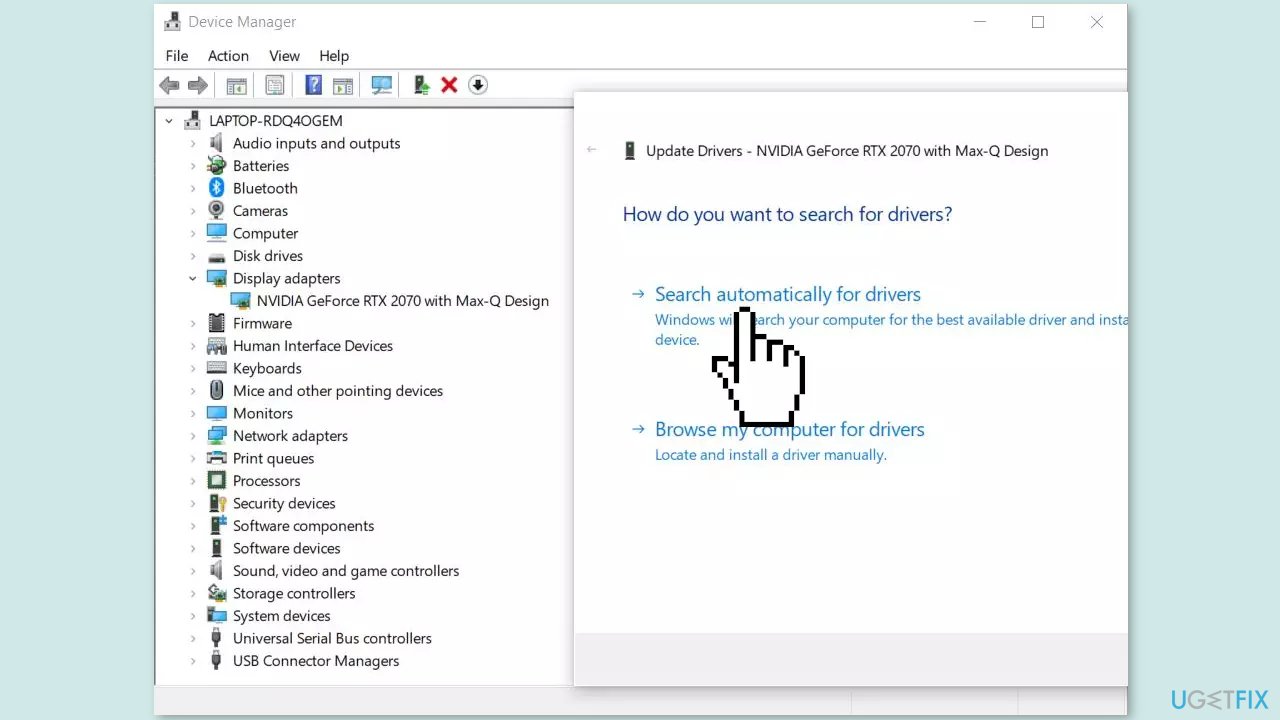
- Click on Search automatically for drivers.
- It’ll now automatically check for the available update then download and install the latest version.
- Just wait for the update to complete and reboot the PC to apply changes.
Solution 2. Use the Dedicated GPU
If you have a GPU with higher specifications than required but are still encountering an error while playing Hogwarts Legacy, it is likely that the game is not utilizing it. Instead, it may be using your integrated GPU, which has lower specifications, leading to the error. To resolve this issue, you can force the game to always use your dedicated GPU.
- Right-click on the Windows Start button and select Settings.
- Go to the System tab on the left.
- Click on Graphics from Related settings.
- Click on Browse and navigate to the game's installation location.
- Select the game's .exe file.
- Once the game has been added, click Options.
- Select High performance.
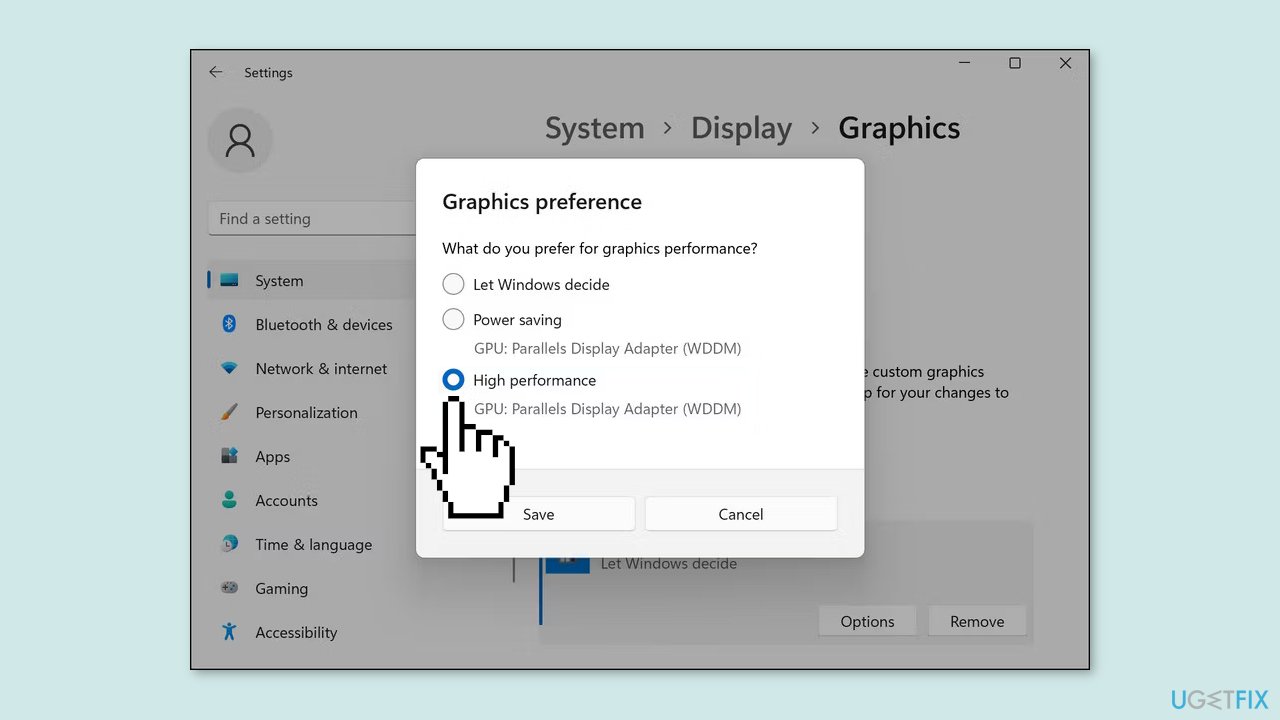
Solution 3. Increase Dedicated VRAM
VRAM, short for video RAM, is the memory mentioned in the error message. If you have a high-end GPU, and you are confident that your VRAM is sufficient, make sure it is allocated correctly to the GPU so that the game can utilize it.
- Enter your BIOS and locate the Advanced Features or Advanced Chipset Features option in the menu. The name may differ depending on your BIOS.
- Look for a secondary category called something like Graphics Settings, Video Settings, or VGA Share Memory Size.
- Inside that category, locate an option to adjust the amount of memory allocated to the GPU.
- The default allocation is usually 128MB, but if you have enough memory to spare, try increasing it to 256MB or 512MB.
- Keep in mind that not every CPU or BIOS has this option available.
Solution 4. Optimize Game Settings
- Press the Escape key to open Settings.
- Go to the Display Options menu, which is represented by a cog wheel on a screen.
- Lower the Resolution and Rendering Resolution to reduce the strain on your GPU.
- Scroll down to find the VSync option and turn it off to improve performance.
Solution 5. Report the Problem
- Go to the official Warner Bros website.
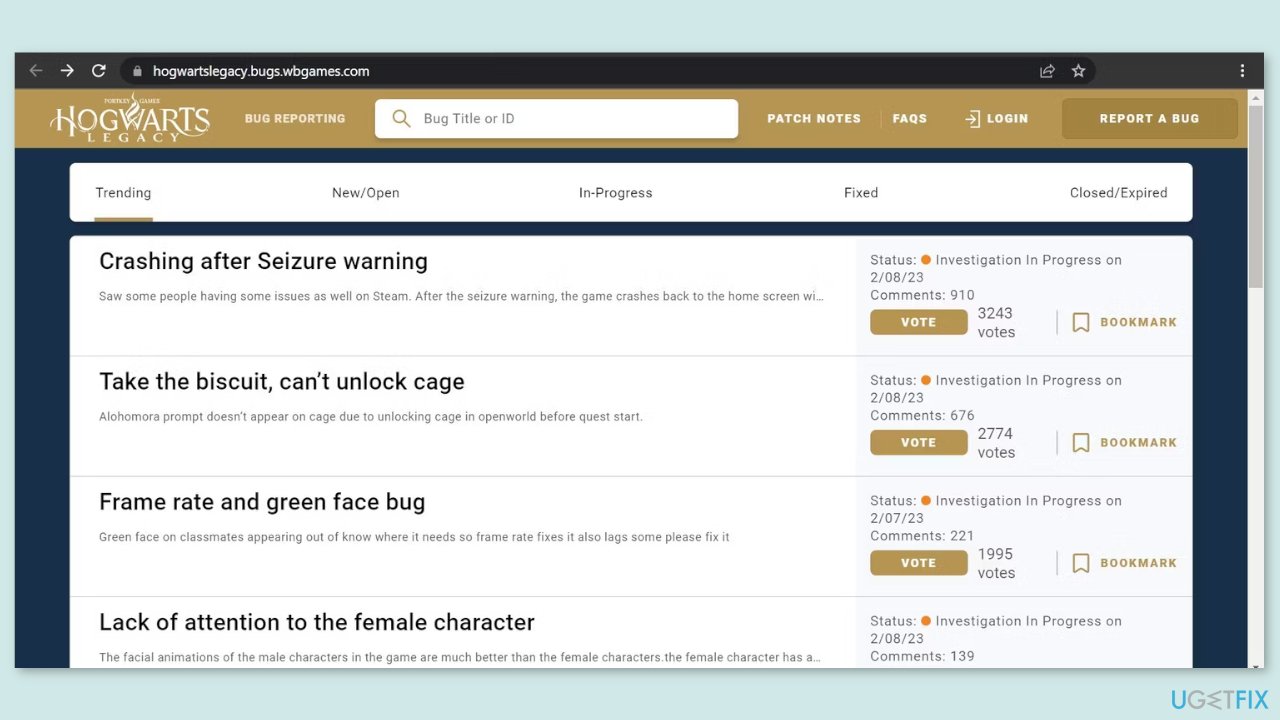
- Click on Report a Bug located in the top-right corner of the website.
- If you are not already logged in, do so now. If you do not have an account, create one.
- After logging in, browse the list of reported problems. Most likely, you will find the same error reported by other users. You can also use the search bar to find it.
- Once you find the error, open the report and click on the Vote button.
- Provide details about your hardware in the comments section.
Repair your Errors automatically
ugetfix.com team is trying to do its best to help users find the best solutions for eliminating their errors. If you don't want to struggle with manual repair techniques, please use the automatic software. All recommended products have been tested and approved by our professionals. Tools that you can use to fix your error are listed bellow:
Prevent websites, ISP, and other parties from tracking you
To stay completely anonymous and prevent the ISP and the government from spying on you, you should employ Private Internet Access VPN. It will allow you to connect to the internet while being completely anonymous by encrypting all information, prevent trackers, ads, as well as malicious content. Most importantly, you will stop the illegal surveillance activities that NSA and other governmental institutions are performing behind your back.
Recover your lost files quickly
Unforeseen circumstances can happen at any time while using the computer: it can turn off due to a power cut, a Blue Screen of Death (BSoD) can occur, or random Windows updates can the machine when you went away for a few minutes. As a result, your schoolwork, important documents, and other data might be lost. To recover lost files, you can use Data Recovery Pro – it searches through copies of files that are still available on your hard drive and retrieves them quickly.
- ^ Chris Hoffman. Everything You Need To Know About the Blue Screen of Death. Howtogeek. Technology Magazine.
- ^ Tim Fisher. What Is the Windows Registry?. Lifewire. Software and Apps.
- ^ Difference between Cache and Cookies. Geeksforgeeks. IT Education.



