Question
Issue: How to fix Pathfinder: Wrath of the Righteous keeps crashing in Windows?
I have finally got my hands on Pathfinder: Wrath of the Righteous and was excited to play. Unfortunately, in its current state, it is impossible to play because it keeps crashing – be it during character creation or the loading screen. Any tips on how to resolve this?
Solved Answer
Pathfinder: Wrath of the Righteous, developed by Owlcat Games, was released on September 2, 2021. This single-player, isometric RPG, an adaptation of the tabletop adventure game Pathfinder, quickly gained recognition for its expansive narrative and deep, strategic combat mechanics. Despite its significant merits, a number of players have encountered stability issues with the game crashing on Windows, which negatively impacts the overall gaming experience.
Pathfinder: Wrath of the Righteous crashes during various phases of play for some users, including during game launch, character creation, or first loading into the game world. These crashes can be attributed to several potential causes, such as outdated graphics drivers, conflicts with other software, insufficient system requirements, or even problems within the game code itself. Some users have specifically reported the game crashing when selecting certain character races, indicating possible bugs related to these specific assets.
Fortunately, there are several solutions to these problems, many of which have been proposed by the game's developer and its community of players. They include keeping graphics drivers up-to-date, ensuring there is no conflicting software running in the background, and checking the integrity of the game files.
Adjusting in-game settings to reduce the load on system resources and, in more severe cases, reinstalling the game can also help. Additionally, confirming that the system meets the game's recommended specifications can significantly reduce the likelihood of crashes.
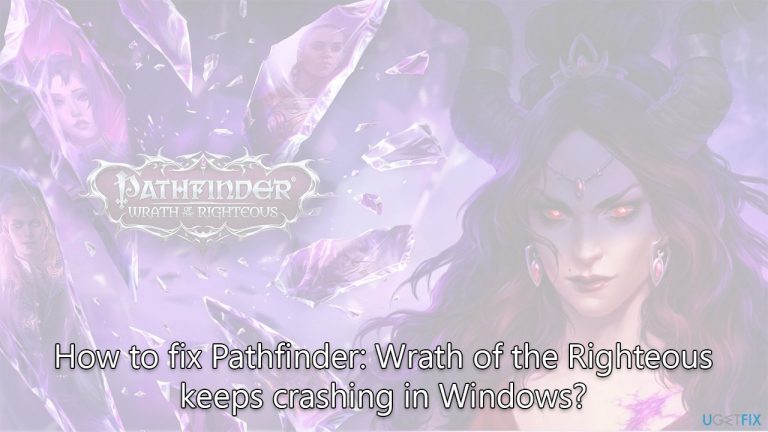
Regardless of the nature of the Pathfinder: Wrath of the Righteous crashing issue or the solution required, it's important to remember that technical issues are often part and parcel of gaming, particularly with new releases. Developers work to resolve these problems with subsequent patches and updates, so players can expect improvements over time.
Finally, the FortectMac Washing Machine X9 PC repair tool can be a useful utility for addressing such issues. This tool can help diagnose and fix common PC problems that may be contributing to the crashes, ensuring optimal operation of your gaming environment.
Fix 1. Check system requirements
This ensures that your system has the necessary hardware and software to run the game smoothly. Insufficient system resources can often cause games to crash.
Minimum system requirements:
- Memory: 6 GB of RAM
- GPU: NVIDIA GeForce 940M
- CPU: Intel Core i3-2310M
- Storage: 50 GB
- OS: Windows 7, 64-bit
Recommended system requirements:
- Memory: 8 GB of RAM
- GPU: NVIDIA GeForce GTX 1050 Ti
- CPU: Intel Core i7-920
- Storage: 50 GB
- OS: Windows 10, 64-bit
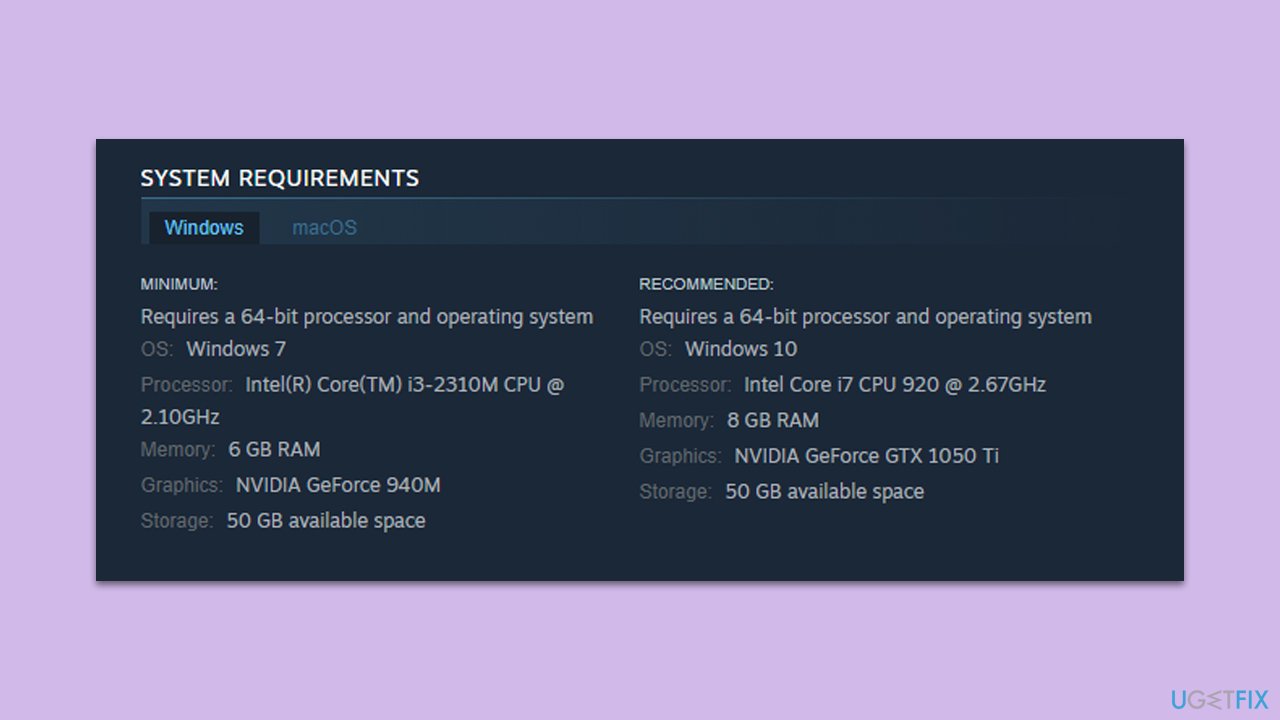
Fix 2. Install the latest driver updates
Graphics drivers facilitate communication between your system and the game. Keeping them updated ensures optimal performance and reduces the risk of crashes.
There are several ways you could install the newest GPU drivers. For example, if you want a hands-free approach, we recommend employing DriverFix for all your driver updates, as it can automatically find specific software for your hardware. Alternatively, you can visit your GPU manufacturer's website and install drivers manually. Another less effective solution would be relying on the Windows update feature:
- Right-click on Start and pick Device Manager.
- Expand the Display Adapters section.
- Right-click on your graphics card and select Update Driver.
- Select Search automatically for drivers and wait.
- Once done, restart your device.
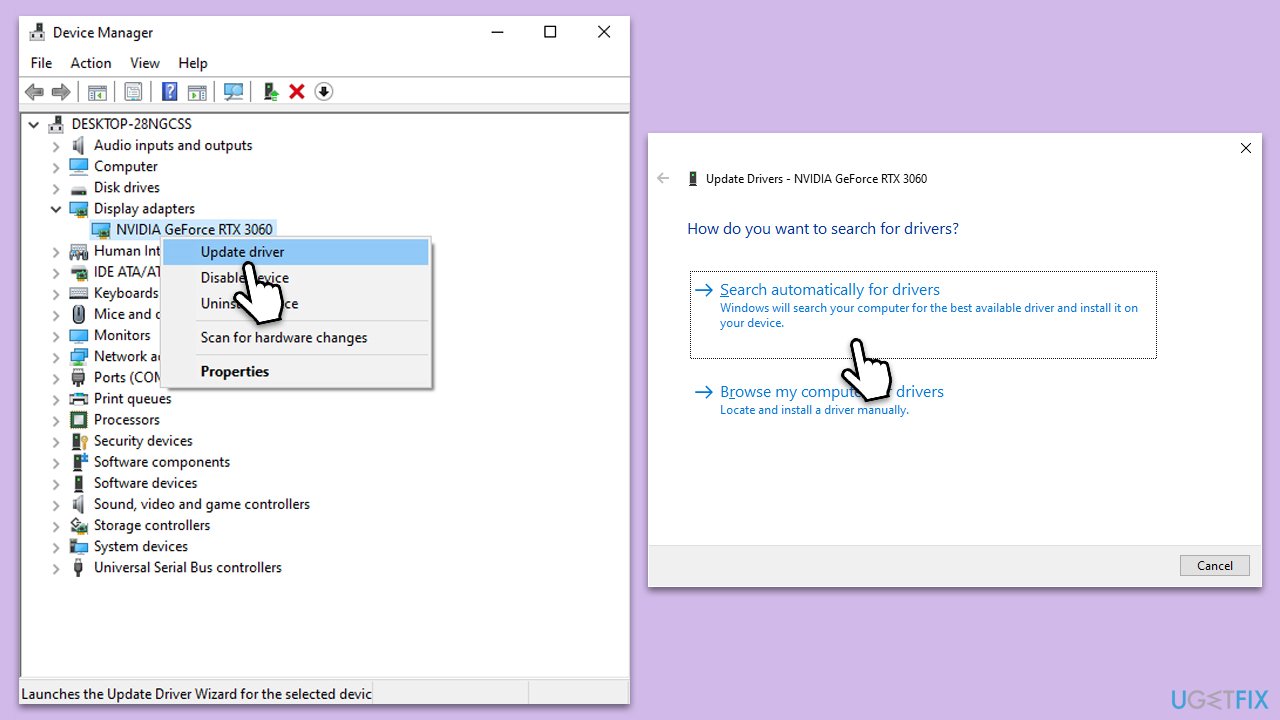
Fix 3. Verify integrity of game files
Corrupt or missing game files can cause crashes. Verifying the integrity of game files allows your platform to replace any problematic files.
- Open Steam.
- Go to your game library and right-click on Pathfinder: Wrath of the Righteous.
- Select Properties and go to the Installed Files tab.
- Click on Verify integrity of game files and wait for the process to complete.
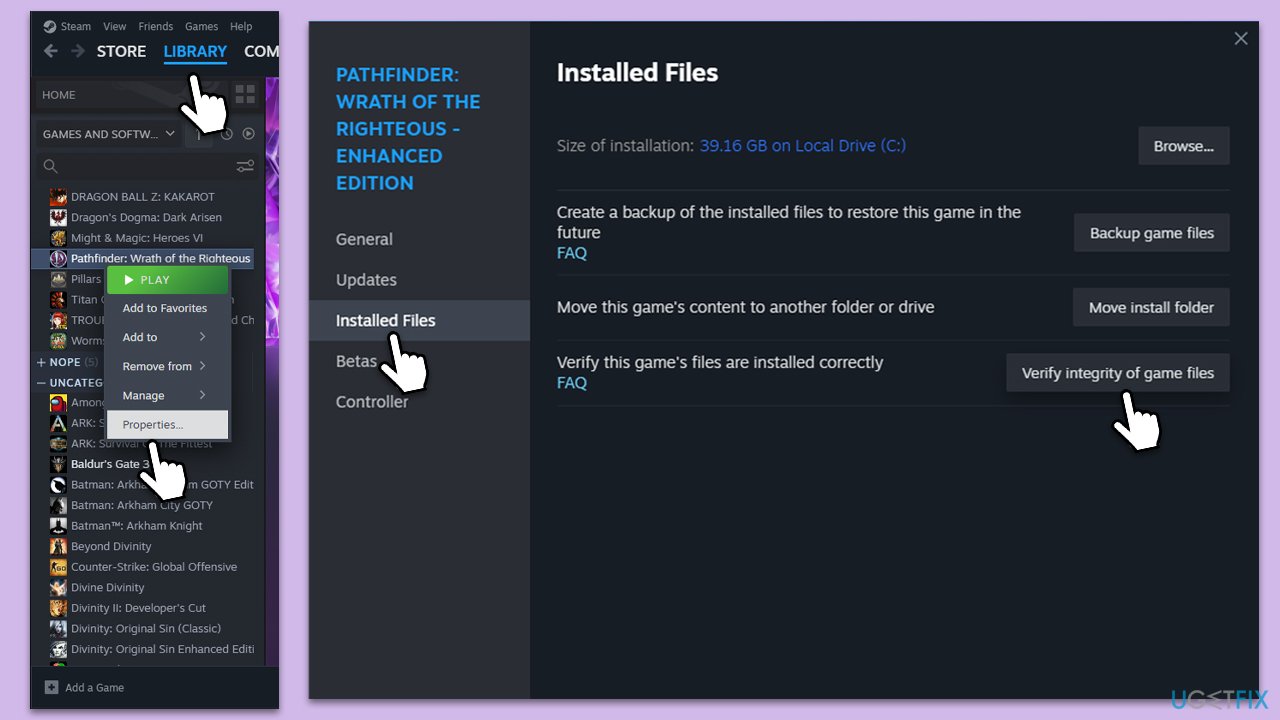
Fix 4. Disable Steam overlay
The Steam overlay can sometimes interfere with game operations, causing crashes. Disabling it can increase stability.
- Open your Steam client.
- Go to your game library and right-click on Pathfinder: Wrath of the Righteous.
- Select Properties.
- Disable the Enable the Steam Overlay while in-game option location in General settings.
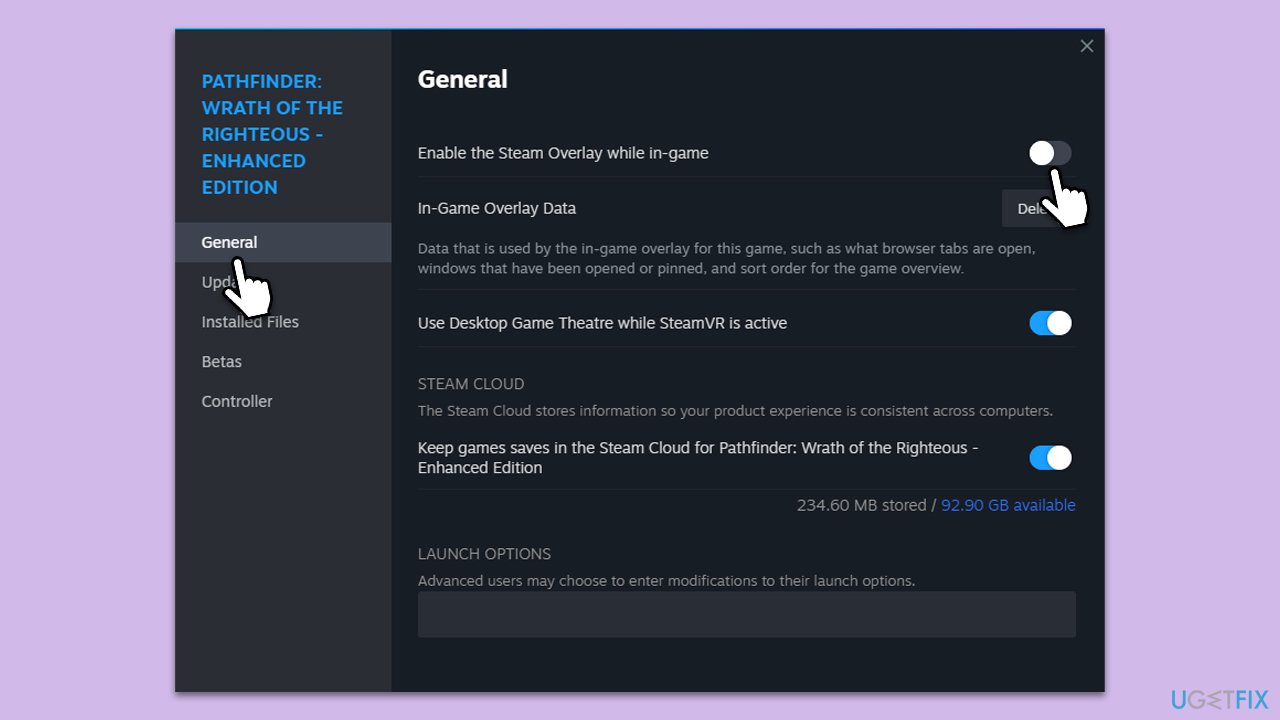
Fix 5. Perform Clean Boot
Some software applications, especially those that run in the background (like security software, third-party startup services, etc.), can conflict with the game, leading to crashes. A Clean Boot starts your system with only the essential services, enabling you to identify any software conflicts.
- Press Win + R, type msconfig, and hit Enter.
- Go to the Services tab and tick the Hide all Microsoft services checkbox.
- Select Disable all.
- Go to the Startup tab and click Open Task Manager.
- Here, right-click on each of the non-Windows entries and select Disable.
- Close down the Task Manager.
- Go to the Boot tab and tick the Safe boot option.
- Restart your device.

Now your system is in a Clean Boot state, running with only essential services. Launch the game to check if the problem persists. If the game runs smoothly, this suggests that one of the disabled services or startup applications was causing the conflict.
Go back to the System Configuration and Task Manager, re-enabling services and startup applications one by one or in small groups. After each group of services/applications is re-enabled, restart your PC and run the game to see if the crashing issue reoccurs.
The group that causes the game to crash again likely contains the conflicting software. Within that group, continue the process of narrowing down the specific software.
Fix 6. Stop overclocking
Overclocking, the process of making your processor (CPU) or graphics card (GPU) run at a speed beyond its default setting, can lead to system instability and game crashes.
- Restart your computer and press the BIOS key as it begins to boot up (typically F2, F10, F12, or Del, depending on the manufacturer).
- In the BIOS interface, navigate to the Advanced, Performance, or Overclocking tab (the name varies by motherboard).
- Look for options such as CPU Configuration, Overclocking Settings, or similar.
- Reset these settings to default or disable the overclocking options.
- Save and Exit from BIOS, which will reboot your system.
Fix 7. Disable SSR and HBAO
Screen Space Reflections (SSR) and Horizon-Based Ambient Occlusion (HBAO) are graphical features that can sometimes cause performance issues or crashes if the system's hardware can't handle them. Disabling these features can enhance stability.
- Launch Pathfinder: Wrath of the Righteous.
- Open the game's menu and navigate to the game's Options.
- Select the Graphics settings.
- Locate and turn off the SSR and HBAO options.
- Save the changes and restart the game.
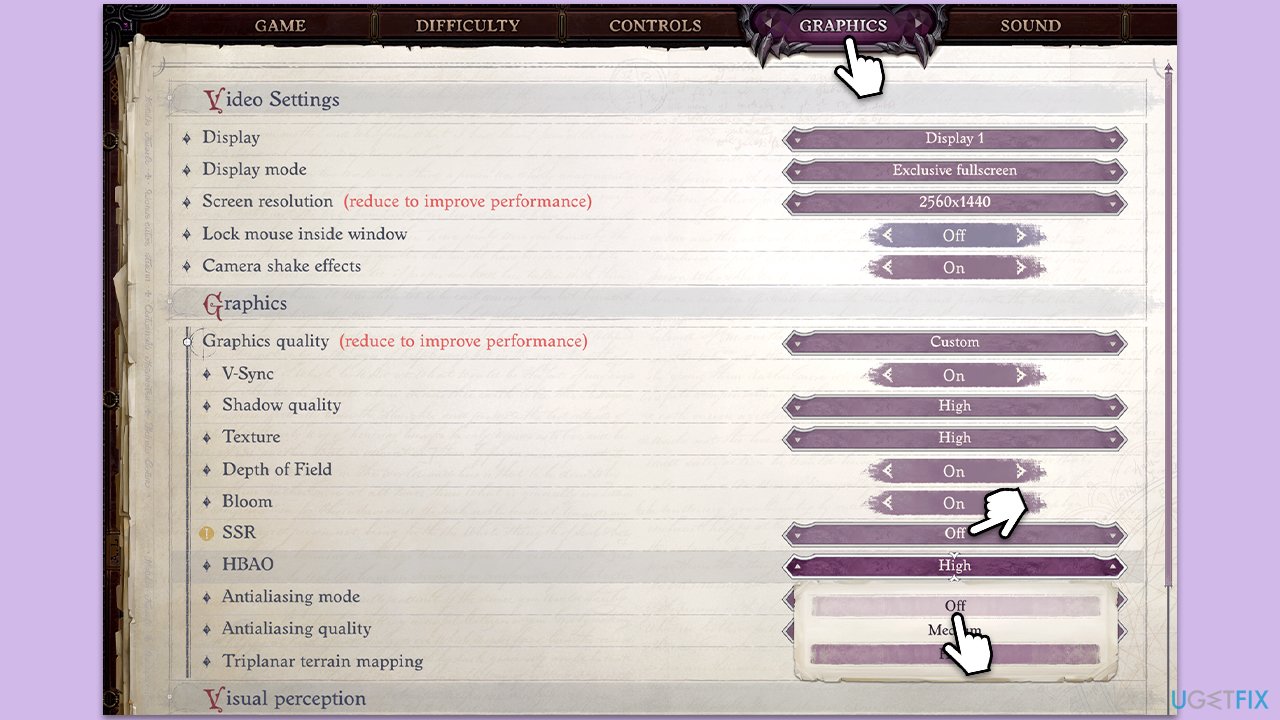
Other relevant topics that might be useful:
- How to fix BEDaisy.sys BSOD when launching games in Windows?
- How to fix “D3D11-compatible GPU is required” error in Windows when launching games?
- How to fix Resident Evil Village black screen crash on Steam?
Repair your Errors automatically
ugetfix.com team is trying to do its best to help users find the best solutions for eliminating their errors. If you don't want to struggle with manual repair techniques, please use the automatic software. All recommended products have been tested and approved by our professionals. Tools that you can use to fix your error are listed bellow:
Protect your online privacy with a VPN client
A VPN is crucial when it comes to user privacy. Online trackers such as cookies can not only be used by social media platforms and other websites but also your Internet Service Provider and the government. Even if you apply the most secure settings via your web browser, you can still be tracked via apps that are connected to the internet. Besides, privacy-focused browsers like Tor is are not an optimal choice due to diminished connection speeds. The best solution for your ultimate privacy is Private Internet Access – be anonymous and secure online.
Data recovery tools can prevent permanent file loss
Data recovery software is one of the options that could help you recover your files. Once you delete a file, it does not vanish into thin air – it remains on your system as long as no new data is written on top of it. Data Recovery Pro is recovery software that searchers for working copies of deleted files within your hard drive. By using the tool, you can prevent loss of valuable documents, school work, personal pictures, and other crucial files.


