Question
Issue: How to Fix Peer Networking Grouping Error Code 1068?
HomeGroup fails with an error 1068, which says that to “Windows could not start the Peer Networking Grouping service on local computer.” I desperately need to transmit some files, so I would highly appreciate your help!
Solved Answer
Windows offer its users a HomeGroup feature, which has been developed to make file sharing experience much easier than before. The feature hasn’t been available on the older Windows versions like XP, Vista or 7, but in Windows 8, 8.1 or 10 people can use it freely. But what HomeGroup actually is? It’s a feature allowing people to share files and printers with few other Windows PCs that are connected on the same local network. The entire HomeGroup feature is based on the Peer Networking Grouping service, which enabled the multi-party communication using peer-to-peer grouping. Therefore, if the Peer Networking Grouping service fails to work properly, people may get the Error Code 1068, which says that “Windows could not start the Peer Networking Grouping service on local computer.” It means that the HomeGroup feature is not working completely and you’ll have to fix it manually.
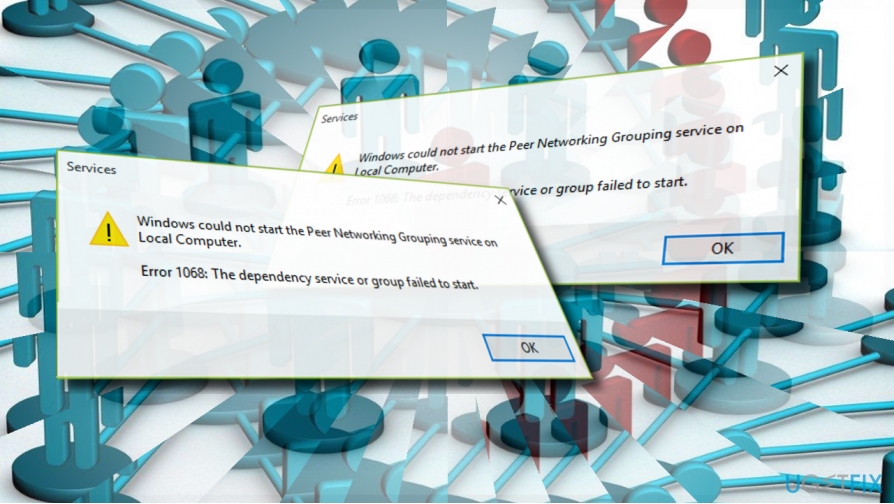
Windows could not start the Peer Networking Grouping service on Local Computer.
Error 1068: The dependency service or group failed to start.
Fixing the “Windows could not start the Peer Networking Grouping” with an Error Code 1068
Check the Peer networking services
If Peer networking service is not running properly, the Peer networking error 1068 can occur. To check that, please follow these steps:
- Press Windows key + R, type services.msc, and press Enter.
- On the list of services, find the Peer Name Resolution Protocol, Peer Networking Identity Manager, Peer Networking
- Grouping and PNRP Machine Name Publication services.
- Make sure that all these processes are enabled. For this purpose, right-click on each of them and select Enable.
Remove the idstore.sst
Most of Windows users managed to fix Error 1068 on Peer Networking by following these steps:
- Navigate to the C:\\Windows\\ServiceProfiles\\LocalService directory and open the AppData folder.
- If you cannot see this folder, click View and mark the Hidden items.
- Now open the Roaming\\PeerNetworking folder and find the idstore.sst file.
- Right-click it and select Remove.
Modify registry entries
- Press Windows key + R, type regedit, and press Enter.
- Navigate to the HKEY_LOCAL_MACHINE\\SOFTWARE\\Policies\\Microsoft\\Peernet key.
- On the right pane find and double click the Disabled DWORD.
- Set its value to 0 and click OK.
Use Local Group Policy
- Press Windows key + R, type gpedit.msc, and press Enter.
- Navigate to the Computer Configuration > Administrative Templates > Network > Microsoft Peer-to-Peer Networking Services.
- Double-click the Turn off Microsoft Peer-to-Peer Networking Services option.
- Click Apply and OK to save the changes.
Run Homegroup troubleshooter
- Press Windows Key + S, type homegroup, and double-click on the search results.
- Select the HomeGroup troubleshooter and wait for the scan to be completed.
Modify MachineKeys security permission
- Open the C:\\ProgramData\\Microsoft\\Crypto\\RSA\\ folder and right-click the MachineKeys folder.
- Select Properties and open Security tab.
- Click Edit and mark the Everyone option.
- Now check the Full control option and click Apply > OK.
Repair your Errors automatically
ugetfix.com team is trying to do its best to help users find the best solutions for eliminating their errors. If you don't want to struggle with manual repair techniques, please use the automatic software. All recommended products have been tested and approved by our professionals. Tools that you can use to fix your error are listed bellow:
Prevent websites, ISP, and other parties from tracking you
To stay completely anonymous and prevent the ISP and the government from spying on you, you should employ Private Internet Access VPN. It will allow you to connect to the internet while being completely anonymous by encrypting all information, prevent trackers, ads, as well as malicious content. Most importantly, you will stop the illegal surveillance activities that NSA and other governmental institutions are performing behind your back.
Recover your lost files quickly
Unforeseen circumstances can happen at any time while using the computer: it can turn off due to a power cut, a Blue Screen of Death (BSoD) can occur, or random Windows updates can the machine when you went away for a few minutes. As a result, your schoolwork, important documents, and other data might be lost. To recover lost files, you can use Data Recovery Pro – it searches through copies of files that are still available on your hard drive and retrieves them quickly.



