Question
Issue: How to fix print screen not working in Windows 10?
Hello, I have been using Windows 10 for quite a few years now. Recently, I came across a rather weird problem – my print screen button is not working. I tried waiting, but this has been going on for a few weeks now. It would be great if you could provide some tips on how to fix this.
Solved Answer
Taking a screenshot with a Print Screen button is the easiest way to capture an image of your screen quickly – it is copied to the clipboard immediately. All you have to do is just paste it to something like Paint or another image editing app.
Unfortunately, some users have over the years reported that they are unable to take a screenshot because the print screen simply does not work. While it is not a major or high-risk malfunction (such as repeated BSODs,[1] for example), it is impactful enough to make users feel rather annoyed by it.
There could be several different reasons for the print screen not working properly. First and foremost, for this function to work, you need a working keyboard to enter the inputs so that the computer could process them, and you'd see the result. If the keyboard is malfunctioning, you might not be able to take advantage of all its keys.
That being said, there are several different reasons why the feature might not work – they include:
- hardware (keyboard) malfunction
- software issues
- corrupted registry[2] files
- incorrect settings.
The first logical step in order to try to resolve this situation would be checking your hardware and ensuring that it works well. Trying out different combinations to take a screenshot might also be a good idea. Finally, if the issue is related to system or application files, you should fix them immediately. For that, you can employ FortectMac Washing Machine X9 repair or try finding the issue manually.

Method 1. Try using alternative print screen combinations
As already mentioned, Windows can run in different combinations and configurations of hardware components. Thus, if you have no luck with the Print Screen button, you can try the following combinations:
- Win + PrtSc
- Fn + PrtSc
- Win + Fn + PrtSc
- Win + Ctrl + PrtSc
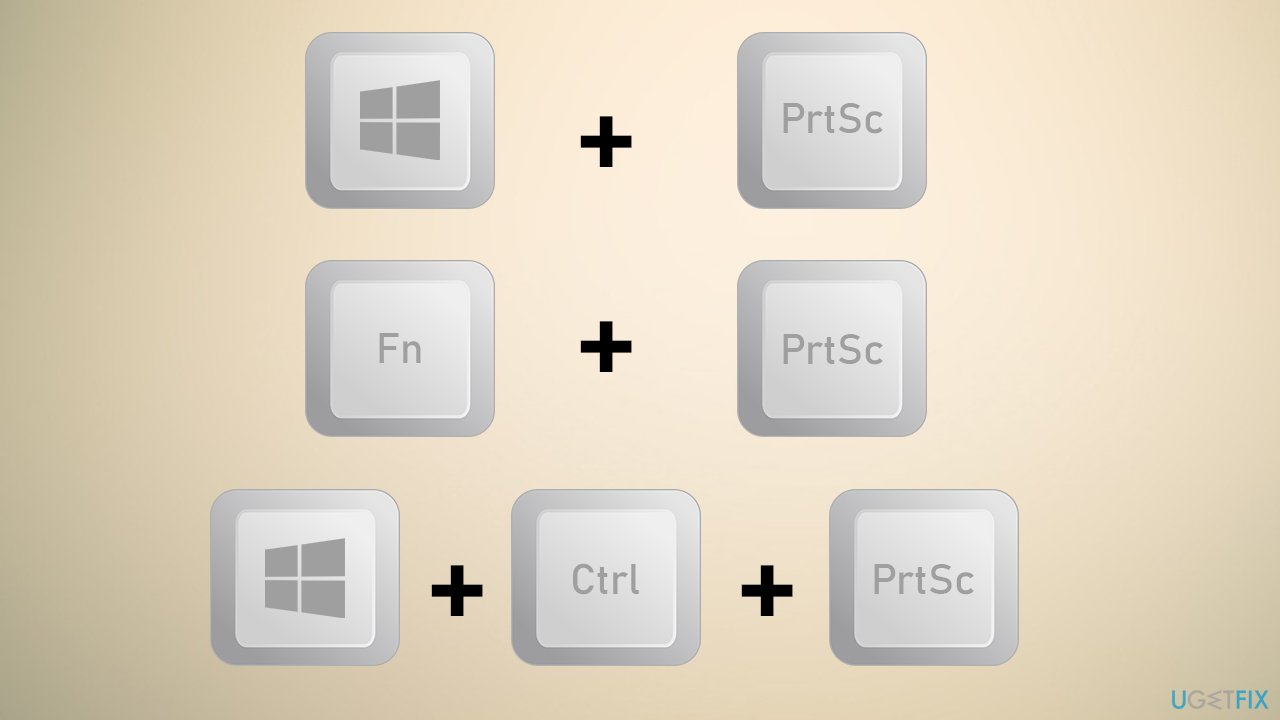
Note: Fn function is only applicable to laptops
Method 2. Check your keyboard
The solution for this problem could be related to broken hardware – keyboard to be precise. This is especially true if your keyboard is old – some keys can simply stop functioning or become jammed. To troubleshoot hardware malfunction, try the following:
- Check your keyboard connections
- Check all the other keys and ensure they work fine
- Take out the key, clean it and put it back in.
If the above still does not solve the problem, you should connect a different keyboard and see if that helps.
Method 3. Update keyboard drivers
In some cases, malfunctioning keyboard might be related bad drivers. Here's how to update them:
- Right-click on Start and pick Device Manager
- Expand Keyboards section
- Right-click on your keyboard and select Update Driver
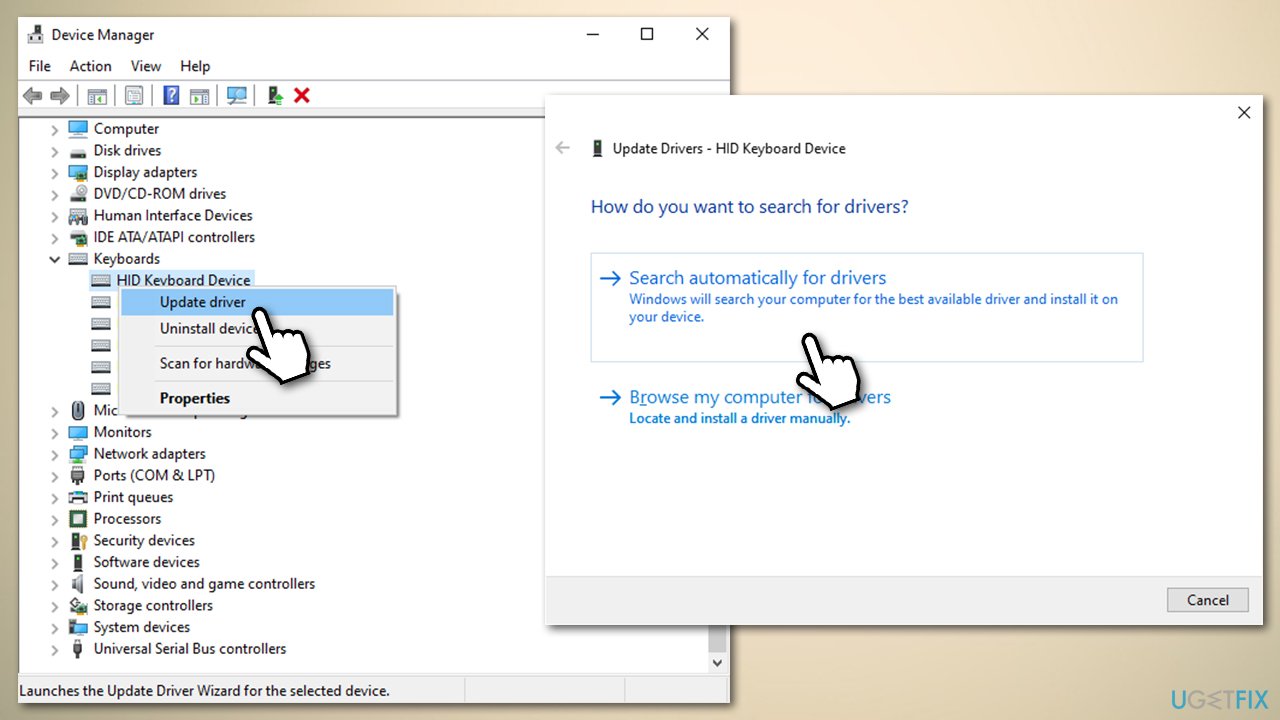
- Once installed, restart your PC.
If you want a quicker and more efficient way to update all of your drivers on Windows, we recommend trying DriverFix.
Method 4. Use an alternative method to take a screenshot
There are many different ways of taking the screenshot on Windows. For example, you could use third-party software, although there is no need for that.
If your Print Screen is not working properly, you can use snipping tool instead:
- Type Snipping tool in Windows search and press Enter
- Simply pick a Mode and then click New.
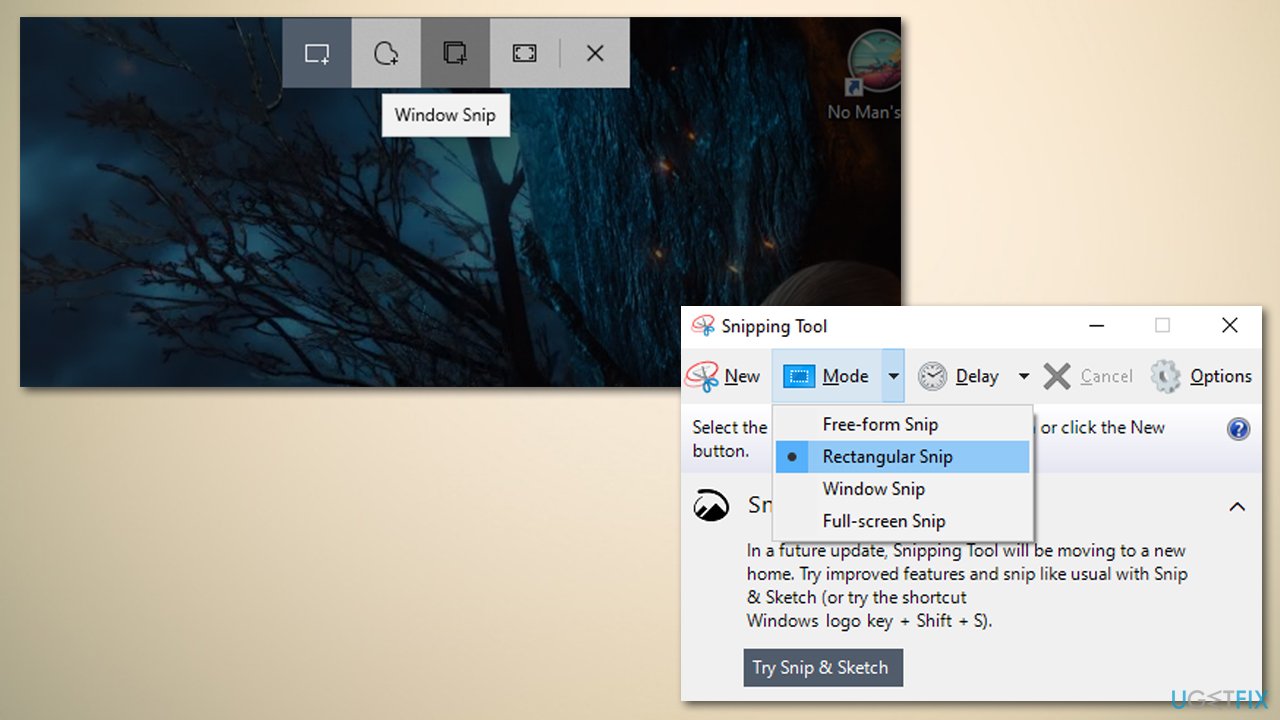
It is important to note that Snipping Tool will be removed in future Windows versions. So instead, you could employ Snip & Sketch for the exact same purpose. To use it, simply press Win + Shift + S, take a screenshot of a window or an area, and paste it to Paint or a similar program.
Method 5. Shut down background processes
Some background processes can take over the Print Screen function. Therefore, you should shut down programs like OneDrive, Snip & Sketch/Snipping Tool, Dropbox. Here's how:
- Press Ctrl + Shift + Esc on your keyboard
- Scroll down to find the process that might be interfering
- Right-click and select End Task.
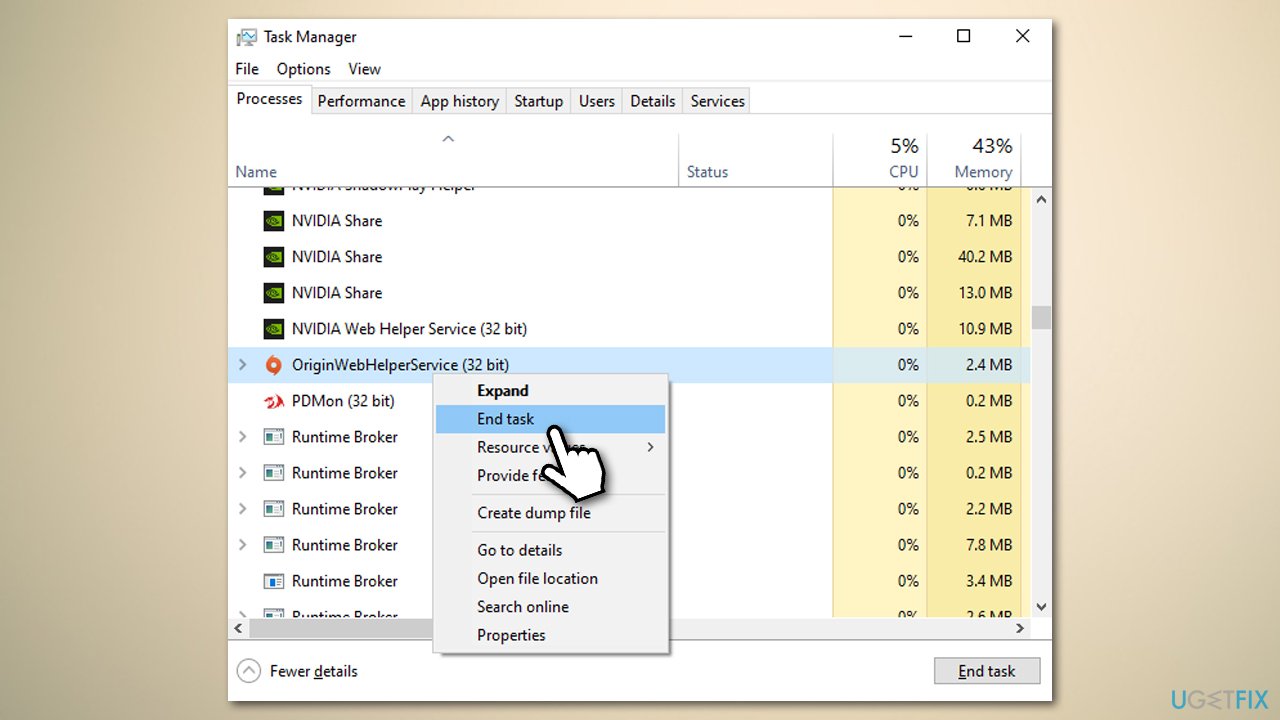
Method 6. Solution for print screen not working in games
Some users reported that the PrtSc does not work when taking screenshots in games. In most cases, this is caused by how the game is designed or because of a bug.[3] For this problem, there is a workaround – you can use overlay options in various programs, such as Steam.
Use Steam overlay
- Open Steam and go to Steam > Settings
- Select In-Game section
- On the right, tick the Enable the Steam Overlay while in-game mark
- Check the Screenshot shortcut key section – it is F12 by default (you can change this if you desire so)
- Click OK
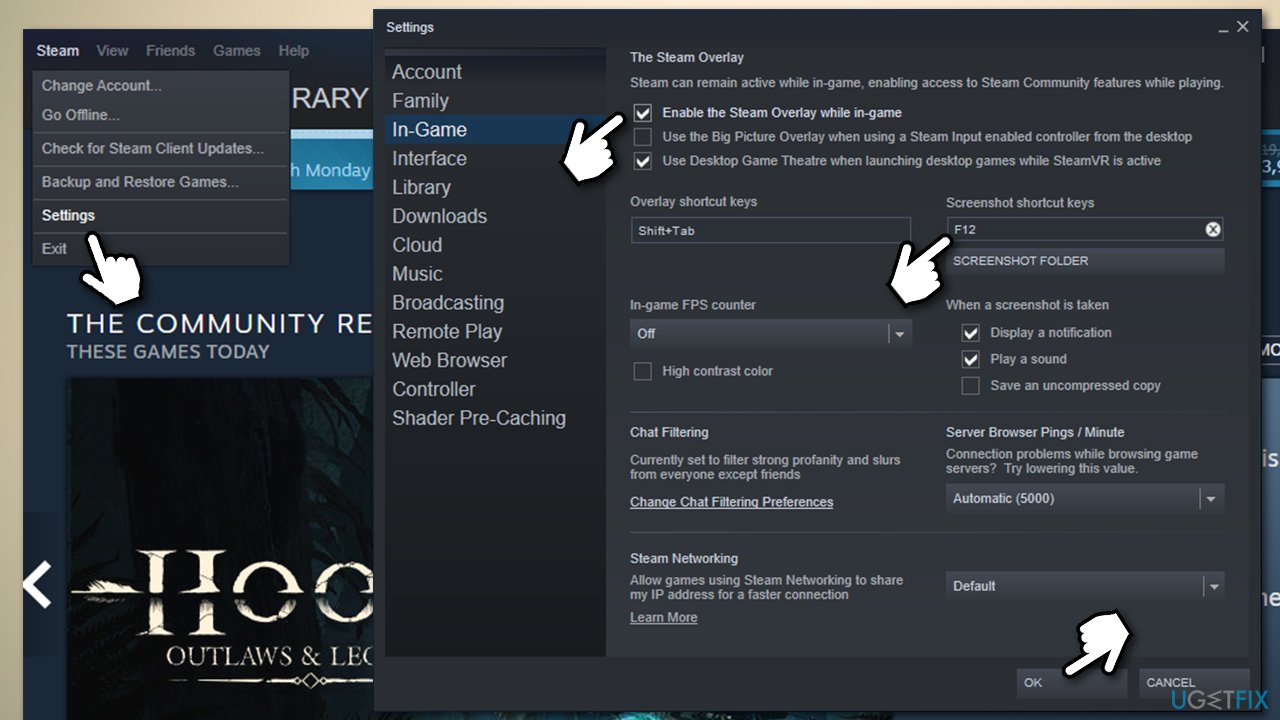
- Now get into the game and take a screenshot using the shortcut key
- To view the screenshots taken this way, go to the Steam top menu and select View > Screenshots.
Repair your Errors automatically
ugetfix.com team is trying to do its best to help users find the best solutions for eliminating their errors. If you don't want to struggle with manual repair techniques, please use the automatic software. All recommended products have been tested and approved by our professionals. Tools that you can use to fix your error are listed bellow:
Access geo-restricted video content with a VPN
Private Internet Access is a VPN that can prevent your Internet Service Provider, the government, and third-parties from tracking your online and allow you to stay completely anonymous. The software provides dedicated servers for torrenting and streaming, ensuring optimal performance and not slowing you down. You can also bypass geo-restrictions and view such services as Netflix, BBC, Disney+, and other popular streaming services without limitations, regardless of where you are.
Don’t pay ransomware authors – use alternative data recovery options
Malware attacks, particularly ransomware, are by far the biggest danger to your pictures, videos, work, or school files. Since cybercriminals use a robust encryption algorithm to lock data, it can no longer be used until a ransom in bitcoin is paid. Instead of paying hackers, you should first try to use alternative recovery methods that could help you to retrieve at least some portion of the lost data. Otherwise, you could also lose your money, along with the files. One of the best tools that could restore at least some of the encrypted files – Data Recovery Pro.
- ^ Blue screen of death. Wikipedia. The free encyclopedia.
- ^ Registry. Computer Hope. Free computer help since 1998.
- ^ Software bug. PC Mag. The Latest Technology Product Reviews, News, Tips.



