Question
Issue: How to fix printing error 0x000003e3?
Hi, I've got a printer connected via the network, and I never had any issues with using it until a few days ago when it suddenly stopped working. Every time, I receive a printing error 0x000003e3. My laptop is running Windows 10 and is connected to the network via WiFi.
Solved Answer
Printers can be particularly useful in many situations – many businesses and organizations would have their workflow disturbed without them. Just like any other hardware that operates via the computer, they may also fail to perform their duties – they may print poorly and break or return errors when trying to print a document, and 0x000003e3 error is one of these rather irritating issues where users can't make their devices to work.
Printers can be connected to a single PC or o numerous computers via the network. Users reported receiving the 0x000003e3 error when trying to print through a networked connection or when trying to connect the printer to one. The message they receive when trying to do so is as follows:
Connect to Printer
Windows cannot connect to the printer.
Operation failed with error 0x000003e3.
There is no reason why Windows couldn't connect to a printer or how to deal with this situation either, which leaves users baffled. Many users said, however, that their problems started after applying the latest Windows updates.
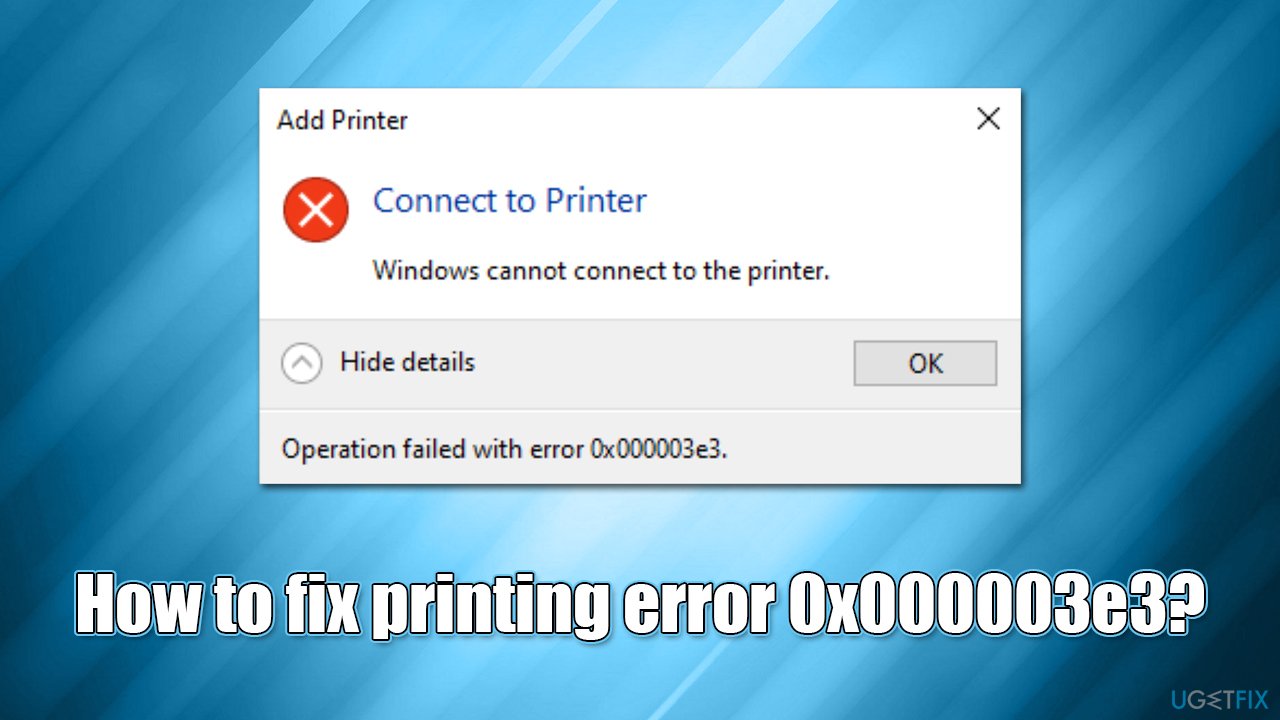
The reason for this is usually related to a faulty Windows update, which can be uninstalled in most cases, resolving the printing error. Printer/USB port drivers may also get corrupted because of the system update, so resolving driver issues is another method to fix the 0x000003e3 error.
Before proceeding with the manual solutions below, we recommend you check out the automatic repair toolkit FortectMac Washing Machine X9, which can locate damaged or corrupt system files and fix them automatically. Alternatively, using the solutions below could help you deal with the error as well.
Fix 1. Uninstall the latest Windows update
Since many people reported encountering the 0x000003e3 error after Windows updates, uninstalling it may solve the issue. Apply this solution only if your printing issues start after updating Windows. Otherwise, proceed with the other fixes below.
- Type Control Panel in Windows search and hit Enter
- Go to Programs > Uninstall a program
- Select View installed updates
- From the list, uninstall the most recent Windows update (right-click > Uninstall)
- Next, you should pause the updates until the issue is fixed. To do that, type in Updates in Windows search and press Enter
- Here, click Pause updates for 7 days.
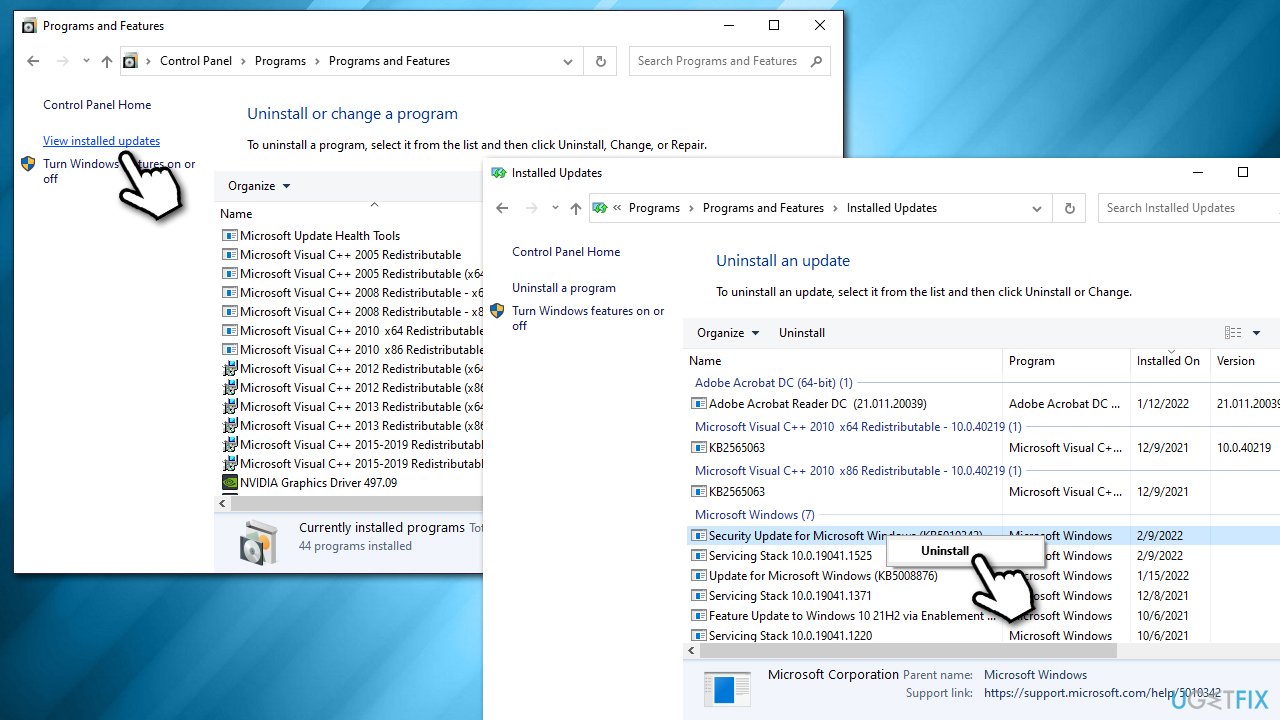
Fix 2. Check the Print Spooler service
Just as with any other operation within the Windows environment, printing relies on certain services to be active and running. Print Spooler service should be set to automatic running type
- Type Services in Windows search and hit Enter
- Scroll down to find the Print Spooler service
- If it's already running, right-click and select Restart
- If the service is not running, double-click it to open Properties
- Under Startup type, click the drop-down menu and select Automatic
- Click Apply and OK.
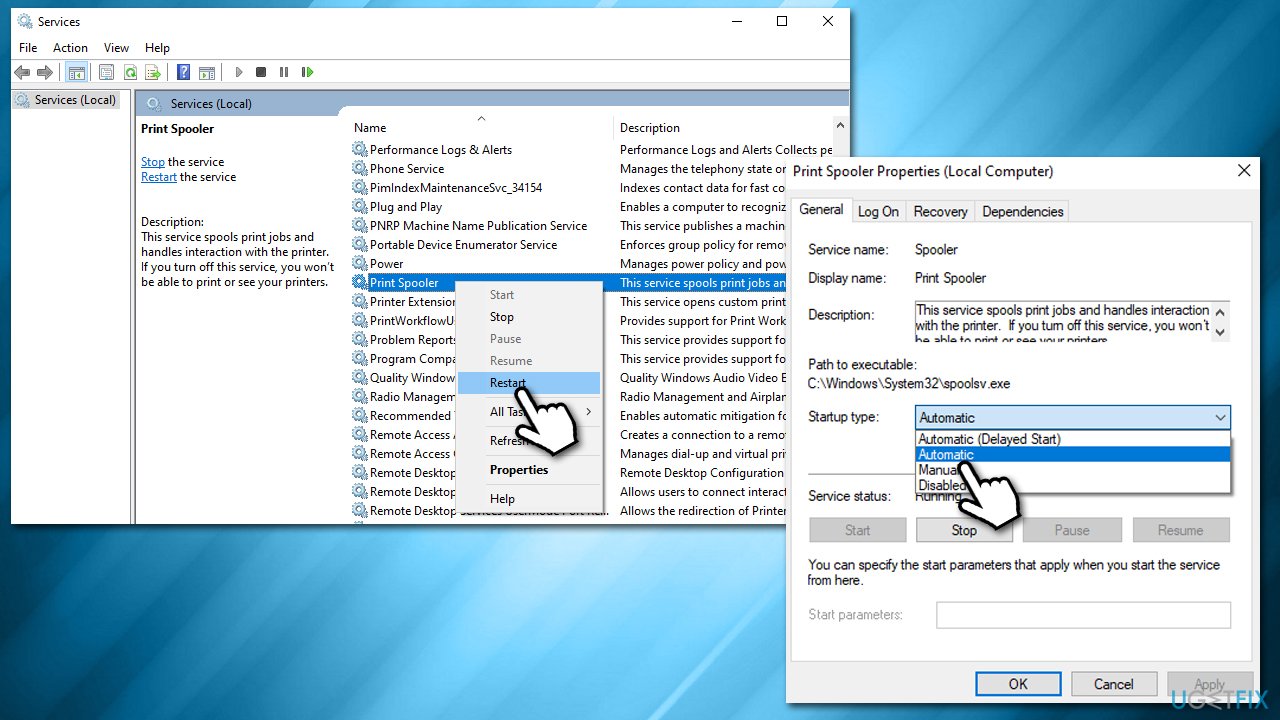
Fix 3. Run the troubleshooter
- Type in Troubleshoot in Windows search and hit Enter
- Go to Additional Troubleshooters
- Select Printer and click Run the troubleshooter
- Wait till the scan is finished and then apply the suggested fixes
- Restart your PC.
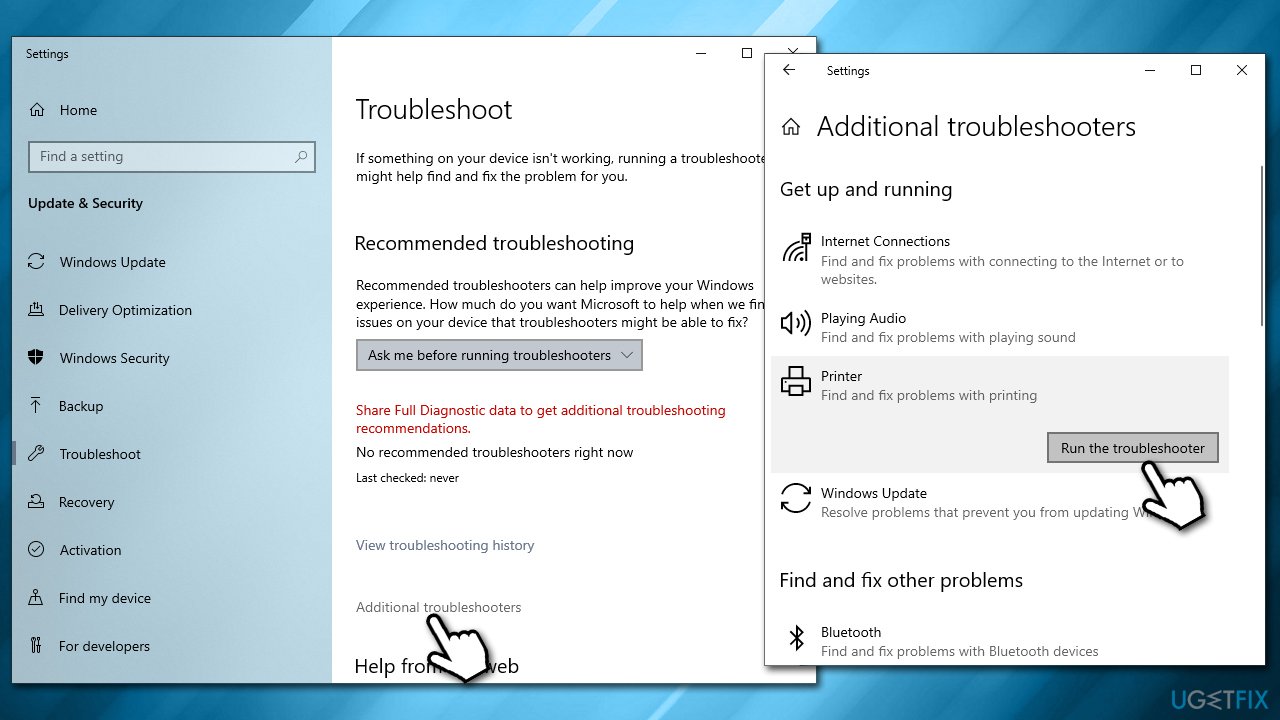
Fix 4. Get rid of the incompatible printing driver
- In Windows search, type in Print Management and press Enter
- Go to Print Management > Custom Filters and select the All Drivers category
- In the middle pane, find the Microsoft Print to PDF entry
- Right-click and select Delete.
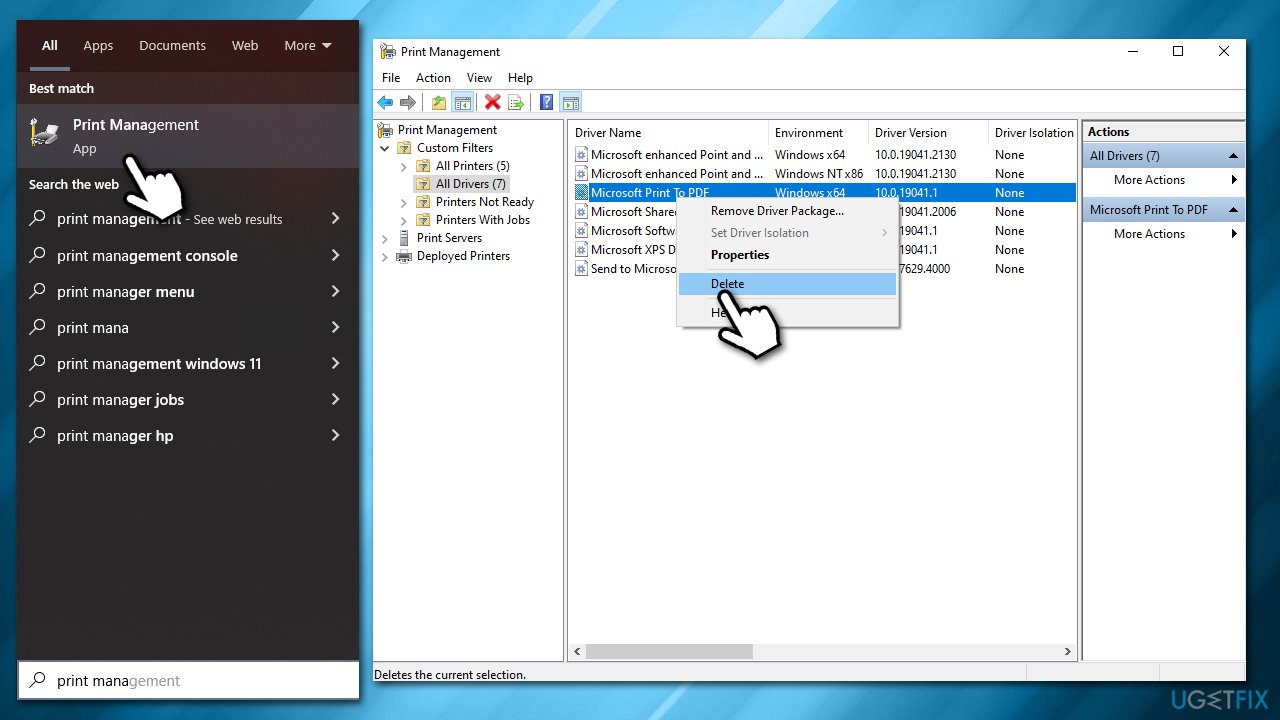
Fix 5. Install the latest printer driver
In some cases, the reason for the error might be an outdated printer driver. In such a case, we recommend downloading the latest driver and installing it. You can do that in a few ways, with DriverFix being one of the easiest methods. Alternatively, you can download the driver from your printer manufacturer's website or attempt to install all the optional Windows updates, which may not always be a reliable option.
Fix 6. Delete printer keys
First of all, you'll have to stop Print Spooler Service, delete the printer keys, and then enable the service once again. Follow these steps:
- Open Services (as we explained above), right-click on Print Spooler and select Stop
- Next, type regedit in Windows search and press Enter
- When User Account Control shows up, click Yes
- Now go to the following location:
HKEY_LOCAL_MACHINE\SOFTWARE\Microsoft\Windows NT\CurrentVersion\Print - Under Print, find Providers, right-click and select Delete
- Open Services once again and re-launch the Print Spooler service.
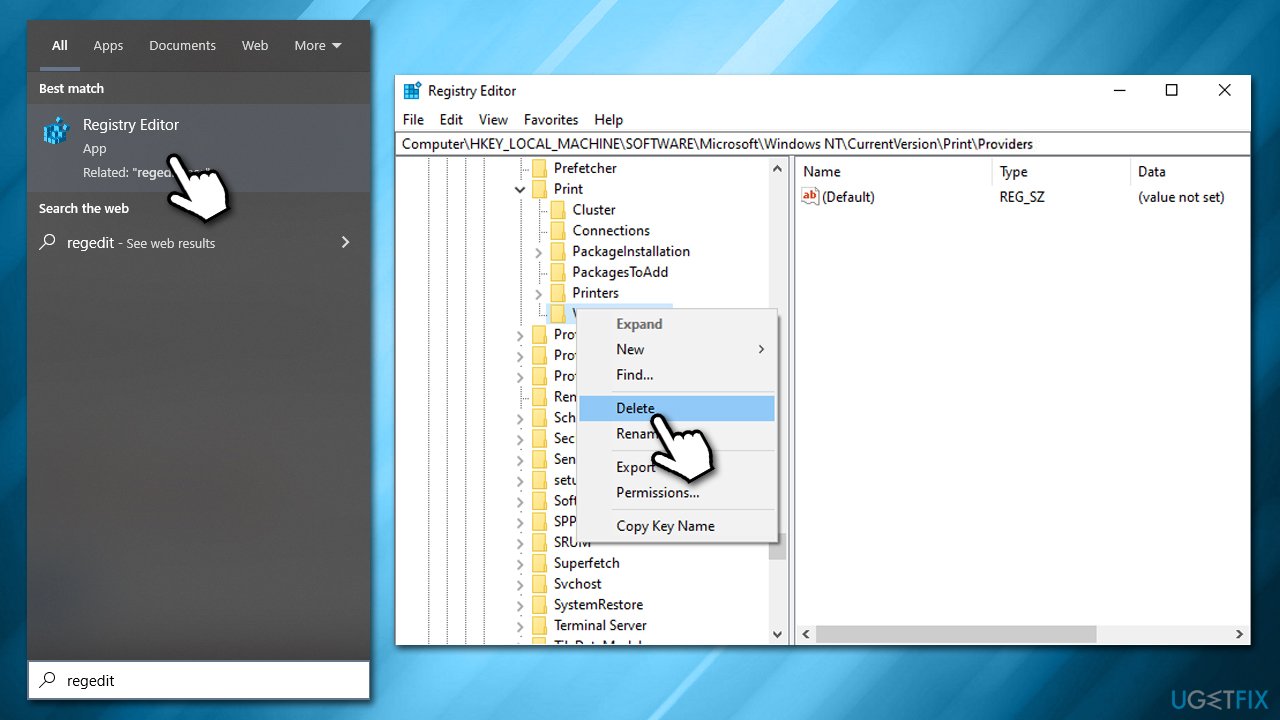
Repair your Errors automatically
ugetfix.com team is trying to do its best to help users find the best solutions for eliminating their errors. If you don't want to struggle with manual repair techniques, please use the automatic software. All recommended products have been tested and approved by our professionals. Tools that you can use to fix your error are listed bellow:
Access geo-restricted video content with a VPN
Private Internet Access is a VPN that can prevent your Internet Service Provider, the government, and third-parties from tracking your online and allow you to stay completely anonymous. The software provides dedicated servers for torrenting and streaming, ensuring optimal performance and not slowing you down. You can also bypass geo-restrictions and view such services as Netflix, BBC, Disney+, and other popular streaming services without limitations, regardless of where you are.
Don’t pay ransomware authors – use alternative data recovery options
Malware attacks, particularly ransomware, are by far the biggest danger to your pictures, videos, work, or school files. Since cybercriminals use a robust encryption algorithm to lock data, it can no longer be used until a ransom in bitcoin is paid. Instead of paying hackers, you should first try to use alternative recovery methods that could help you to retrieve at least some portion of the lost data. Otherwise, you could also lose your money, along with the files. One of the best tools that could restore at least some of the encrypted files – Data Recovery Pro.



