Question
Issue: How to fix printing error 0x00000505 in Windows?
Hello. After restoring my system back to Windows 10 from Windows 11, I have encountered a printing error 0x00000505 when I tried the grayscale function. What should I do?
Solved Answer
Windows is one of the most popular operating systems in the world. The newest version – Windows 11 was recently released. However, not all people wanted to stay with it after upgrading and decided to revert back to Windows 10. This seems to have caused various issues for users.
Some people have been experiencing a printing error 0x00000505. People report that their printers have been working fine before the upgrade. The error seems to appear when people try to use the grayscale[1] function. With grayscale printing, the device can reproduce color images as high-quality black and white images by using many shades of gray to represent subtle variations in color and light.
This printer function can be very important to professionals in various fields. It is unknown what exactly could cause the 0x0000050 error but it is clear that it is related to the Windows 11 upgrade. The reversion to Windows 10 could have been corrupted or after the upgrade, the printer driver has been outdated. In this guide, we will present you with 4 solutions that could fix the problem.
Trying to fix this issue could take a while, so you can try using FortectMac Washing Machine X9 repair tool to avoid going through all the possibilities. It can identify the damaged system components, fix BSODs,[2] corrupted files, and registry issues by scanning the system. This software could also be used to free up space by clearing cookies and cache,[3] which should boost the device's performance.
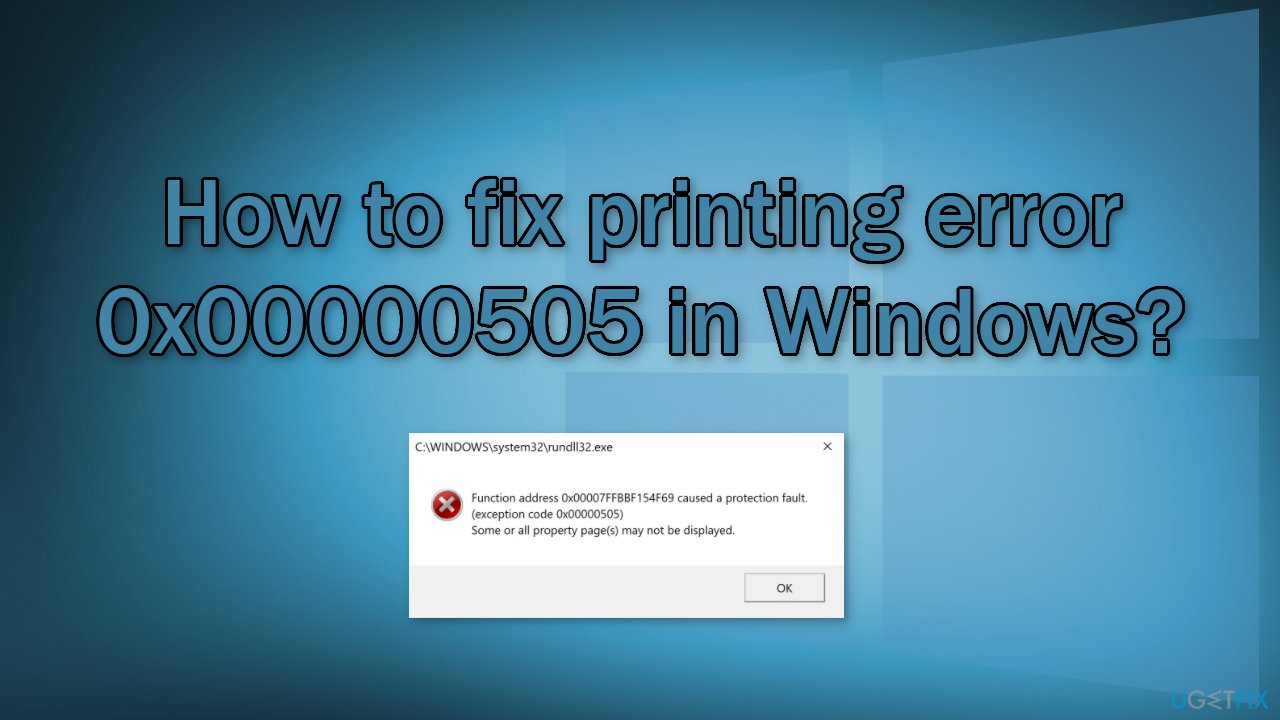
Below you will find a manual guide that could fix the printing error 0x00000505 in Windows. Please follow the steps carefully:
Solution 1. Run Printer Troubleshooter
- Click Start and select Settings
- Go to Update and Security
- Click the Troubleshooter tab and select Additional troubleshooters
- Scroll down and click on Printer
- Click the Run the troubleshooter button
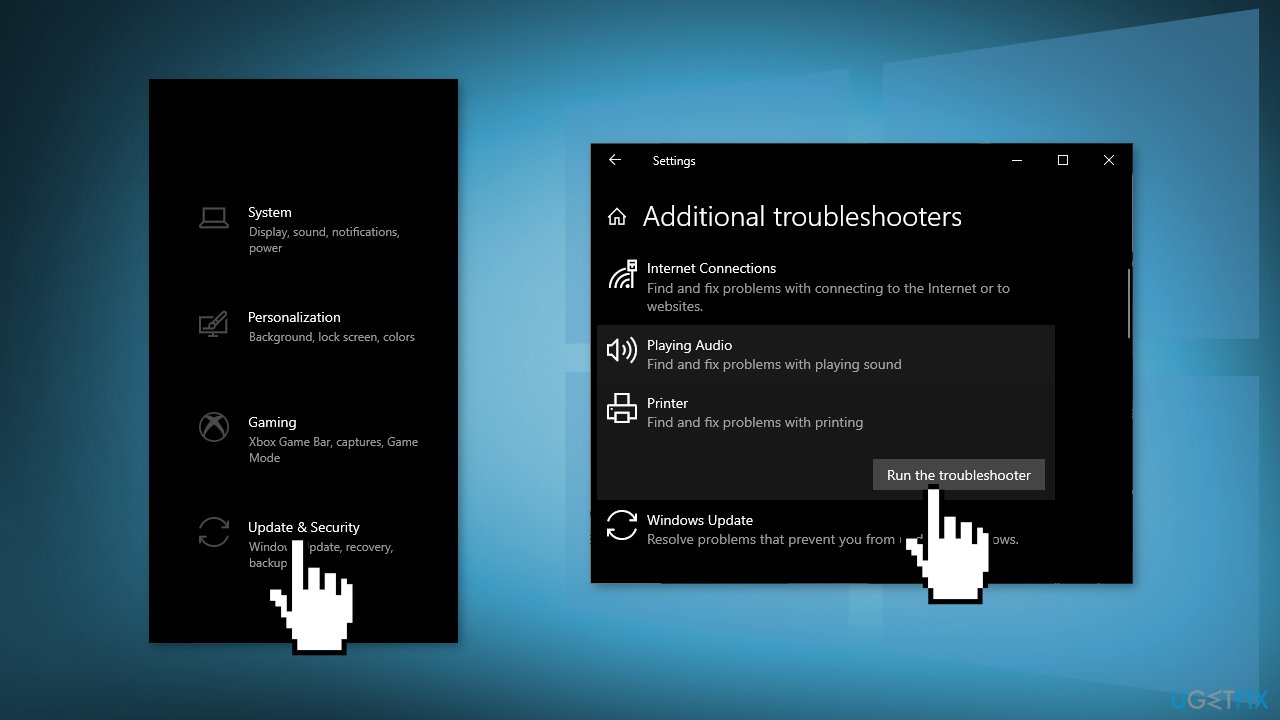
- Follow on-screen instructions and apply any recommended fixes
Solution 2. Update Printer Driver
You can go to the support page for your printer on the manufacturer's website, and install the device drivers and software they provide. You can also use a tool like DriverFix that will search for the best drivers and install them automatically. Alternatively, you can update the printer driver via Device Manager:
- Press Windows key + X to open the Power User Menu
- Press M key to open Device Manager
- Expand/collapse the Print queues section
- Right-click on the printer that you’re having issues with and choose Update driver
- Click on Search automatically for drivers
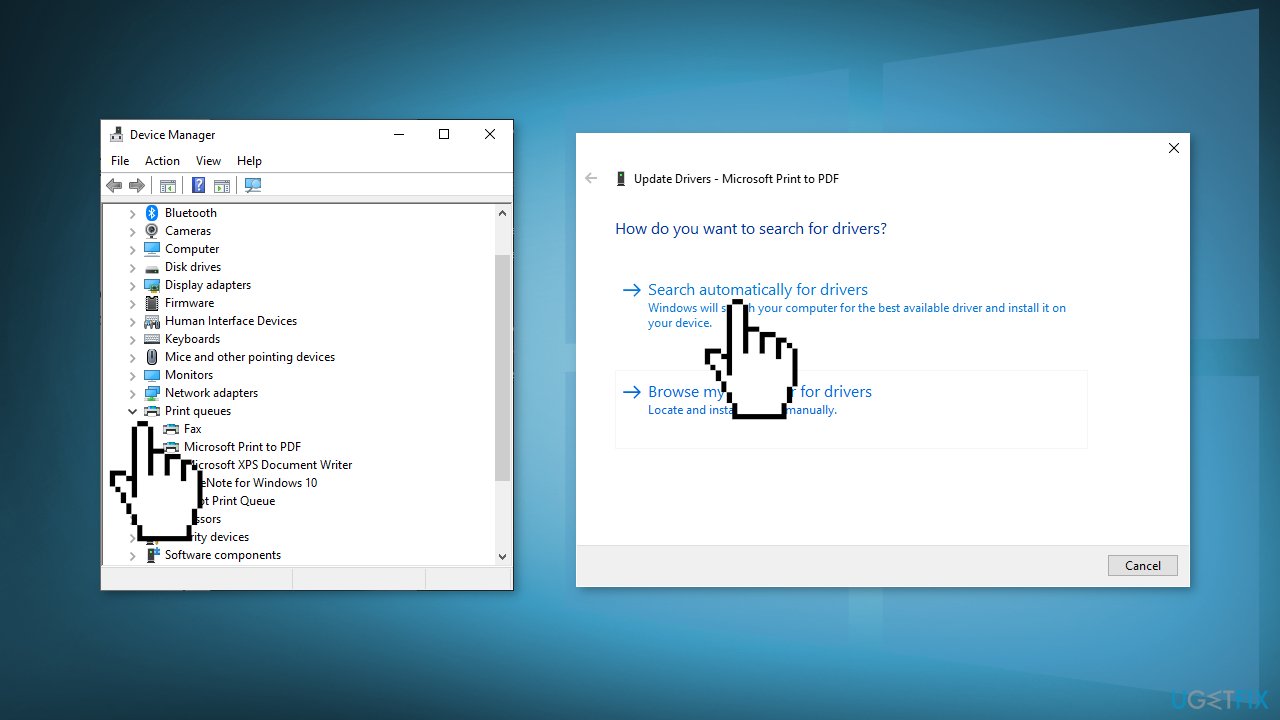
- If a new driver version is found, follow the on-screen instructions
- Restart your device
Solution 3. Perform a Root Uninstall
- Search for Programs and features
- Select your Printer and select Uninstall
- Open Devices and printers
- Look for your printer. Right-click on it and choose Delete or Remove Device
- Open up the run command with the Windows key + R key combo.
- Type printui.exe /s and click Ok
- Click on the Drivers tab and look for Printer driver
- Click on it and click Remove at the bottom
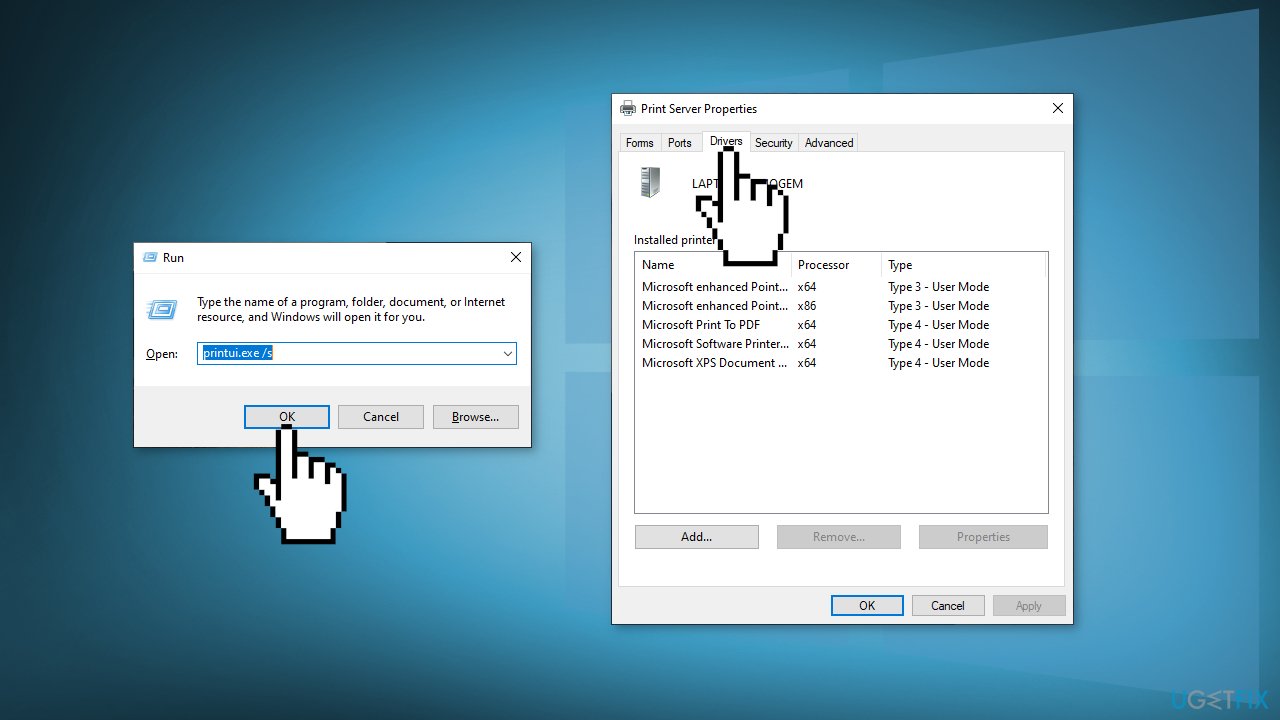
- Select Apply and Ok on the Print Server Properties window
- Open up the run command with the Windows key + R keys
- Type c:/programdata and click Ok
- Go to Hewlett Packard folder, remove any printer related folders & files
- Restart the computer
Solution 4. Repair Upgrade
- Download Media Creation Tool from Microsoft
- Mount the ISO image file, double-click on the mounted driver, and double-click on the setup.exe application
- In the Choose what to keep window, select Keep personal files and apps and click Next
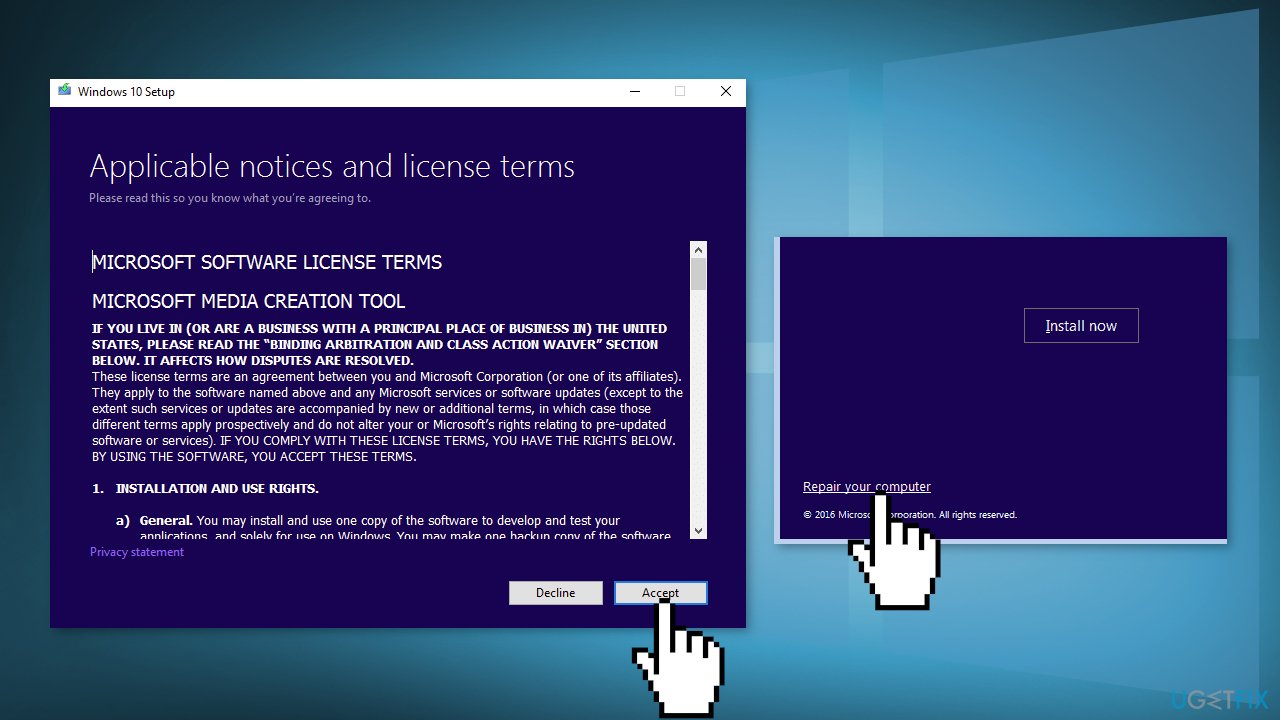
- Click the Install button to begin
- Wait for the installation to complete
Repair your Errors automatically
ugetfix.com team is trying to do its best to help users find the best solutions for eliminating their errors. If you don't want to struggle with manual repair techniques, please use the automatic software. All recommended products have been tested and approved by our professionals. Tools that you can use to fix your error are listed bellow:
Protect your online privacy with a VPN client
A VPN is crucial when it comes to user privacy. Online trackers such as cookies can not only be used by social media platforms and other websites but also your Internet Service Provider and the government. Even if you apply the most secure settings via your web browser, you can still be tracked via apps that are connected to the internet. Besides, privacy-focused browsers like Tor is are not an optimal choice due to diminished connection speeds. The best solution for your ultimate privacy is Private Internet Access – be anonymous and secure online.
Data recovery tools can prevent permanent file loss
Data recovery software is one of the options that could help you recover your files. Once you delete a file, it does not vanish into thin air – it remains on your system as long as no new data is written on top of it. Data Recovery Pro is recovery software that searchers for working copies of deleted files within your hard drive. By using the tool, you can prevent loss of valuable documents, school work, personal pictures, and other crucial files.
- ^ Grayscale. Wikipedia. The free encyclopedia.
- ^ Chris Hoffman. Everything You Need To Know About the Blue Screen of Death. Howtogeek. Technology Magazine.
- ^ Geraldine Strawbridge. Why It’s A Good Idea To Clear Cookies On Your Browser. MetaCompliance. Security Awareness Training.



