Question
Issue: How to fix printing error 0x000006BA in Windows?
I receive “Operation Could not be completed (error 0x000006ba). The local print spooler service is not running” every time I attempt to print something. Is there anything I can do to fix this?
Solved Answer
The indispensable nature of printers in today's digitized landscape cannot be overstated. Despite a surge in digital information management, the tangible utility of printed materials remains unchallenged across various sectors such as businesses, academia, healthcare, and personal settings.
Amid the seamless transition of content from the digital realm to paper, printers can be subjected to technical anomalies. These hindrances, while frustrating, are often resolvable with appropriate measures. A frequently reported impediment that Windows users may encounter is the 0x000006BA error.
The error 0x000006BA manifests when an attempt to print is undertaken. The accompanying message reads, “Operation Could not be completed (error 0x000006BA). The local print spooler service is not running. Please restart the spooler or restart the machine.” Importantly, this error is not exclusive to any specific make or model of printer or confined to a particular version of Windows; users operating Windows 7, 8, 9, 10, and 11 alike may experience this setback.
At the root of this error lies an issue with the print spooler, a software program that manages all print jobs sent to the printer. If the spooler service is malfunctioning or not running, it results in the 0x000006BA error. Furthermore, it could be indicative of corrupted system files or issues within the computer's registry that interfere with the print spooler's functionality.
While this error may appear daunting, potential solutions are available. Detailed instructions designed to assist users in resolving this issue are provided below.
For a more comprehensive approach, the usage of a PC repair tool like FortectMac Washing Machine X9 is advisable. While it may not directly rectify the 0x000006BA error, this tool can be instrumental in fixing corrupted system files, resolving issues in the registry, and cleaning unnecessary junk. Such steps can contribute to a more stable, efficient, and error-free printing experience in the future.
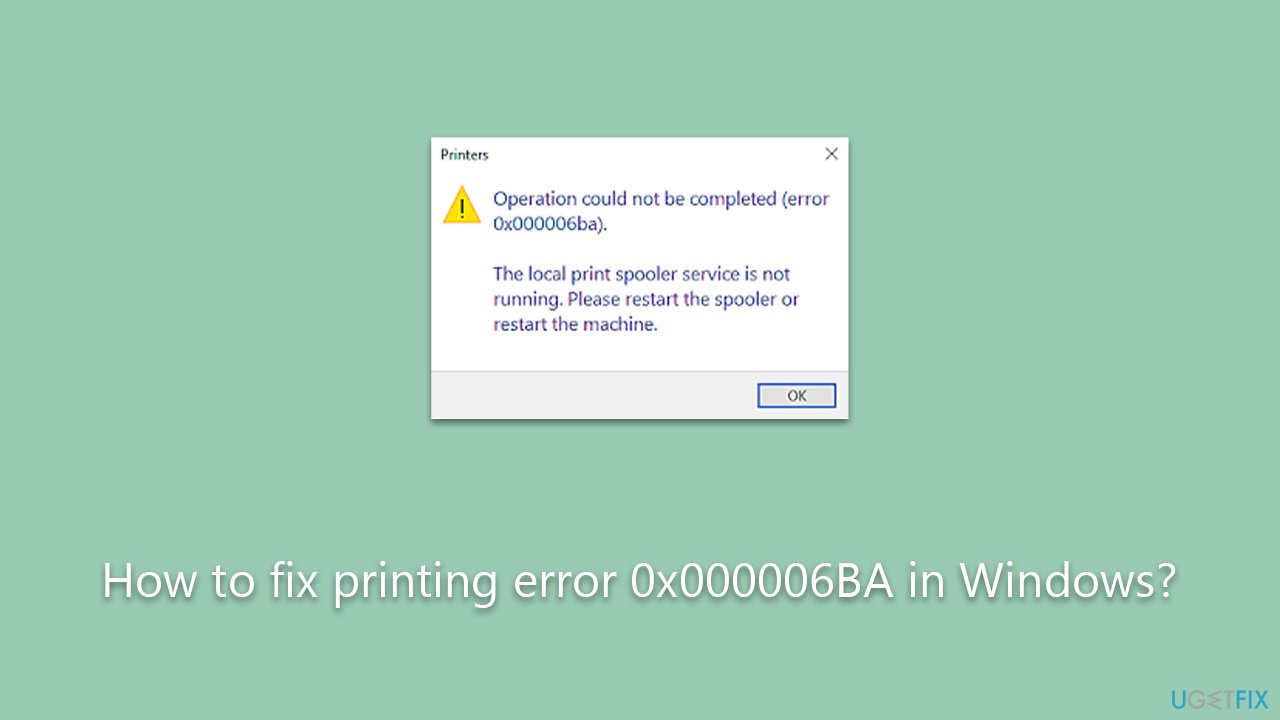
Fix 1. Running printer troubleshooter
- Type in Troubleshoot in Windows search and hit Enter.
- Go to Additional Troubleshooters/Other troubleshooters.
- Pick the Printer section and click Run the troubleshooter/Run.
- Apply the recommended fixes.
- Restart your device.
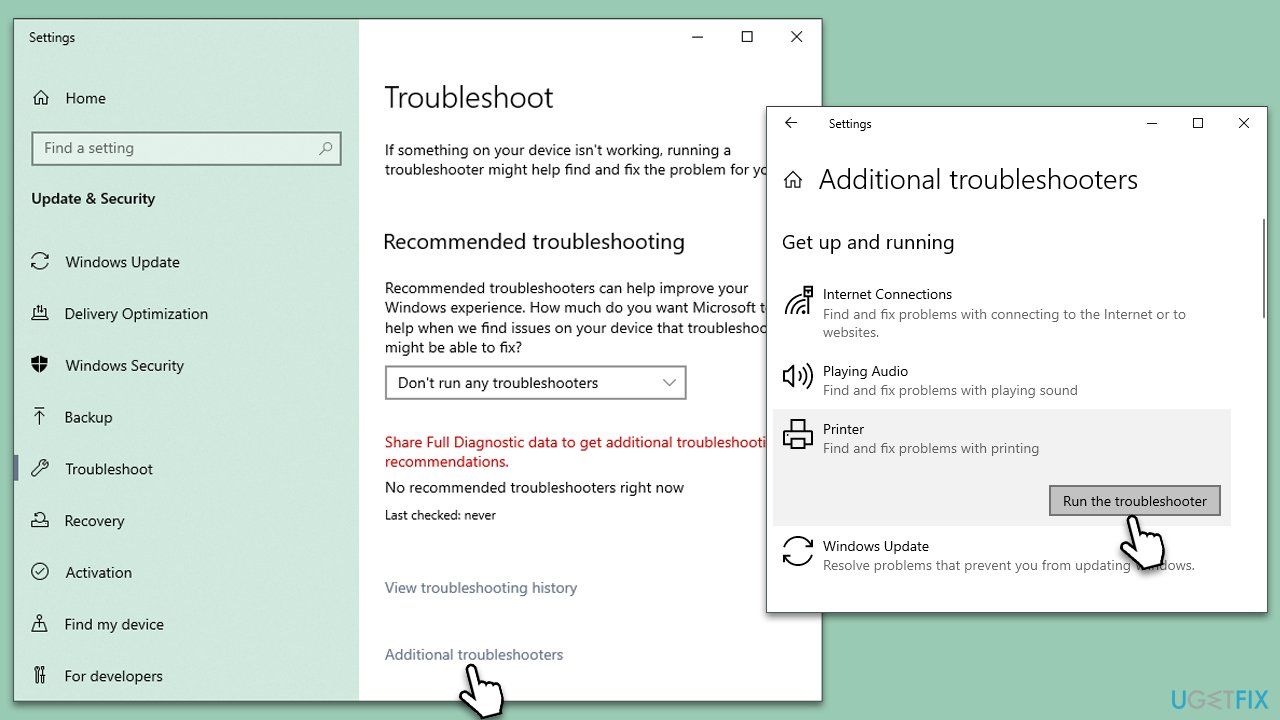
Fix 2. Restarting the Print Spooler
The Print Spooler is a software program that manages the printing process. If it malfunctions or stops, it could cause the 0x000006BA error. Restarting the spooler can often rectify this problem.
- Press the Windows key + R to open the Run dialog box.
- Type services.msc and hit Enter.
- Find the Print Spooler service in the list.
- Right-click on it and select Restart.
- Close the services window and try printing your document again.
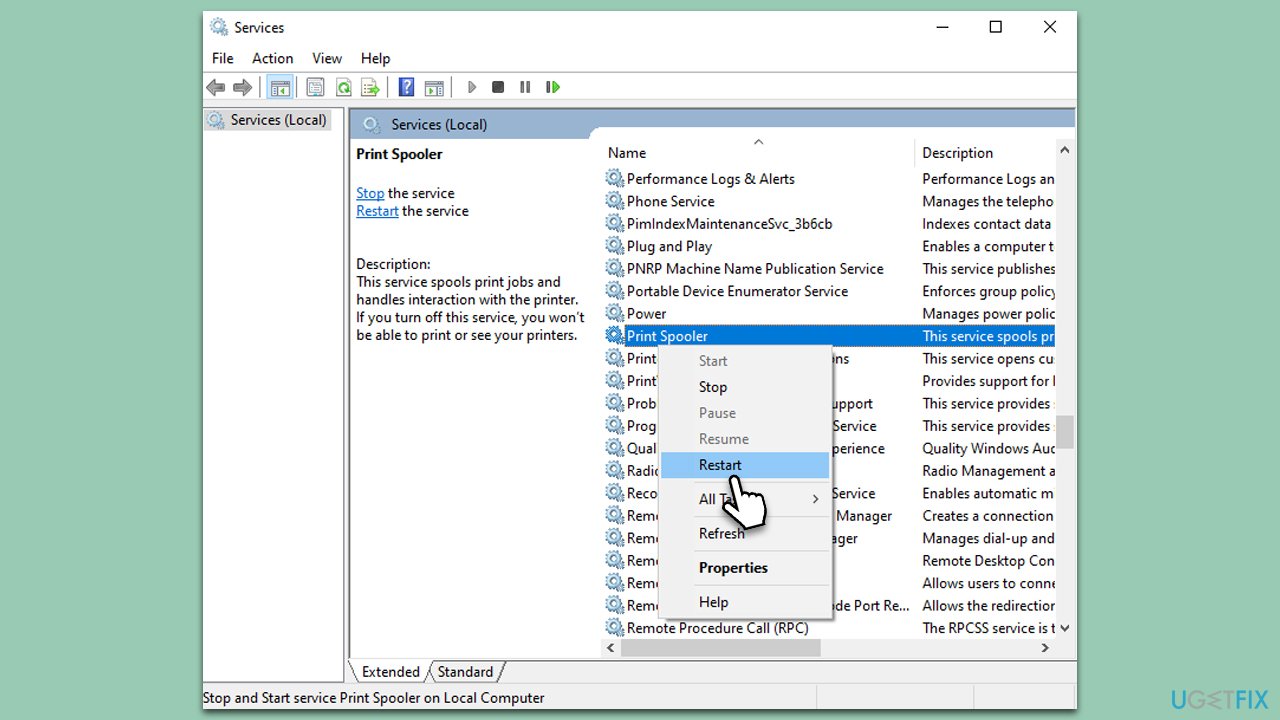
Fix 3. Updating printer drivers
Outdated or corrupted printer drivers can also cause printing errors. Regularly updating these drivers ensures that your printer can communicate effectively with your computer.
- Right-click on Start and pick Device Manager.
- Find your printer under the Printers category.
- Right-click on it and choose Update Driver.
- Select Search automatically for drivers.
- Follow the prompts to install any available updates.
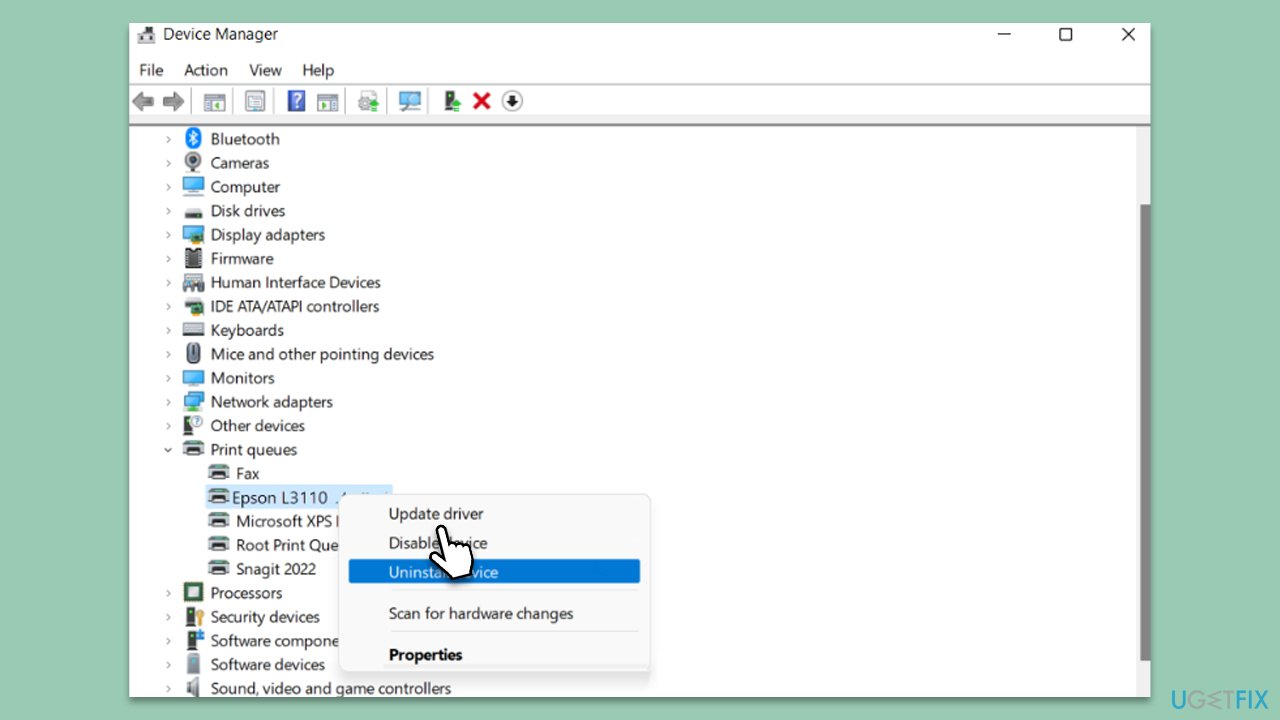
Note that Windows might not always find the new version of a driver for your particular printer. Thus, we recommend visiting the manufacturer's official website and downloading the driver manually or choosing DriverFix for a hassle-free driver update process.
Fix 4. Checking the Printer Sharing option
The Printer Sharing feature allows multiple users or devices on a network to access a single printer. However, if this feature is not configured properly, it could lead to printing errors. Verifying and adjusting your printer sharing settings could help resolve the issue at hand.
- Go to the computer where the printer is physically connected.
- Open Control Panel, and go to Devices and Printers.
- Right-click on the printer, select Printer Properties, and then click on the Sharing tab.
- Ensure the Share this printer box is checked.
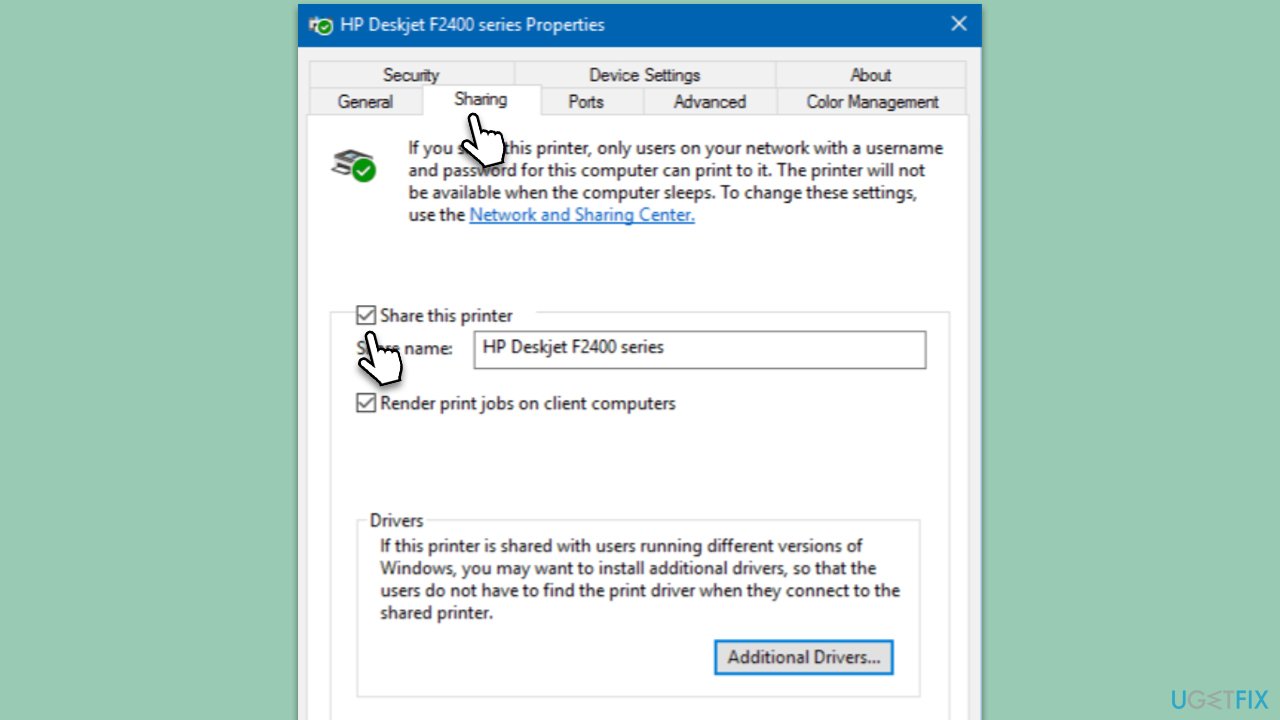
Fix 5. Running SFC and DISM
Both the System File Checker and Deployment Image Servicing and Management are built-in Windows tools designed to repair corrupted or damaged system files. While SFC focuses on smaller system files, DISM can repair the Windows system image. Running these tools sequentially can often resolve complex system issues, including the 0x000006BA error.
- Type in cmd in Windows search
- Right-click on Command Prompt and select Run as administrator
- User Account Control will ask you whether you allow making changes to the system – click Yes
- In the Command Prompt window, paste the following command and hit Enter:
sfc /scannow - Next, use the following commands, pressing Enter each time:
Dism /Online /Cleanup-Image /CheckHealth
Dism /Online /Cleanup-Image /ScanHealth
Dism /Online /Cleanup-Image /RestoreHealth
(Note: if you get an error executing this last command, add /Source:C:\RepairSource\Windows /LimitAccess to it and try again). - Reboot your system.
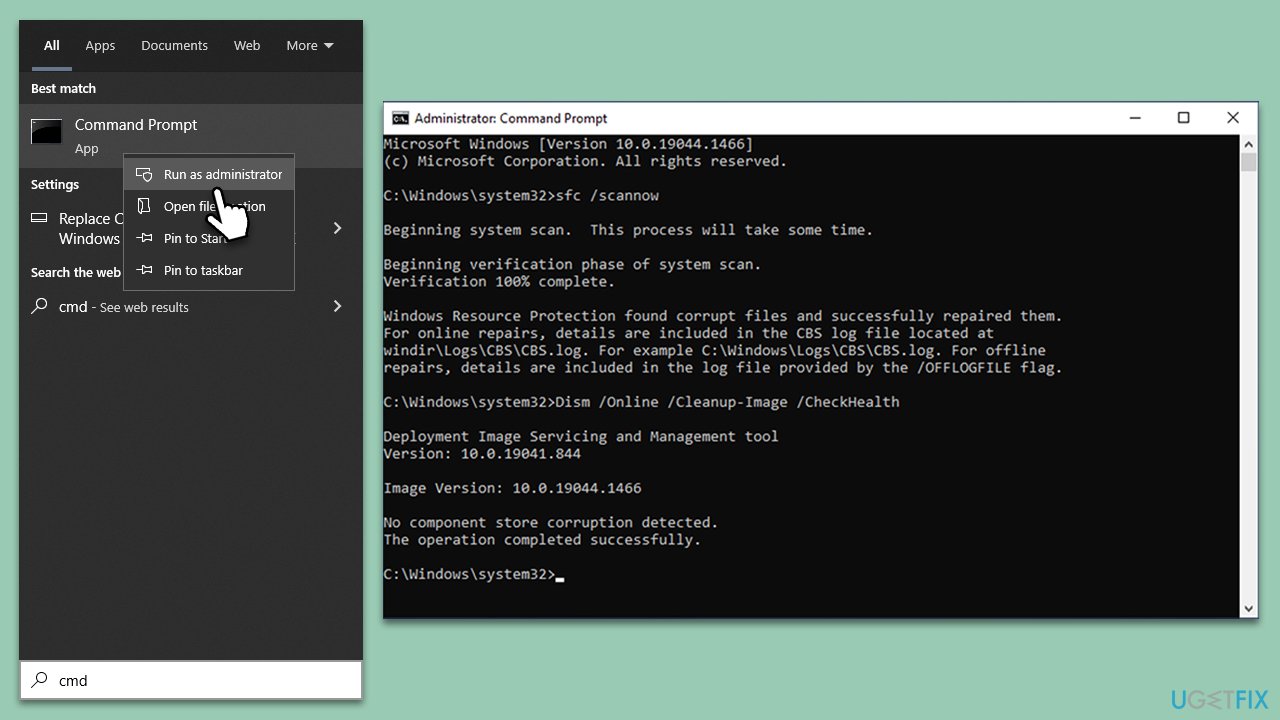
Fix 6. Clearing Printers folder
The Printers folder houses temporary files for ongoing print jobs. Over time, these files may build up and interfere with the Print Spooler service, leading to errors like 0x000006BA. Clearing these files can help restore proper functioning.
- Access Services as previously explained.
- Find the Print Spooler service in the list, right-click on it, and select Stop.
- Once the service has stopped, press the Windows key + R.
- Type %WINDIR%\system32\spool\printers and hit Enter. This should open the Printers folder.
- Delete all files within this folder.
- After clearing the folder, go back to the services window, find the Print Spooler service, right-click on it, and select Start.
- Close the services window and attempt to print your document again.

Repair your Errors automatically
ugetfix.com team is trying to do its best to help users find the best solutions for eliminating their errors. If you don't want to struggle with manual repair techniques, please use the automatic software. All recommended products have been tested and approved by our professionals. Tools that you can use to fix your error are listed bellow:
Prevent websites, ISP, and other parties from tracking you
To stay completely anonymous and prevent the ISP and the government from spying on you, you should employ Private Internet Access VPN. It will allow you to connect to the internet while being completely anonymous by encrypting all information, prevent trackers, ads, as well as malicious content. Most importantly, you will stop the illegal surveillance activities that NSA and other governmental institutions are performing behind your back.
Recover your lost files quickly
Unforeseen circumstances can happen at any time while using the computer: it can turn off due to a power cut, a Blue Screen of Death (BSoD) can occur, or random Windows updates can the machine when you went away for a few minutes. As a result, your schoolwork, important documents, and other data might be lost. To recover lost files, you can use Data Recovery Pro – it searches through copies of files that are still available on your hard drive and retrieves them quickly.



