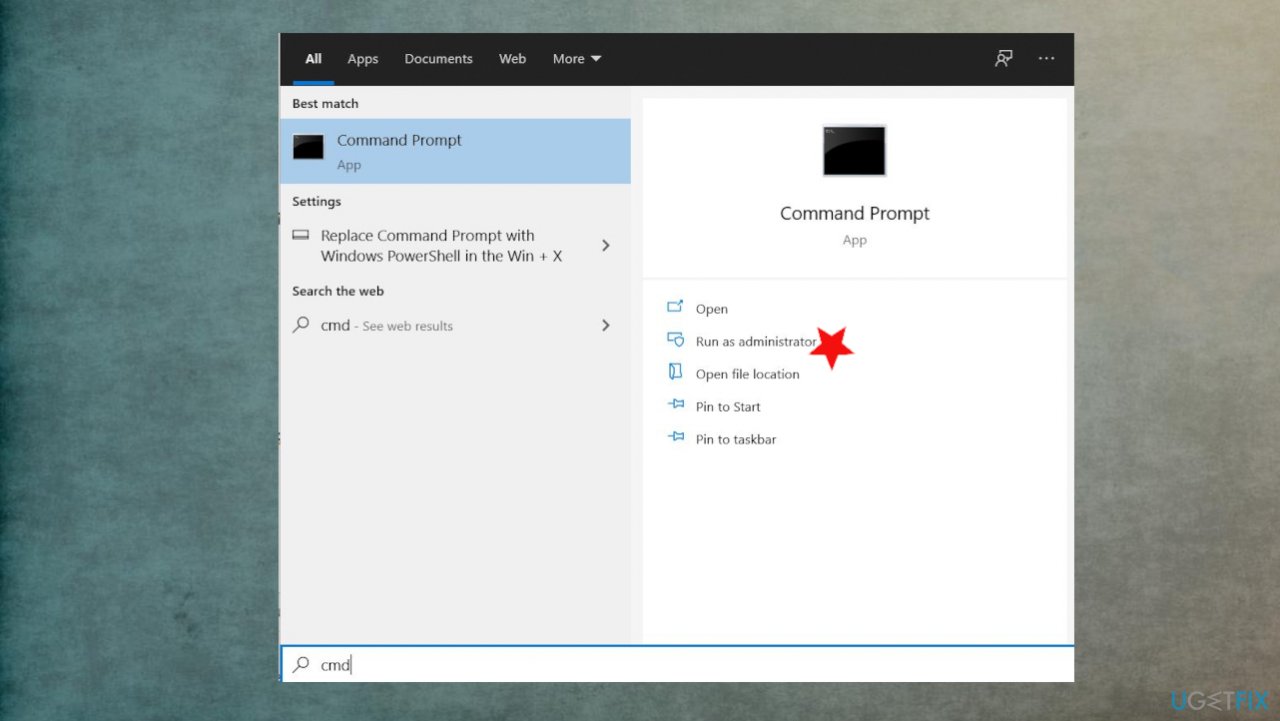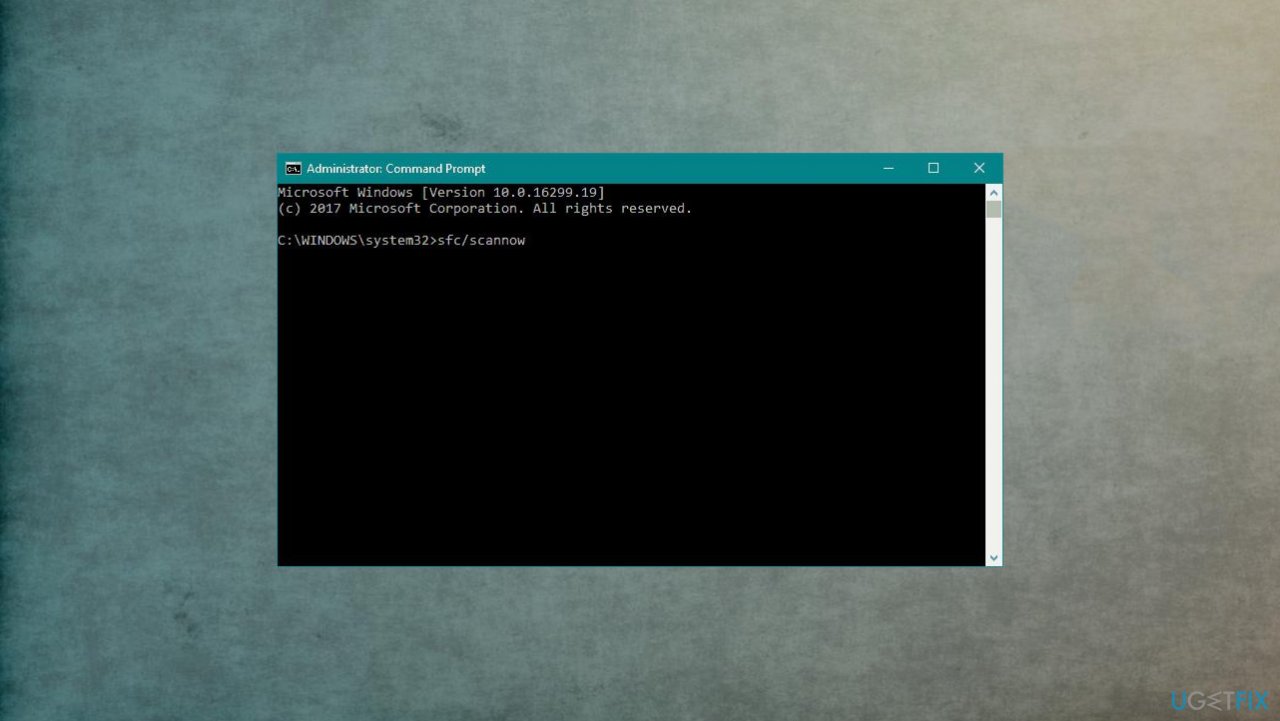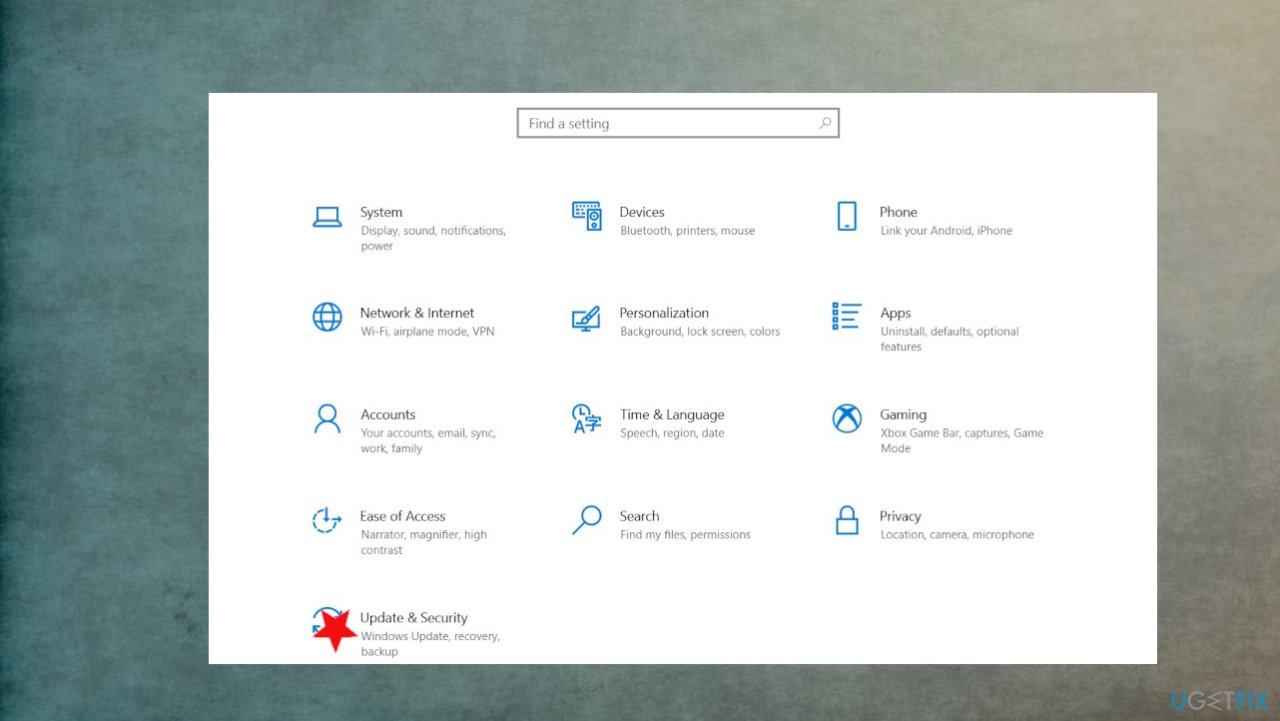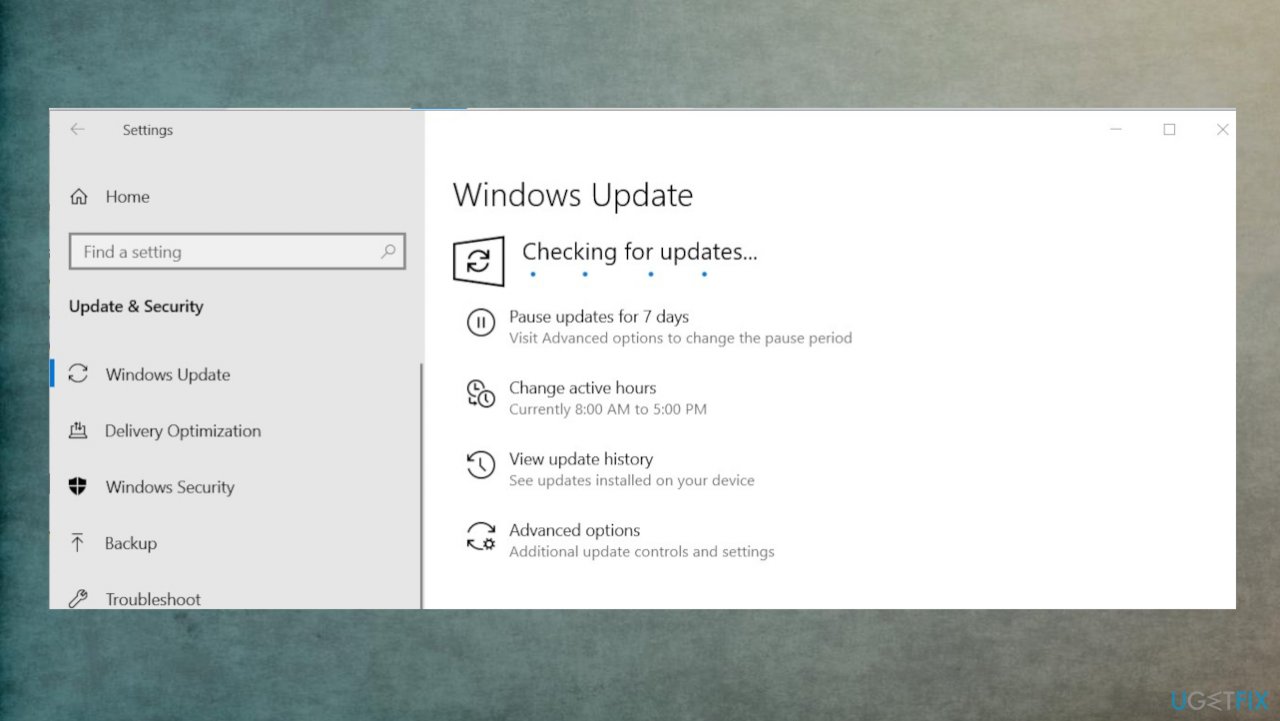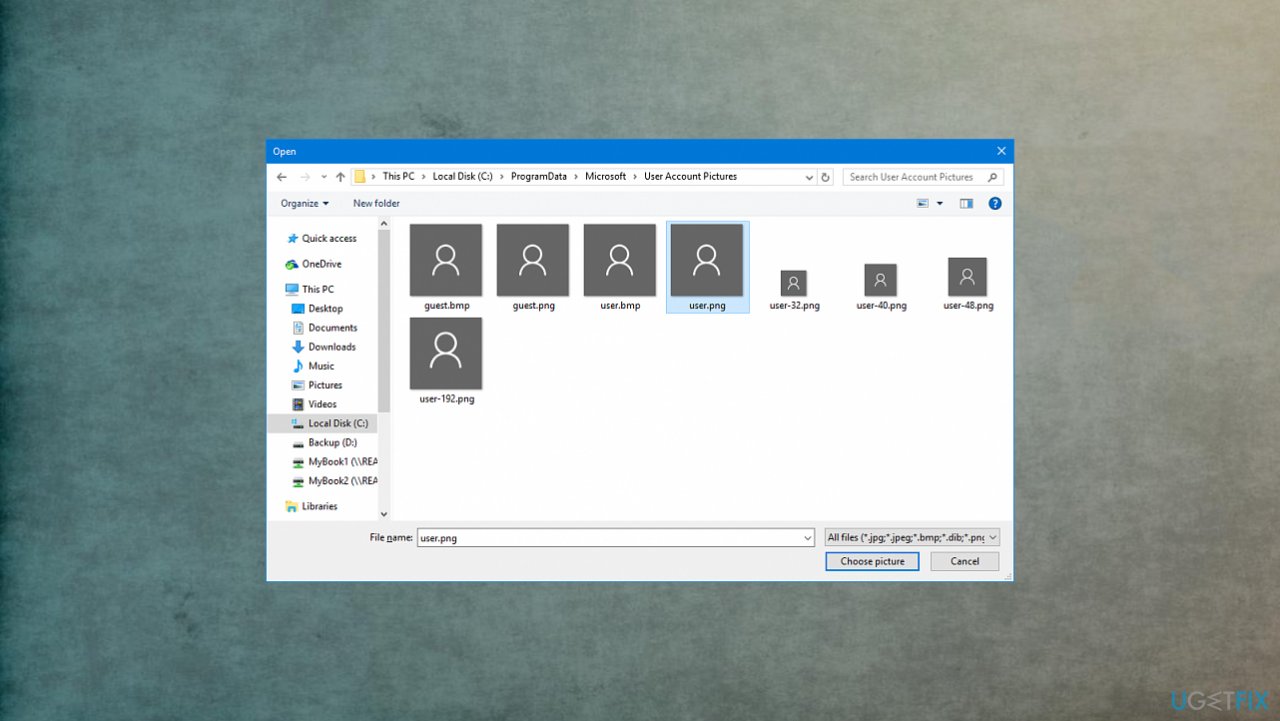Question
Issue: How to fix profile picture not showing up in Windows settings?
Hello. I run the Windows 10 device, and my settings do not show my profile picture. I am logged in to my account, and the profile picture was set before, but it doesn't show up now. How can I enable the picture again to show up? I haven't changed anything, so this happened for some other reason.
Solved Answer
When the profile picture not showing up in Windows settings, it can be an issue with your settings, login information, and file corruption issue. Users[1] claim that this is an unfortunate issue and that it is annoying and frustrating. The issue might be related to a momentary bug or the issue with your operating system too.
There can be some problems that lead to this profile picture, so some particular fixes and troubleshooting methods can be helpful for some of the people and other ones for others. lean install of the Windows or the update to a later version of Windows 10 might fix some possible bugs and issues with the system itself.[2]
As for other possible issues, malware[3] shouldn't be the reason for this particular problem, but there are various issues that cyber infections leave behind even when the threat is already terminated. We recommend getting a tool that could check for file corruption, data damage, and the issues related to unwanted alterations.
FortectMac Washing Machine X9 should be helpful because it finds and fixes any altered parts for you. This could be the first step if finding the root cause and trying to fix the profile picture not showing up in the Windows settings issue. Follow up with solutions listed in the step-by-step guide.
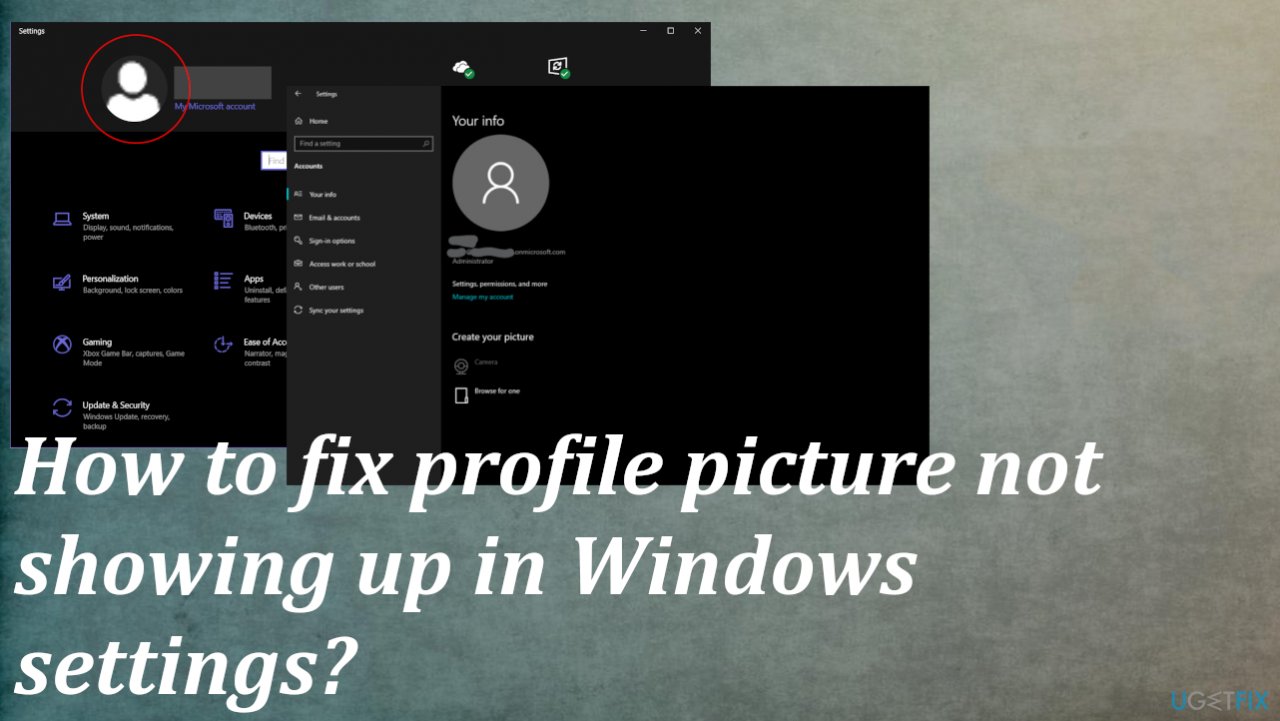
1. Quick solutions
- Try to reboot the machine.
- Check the connection to the internet.
- Log in to your Microsoft Account again.
2. Run System File Checker scan
- Type CMD in search.

- Choose the Command Prompt with administrator rights
- Once the black screen opens, type sfc /scannow and hit ENTER.

- SFC will begin scanning for issues.
- Follow commands and complete the process.
3. Troubleshoot issues
- Click the Start button.
- Go to Settings.
- Choose Update & Security section.
- Locate the Troubleshooter.
- Click Additional troubleshooters.
- Check issues with Windows Apps, for example, or run the general troubleshooting process.
4. Check for old pictures
Older pictures saved automatically in settings might interfere with the new account picture, and some bugs keep the picture from appearing so:
- Press Windows key + R to open the run command box.
- Copy and paste the following command and press enter:
%appdata%\\Microsoft\\Windows\\AccountPictures - If the other account pictures are listed, delete them and restart the computer.
5. Check or OS updates
- Hit the Windows Start button.
- Go to Settings.
- Click Update & Security section.

- Find the Windows Update section and hit Check for Updates.

- If updates are available for download, click Install Updates.
- After the update is completed, restart your PC.
6. Change the picture in settings
- Open Settings and click Accounts.
- Click Browse for one under Create your picture.

- Find the file that you want and Choose the picture.

- Close settings. Reboot and check if the picture remains changed or disappears again ut of nowhere.
Repair your Errors automatically
ugetfix.com team is trying to do its best to help users find the best solutions for eliminating their errors. If you don't want to struggle with manual repair techniques, please use the automatic software. All recommended products have been tested and approved by our professionals. Tools that you can use to fix your error are listed bellow:
Access geo-restricted video content with a VPN
Private Internet Access is a VPN that can prevent your Internet Service Provider, the government, and third-parties from tracking your online and allow you to stay completely anonymous. The software provides dedicated servers for torrenting and streaming, ensuring optimal performance and not slowing you down. You can also bypass geo-restrictions and view such services as Netflix, BBC, Disney+, and other popular streaming services without limitations, regardless of where you are.
Don’t pay ransomware authors – use alternative data recovery options
Malware attacks, particularly ransomware, are by far the biggest danger to your pictures, videos, work, or school files. Since cybercriminals use a robust encryption algorithm to lock data, it can no longer be used until a ransom in bitcoin is paid. Instead of paying hackers, you should first try to use alternative recovery methods that could help you to retrieve at least some portion of the lost data. Otherwise, you could also lose your money, along with the files. One of the best tools that could restore at least some of the encrypted files – Data Recovery Pro.
- ^ Profile photo not showing up in windows. Answers. Microsoft community forum.
- ^ Latest Windows 10 Update Problems. Makethecheasier. Computer tips and tricks.
- ^ Malware. Wikipedia. The free encyclopedia.