Question
Issue: How to fix Program Compatibility Troubleshooter not working in Windows?
Hello. I tried running the Windows Program Compatibility troubleshooter but it is not working. Is there any way I can fix this issue?
Solved Answer
The Program Compatibility Troubleshooter in Windows is a useful tool that assists users in resolving compatibility issues with older or incompatible programs. It is intended to detect issues with running programs created for previous versions of Windows and to provide solutions to make those programs work properly.
However, there may be times when the Program Compatibility Troubleshooter encounters problems and fails to function properly. Users may encounter situations in which the troubleshooter does not launch, becomes stuck during the scanning process, or fails to provide accurate or effective solutions to compatibility issues.
When the Program Compatibility Troubleshooter fails to function, users who are attempting to run older software or applications on their Windows system may become frustrated. Compatibility issues can cause program crashes, error messages, or even the inability to use certain program features. This can have a significant impact on productivity, particularly if the program in question is required for work or personal tasks.
There are a few possible solutions that users can try in such situations. To begin, making sure that Windows and all relevant software are up to date can help with compatibility issues. Manually adjusting compatibility settings for the problematic program can also sometimes resolve the issue. Users can also run the program in compatibility mode for an earlier version of Windows.
In this guide, you will find 4 steps that should help you fix Program Compatibility troubleshooter not working. You can also try a maintenance tool like FortectMac Washing Machine X9 that can fix most system errors, BSODs,[1] corrupted files, and registry[2] issues. Otherwise, follow the step-by-step instructions below.
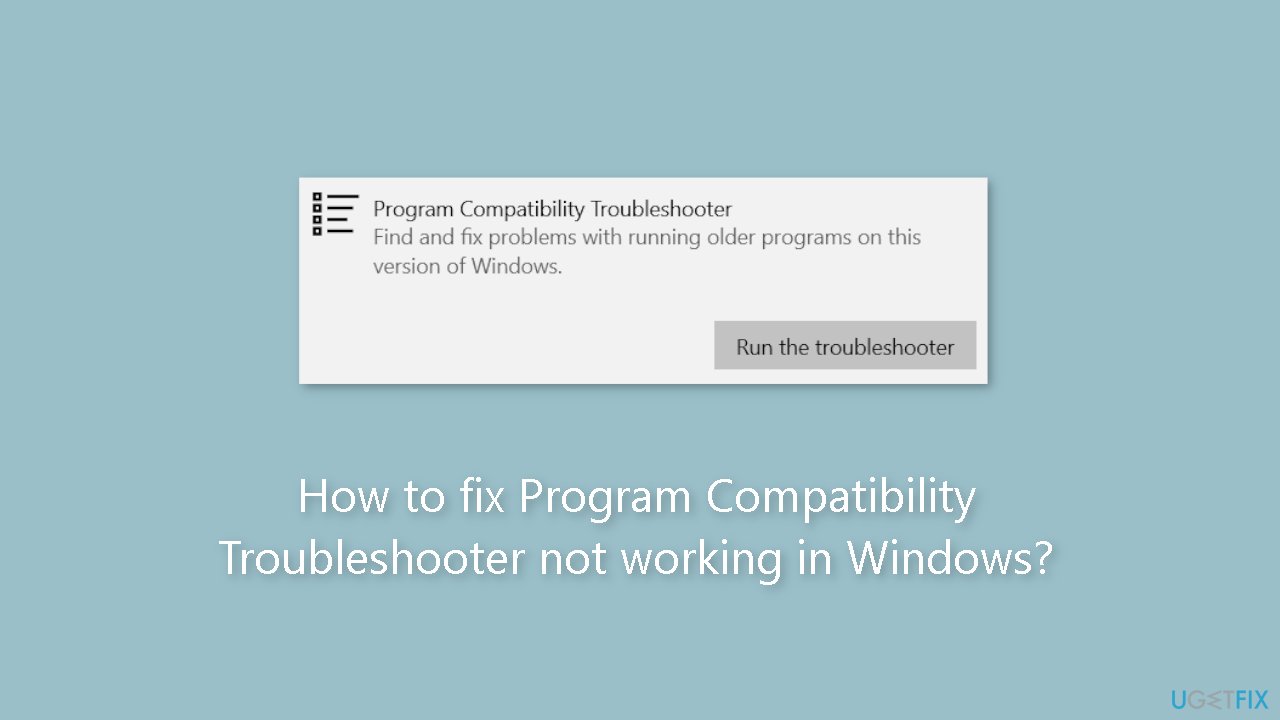
Method 1. Fix Corrupted System Files
Use Command Prompt commands to repair system file corruption:
- Open Command Prompt as administrator
- Use the following command and press Enter:
sfc /scannow
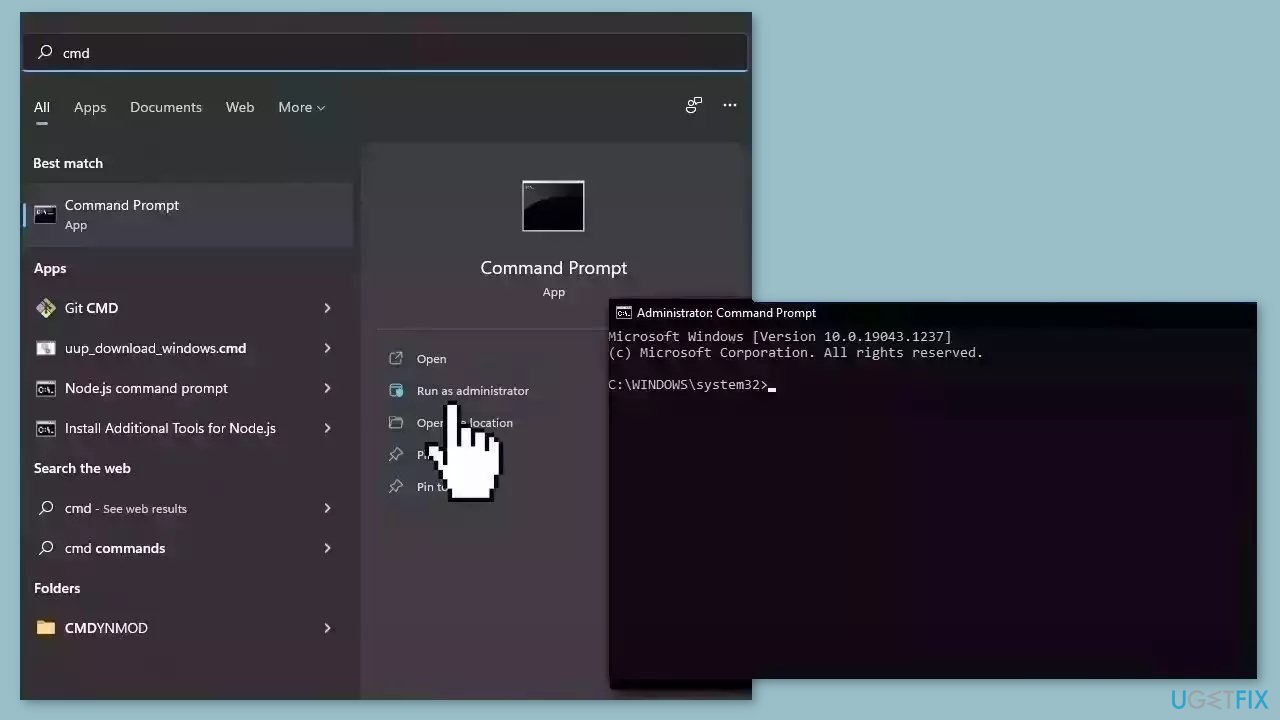
- Reboot your system
- If SFC returned an error, then use the following command lines, pressing Enter after each:
DISM /Online /Cleanup-Image /CheckHealth
DISM /Online /Cleanup-Image /ScanHealth
DISM /Online /Cleanup-Image /RestoreHealth
Method 2. Restart the Diagnostic Policy Service
- Press the Windows key + R simultaneously to open the Run dialog box.
- Type services.msc in the text field of the Run dialog box.
- Press the Enter key or click OK to open the Services window.
- Scroll down in the Services window to locate the Diagnostic Policy Service entry.
- Click on the Diagnostic Policy Service entry to select it.
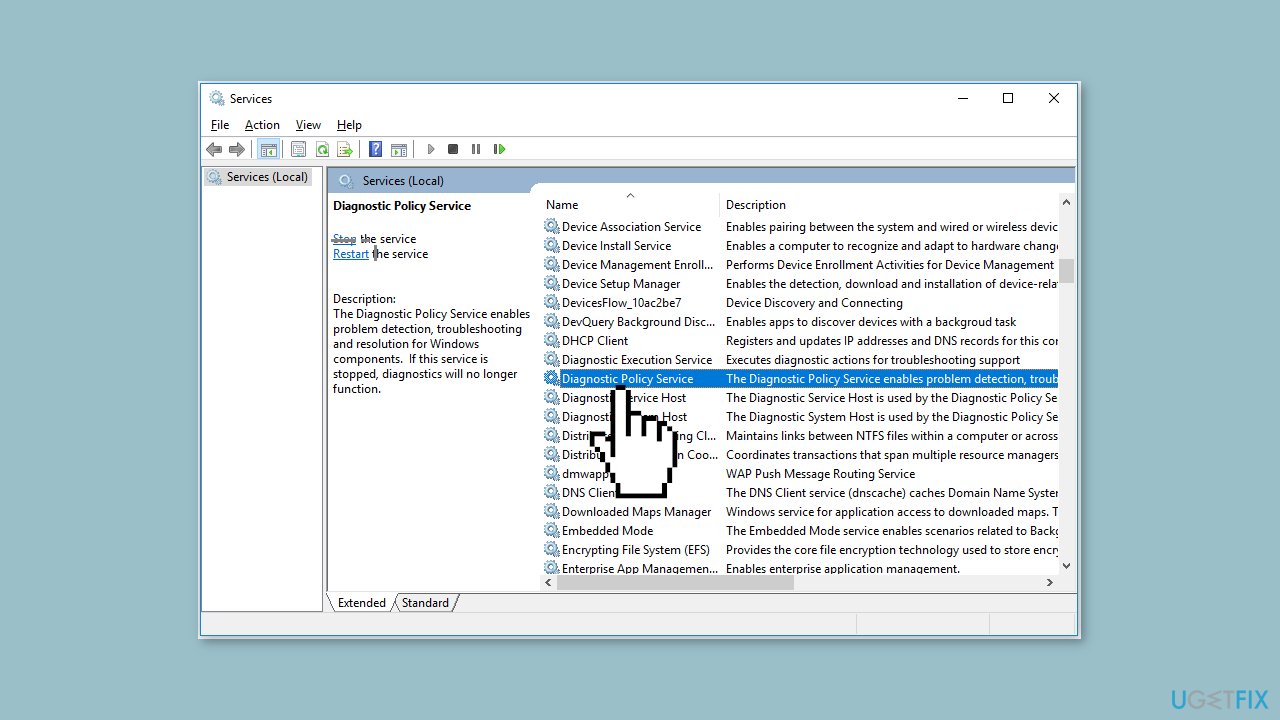
- In the left panel of the Services window, click on the Restart button to restart the service.
- Alternatively, you can right-click on the Diagnostic Policy Service entry and select Restart from the context menu.
- After restarting the service, close the Services window.
- Restart your computer to ensure that the problem has been resolved.
Method 3. Run Program Compatibility Troubleshooter in Safe Mode
- Restart your computer and enter Safe Mode. You can do this by pressing the F8 key repeatedly during the boot-up process until you see the Advanced Boot Options menu.
- Use the arrow keys on your keyboard to select Safe Mode from the menu and press Enter.
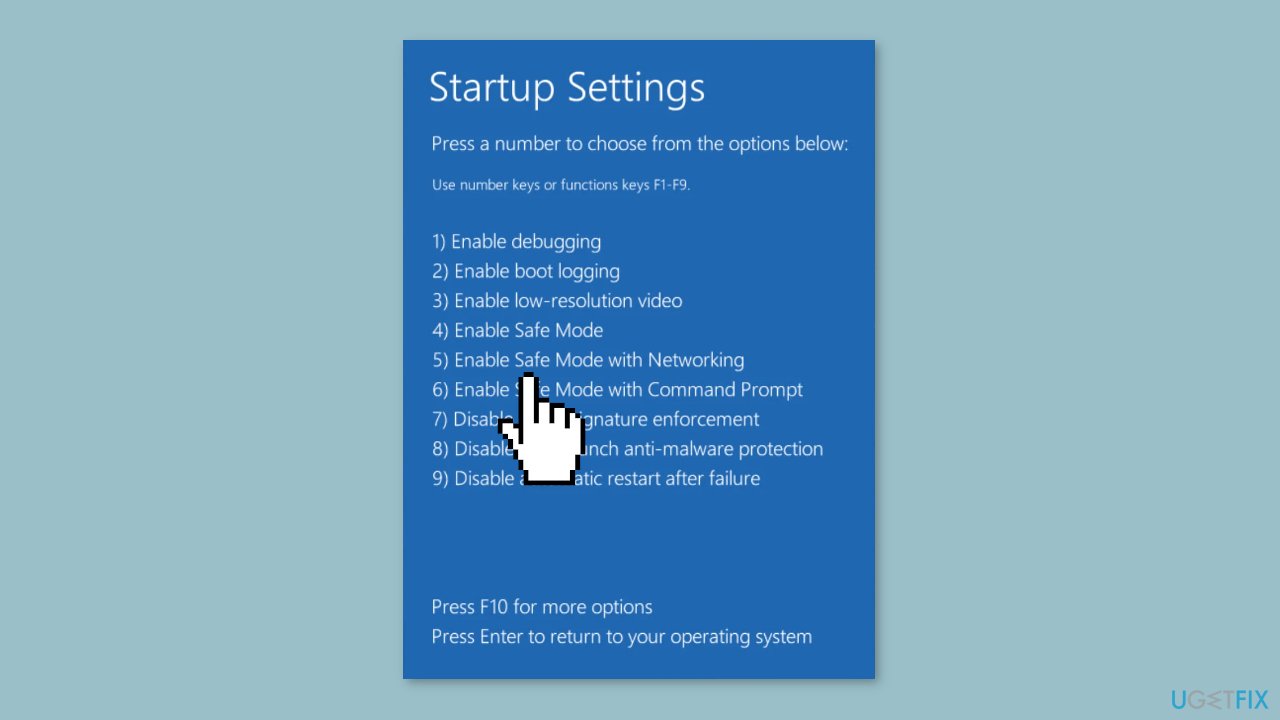
- Once your computer has booted into Safe Mode, press the Windows key + R simultaneously to open the Run dialog box.
- Type control in the text field of the Run dialog box and press Enter. This will open the Control Panel.
- In the Control Panel window, change the View by option to Large icons or Small icons to see all the available options.
- Scroll down and locate the Troubleshooting option. Click on it to open the Troubleshooting window.
- In the Troubleshooting window, click on the Programs option.
- Next, click on the Run programs made for previous versions of Windows link. This will launch the Program Compatibility Troubleshooter.
- Follow the on-screen instructions provided by the Program Compatibility Troubleshooter to troubleshoot and fix compatibility issues with programs.
- Once you have completed the troubleshooting process, close the Troubleshooting window.
- Restart your computer normally to exit Safe Mode and boot into the regular Windows environment.
Method 4. Reset Windows
- Click on Start.
- Select Settings.
- From the right panel, click on Recovery.
- Click the Reset PC option.
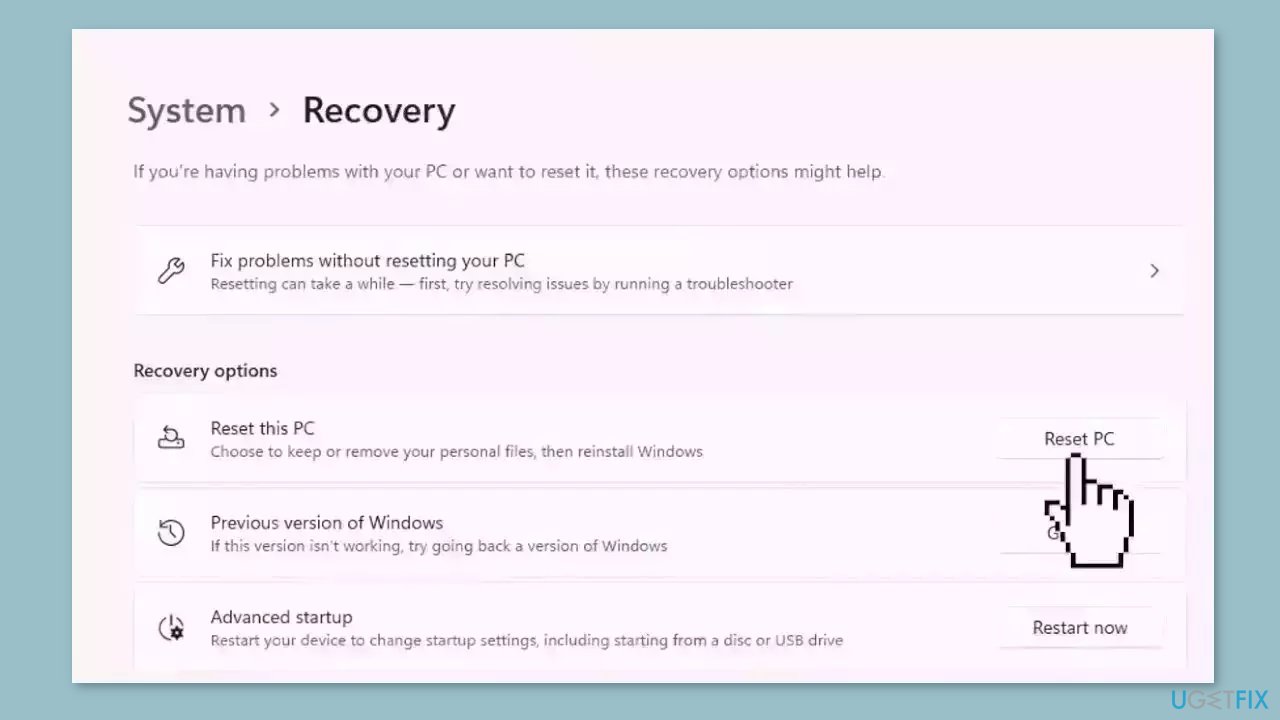
Repair your Errors automatically
ugetfix.com team is trying to do its best to help users find the best solutions for eliminating their errors. If you don't want to struggle with manual repair techniques, please use the automatic software. All recommended products have been tested and approved by our professionals. Tools that you can use to fix your error are listed bellow:
Protect your online privacy with a VPN client
A VPN is crucial when it comes to user privacy. Online trackers such as cookies can not only be used by social media platforms and other websites but also your Internet Service Provider and the government. Even if you apply the most secure settings via your web browser, you can still be tracked via apps that are connected to the internet. Besides, privacy-focused browsers like Tor is are not an optimal choice due to diminished connection speeds. The best solution for your ultimate privacy is Private Internet Access – be anonymous and secure online.
Data recovery tools can prevent permanent file loss
Data recovery software is one of the options that could help you recover your files. Once you delete a file, it does not vanish into thin air – it remains on your system as long as no new data is written on top of it. Data Recovery Pro is recovery software that searchers for working copies of deleted files within your hard drive. By using the tool, you can prevent loss of valuable documents, school work, personal pictures, and other crucial files.
- ^ Chris Hoffman. Everything You Need To Know About the Blue Screen of Death. Howtogeek. Technology Magazine.
- ^ Windows Registry. Wikipedia, the free encyclopedia.



