Question
Issue: How to fix Prototype 2 crashing at startup on Windows?
Hello. I wanted to play Prototype 2 but it keeps crashing when I start the game. What do I do?
Solved Answer
Prototype 2 is an action-adventure game that has gained popularity among gamers for its fast-paced gameplay, open-world environment, and engaging storyline. The game is set in a post-apocalyptic version of New York City where players take on the role of the protagonist, James Heller, who has the ability to shape-shift and absorb other beings' powers.
However, some players have reported that the game crashes at startup on Windows. This issue can be frustrating for gamers as it prevents them from being able to play the game at all. The crash at startup can also impact the player's progress and save files, requiring them to start the game over again.
There are several potential causes of the crash at startup, such as outdated graphics card drivers,[1] compatibility issues with the operating system, or conflicts with other programs running on the computer. Some possible solutions include updating the graphics card drivers, running the game in compatibility mode, and disabling conflicting programs.
In addition, players can also try verifying the game files, allocating more CPU cores,[2] disabling HID-compliant control devices, and disabling hyperthreading and multithreading on processors. In this guide, you will find 5 steps that should help you fix Prototype 2 crashing at startup on Windows.
Keep in mind that the manual troubleshooting process can be lengthy. You can use a maintenance tool like FortectMac Washing Machine X9 that can fix most system errors, BSODs,[3] corrupted files, and registry issues automatically. Otherwise, follow the step-by-step instructions below.

Method 1. Run the Game in Compatibility Mode
- Right-click on the Prototype2.exe or the launcher shortcut file
- Click on Properties
- Navigate to the Compatibility tab
- Click on the option Run this program in compatibility mode for
- Select Windows 7 in the drop-down
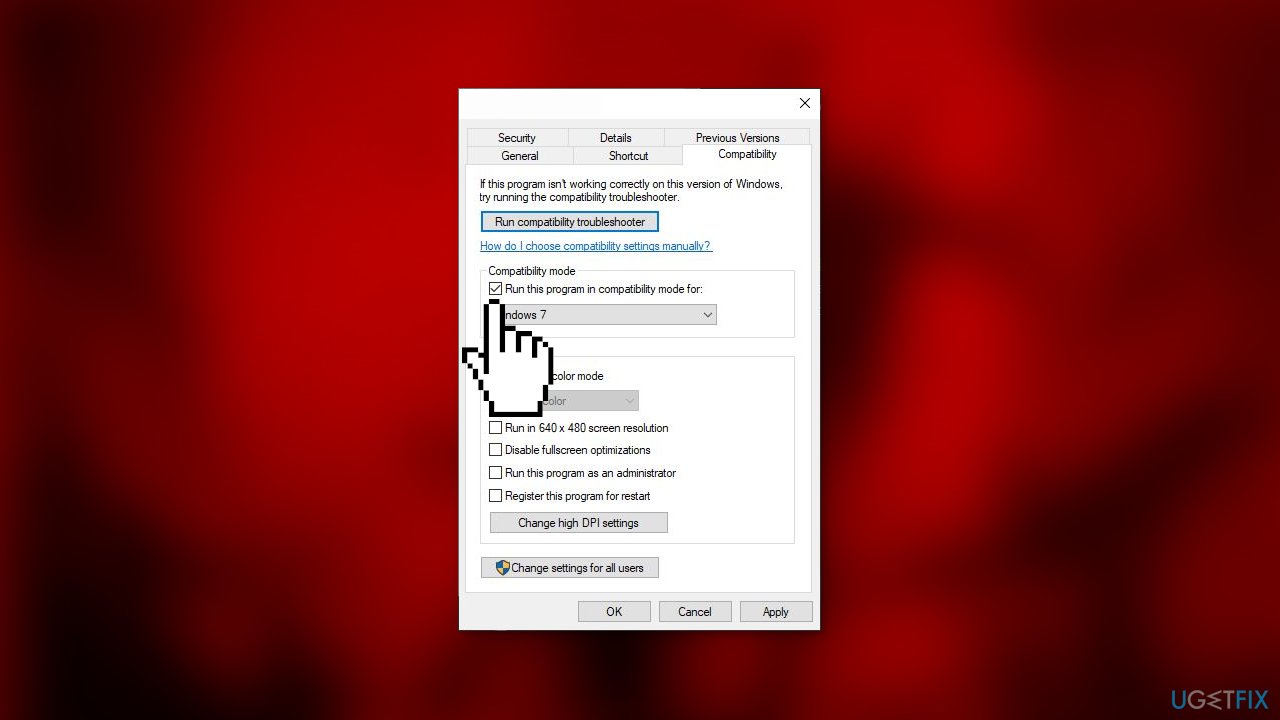
- Check the option Run this program as an administrator
- Click on Apply and OK buttons to save changes
Method 2. Verify Integrity of Game Files
- Open Steam and go to the Library
- Locate and right-click on Prototype 2
- From the context menu, click on Properties
- Go to the Local Files tab
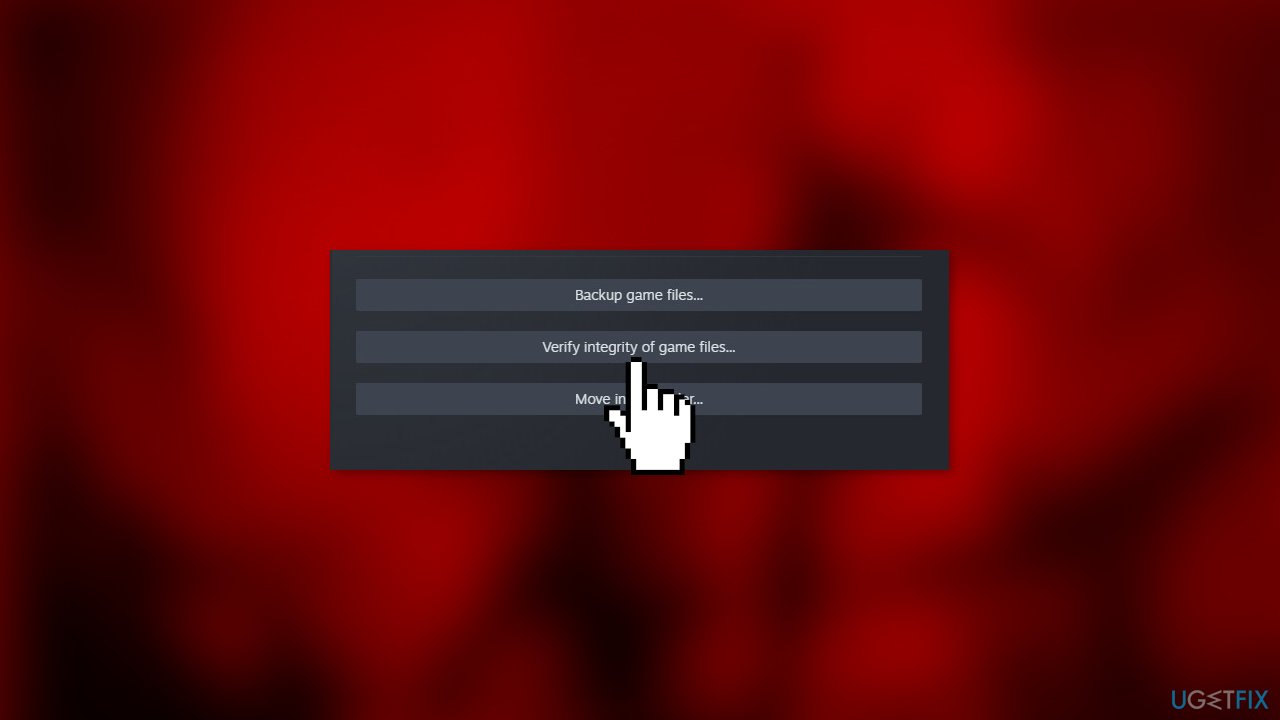
- Select the Verify integrity of game files option
Method 3. Disable Hyperthreading or Multithreading
Many players have reported that their game crashes when they enable hyperthreading and multithreading on their processors.
- Restart your computer and click on the setup key to enter the BIOS/UEFI
- Search for the Hyperthreading option (for Intel processors) or Multithreading (for AMD processors)
- This option is often found under Advanced setting or Tweaker config
- Save the changes
- Reboot your device
Method 4. Increase Processors
If your game crashes due to a lack of processing power, you can resolve the issue by allocating more CPU cores to it. This will ensure that the game has enough resources to run and execute all its files.
- Press the Windows key + R to open the Run dialog box
- Type msconfig and hit OK
- Go to the Boot tab
- Click on the Advanced options
- In the Number of processors option, select 4
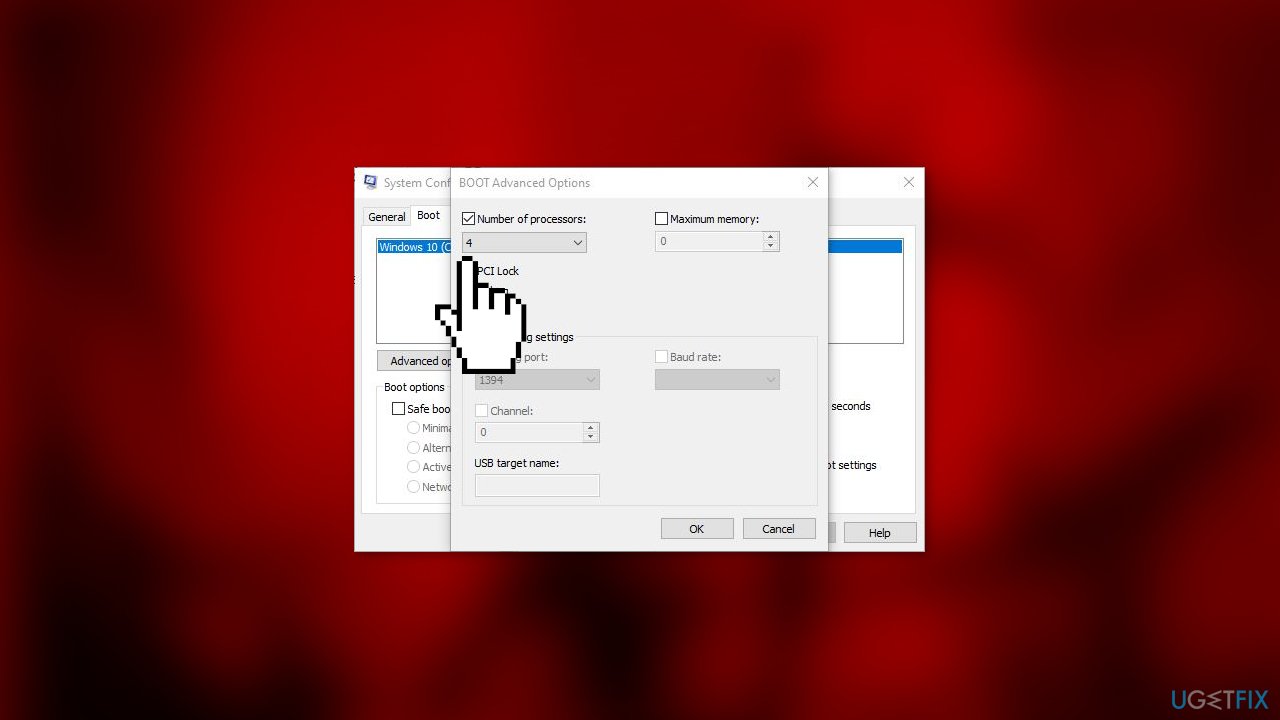
- Select OK to save changes
Method 5. Disable HID-compliant Control Devices
HID-compliant control devices, such as mouse and keyboard drivers, can cause compatibility issues with Prototype 2, as the game is not designed to work with these features. To resolve this issue, we can try disabling these protocols to see if the problem persists. It's important to note that this process does not disable the mouse and keyboard, it only turns off certain protocols that may be conflicting with the game.
- Press the Windows key + R to open the Run dialog box
- Type devmgmt.msc and click OK
- Locate Human interface devices and expand it
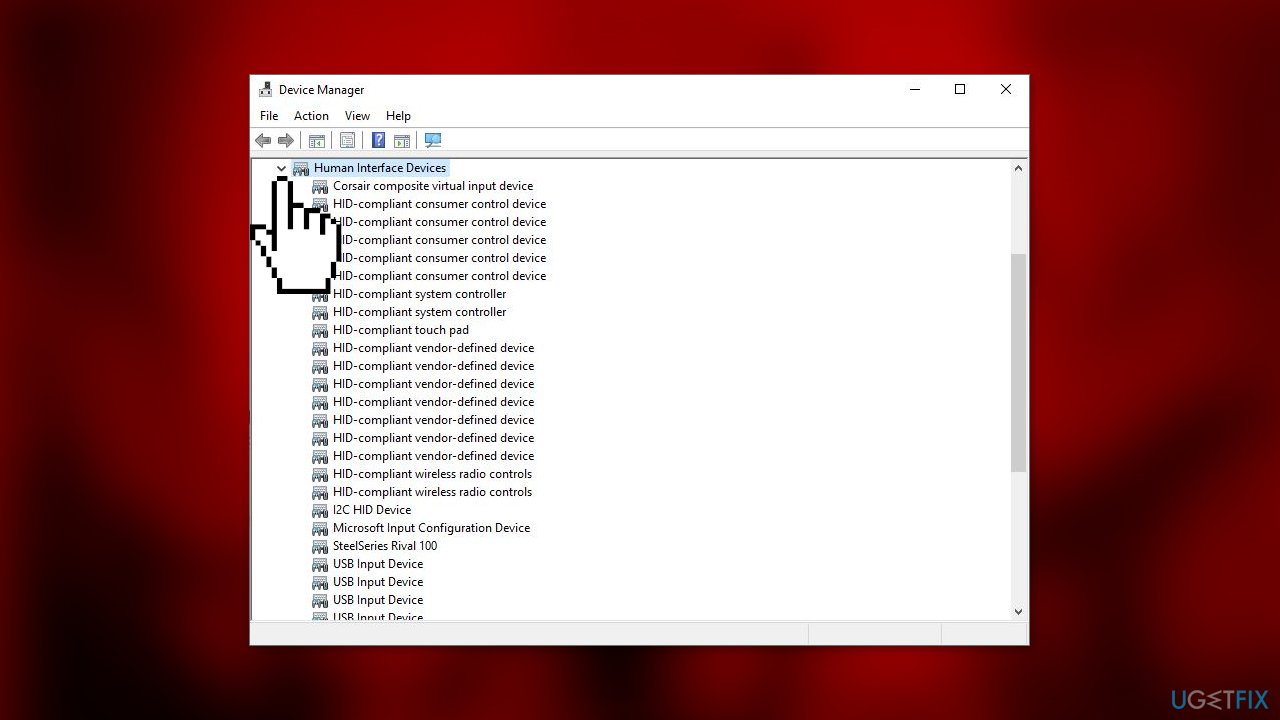
- Disable every HID-compliant consumer device
Repair your Errors automatically
ugetfix.com team is trying to do its best to help users find the best solutions for eliminating their errors. If you don't want to struggle with manual repair techniques, please use the automatic software. All recommended products have been tested and approved by our professionals. Tools that you can use to fix your error are listed bellow:
Protect your online privacy with a VPN client
A VPN is crucial when it comes to user privacy. Online trackers such as cookies can not only be used by social media platforms and other websites but also your Internet Service Provider and the government. Even if you apply the most secure settings via your web browser, you can still be tracked via apps that are connected to the internet. Besides, privacy-focused browsers like Tor is are not an optimal choice due to diminished connection speeds. The best solution for your ultimate privacy is Private Internet Access – be anonymous and secure online.
Data recovery tools can prevent permanent file loss
Data recovery software is one of the options that could help you recover your files. Once you delete a file, it does not vanish into thin air – it remains on your system as long as no new data is written on top of it. Data Recovery Pro is recovery software that searchers for working copies of deleted files within your hard drive. By using the tool, you can prevent loss of valuable documents, school work, personal pictures, and other crucial files.
- ^ Device driver. Wikipedia, the free encyclopedia.
- ^ Scharon Harding. What Is a CPU Core? A Basic Definition. Tomshardware. Tech News.
- ^ Chris Hoffman. Everything You Need To Know About the Blue Screen of Death. Howtogeek. Technology Magazine.



