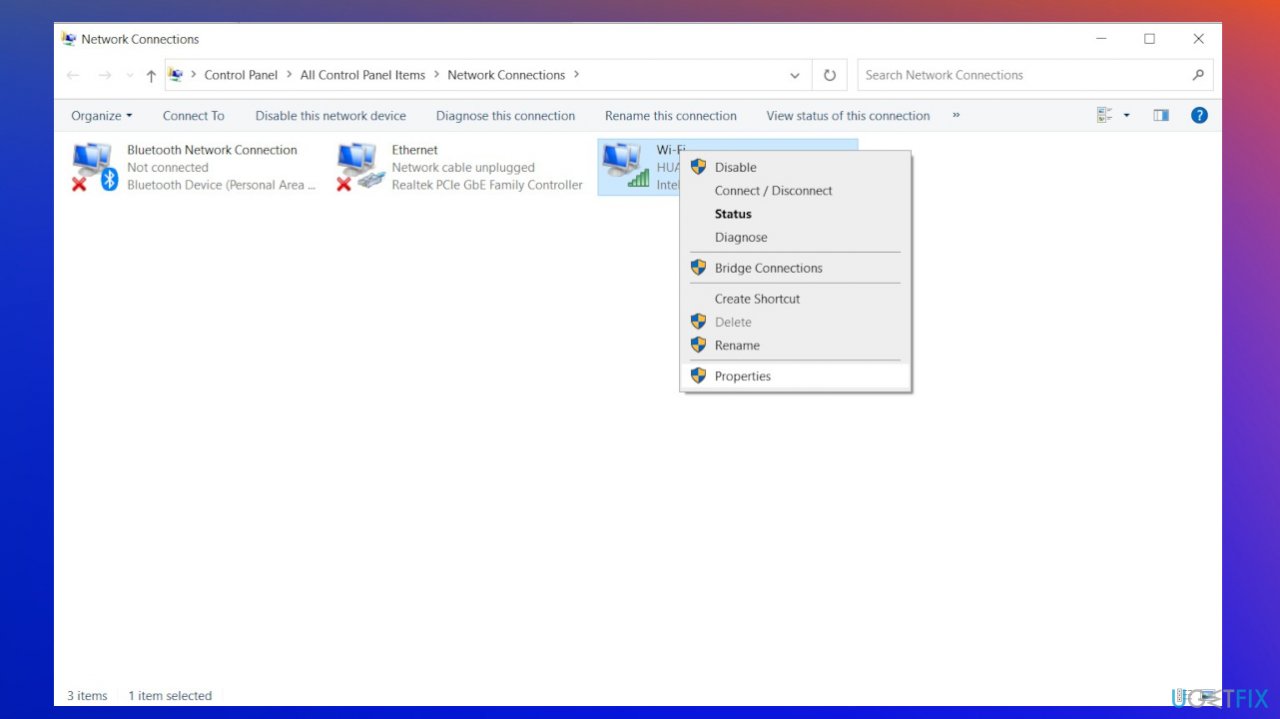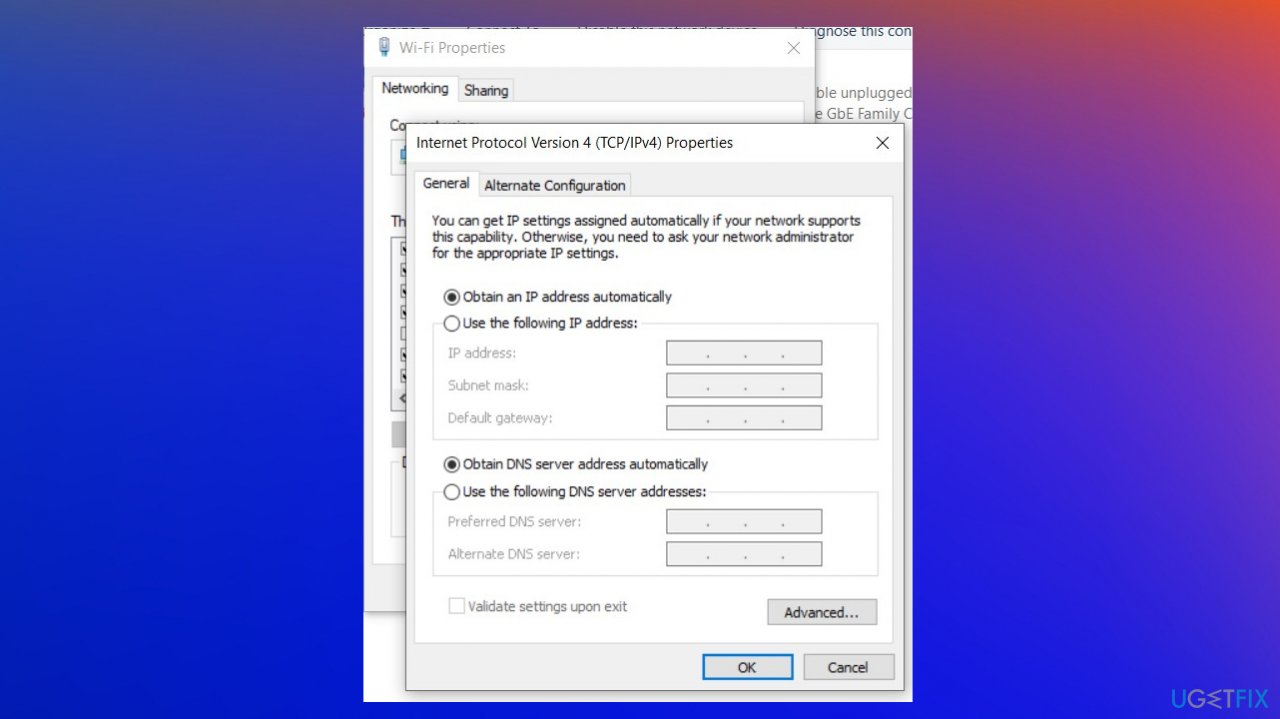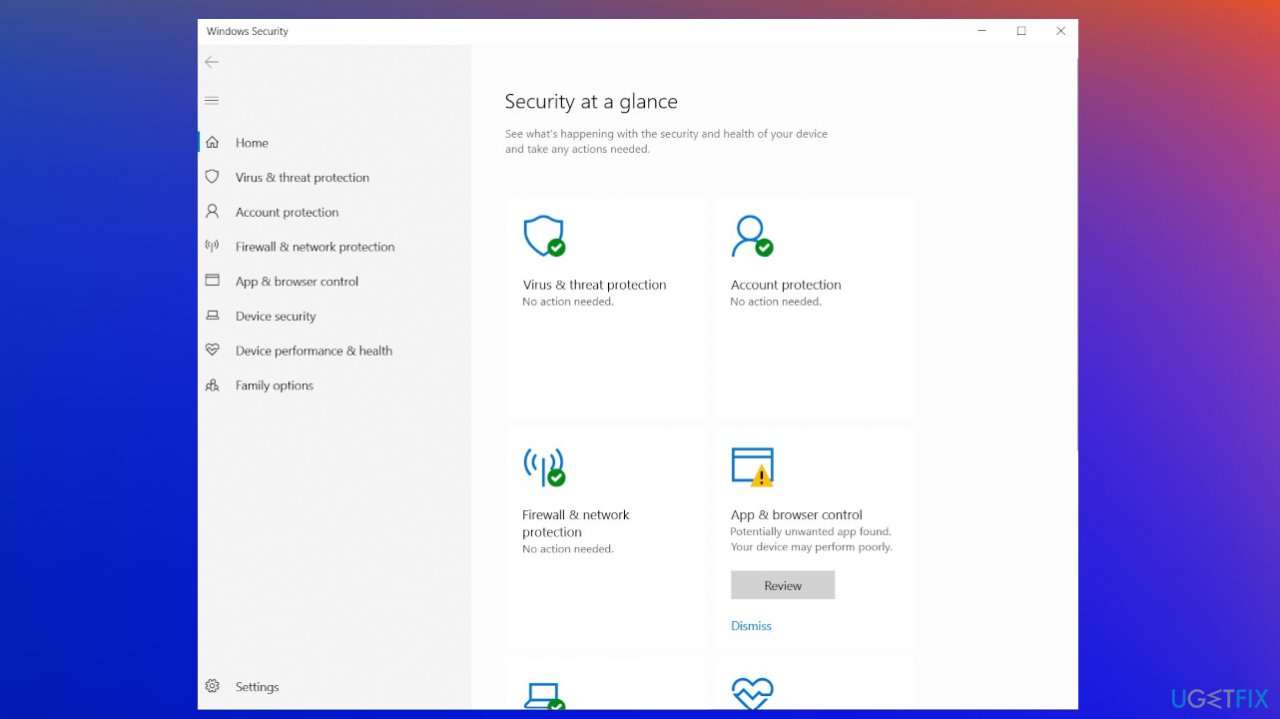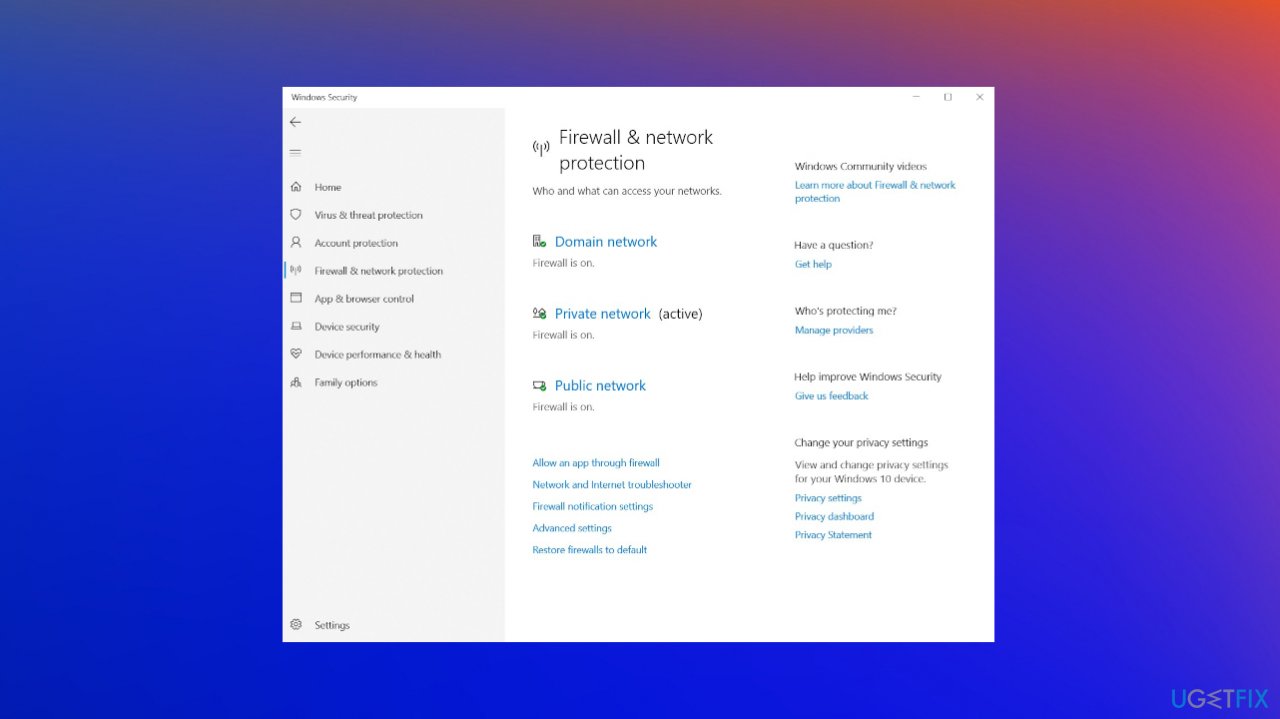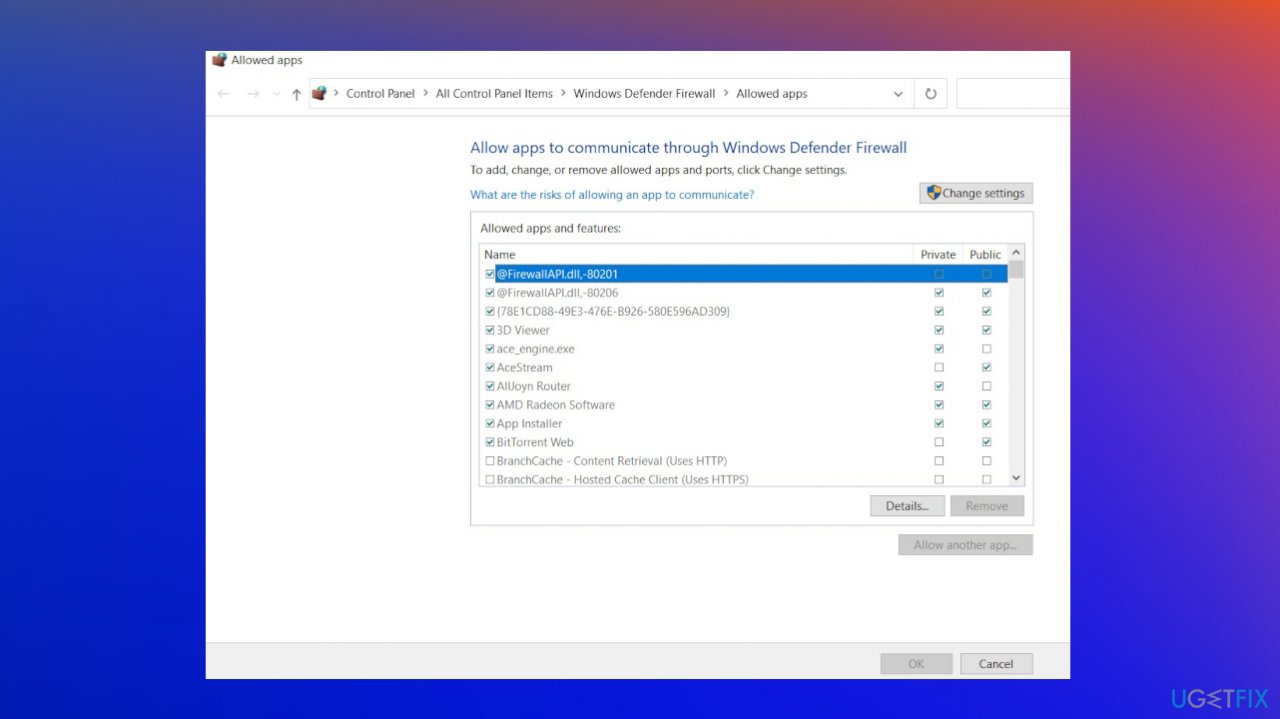Question
Issue: How to fix Rainbow Six Siege server connection Error Code 3-0x0001000B?
Hey. I am having issues with these Rainbow Six: Siege errors. I think the connection to servers fails, and Error Code 3-0x0001000B appears to me. I get disconnected all the time, and I need to fix this. Why is the server unreachable? I guess this is not the server issue, so I need to be the one that fixes things. Help!
Solved Answer
The shooter game Rainbow Six Siege is the game available on various platforms, and it creates issues on all of them.[1] The problem behind Rainbow Six Siege server connection Error Code 3-0x0001000B is the corruption of certain parts of the system. There might be some of the parts missing or corrupted, so the connection cannot happen.
The possible causes for this connection issue can include missing or broken game files, faulty LAN connection settings, or the server that is not working properly. Another cause could be specific games used because those can be blocked by the router that people are using.
Rainbow Six Siege server connection Error Code 3-0x0001000B can be triggered by the fact that the server is too far or when some of the pieces needed for the general system processes are affected. These issues can be related to a particular operating system or its state of it. Windows updates can be the reason for the performance issue.[2]
Those corrupted system files or damaged pieces on the computer can be indications of the previous or ongoing threat of infection.[3] The Rainbow Six Siege server connection Error Code 3-0x0001000B can occur on the already affected machine, so you should trigger the scan using FortectMac Washing Machine X9 since the program can help with malware leftovers or damaged system files. This might not fix the error fully but should help to deal with it.
As for quick fixes for Error Code 3-0x0001000B, you can check the internet connection, troubleshoot those issues, and make sure that the server status generally is proper. Network drivers should be updated if they require upgrades at this point and this possibly can help. Other tips listed might include more involvement.
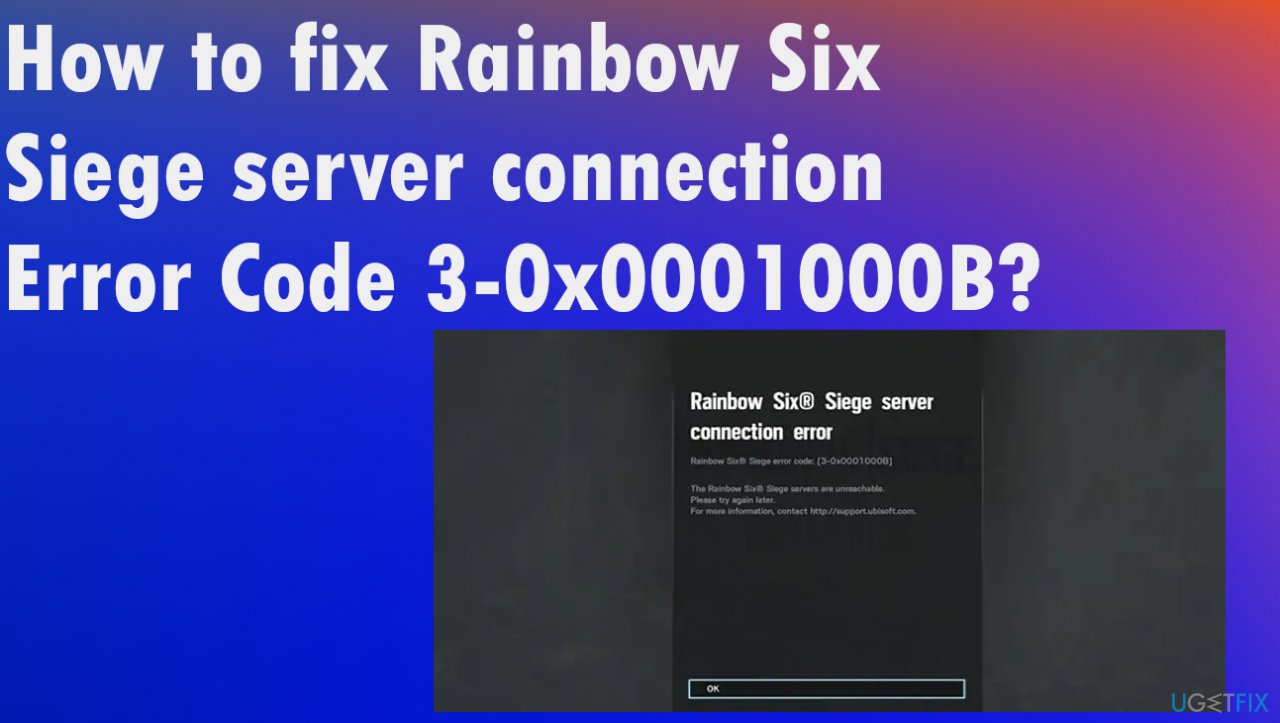
1. Run a Power cycle on the PC and router
- Turn off your PC and the router.
- Unplug the power cords of both your system and router.
- Next, wait for at least 30 seconds and then reconnect the power cords of both devices.
- Restart your PC and router and check if the error is resolved.
2. Change the default DNS server to Google DNS
- Firstly, press Win+R to open the Run dialog box and type & enter ncpa.cpl in it to bring up the Network Connections window.
- Next, right-click on the connection you are currently using and then tap on the Properties option.

- Once inside the Properties window, click on the Internet Protocol Version 4 (TCP/IPv4) option and hit the Properties button.
- After that, choose the Use the following DNS server addresses option and then enter the following addresses in their respective fields:
Preferred DNS 8.8.8.8
Alternate DNS 8.8.4.4
- Hit Apply and OK button to save changes.
3. Verify the integrity of game files
- Open the Ubisoft Connect app and navigate to the Games tab.
- Select the Rainbow Six Siege game.
- From the left-side panel, click on the Properties option.
- Click on the Verify files option, which is present under Local files.
- It will start verifying your game files and scan for the bad ones.
- Once done, you will be prompted with a Repair option, so press the Repair button and it will fix all the damaged game files.
- Check if the error is gone.
4. Allow the game via Windows Firewall
- Search and open the Windows Security app.

- Navigate to Firewall & network protection and click on the Allow an app through firewall option.

- Tap on the Change settings button and check if the Rainbow Six Siege game is there in the apps’ list.

- Select the game and allow it on both Private and Public networks.
- When done, try launching the game and check if the error is fixed.
Repair your Errors automatically
ugetfix.com team is trying to do its best to help users find the best solutions for eliminating their errors. If you don't want to struggle with manual repair techniques, please use the automatic software. All recommended products have been tested and approved by our professionals. Tools that you can use to fix your error are listed bellow:
Access geo-restricted video content with a VPN
Private Internet Access is a VPN that can prevent your Internet Service Provider, the government, and third-parties from tracking your online and allow you to stay completely anonymous. The software provides dedicated servers for torrenting and streaming, ensuring optimal performance and not slowing you down. You can also bypass geo-restrictions and view such services as Netflix, BBC, Disney+, and other popular streaming services without limitations, regardless of where you are.
Don’t pay ransomware authors – use alternative data recovery options
Malware attacks, particularly ransomware, are by far the biggest danger to your pictures, videos, work, or school files. Since cybercriminals use a robust encryption algorithm to lock data, it can no longer be used until a ransom in bitcoin is paid. Instead of paying hackers, you should first try to use alternative recovery methods that could help you to retrieve at least some portion of the lost data. Otherwise, you could also lose your money, along with the files. One of the best tools that could restore at least some of the encrypted files – Data Recovery Pro.
- ^ Rainbow Six Siege season 3 UPDATE patch notes and Operation Brutal Swarm server DOWNTIME. Express. Gaming news.
- ^ Latest Windows 10 Update Problems. Techradar. IT news and reviews.
- ^ Malware. Wikipedia. The free encyclopedia.