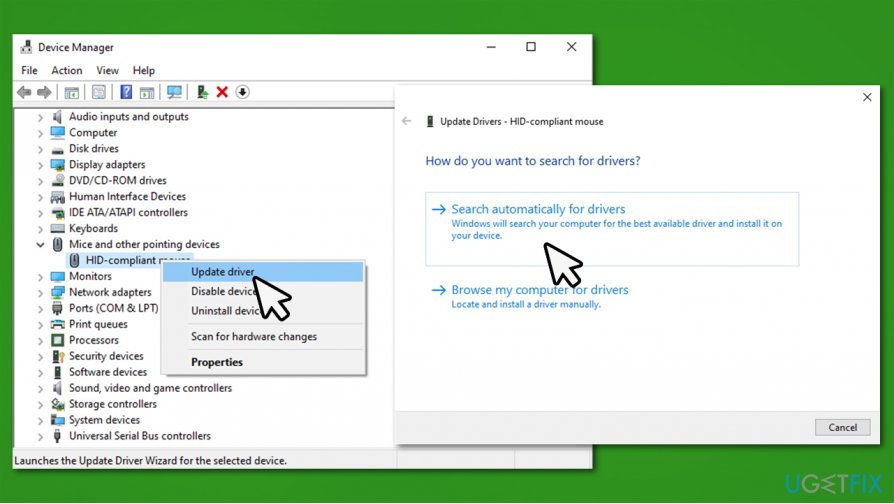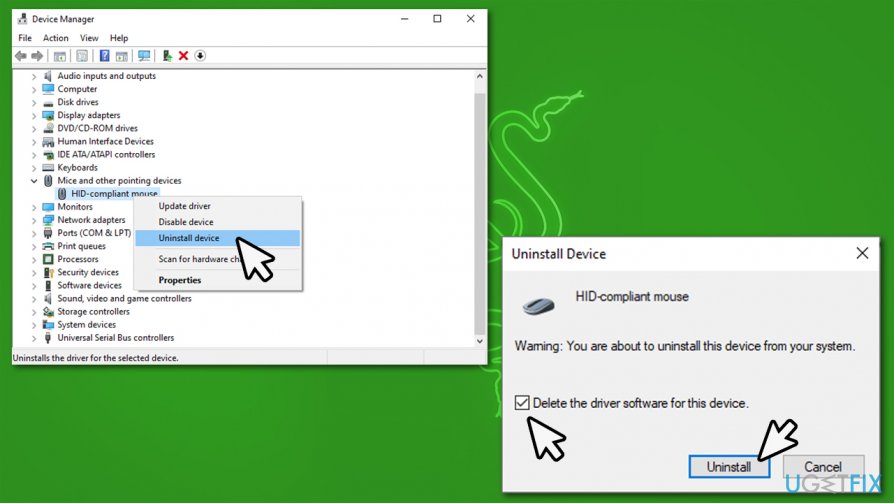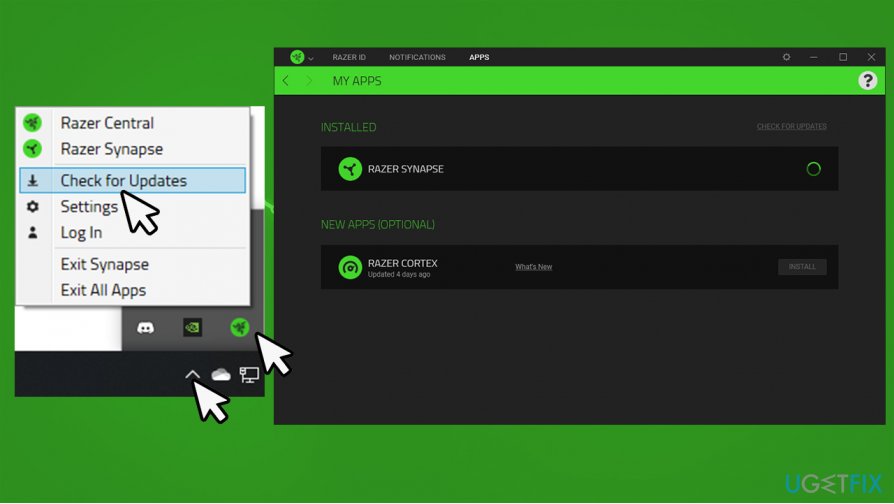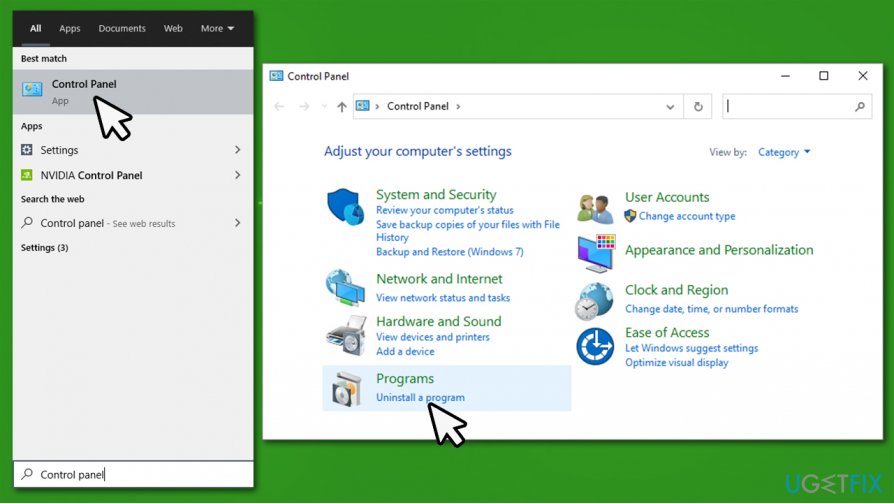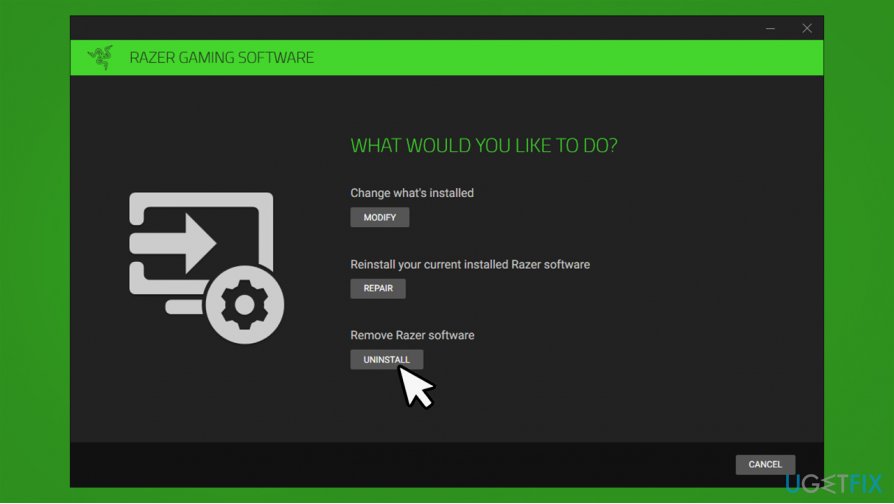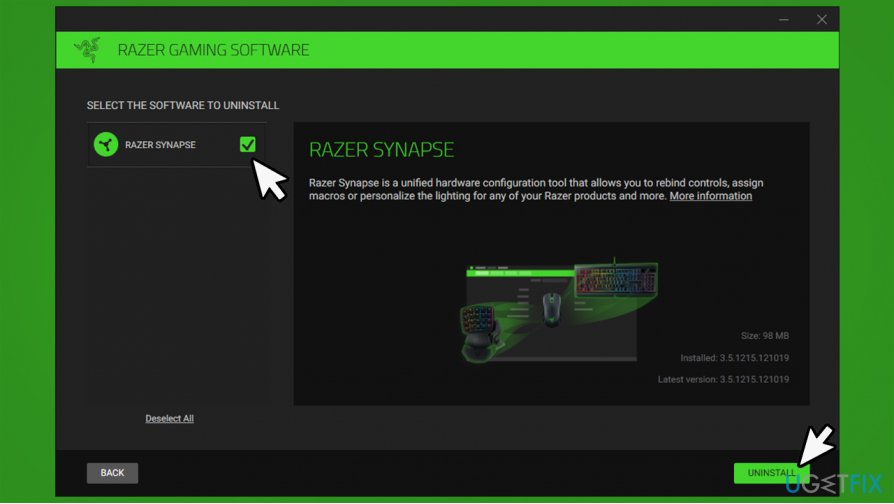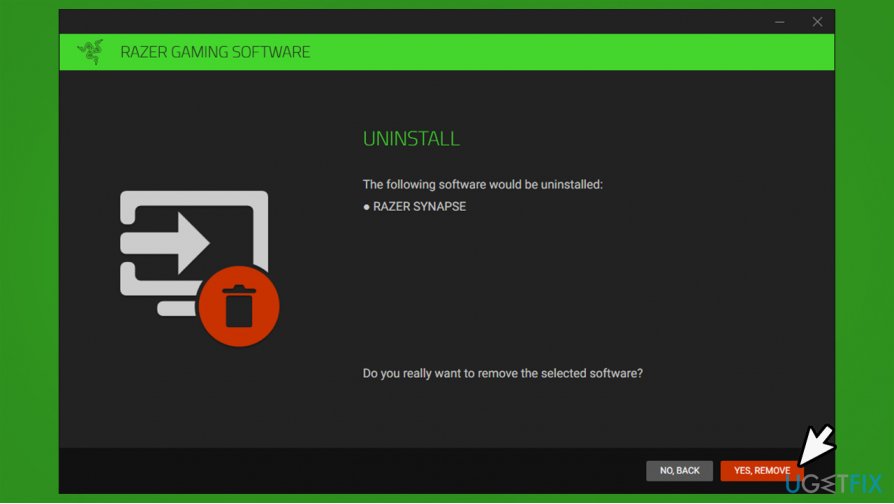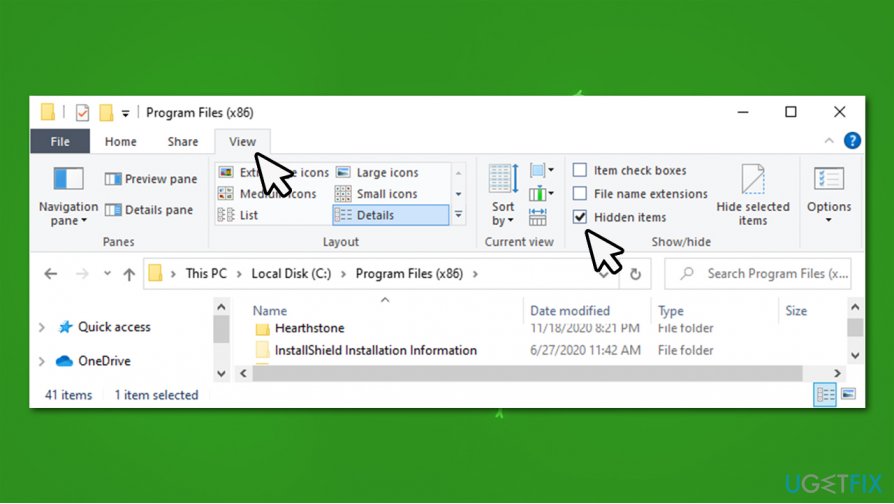Question
Issue: How to fix Razer Synapse not opening: mouse, keyboard, and other device problems?
Hello. My Razer Synapse is not detecting mouse and keyboard – both are Razer devices. Any help with this?
Solved Answer
Since gaming mice, keyboards, headsets, and other devices are quite a bit different than your regular office peripherals, and Razer is among many manufacturers that specialize in this type of hardware. For example, mechanical keyboards, special macro buttons, or multi-button mice are particularly useful when it comes to gaming.
Razer is among the most prominent gaming hardware producers out there, making its debut in 2005. Since then, it accumulated a big following of players who prefer hardware developed by this company. According to its official website, more than 100 million gamers[1] trust Razer to deliver the based gaming performance.
Razer Synapse, cloud-based hardware configuration software is offered users the best usability experience. It allows gamers to access all their devices and changing various settings, catering to their needs. Unfortunately, many users have reported that the software fails to recognize their devices, such as keyboards or mice.
Other times, players also said that the application itself is not working properly. For example, a user on Reddit said[2] that the app completely fails to show normal user interface components, such as various buttons or even the settings menu. Due to this, the player is unable to change profiles or make new macros.[3]
When it comes to third-party software issues, there could be many reasons why it malfunctions. For example, malware infection could compromise various files on the system, or another program might tamper with system settings, resulting in Razer Synapse, not opening or hardware not being recognized.
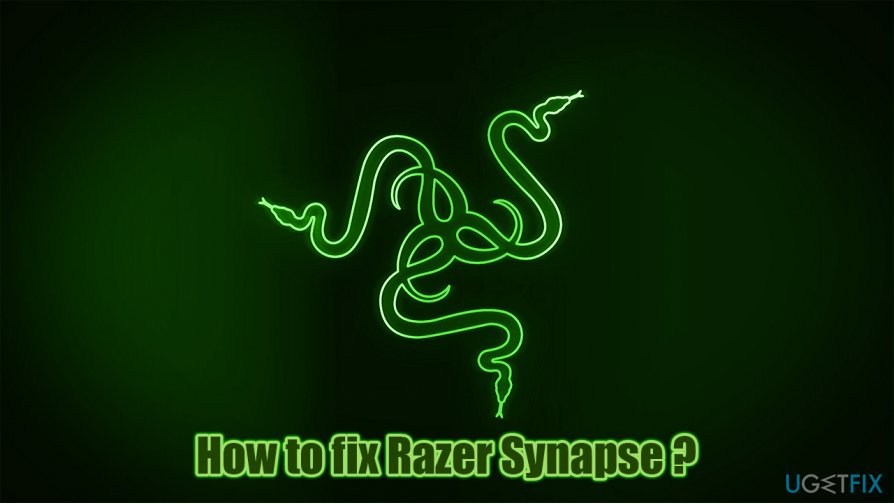
Therefore, in order to fix Razer Synapse not detecting mouse and keyboard, along with other issues that you might be experiencing, there are several different solutions you should try. Below we list the instructions, so make sure you follow them step-by-step.
If you are frequently running into various computer issues and are struggling with BSODs, errors, crashes, lag, etc., we recommend you try running a scan with FortectMac Washing Machine X9 repair software, as it could fix the underlying problems on the operating system, increasing its overall performance, improving privacy, and removing malware at the same time.
Step 1. Check your hardware
By default, fully-working Razer mice should work for approximately 50 million clicks (or 10,288 hours of game time) before breaking. Unfortunately, but sometimes even new hardware might malfunction. Therefore, you should first check whether your mouse or/and keyboard is working well.
Use a different USB port
In some cases, simply unplugging your mouse or keyboard and pugging it back in might help. Your computer should have many USB ports – try changing up things a bit. Thus, disconnect your hardware, wait for around 30 seconds, and connect it back in – try different ports too.
Plug the device onto a different PC
If you have access to another computer that works fine, it can serve as a great troubleshooting tool. Simply disconnect your mouse or keyboard and plug it into a PC with Razer Synapse installed. If the device fails to work, it means that it is broken – contact the manufacturer for a refund if still eligible.
Step 2. Ensure your drivers are up to date
Drivers are extremely important to any computer. Without them, hardware and software would simply not be able to communicate. While regular computer users can get away with basic drivers to ensure that their devices work, gaming systems require much more attention. In particular, gaming-specific mice or keyboards might be heavily reliant on drivers, so updating them is essential.
You can try to update drivers via the device manager:
- Right-click on Start and pick Device Manager
- Expand Keyboards or Mice and other pointing devices sections
- Right-click on your device and select Update driver
- Pick Search automatically for drivers

- Wait till Windows installs the latest driver updates
- Reboot your PC.
However, Windows Device Manager is far from perfect when it comes to finding the most latest updates for your particular hardware component. It might often fail, and the process might be tedious, especially if you want to update all drivers on your system. Thus, to make things easier, we recommend using DriverFix instead. It can create driver backups and update your drivers automatically without having to go through the hassle of looking for correct drivers to install manually.
Step 3. Reinstall drivers
If updating drivers did not help, you could try reinstalling them altogether.
- Open Device Manager once again
- Expand Keyboards or Mice and other pointing devices sections
- Right-click on your mouse/keyboard and pick Uninstall device
- When a warning shows up, tick the Delete the driver software for this device and press Uninstall

- Reboot your computer
- Windows will automatically install drivers so your devices work.
Step 4. Update Razer Synapse
It is common for software developers to ship new updates that fix various bugs, increase stability, or patch security vulnerabilities. Therefore, it is important to keep your software updated. Yet another reason to update Razer Synapse is that it could help you fix Razer Synapse not opening or working poorly.
- Click on the system tray arrow to see icons of all running programs
- Right-click on Razer Central and select Check for Updates

- Wait till the app is updated, then restart it and check if it works well.
Step 5. Reinstall Razer Synapse
Reinstalling software could help you fix underlying issues that make it malfunction. However, this process should be performed correctly in order to ensure that all the residual files are eliminated before the newest version of the app is installed on top. Here's how:
- Type in Control Panel in Windows search and press Enter
- Go to Programs > Uninstall a program

- Find Razer Synapse on the list, right-click and pick Uninstall
- Select Uninstall (Note: you can first try to use Repair feature)

- Select Razer Synapse and pick Uninstall

- Finally, click Yes, Remove

Now you should ensure that remaining files are deleted properly:
- Press Win + E on your keyboard
- Go to View tab and tick the Hidden items checkbox

- Now go to the following locations and delete contents of these folders:
C:\\Program Files (x86)\\Razer
C:\\ProgramData\\Razer
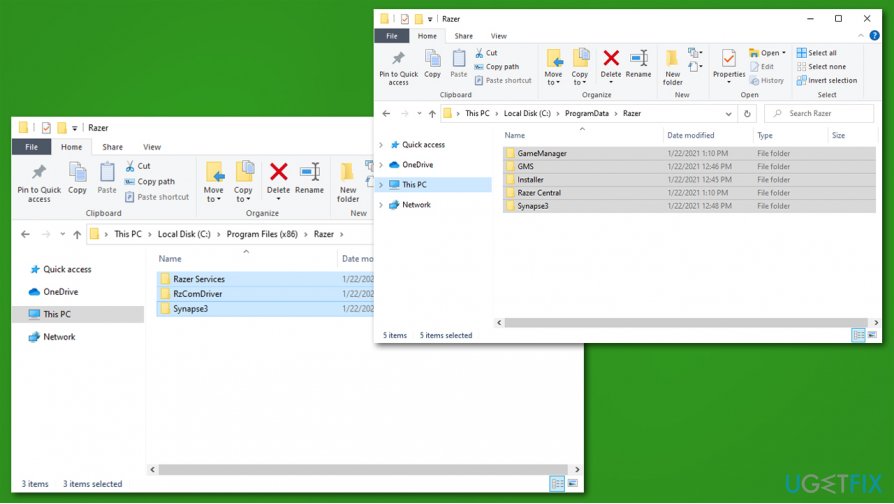
Now reinstall Razer Synapse by downloading the newest version from the official website.
Repair your Errors automatically
ugetfix.com team is trying to do its best to help users find the best solutions for eliminating their errors. If you don't want to struggle with manual repair techniques, please use the automatic software. All recommended products have been tested and approved by our professionals. Tools that you can use to fix your error are listed bellow:
Protect your online privacy with a VPN client
A VPN is crucial when it comes to user privacy. Online trackers such as cookies can not only be used by social media platforms and other websites but also your Internet Service Provider and the government. Even if you apply the most secure settings via your web browser, you can still be tracked via apps that are connected to the internet. Besides, privacy-focused browsers like Tor is are not an optimal choice due to diminished connection speeds. The best solution for your ultimate privacy is Private Internet Access – be anonymous and secure online.
Data recovery tools can prevent permanent file loss
Data recovery software is one of the options that could help you recover your files. Once you delete a file, it does not vanish into thin air – it remains on your system as long as no new data is written on top of it. Data Recovery Pro is recovery software that searchers for working copies of deleted files within your hard drive. By using the tool, you can prevent loss of valuable documents, school work, personal pictures, and other crucial files.
- ^ ABOUT RAZER. Razer. Official site.
- ^ Razer Synapse not working properly. Reddit. Official Razer Subreddit.
- ^ How To Use Macro Keys For Gaming? Are Macros Useful?. Gamingchairz. Gaming merch shop.