Question
Issue: How to fix “Reset this PC” when opting for “Remove everything” issue in Windows 10?
I tried to perform the full reset of the system, but somehow this function does not fully work. During the reset, a message pops up stating that some files could not be removed. How do I fix this issue?
Solved Answer
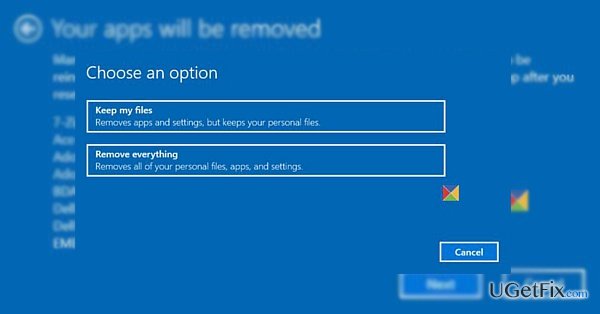
Windows 10 offers two convenient versions resetting your system. You can either keep the files or remove everything. These features are highly beneficial, however, some users, who have Windows 10 with 1607 update installed, report that they are unable to perform this function. There might be several explanations for this matter. Most likely, you cannot complete “Reset this PC” with the option of “remove everything” process due to the installed Get Office application. This error is caused by internal bugs in the system. Luckily, they have already taken this matter, and this issue should be solved shortly. In the meantime, you can opt for the alternative solution.
Option 1. Uninstall Get Office application
1. Click Start and type Get Office.
2. Right-click on it and then choose Uninstall.
Option 2. Run PowerShell to eliminate the software
1. Click on the Start icon and type Powershell. Right-click on it and choose Run as administrator.
2. Type Get-AppxPackage -Name *MicrosoftOfficeHub* | Remove-AppxPackage and click Enter. This option eliminates this application permanently. If you need it, you can, later on, install it from the Google Store.
Option 3. Check the operating system with an anti-spyware application
It does not require much of your intervention, install FortectMac Washing Machine X9 and run the scan. Such tool is beneficial when dealing with more complex virtual threats. regularly update for it to function properly and maintain proper security of the system.
Repair your Errors automatically
ugetfix.com team is trying to do its best to help users find the best solutions for eliminating their errors. If you don't want to struggle with manual repair techniques, please use the automatic software. All recommended products have been tested and approved by our professionals. Tools that you can use to fix your error are listed bellow:
Access geo-restricted video content with a VPN
Private Internet Access is a VPN that can prevent your Internet Service Provider, the government, and third-parties from tracking your online and allow you to stay completely anonymous. The software provides dedicated servers for torrenting and streaming, ensuring optimal performance and not slowing you down. You can also bypass geo-restrictions and view such services as Netflix, BBC, Disney+, and other popular streaming services without limitations, regardless of where you are.
Don’t pay ransomware authors – use alternative data recovery options
Malware attacks, particularly ransomware, are by far the biggest danger to your pictures, videos, work, or school files. Since cybercriminals use a robust encryption algorithm to lock data, it can no longer be used until a ransom in bitcoin is paid. Instead of paying hackers, you should first try to use alternative recovery methods that could help you to retrieve at least some portion of the lost data. Otherwise, you could also lose your money, along with the files. One of the best tools that could restore at least some of the encrypted files – Data Recovery Pro.



