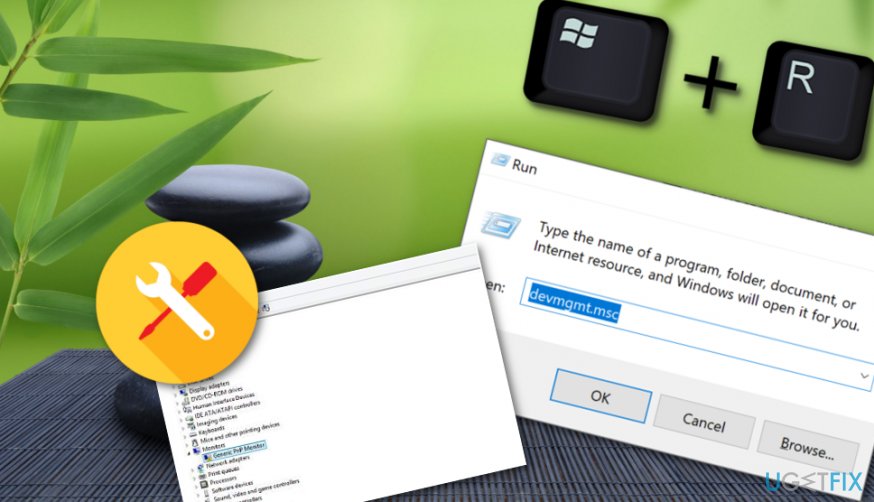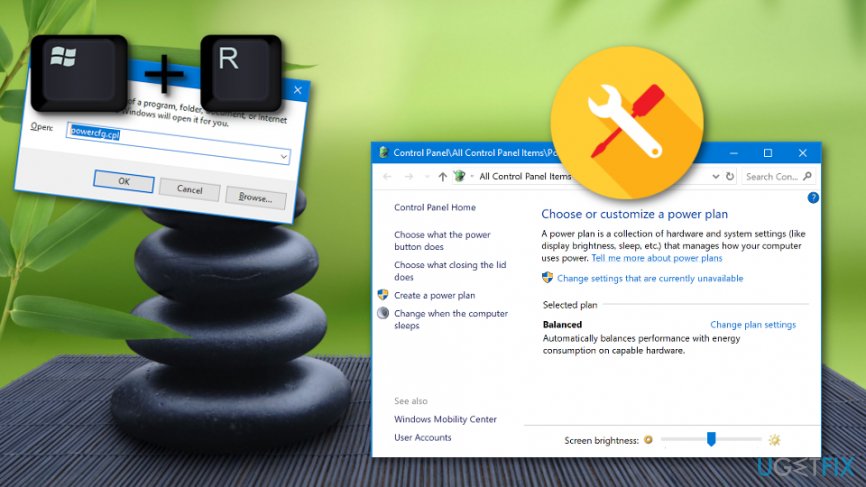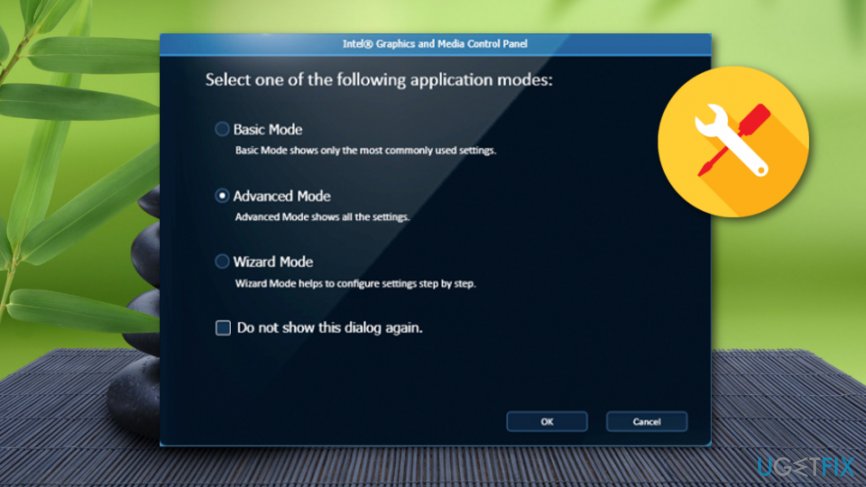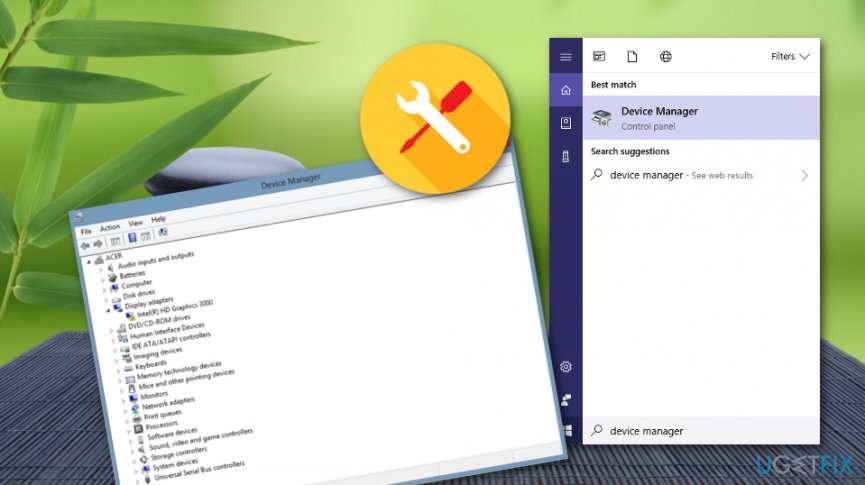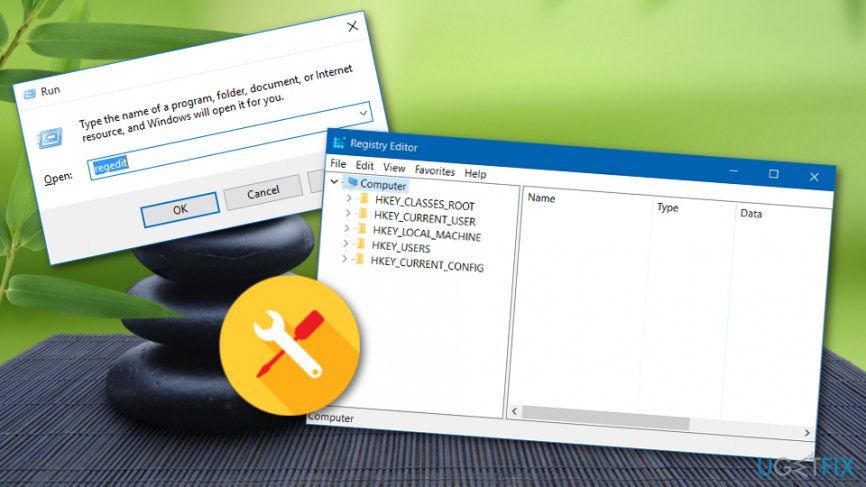Question
Issue: How to fix screen brightness control?
I have been trying to manage might screen's brightness but it does not change. How can I fix it? I am using Windows 10.
Solved Answer
Brightness not working on Windows 10 appears to be a common problem for Windows users.[1] Such type of problem can occur on PCs and laptops equally, however, for laptops, it is more annoying and troubling as when you are working with an increased rate of light, it starts using battery power faster than before if the device is not charging at the moment.
Windows 10 brightness not working error or the brightness changing itself with no possibility to manage it can be caused by many different reasons. In some cases, users encounter this type of problem after upgrading their computers to the Windows 10 version from their older variants of the operating system.[2]
Furthermore, Brightness not working on Windows 10 problem can also appear if there is any outdated software on the computer, especially, drivers that are responsible for the proper operating of the screen brightness feature. If your computer screen is too gloomy because of the screen light problem, you might find reading or writing hard to do.
Gladly, there are some possible fixes for Windows 10 brightness control not working error which we are looking forward to providing you with. Take a look at the following methods and see what you can do to fix the problem. These steps include updating, monitoring, changing different functions, and so on. Choose the most suitable one for you.
How to fix screen brightness control?

Technique No 1. Update the original GPU driver
Updating your GPU driver might help you to solve problems that are related to the Brightness not working on Windows 10 problem. Perform each step exactly as shown in the below-given informing guide to reach the best results possible:
- Go to the official website of your GPU manufacturer, find the last version of your driver and download it to your computer (of course, be sure that it fits the GPU model and your Windows OS variant).
- Now, open the driver installing window and follow all steps that are recommended for updating the component.
- After everything is finished, restart your machine.
Technique No 2. Activate the Generic PnP Monitor
- Select the Windows key and R button on your keyboard.
- Hold them until a small run box appears.
- Type in “devmgmt.msc” and press the Enter key.
- Once the Device Manager tool launches, locate the Generic PnP Monitor.

- Right-click on this component and select Enable device.
- Restart the system.
This is one of the methods that should help Windows users to take care of the Windows 10 brightness control not working problem on their computers and be able to adjust brightness settings normally again. However, if you have completed each step exactly as shown in the guide and the error still remains, continue with other possible techniques.
Technique No 3. Control screen brightness by using Power Options
- Launch the run box by holding the Windows Key and R together for a second.
- Type in “powercfg.cpl” and press Enter.
- Once the Power Options menu launches, select the Change plan settings option.

- After that, opt for Change advanced power settings.
- Locate to the other window, go to Display and press the plus mark to roll out the menu.
- Pick the settings that you are likely to.
- Afterward, do the same with Dimmed display brightness starting from step 5.
- Ensure that the “Enable adaptive brightness” option is turned Off.
- Click Apply and go see if the problem with screen brightness has disappeared.
Technique No 4. Manage the screen light level with the Graphics Properties menu
- Right-click with your mouse on any empty location on your desktop.
- Select Graphics Properties from the drop-down menu.
- Then, go for Advanced Mode and OK.

- Furthermore, click Color Enhancement which can be found after expanding the Display menu.
- Change the brightness level of your screen to a one that satisfies your needs.
- Click Apply to save the changes.
After you complete this procedure, check your computer screen if the brightness leveling process has been successful. This method is a very simple one which requires manual intrusion but has been helpful for many Windows 10 users and has related to solving the Brightness not working on Windows 10 error.
Technique No 5. Update all of your GPU drivers
- Go to your Windows search section and locate Device Manager.
- Look for all Display adapters, right-click on them and select Update driver.

- Select Search automatically for updated driver software in the next window.
- Restart your Windows machine and see if the screen brightness feature is operating properly.
Technique No 6. Get rid of Catalyst flaw
We have done some researched and discovered that the Windows 10 brightness control not working error sometimes might occur due to a specific flaw that is known as the Catalyst bug. You can use your Windows Registry Editor[3] to fix this:
- Hold Windows key and R button.
- Type “regedit” in the white run box.
- Open the Registry Editor.

- Find HKEY_LOCAL_MACHINE \\ SYSTEM \\ ControlSet001 \\ Control\\Class \\ {4d36e968-e325-11ce-bfc1-08002be10318} \\ 0000.
- Click to two times on MD_EnableBrightnesslf2 and change the Value section to a complete 0.
- After that, repeat it with KMD_EnableBrightnessInterface2.
- Afterward, locate HKEY_LOCAL_MACHINE \\ SYSTEM \\ CurrentControlSet \\ Control \\ Class \\{4d36e968-e325-11ce-bfc1-08002be10318} \\ 0001.
- Double-click on MD_EnableBrightnesslf2 and KMD_EnableBrightnessInterface2.
- Change the value for both of these objects to 0.
- Restart the computer.
After you have tried all of these methods, some of them should have worked and the Brightness not working on Windows 10 error should have disappeared by now. However, if you are still having some trouble with your computer's brightness, there might be some undiscovered problem that is causing this error to appear. Perform a full system scan with FortectMac Washing Machine X9 and this software might be able to detect the problem.
Repair your Errors automatically
ugetfix.com team is trying to do its best to help users find the best solutions for eliminating their errors. If you don't want to struggle with manual repair techniques, please use the automatic software. All recommended products have been tested and approved by our professionals. Tools that you can use to fix your error are listed bellow:
Prevent websites, ISP, and other parties from tracking you
To stay completely anonymous and prevent the ISP and the government from spying on you, you should employ Private Internet Access VPN. It will allow you to connect to the internet while being completely anonymous by encrypting all information, prevent trackers, ads, as well as malicious content. Most importantly, you will stop the illegal surveillance activities that NSA and other governmental institutions are performing behind your back.
Recover your lost files quickly
Unforeseen circumstances can happen at any time while using the computer: it can turn off due to a power cut, a Blue Screen of Death (BSoD) can occur, or random Windows updates can the machine when you went away for a few minutes. As a result, your schoolwork, important documents, and other data might be lost. To recover lost files, you can use Data Recovery Pro – it searches through copies of files that are still available on your hard drive and retrieves them quickly.
- ^ Windows 10 can't change brightness?. Toms Hardware. Threads.
- ^ Can´t adjust screen brightness. Toms Guide. Forums.
- ^ Margaret Rouse. Windows Registry Editor (regedit). Search Security. Tech Target.