Question
Issue: How to fix Sdl.dll missing or not found error in Windows?
Hello. Whenever I try to launch an application in Windows I receive the “Sdl.dll is missing or not found” error. How do I get rid of it?
Solved Answer
The “Sdl.dll missing or not found” error is an issue that can occur in Windows when the sdl.dll file, which stands for Simple DirectMedia Layer Dynamic Link Library,[1] is missing or not found. This error can occur for a variety of reasons, including a corrupt or missing sdl.dll file, a malware or virus infection, or a problem with a software program that uses the sdl.dll file.
A .dll file, or dynamic link library, is a type of file that contains instructions that other programs can call upon to perform specific actions. DLL files are used to help reduce the amount of memory and resources that are required by a program, as they allow multiple programs to share the same code.
The impact of the “Sdl.dll missing or not found” error can vary depending on the software program that is using the file. In some cases, the program may not be able to start at all, while in others, certain features or functionality may be missing or not work properly.
In this guide, you will find 6 steps that should help you fix “Sdl.dll missing or not found” error in Windows. However, the manual troubleshooting process can be lengthy. You can use a maintenance tool like FortectMac Washing Machine X9 that can fix most system errors, BSODs,[2] corrupted files, or registry[3] issues. Otherwise, follow the step-by-step instructions below.
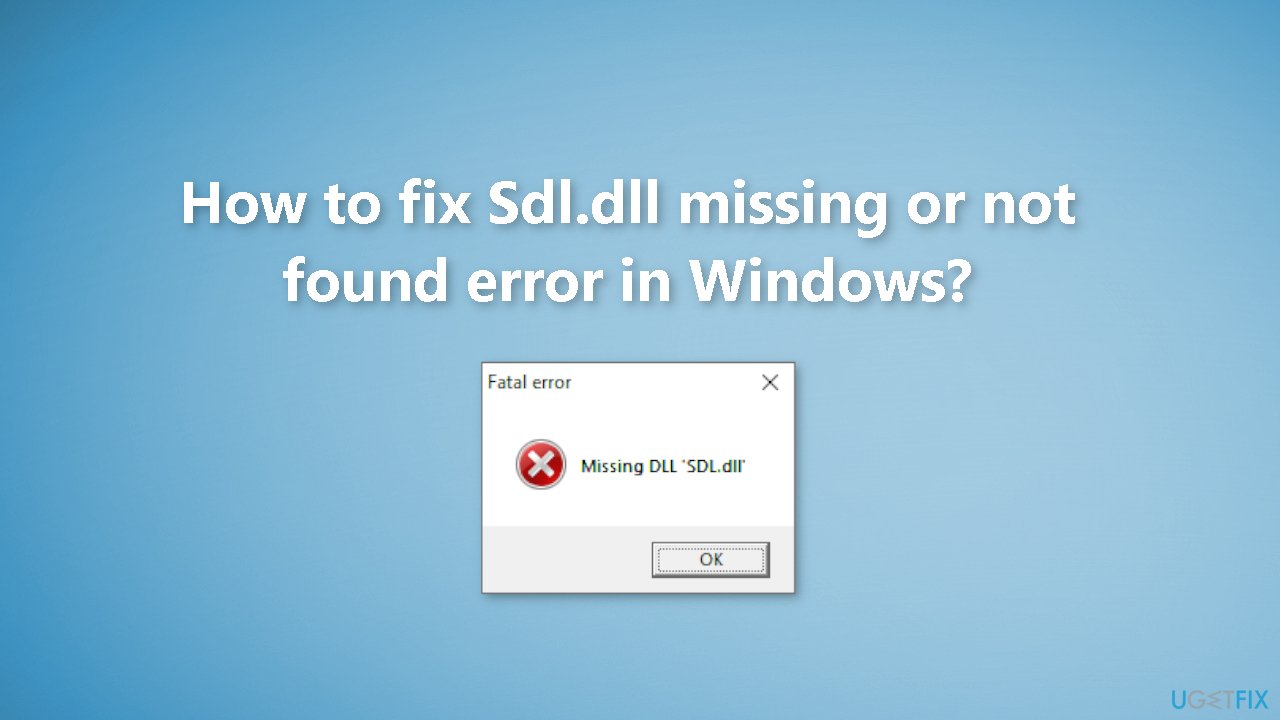
Solution 1. Fix Corrupted System Files
Use Command Prompt commands to repair system file corruption:
- Open Command Prompt as administrator
- Use the following command and press Enter:
sfc /scannow
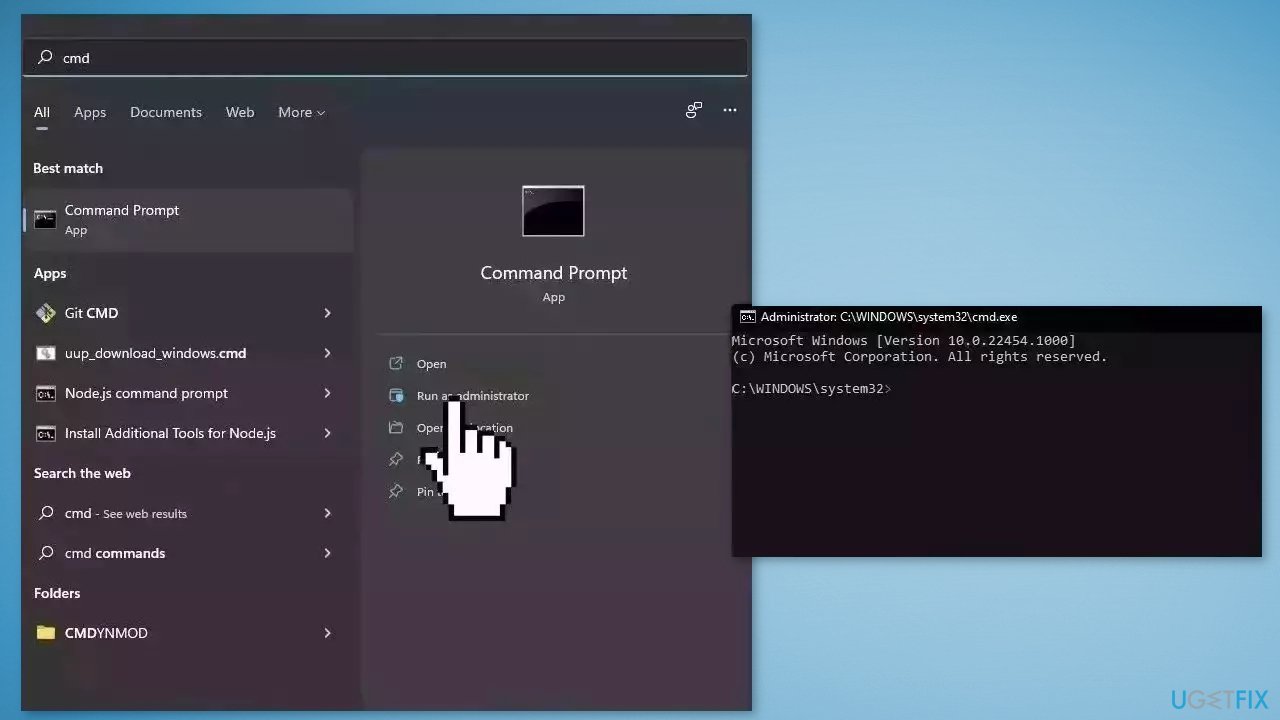
- Reboot your system
- If SFC returned an error, then use the following command lines, pressing Enter after each:
DISM /Online /Cleanup-Image /CheckHealth
DISM /Online /Cleanup-Image /ScanHealth
DISM /Online /Cleanup-Image /RestoreHealth
Solution 2. Restore SDL.dll from Recycle Bin
The most straightforward explanation for a “missing” sdl.dll file is that you accidentally deleted it. You can go to your Recycle Bin and check if it is there:
- Go to the Recycle Bin
- Locate the Sdl.dll file and recover it
Solution 3. Update Windows
- Click Settings from your start menu and click Update & Security
- Choose Windows Upgrade from the left panel and click the Check for updates button, and then your computer will check for, download, and install any updates found
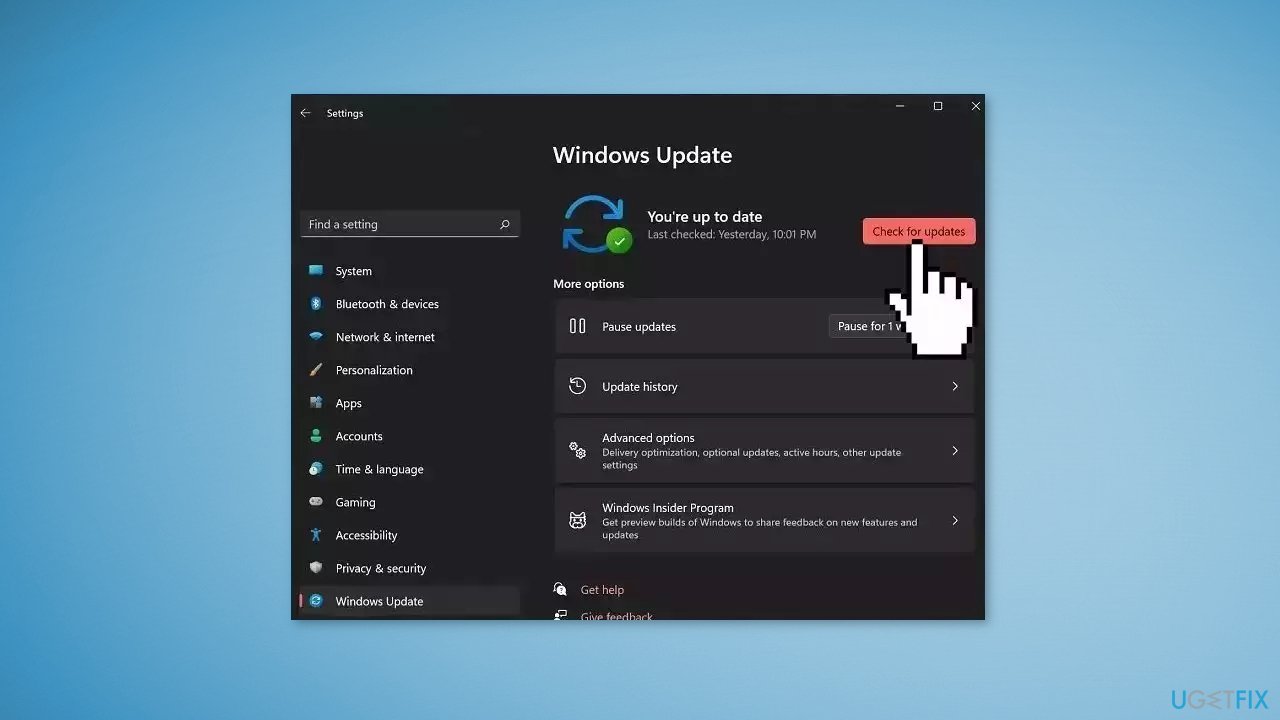
Solution 4. Reinstall the Problematic Program
If you're having trouble with a certain software or application on your computer, it's likely that it carried the SDL.dll file with it and that something went wrong. If that's the case, fixing this issue and removing any SDL.dll-related error messages you may be encountering may only require you to delete the problematic program and then reinstall it.
- Click the Windows icon in the taskbar to open the Start menu
- At the top of the Start menu, you’ll see a list of pinned apps
- If the app you want to uninstall is in this list, right-click it and then click Uninstall from the context menu that appears
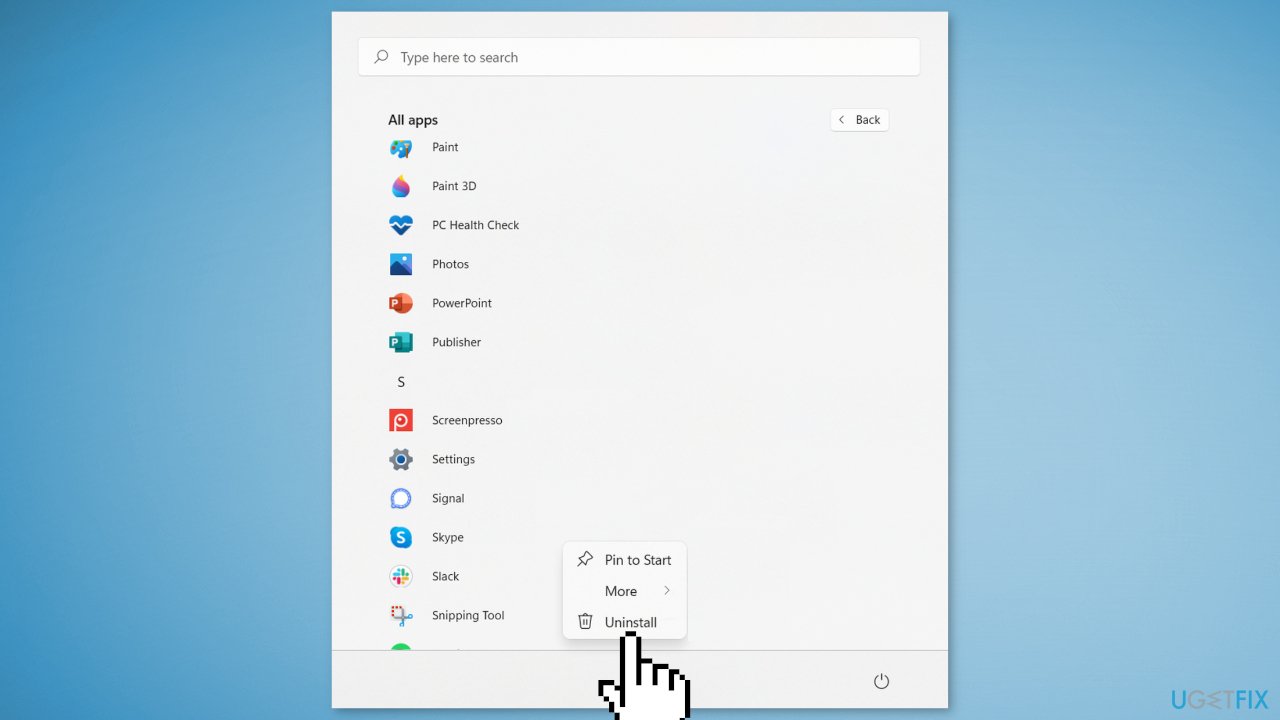
- If the app you want to uninstall isn’t in the list of pinned apps, click All Apps to the right of the pinned apps group
- Locate the app you want to uninstall, right-click it, and then click Uninstall from the context menu
- Once selected, a pop-up notification will appear
- The notification will tell you that the app and all its related data will be removed
- If you’re sure, click Uninstall
Solution 5. Use System Restore
System Restore is a feature in Microsoft Windows that allows users to revert their computer's state to a previous point in time. This can be helpful if you have made changes to your system that are causing problems.
- Go to the Start menu, type restore, and click on Create a restore point
- Click System Restore, then follow the prompts until you can select a restore point
- Select the one you want (ideally before the issue started occurring) and go ahead with the process
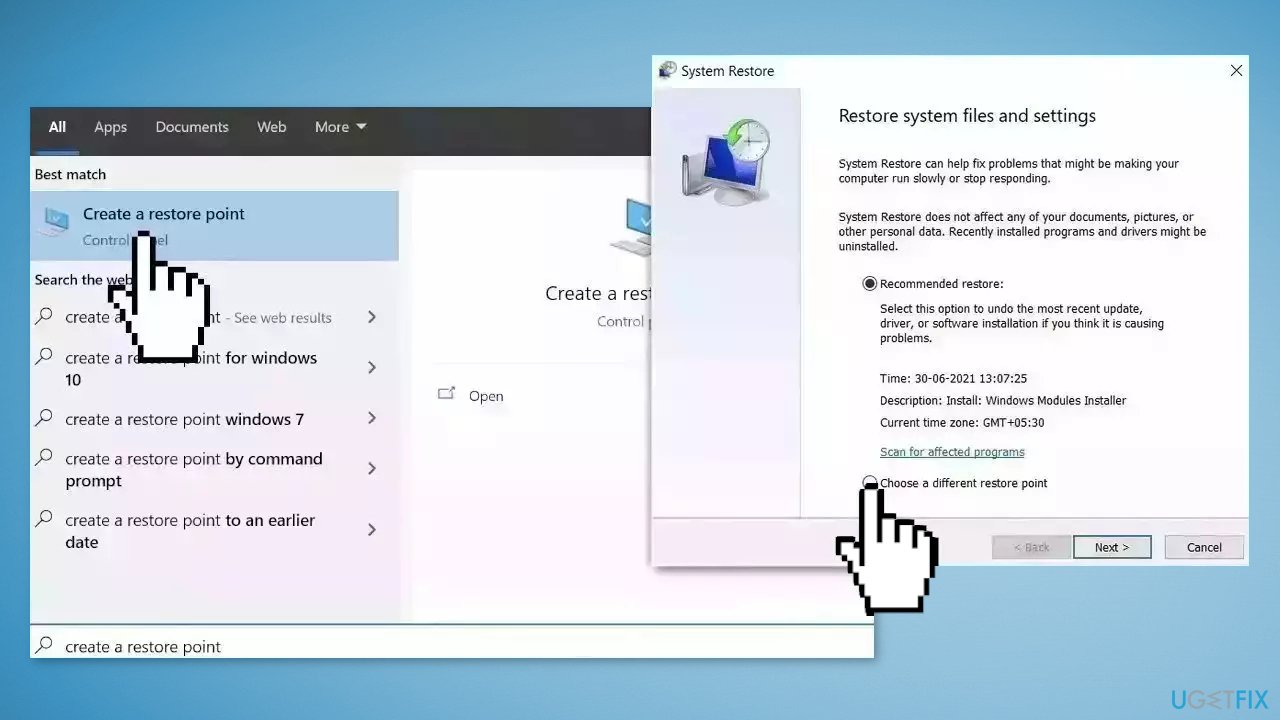
Solution 6. Clean Install Windows
- Visit the official Microsoft website to download Windows 11 or Windows 10 Installation Media
- Run the Media Creation Tool and select Create Installation Media for another PC
- Select your USB drive
- Let the Process complete of writing the Installation files to the USB drive
- Click Finish
- On the PC you wish to upgrade, Press Windows + E to open the File Explorer
- Open the Removable drive and click Setup.exe
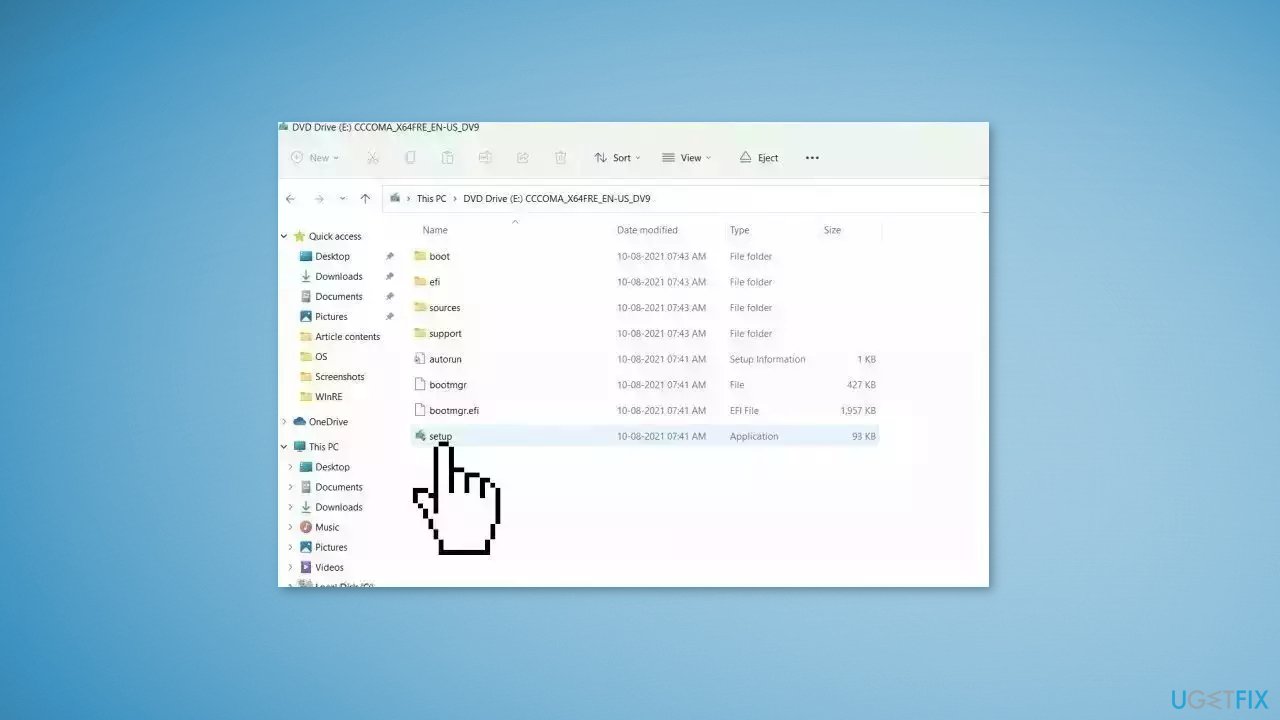
- Accept the license terms on the next screen
- Confirm the Upgrade options – Files, apps and Settings are kept
- Click Install, and the upgrade should start
Repair your Errors automatically
ugetfix.com team is trying to do its best to help users find the best solutions for eliminating their errors. If you don't want to struggle with manual repair techniques, please use the automatic software. All recommended products have been tested and approved by our professionals. Tools that you can use to fix your error are listed bellow:
Protect your online privacy with a VPN client
A VPN is crucial when it comes to user privacy. Online trackers such as cookies can not only be used by social media platforms and other websites but also your Internet Service Provider and the government. Even if you apply the most secure settings via your web browser, you can still be tracked via apps that are connected to the internet. Besides, privacy-focused browsers like Tor is are not an optimal choice due to diminished connection speeds. The best solution for your ultimate privacy is Private Internet Access – be anonymous and secure online.
Data recovery tools can prevent permanent file loss
Data recovery software is one of the options that could help you recover your files. Once you delete a file, it does not vanish into thin air – it remains on your system as long as no new data is written on top of it. Data Recovery Pro is recovery software that searchers for working copies of deleted files within your hard drive. By using the tool, you can prevent loss of valuable documents, school work, personal pictures, and other crucial files.
- ^ About SDL. Libsdl. Simple DirectMedia Layer.
- ^ Chris Hoffman. Everything You Need To Know About the Blue Screen of Death. Howtogeek. Tech Insight Magazine.
- ^ Tim Fisher. What Is the Windows Registry?. Lifewire. Software and Apps.



