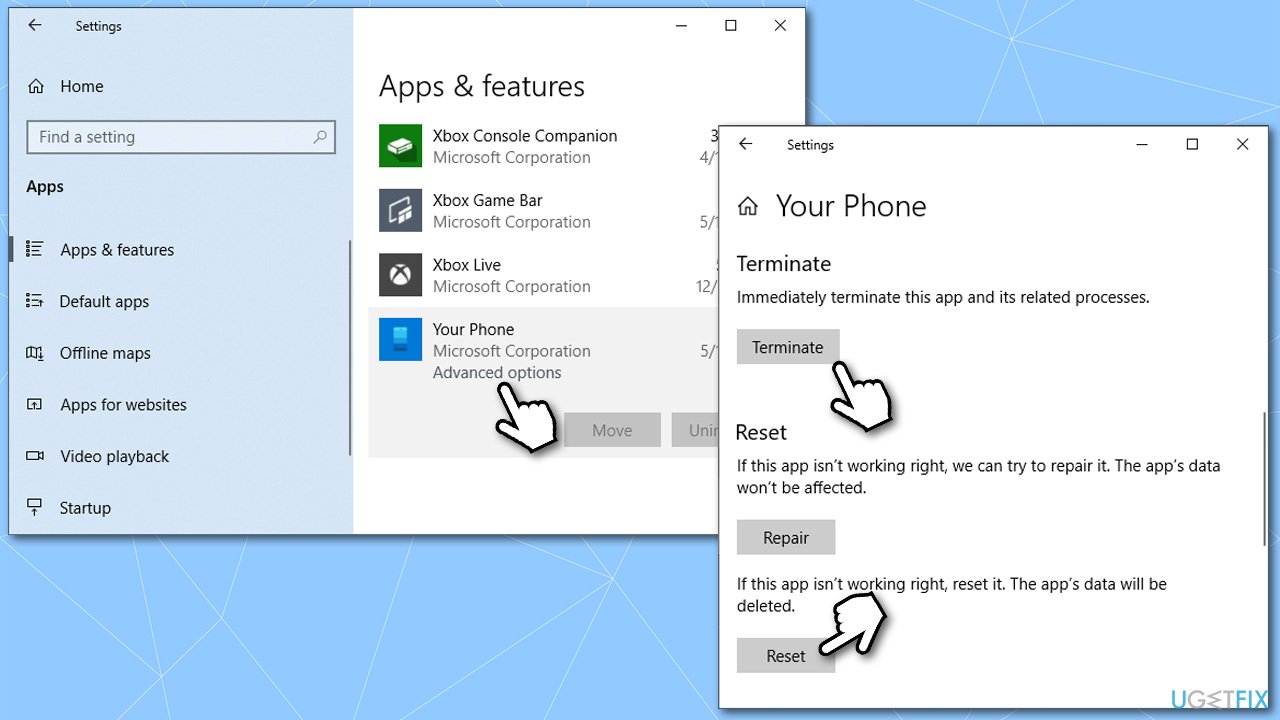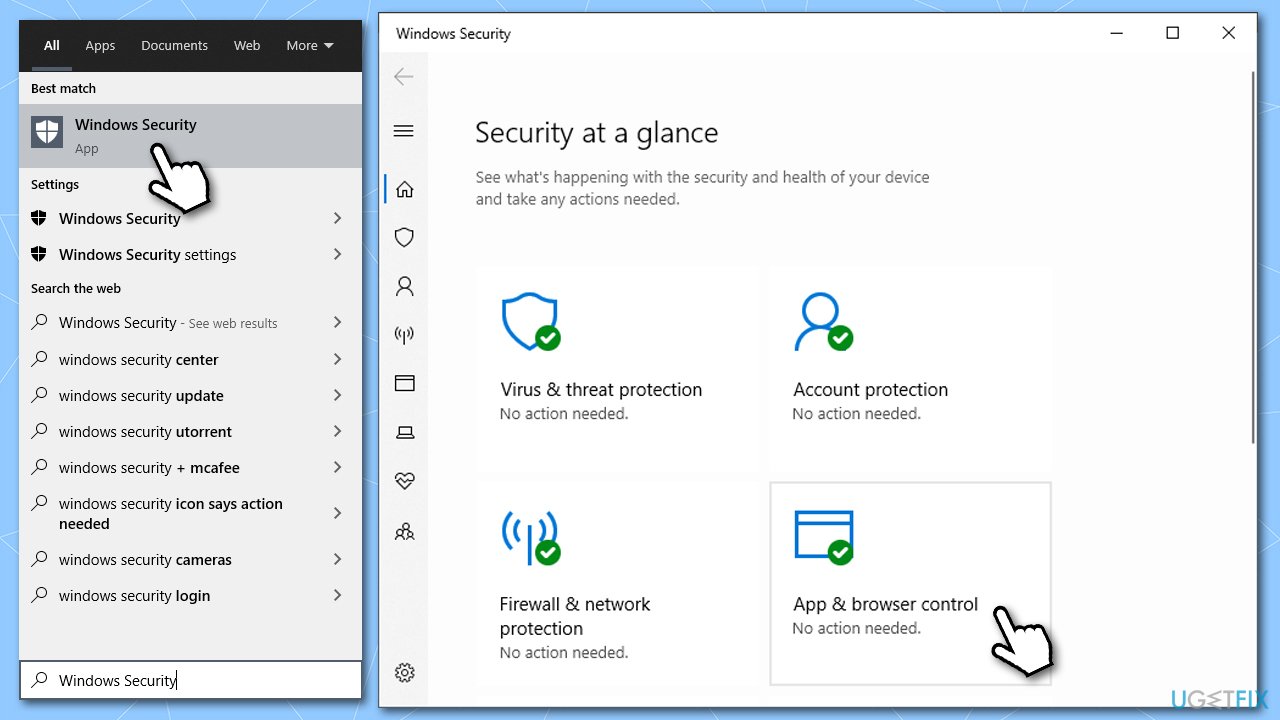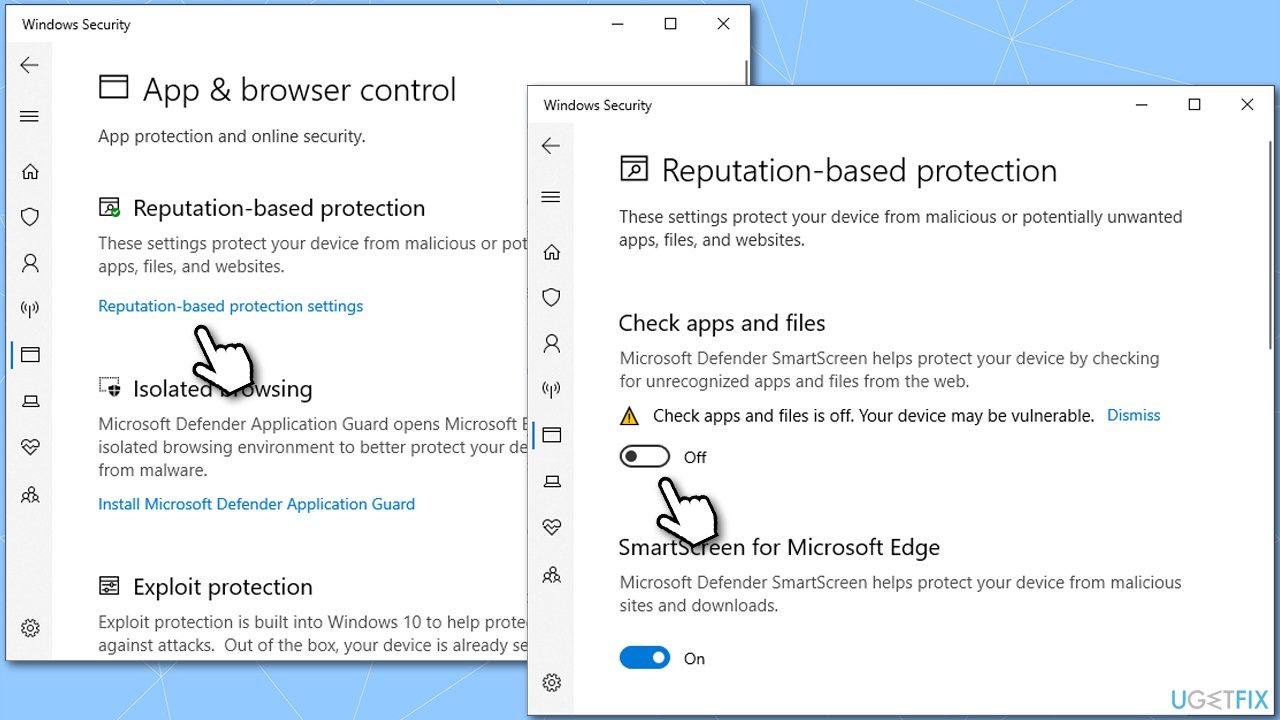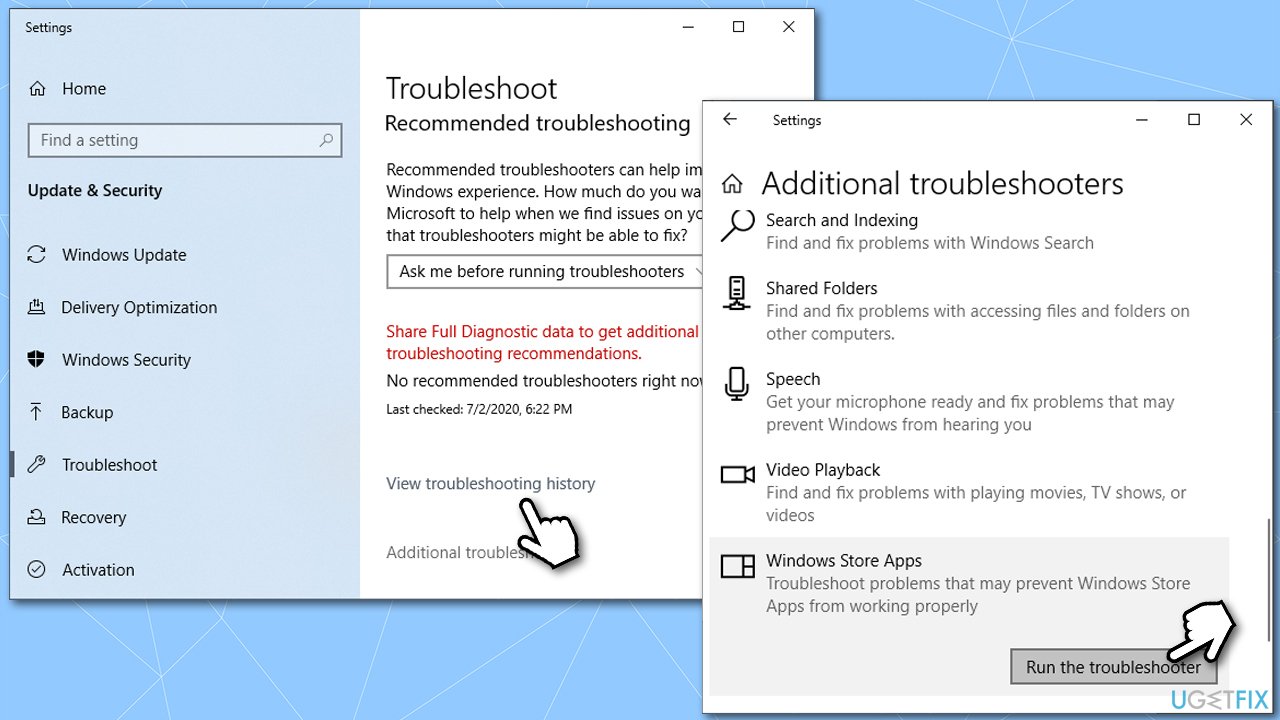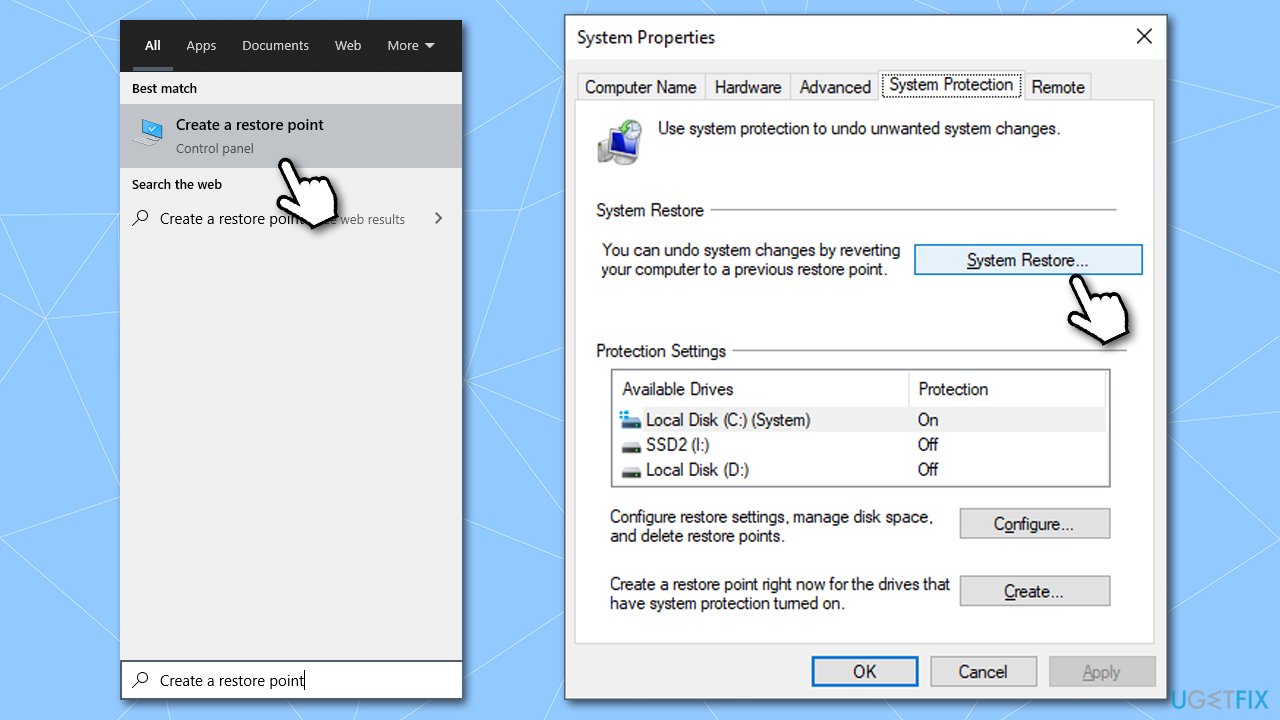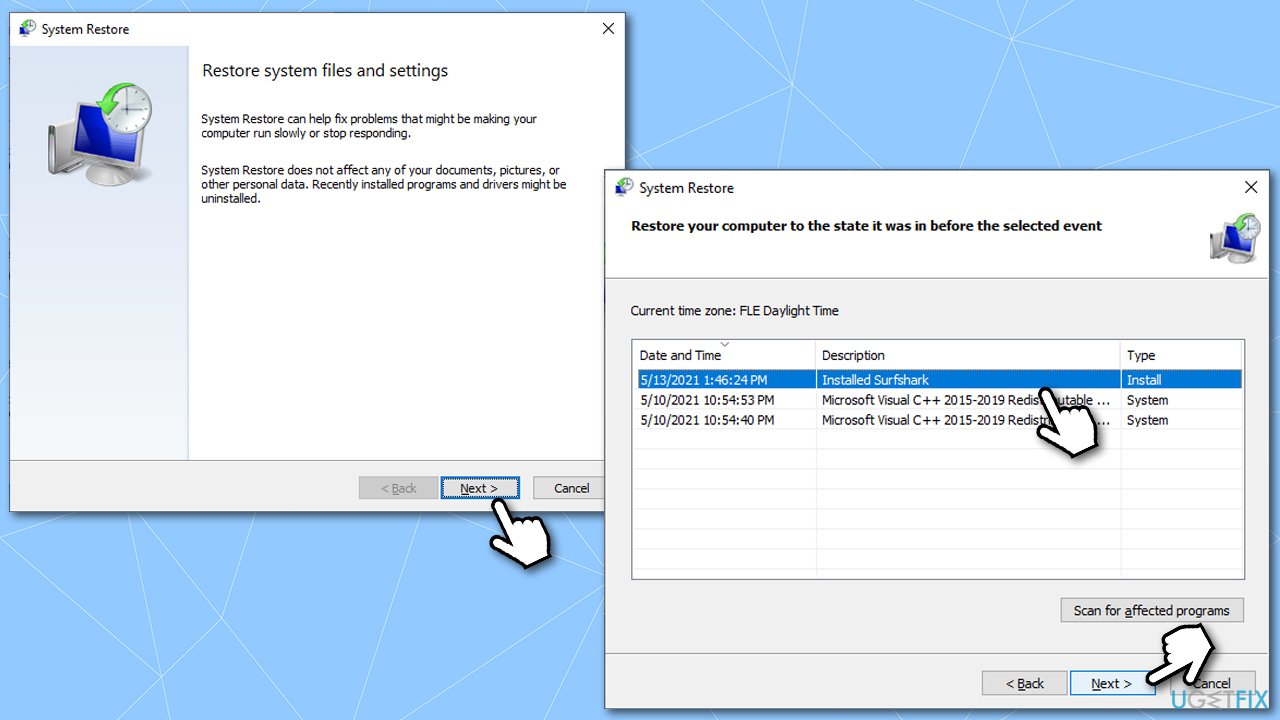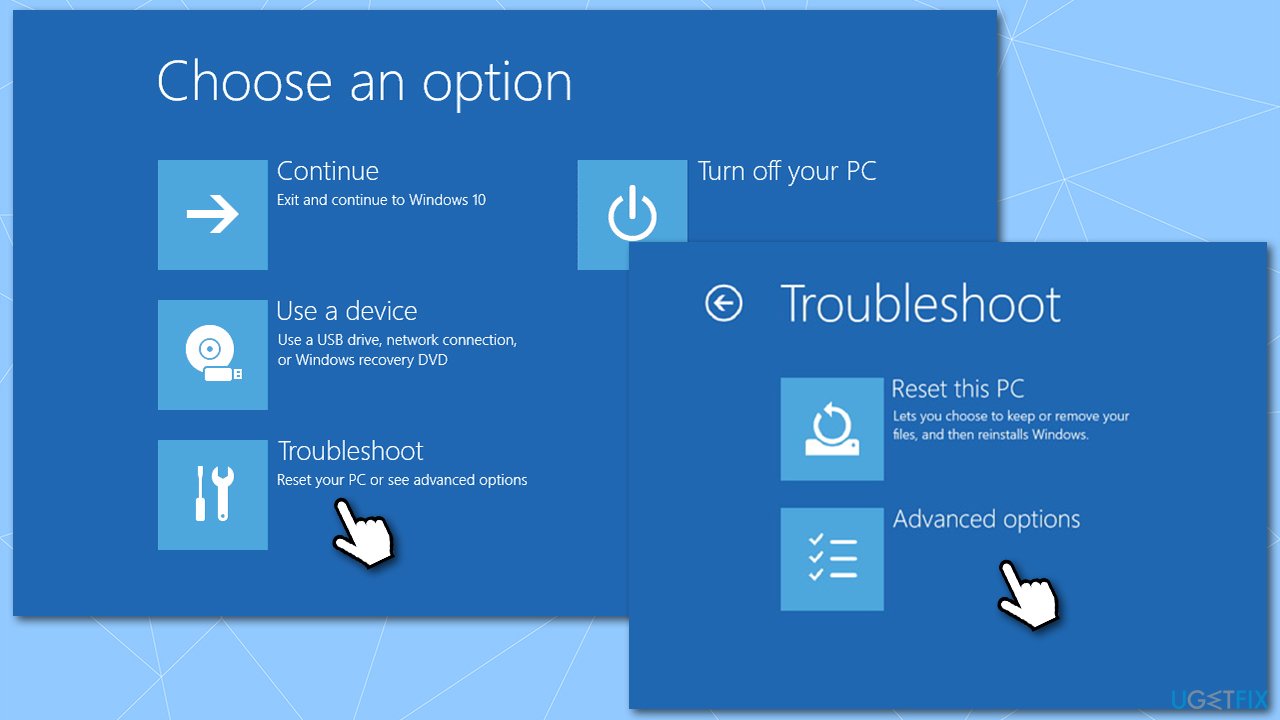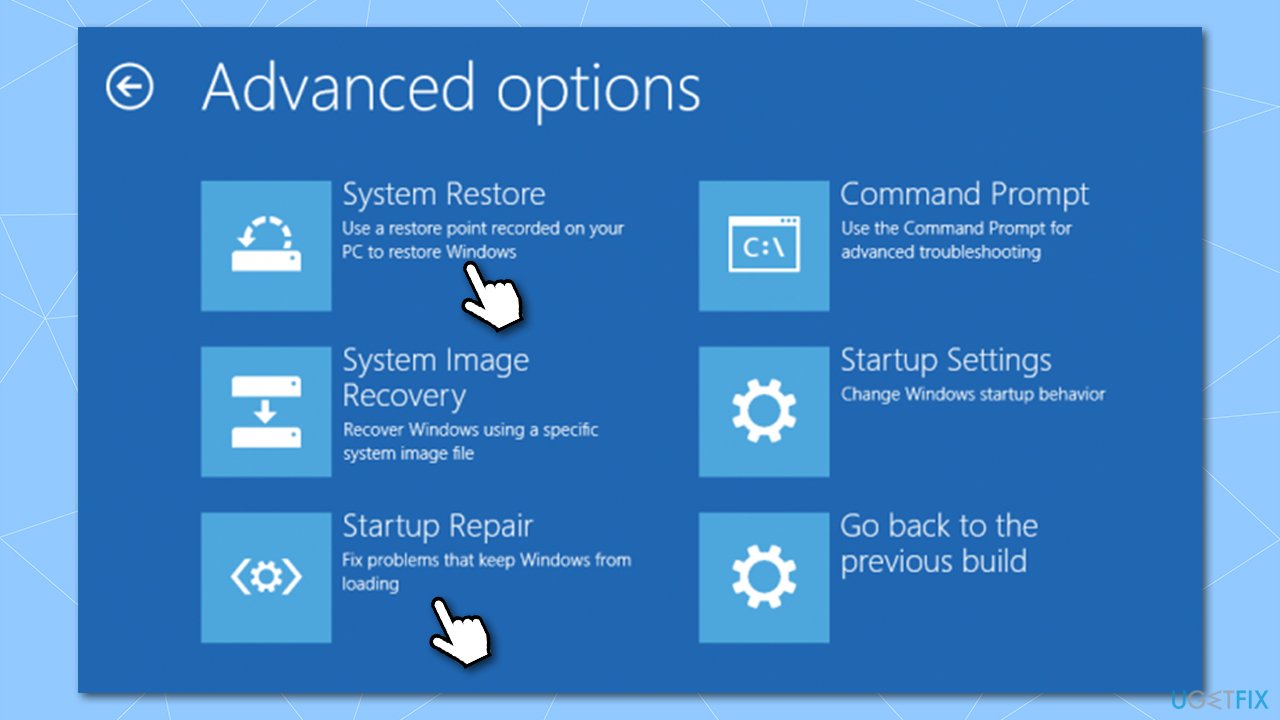Question
Issue: How to fix “Search for app in the Store?” error on Windows?
Hi. Whenever I start the PC, I receive an error “Search for app in the Store? You need to install an app for this task. Would you like to search for one in the Store?” There are two buttons available – Yes and No. Regardless of which one I pick, nothing happens. Any ideas on how to deal with this?
Solved Answer
Windows Store has been around since Windows 8.1 and since then became a huge part of any Windows operating system. It allows users to download, update and uninstall various apps and games.
Unfortunately, not everything goes smoothly, as users claimed issues when doing so via this app (a good example is Microsoft Flight Simulator installation problems). This time, we are dealing with an error that is quite a bit different, however.
Users have reported the “Search for app in the Store? You need to install an app for this task” pop up on many IT forums. As the error message suggests, allegedly, an app has not been found, and it needs to be downloaded from the store. However, as soon as users click either “Yes” or “No,” they are either faced with the Store loading infinitely or not starting up at all.
There are several different apps that can be affected by the problem. Some people said that the error occurs every time they start an EXE file (seems like Phone App[1] is likely to be affected), while others faced it when attempting to sign in to Windows 10, which prevented them from booting into Windows in the first place.

As evident, “Search for the app in the Store?” can be a real issue, so we are here to help you fix it. Before you proceed, we would like to offer you to try running a scan with FortectMac Washing Machine X9 repair software – it is capable of solving various underlying Windows issues (missing DLLs,[2] corrupt registries or system files, etc.) automatically.
Fix 1. Reinstall the related app
Users said that there are plenty of different apps that are related to this problem. This might be because the version of the app you have installed is not legitimate, or something else happened to it. In any case, try reinstalling the app in question and see if it solves your issue:
- Right-click on Start and pick Apps and Features
- Scroll down to find the related app
- Select Uninstall > Uninstall
- Once done re-download the app and install it again.
Note: if you are dealing with Microsoft app, you won't be able uninstall it in a regular way. Instead, you should reset it:
- In Apps & Features section, select the app and click Advanced options
- Click Terminate and then select Reset.

Fix 2. Disable “Check apps and files” in Windows security settings [workaround]
One of the main reasons why people get the “You need to install an app for this task” error is due to security reasons. If an unsigned app[3] is trying to be launched, Windows will block it due to potential security risks. To bypass this, you should alter the settings in Microsoft Defender:
- Type Windows Security in Windows search and press Enter
- Go to App & browser control

- Pick Reputation-based protection settings
- Turn off the Check apps and files feature.

Fix 3. Run Windows Store troubleshooter
Troubleshooter is a good way of identifying various problems on your PC.
- Type in Troubleshoot in Windows search bad and press Enter
- On the right side, select Additional troubleshooters
- Find Windows Store Apps section, click it and select Run the troubleshooter

- Wait till it completes the diagnostics process.
Fix 4. Use System Restore
You can always resort to System restore and go back in time when the problem did not exist. Here's how:
- Type in Create a restore point in Windows search and hit Enter
- Go to System Restore

- If available, pick Choose a different restore point and go for Next
- Select the Show more restore points option (if available)
- Select and appropriate point and click Next.

Fix 5. Solution for “Search for app in the Store?” on Sign in on Windows
Those who receive this error on Windows Sign in can't access the OS normally, which means that they can't apply the fixes in a normal mode. If you can't sign in due to this error, please follow these steps:
- Restart your PC
- When Windows starts booting (once you see dots spinning), press and hold Power button until your PC shuts down
- Repeat this process two more times and you should enter the Windows Recovery Environment
- Select Troubleshoot > Advanced options. From here, you have a few options available

- We recommend starting from Startup Repair – choose this option and see if it helps you to log back in
- If it did not work, pick the System Restore option and see if Windows allows you to proceed.

Finally, if that does not help, you should select Troubleshoot > Reset this PC option (you will be given an option to keep your files).
Repair your Errors automatically
ugetfix.com team is trying to do its best to help users find the best solutions for eliminating their errors. If you don't want to struggle with manual repair techniques, please use the automatic software. All recommended products have been tested and approved by our professionals. Tools that you can use to fix your error are listed bellow:
Prevent websites, ISP, and other parties from tracking you
To stay completely anonymous and prevent the ISP and the government from spying on you, you should employ Private Internet Access VPN. It will allow you to connect to the internet while being completely anonymous by encrypting all information, prevent trackers, ads, as well as malicious content. Most importantly, you will stop the illegal surveillance activities that NSA and other governmental institutions are performing behind your back.
Recover your lost files quickly
Unforeseen circumstances can happen at any time while using the computer: it can turn off due to a power cut, a Blue Screen of Death (BSoD) can occur, or random Windows updates can the machine when you went away for a few minutes. As a result, your schoolwork, important documents, and other data might be lost. To recover lost files, you can use Data Recovery Pro – it searches through copies of files that are still available on your hard drive and retrieves them quickly.
- ^ “You need to install an app for this task” error with Windows Phone 8 App. StackOverflow. Question and answer site.
- ^ Dynamic-link library. Wikipedia. The free encyclopedia.
- ^ Application signature and its significance. SofPro. Software protection, licensing and copy protection.