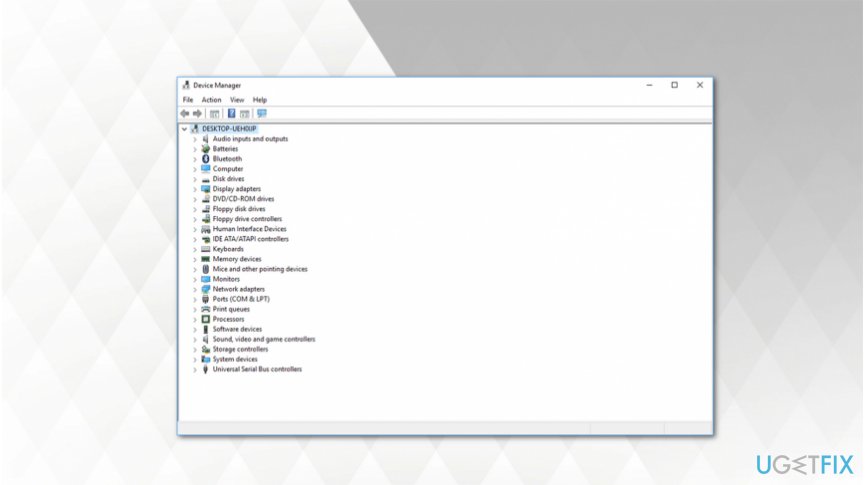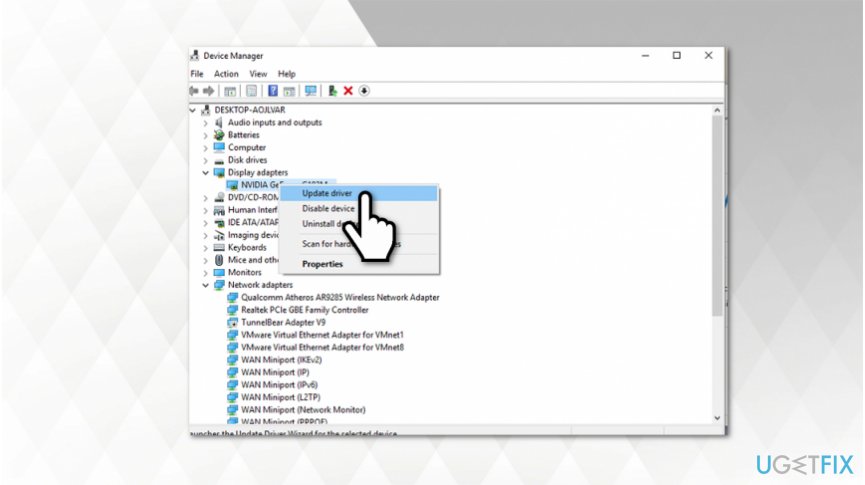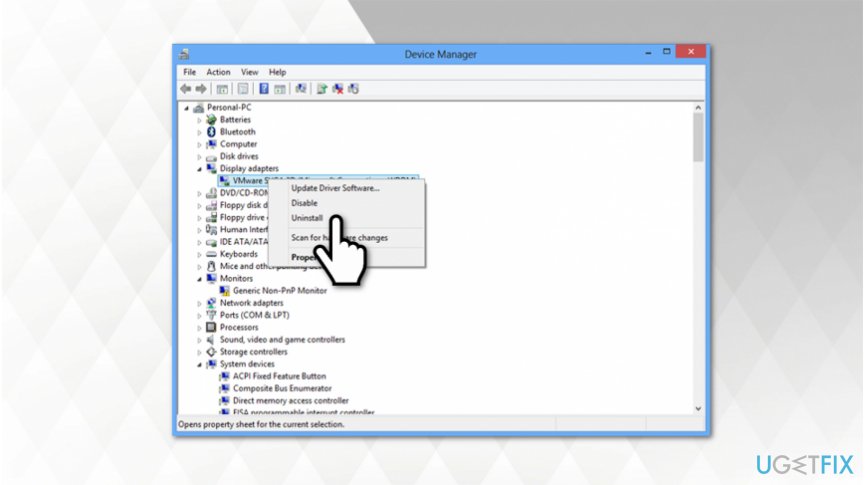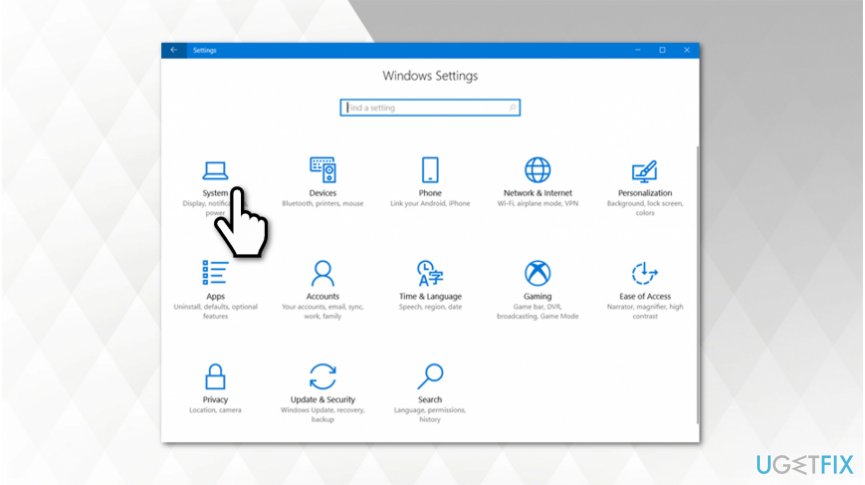Question
Issue: How to fix second monitor not detected on Windows 10?
I decided to use two monitors to improve multitasking. However, once I tried to connect them both, one of them doesn't work. I saw an error saying that the second monitor is not detected. Currently, I'm using Windows 10. So, could you help me with this issue?
Solved Answer
Second monitor not detected is an issue related to the connection of display. Usually, this option is excellent for those who want to improve their gaming experience, maintain work productivity, or increase multitasking. Even though connecting an additional display isn't an advanced procedure, people might encounter monitor-related issues on Windows 10[1].
The most common reason why Windows 10 cannot detect the second monitor is the connection problems. Thus, you should make sure that the physical cable to plugged correctly from the display to the video port. Additionally, ensure that you are using the correct input if you have the ability to choose between multiple ones[2].
Furthermore, in some rare cases, you can encounter “Second monitor not detected” on Windows 10 if your computer is infected with potentially dangerous programs. Experts note that the activity of some cyber threats might interfere with the operating system and prevent you from connecting the additional display.
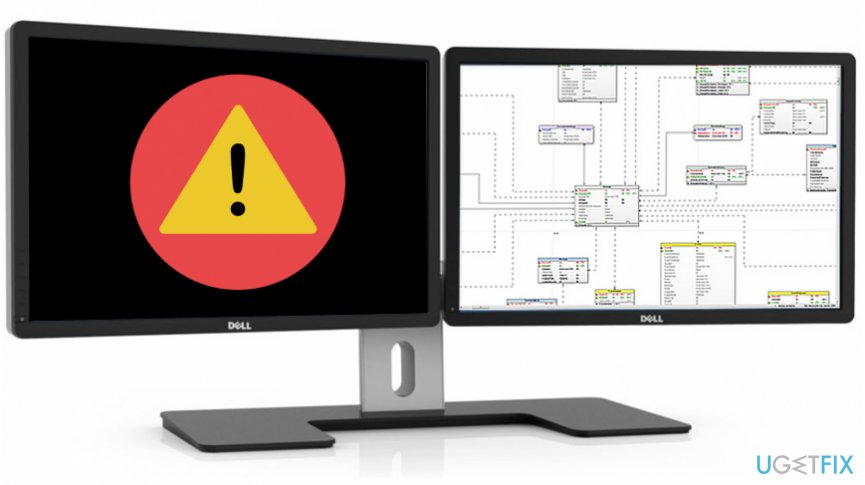
You can scan your device with a professional system optimization tool to fix Second monitor not detected issue on Windows 10 automatically. For that, we highly recommend using FortectMac Washing Machine X9 as it can also help you repair your PC from malware[3] damage and prevent further infections.
If none of the methods mentioned above helped you to fix “Second monitor not detected” error, try following the more advanced guidelines. You can find them just below. However, it is essential to read them attentively and ensure that the procedure is held with extreme care.
Learn how to fix Second monitor not detected issue on Windows 10
Before you start reading the instructions on how to fix Second monitor not detected problem, try connecting your display to another device. In case the issue is the monitor itself, you will be able to identify the problem quickly. Additionally, our experts recommend using verified cables from official manufacturers since it might be the cause of the error as well.
This is a video that will help you with this problem:
Method 1. Update monitor and display drivers
- Open the Windows Start menu and enter Device Manager;

- Open the window and search for Display Adapters;
- Right-click on it and select Update Driver;

- Find Monitor in the Device Manager and right-click on it;
- Select Update Driver as well.
Method 2. Reinstall display drivers
- Open Device Manager and search for Display Adapters;
- Right-click on it and select Uninstall Device;

- Tick Delete the Driver Software for this Device box and click Uninstall;
- Restart your computer.
Method 3. Detect your second monitor manually
- Go to the Windows Start menu and open Settings;

- Click on System and find Multiple Displays section;
- Hit the Detect button and follow the on-screen guidelines.
Repair your Errors automatically
ugetfix.com team is trying to do its best to help users find the best solutions for eliminating their errors. If you don't want to struggle with manual repair techniques, please use the automatic software. All recommended products have been tested and approved by our professionals. Tools that you can use to fix your error are listed bellow:
Protect your online privacy with a VPN client
A VPN is crucial when it comes to user privacy. Online trackers such as cookies can not only be used by social media platforms and other websites but also your Internet Service Provider and the government. Even if you apply the most secure settings via your web browser, you can still be tracked via apps that are connected to the internet. Besides, privacy-focused browsers like Tor is are not an optimal choice due to diminished connection speeds. The best solution for your ultimate privacy is Private Internet Access – be anonymous and secure online.
Data recovery tools can prevent permanent file loss
Data recovery software is one of the options that could help you recover your files. Once you delete a file, it does not vanish into thin air – it remains on your system as long as no new data is written on top of it. Data Recovery Pro is recovery software that searchers for working copies of deleted files within your hard drive. By using the tool, you can prevent loss of valuable documents, school work, personal pictures, and other crucial files.
- ^ Windows 10. Wikipedia. The Free Encyclopedia.
- ^ Christopher Minasians. Monitor buying guide: How to choose the right monitor. Expert Reviews. The latest technology reviewed by experts.
- ^ Tim Fisher. What Is Malware and What Can It Do?. Lifewire. Tech How-To Guides & Tutorials.